The MacBook Pro Review (13 & 15-inch): 2011 Brings Sandy Bridge
by Anand Lal Shimpi, Brian Klug & Vivek Gowri on March 10, 2011 4:17 PM EST- Posted in
- Laptops
- Mac
- Apple
- Intel
- MacBook Pro
- Sandy Bridge
Turbo and the 15-inch MacBook Pro
The 15 and 13 are different enough that I'll address the two separately. Both are huge steps forward compared to their predecessors, but for completely different reasons. Let's start with the 15.
Starting with Sandy Bridge, all 15 and 17-inch MacBook Pros now feature quad-core CPUs. This is a huge deal. Unlike other notebook OEMs, Apple tends to be a one-size-fits-all sort of company. Sure you get choice of screen size, but the options dwindle significantly once you've decided how big of a notebook you want. For the 15 and 17-inch MBPs, all you get are quad-core CPUs. Don't need four cores? Doesn't matter, you're getting them anyway
| Evolution of the 15-inch MacBook Pro | Early 2011 | Mid 2010 | Late 2009 |
| CPU | Intel Core i7 2.0GHz (QC) | Intel Core i5 2.40GHz (DC) | Intel Core 2 Duo 2.53GHz (DC) |
| Memory | 4GB DDR3-1333 | 4GB DDR3-1066 | 4GB DDR3-1066 |
| HDD | 500GB 5400RPM | 320GB 5400RPM | 250GB 5400RPM |
| Video | Intel HD 3000 + AMD Radeon HD 6490M (256MB) |
Intel HD Graphics + NVIDIA GeForce GT 330M (256MB) |
NVIDIA GeForce 9400M (integrated) |
| Optical Drive | 8X Slot Load DL DVD +/-R | 8X Slot Load DL DVD +/-R | 8X Slot Load DL DVD +/-R |
| Screen Resolution | 1440 x 900 | 1440 x 900 | 1440 x 900 |
| USB | 2 | 2 | 2 |
| SD Card Reader | Yes | Yes | Yes |
| FireWire 800 | 1 | 1 | 1 |
| ExpressCard/34 | No | No | No |
| Battery | 77.5Wh | 77.5Wh | 73Wh |
| Dimensions (W x D x H) | 14.35" x 9.82" x 0.95" | 14.35" x 9.82" x 0.95" | 14.35" x 9.82" x 0.95" |
| Weight | 5.6 lbs | 5.6 lbs | 5.5 lbs |
| Price | $1799 | $1799 | $1699 |
Apple was able to rationalize this decision because of one feature: Intel Turbo Boost.
In the ramp to 90nm Intel realized that it was expending a great deal of power in the form of leakage current. You may have heard transistors referred to as digital switches. Turn them on and current flows, turn them off and current stops flowing. The reality is that even when transistors are off, some current may still flow. This is known as leakage current and it becomes a bigger problem the smaller your transistors become.

With Nehalem Intel introduced a new type of transistor into its architecture: the power gate transistor. Put one of these babies in front of the source voltage to a large group of transistors and at the flip of a, err, switch you can completely shut off power to those transistors. No current going to the transistors means effectively no leakage current.
Prior to Intel's use of power gating, we had the next best thing: clock gating. Instead of cutting power to a group of transistors, you'd cut the clock signal. With no clock signal, any clocked transistors would effectively be idle. Any blocks that are clock gated consume no active power, however it doesn't address the issue of leakage power. So while clock gating got you some thermal headroom, it became less efficient as we moved to smaller and smaller transistors.
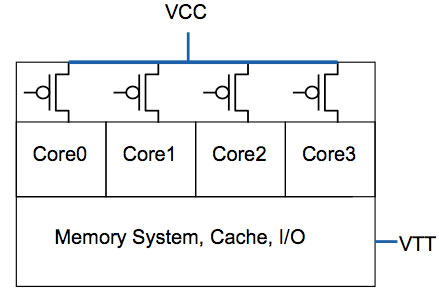
All four cores in this case have the same source voltage, but can be turned off individually thanks to the power gate above the core
Power gating gave Intel one very important feature: the ability to truly shut off a core when not in use. Prior to power gating Intel, like any other microprocessor company, had to make tradeoffs in choosing core count vs. clock speed. The maximum power consumption/thermal output is effectively a fixed value, physics has something to do with that. If you want four cores in the same thermal envelope as two cores, you have to clock them lower. In the pre-Nehalem days you had to choose between two faster cores or four slower cores, there was no option for people who needed both.
Now, with the ability to mostly turn off idle cores, you can get around that problem. A fully loaded four core CPU will still run at a lower clock than a dual core version, however with power gating if you are only using two cores then you have the thermal headroom to ramp up the clock speed of the two active cores (since the idle ones are effectively off).
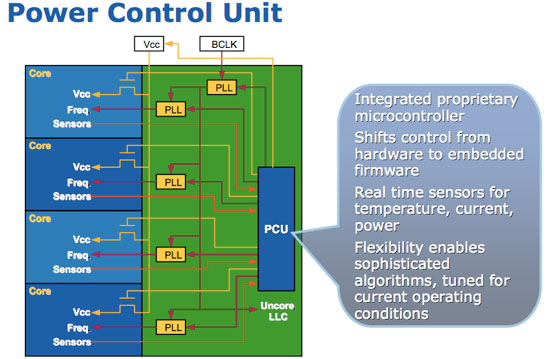
Get a little more clever and you can do this power gate and clock up dance for more configurations. Only using one core? Power gate three and run the single active core at a really really high speed. All of this is done by a very complex piece of circuitry on the microprocessor die. Intel introduced it in Nehalem and called it the Power Control Unit (this is why engineers aren't good marketers but great truth tellers). The PCU in Nehalem was about a million transistors, around the complexity of the old Intel 486, and all it did was look at processor load, temperature, power consumption, active cores and clock speed. Based on all of these inputs it would determine what to turn off and what clock speed to run the entire chip at.
Another interesting side effect of the PCU is that if you're using all cores but they're not using the most power hungry parts of their circuitry (e.g. not running a bunch of floating point workloads) the PCU could keep all four active but run them at a slightly higher frequency.
| Single Core | Dual Core | Quad Core | |
| TDP |
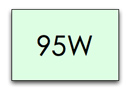 |
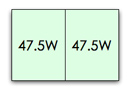 |
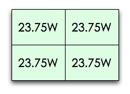 |
| Tradeoff |
 |
 |
 |
The PCU actually works very quickly. Let's say you're running an application that only for a very brief period is only using a single core. That's more than enough time for the PMU to turn off all unused cores, turbo up the single core and complete the task quicker.
Intel calls this dynamic frequency scaling Turbo Boost (ah this is where the marketing folks took over). The reason I went through this lengthy explanation of Turbo is because it allowed Apple to equip the 15-inch Macbook Pro with only quad-core options and not worry about it being slower than the dual-core 13-inch offering, despite having a lower base clock speed (2.0GHz for the 15 vs. 2.3GHz for the 13).
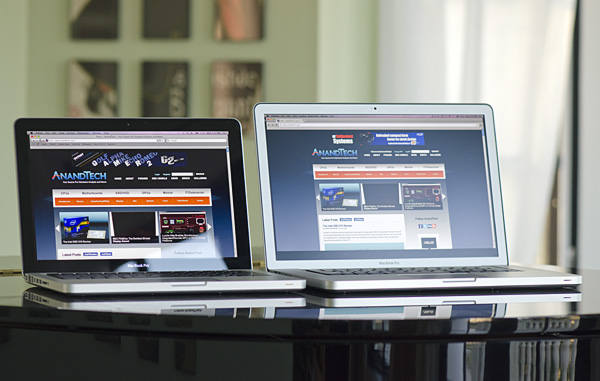
13-inch MacBook Pro (left), 15-inch MacBook Pro with optional high res/anti-glare display (right)
Apple offers three CPU options in the 15-inch MacBook Pro: a 2.0GHz, 2.2GHz or 2.3GHz quad-core Core i7. These actually correspond to the Core i7-2635QM, 2720QM and 2820QM. The main differences are in the table below:
| Apple 15-inch 2011 MacBook Pro CPU Comparison | |||||
| 2.0GHz quad-core | 2.2GHz quad-core | 2.3GHz quad-core | |||
| Intel Model | Core i7-2635QM | Intel Core i7-2720QM | Intel Core i7-2820QM | ||
| Base Clock Speed | 2.0GHz | 2.2GHz | 2.3GHz | ||
| Max SC Turbo | 2.9GHz | 3.3GHz | 3.4GHz | ||
| Max DC Turbo | 2.8GHz | 3.2GHz | 3.3GHz | ||
| Max QC Turbo | 2.6GHz | 3.0GHz | 3.1GHz | ||
| L3 Cache | 6MB | 6MB | 8MB | ||
| AES-NI | No | Yes | Yes | ||
| VT-x | Yes | Yes | Yes | ||
| VT-d | No | Yes | Yes | ||
| TDP | 45W | 45W | 45W | ||
The most annoying part of all of this is that the base 2635 doesn't support Intel's AES-NI. Apple still doesn't use AES-NI anywhere in its OS it seems so until Lion rolls around I guess this won't be an issue. Shame on Apple for not supporting AES-NI and shame on Intel for using it as a differentiating feature between parts. The AES instructions, introduced in Westmere, are particularly useful in accelerating full disk encryption as we've seen under Windows 7.
Note that all of these chips carry a 45W TDP, that's up from 35W in the 13-inch and last year's 15-inch model. We're talking about nearly a billion transistors fabbed on Intel's 32nm process—that's almost double the transistor count of the Arrandale chips found in last year's MacBook Pro. These things are going to consume more power.
Despite the fairly low base clock speeds, these CPUs can turbo up to pretty high values depending on how many cores are active. The base 2.0GHz quad-core is only good for up to 2.9GHz on paper, while the 2720QM and 2820QM can hit 3.3GHz and 3.4GHz, respectively.
Given Apple's history of throttling CPUs and not telling anyone I was extra paranoid in finding out if any funny business was going on with the new MacBook Pros. Unfortunately there are very few ways of measuring turbo frequency under OS X. Ryan Smith pointed me in the direction of MSR Tools which, although not perfect, does give you an indication of what clock speed your CPU is running at.
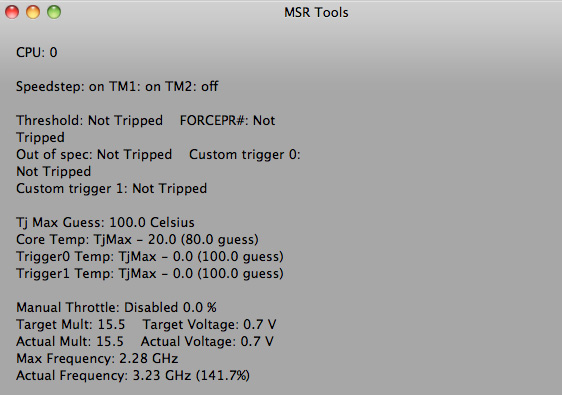
Max single core turbo on the 2.3GHz quad-core
With only a single thread active the 2.3GHz quad-core seemed to peak at ~3.1—3.3GHz. This is slightly lower than what I saw under Windows (3.3—3.4GHz pretty consistently running Cinebench R10 1CPU test). Apple does do power management differently under OS X, however I'm not entirely sure that the MSR Tools application is reporting frequency as quickly as Intel's utilities under Windows 7.
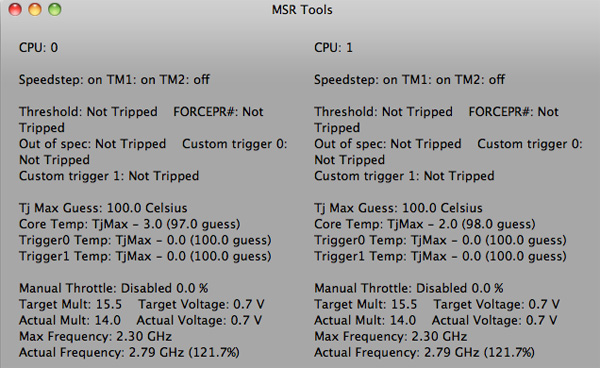
Max QC turbo on the 2.3GHz quad-core
With all cores active (once again, Cinebench R10 XCPU) the max I saw on the 2.3 was 2.8GHz. Under Windows running the same test I saw similar results at 2.9GHz.

Max QC turbo on the 2.3GHz quad-core under Windows 7
I'm pretty confident that Apple isn't doing anything dramatic with clock speeds on these new MacBook Pros. Mac OS X may be more aggressive with power management than Windows, but max clock speed remains untouched.
| Mac OS X 10.6.6 vs. Windows 7 Performance | ||||
| 15-inch 2011 MBP, 2.0GHz quad-core | Single-Threaded | Multi-Threaded | ||
| Mac OS X 10.6.6 | 4060 | 15249 | ||
| Windows 7 x64 | 4530 | 16931 | ||
Note that even though the operating frequencies are similar under OS X and Windows 7, Cinebench performance is still higher under Windows 7. It looks like there's still some software optimization that needs to be done under OS X.











198 Comments
View All Comments
Wolfpup - Friday, March 11, 2011 - link
Just LOOK at that. Visually it just makes things look worse...looks like it's taking up space for maybe two more cores, or a fifth core and more cache, or something.The only good thing about it is it may help AMD get back in the game. Assuming Bulldozer ends up relatively competitive, AMD's going to be able to have more cores or cache in the same die space, or else have a smaller CPU with the same performance.
Personally I'm a big fan of Intel's rock solid stability, but it feels like AMD gets better and better with that, where they feel like a real competitor now, and I'd love to see them get parity with Intel or even surpass them!
To people who have called the higher end config's GPU "high end", it's not. It's a decent mid range part. For the price it ought to have better...maybe that on the low end config and an 800 core part on the high end config (or a Geforce GTX 460), but at least it's a big jump up from the last gen models.
Belard - Saturday, March 12, 2011 - link
UH... and what reliability issues are you talking about with AMD? What, intel never screws up? I buy, own and sell both brands.Wardrop - Friday, March 11, 2011 - link
To be honest, I'm somewhat surprised that Apple don't offer a solution for reducing cable clutter, given their minilast design of the iMac, etc. A docking station sounds like an obvious solution. I'm sure Apple could come up with a really elegant way of docking your Macbook, or otherwise, just connecting all your cables via one main connection.I envisage a magnetic solution. You could either have a docking station, where the Macbook sits on something (a stand would be nice). Otherwise, a breakout box type of device, where you plug all your audio, USB and display cables into it, and then attach the breakout box to a single interface on your Macbook, whether it be a plug on the back, the side, or even a magnetised strip on the bottom of the notebook?
I use my Macbook Pro primary as a desktop. It goes through my desktop KVM, to which my Windows desktop is also connected. I try to avoid unplugging my Macbook from my desk however, simply because it's a hassle. I not only have to unplug the cables, but I have to eject my external time machine drive. One of the most annoying things I find however, is that because the screen resolution on my MBP is significantly lower than my desktop monitor, it often screws up all the windows. I find I need to spend time resizing all my windows for the 13" MBP display, and then have to do the same when I connect it back up to my 24" desktop monitor. When you've got 10+ windows all perfectly arranged to suit your working style, it's a major pain, hence I avoid taking my MBP off the desk.
tzhu07 - Sunday, March 13, 2011 - link
I was thoroughly unhappy with the current offerings for a docking station for my late 2006 macbook pro, and so I decided to go to home depot and build one myself. And I made it super elegant and wirefree. Also helps that my monitor is connected to an arm, keyboard wireless, and also mouse is wireless too.http://www.majorindulgence.com/file_exchange_data/...
ahhhhhhhhhhh.....super clean
bronze5420 - Friday, March 11, 2011 - link
this is definitely the best computer review i have ever read. very informative. answered all the questions i had and then some. keep up to good work. and does anybody know if OSX Lion will feature TRIM support for third party SSD's?13579abc - Friday, March 11, 2011 - link
First let me echo the sentiment of gratitude expressed throughout this forum. AnandTech really is a cut above other tech sites.Second, if I may add my two cents, heat and noise are such an important part of the mobile experience that they might deserve a little additional attention in this review, particularly given that apple tries to differentiate itself from competitors in these areas. This review touches on the surface temperatures of these new Macbook Pro models, but I wonder if there are any plans to more thoroughly examine surface temperatures in different areas of the notebook (i.e. palm rests, keyboard, bottom surface…). Also, does AnandTech have any comment on the effect of inappropriate quantities of thermal paste reportedly used in the notebooks? Some forum posts report amazing thermal improvements resulting from properly applying new thermal paste, but to be honest I have some doubts regarding the validity of these posts and think that they might be misleading.
Along similar lines are there any plans for a quantitative analysis of the noise output from these new models.
Again,thanks for a great review.
tipoo - Saturday, March 12, 2011 - link
Seconded, some numbers on thermals and decibels would be nice.Balfa - Saturday, March 12, 2011 - link
I've just bought the new 17" that I use mainly for software development but even at 1920x1200 it is a little on the cramped side. So at home I connect it to a Cinema Display 27'' via mini DP cable to the new combo TB-MiniDP port. And the monitor cable use also a Magsafe connector and lastly a usb2 for camera, sound and 3 usb ports at the back of the monitor like most folks already know likely.Now what I really wish for the future Apple is extends that paradigm of a monitor-docking station with a new 27'' monitor with only the Magsafe and one Thunderbolt cable. At the back of the monitor implements every ports that could be needed: USB3, FW800 (1600 maybe why not), eSATA (unlikely I know). And lastly add a powerful discrete GPU in the monitor itself with a quick access door to upgrade it if needed. That way you could remove the one in the MBP for lower cost and better battery life and still have a powerful GPU solution at home for gaming, transcoding and the like.
I think the monitor is the best place for docking a laptop, not needs for a separate device. I already put all my external disks behind it anyways (I place my monitor in the middle of the desk so there's a lot of empty space behind) and it will be the shortest route to plug them, less clutter that way. Gee it's a great idea isn't it!
MrBrownSound - Saturday, March 12, 2011 - link
Once again anandtech pulls off a amazing review. With this information I can cofortably say I will wait for Lion to come out.ProDigit - Saturday, March 12, 2011 - link
None of these machines is worth their price!The 13" has a price of a 16" laptop