The MacBook Pro Review (13 & 15-inch): 2011 Brings Sandy Bridge
by Anand Lal Shimpi, Brian Klug & Vivek Gowri on March 10, 2011 4:17 PM EST- Posted in
- Laptops
- Mac
- Apple
- Intel
- MacBook Pro
- Sandy Bridge
The GPU Comparison
If you had asked me last year I would've told you that Apple clearly values GPU performance more than CPU performance—and I wouldn't be far off the mark. Apple went to great lengths to use the best of the entry level GPUs and paid no mind to the fact that the 13-inch MacBook Pro, Mac mini and MacBook Air all used much older Core 2 Duo CPUs while the competition was busy shipping Core i3/5/7s.
This year is the year of the CPU however. The entire MacBook Pro lineup gets Sandy Bridge CPUs and as a result they all get Intel's new HD Graphics 3000. Here's a die shot of Sandy Bridge:
Note that the GPU core is integrated on-die. There are actually two versions of Intel's HD Graphics available on Sandy Bridge, but all current mobile versions of SNB come with the 3000 model. What does the 3000 offer you? Twelve scalar execution units (EUs) running at a base clock speed of 650MHz. The GPU can also turbo up depending on available TDP. The max frequency is somewhere between 1.2—1.3GHz depending on the processor SKU.
Being basically desktop replacements, the 15-inch and 17-inch MacBook Pros also include a discrete GPU. This round they both use AMD hardware and the options are below:
| Discrete GPU Options | ||||
| AMD Radeon HD 6490M | AMD Radeon HD 6750M | |||
| Manufacturing Process | 40nm | 40nm | ||
| SPs | 160 | 480 | ||
| Texture Units | 8 | 24 | ||
| ROPs | 4 | 8 | ||
| Core Clock | 800MHz | 600MHz | ||
| Memory Bus Width | 64-bit | 128-bit | ||
| Memory Clock | 800MHz | 900MHz | ||
| Frame Buffer | 256MB GDDR5 | 1024MB GDDR5 | ||
The entry level 15 uses a Radeon HD 6490M while the upgraded 15 and the 17 both use a Radeon HD 6750M. The difference between the two GPUs amounts to compute horsepower, memory bandwidth and available frame buffer. With only a 256MB frame buffer the 6490M is insufficient for high performance at larger resolutions (courtesy of an external display). The 6750M is paired with 1GB of GDDR5 and thus has no problems smoothly driving a 27-inch 2560 x 1440 panel. The new GPUs now only use a x8 connection to the SNB CPU compared to the x16 from last year's models. Remember Sandy Bridge has a x16 PCIe controller on-die. The controller can be split into two x8s or 1 x8 and 2 x4. In this case one of the x4 ports is used for Thunderbolt, leaving 4 unused lanes and a x8 for the GPU. I don't expect this move will have a noticeable impact on GPU performance.
The 13-inch MacBook Pro has absolutely no GPU options, all you get is the on-die Intel HD Graphics 3000. Based on what we saw in our original mobile Sandy Bridge review this should mean that GPU performance between the two stays the same. Intel's HD Graphics 3000 is about the performance of a GeForce 320M, the latter is what was used in last year's 13-inch MBP.
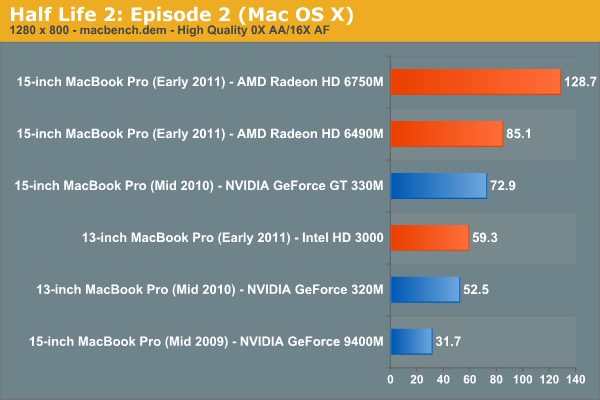
For Starcraft II performance we brought over our two benchmarks from our PC CPU and GPU reviews. We don't have FRAPS availalble under OS X so we resort to measuring lowest instantaneous frame rate at a couple of points.
The two tests focus on different aspects of SC2 gameplay. The GPU test looks at general unit management performance, which tends to be less CPU bound and more GPU bound. The CPU test looks at performance during a very large battle which, as you might guess, is largely influenced by CPU performance.
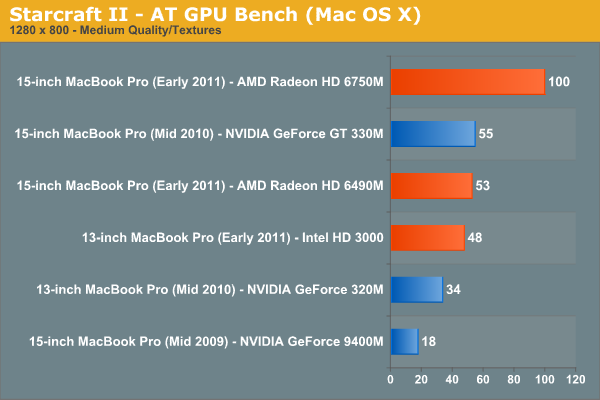
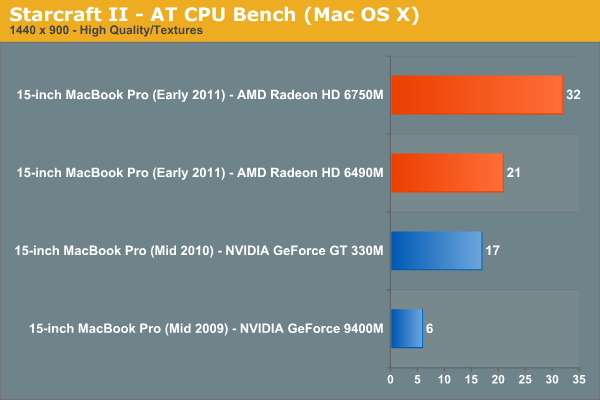
Under OS X, the new HD Graphics 3000 GPU is actually about the same performance or even faster than the 2010 13-inch's GeForce 320M. Remember that Apple does a lot of its own driver writing under OS X and the SNB GPU received some TLC from Apple in the form of very well optimized drivers.
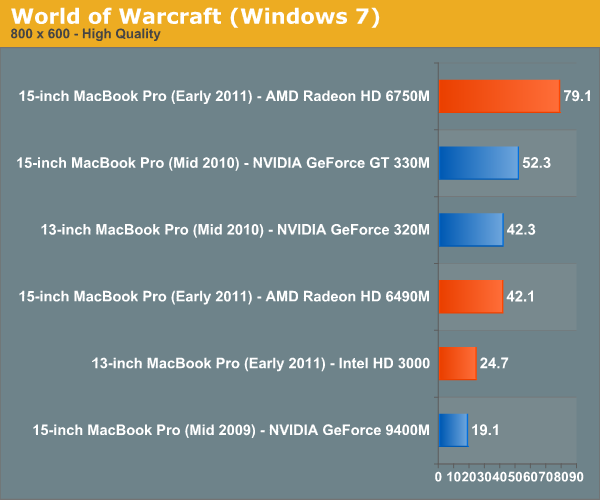
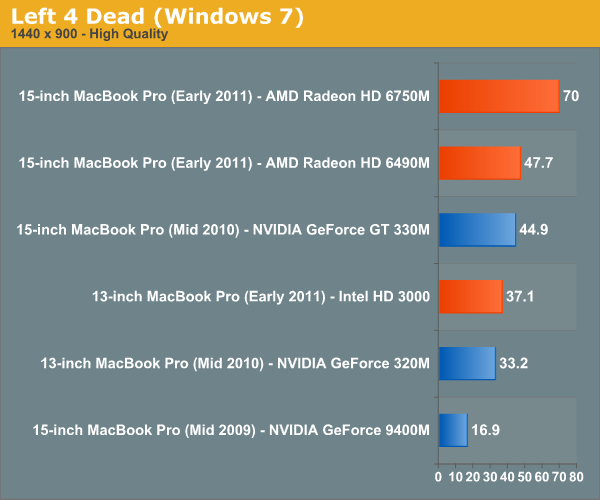
Under Windows running WoW the situation is quite different and I'm not entirely sure why. Either Apple is very aggressive with driver optimizations under OS X or there's some other funniness happening under Windows (more on this later).
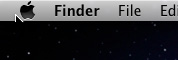
I did notice some bouts of instability with the 13-inch MacBook Pro as well as minor graphical corruption on the screen. Early on whenever I'd boot the system up I'd get a copy of the mouse cursor in the upper left of the screen.
15-inch MacBook Pro GPU Performance
Next up is the 15-inch MBP gaming performance comparison.
For 15-inch users the Radeon HD 6490M is pretty much the same speed as last year's GeForce GT 330M (if not marginally faster). The Radeon HD 6750M however is a lot faster. In fact, the performance improvement and increase in frame buffer you get with the 6750M is well worth the upgrade. If you're buying a 15-inch MacBook Pro and plan on gaming or using a high-res external display, get the 6750M.
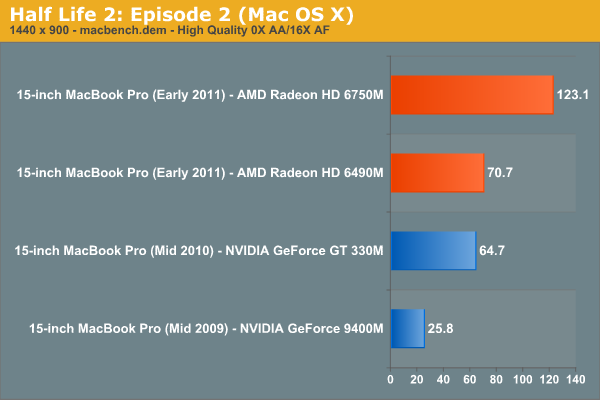
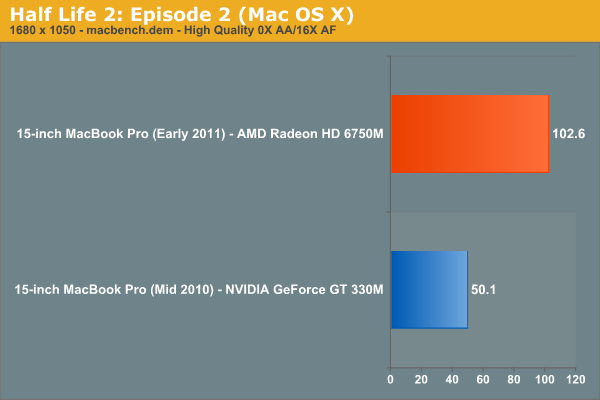
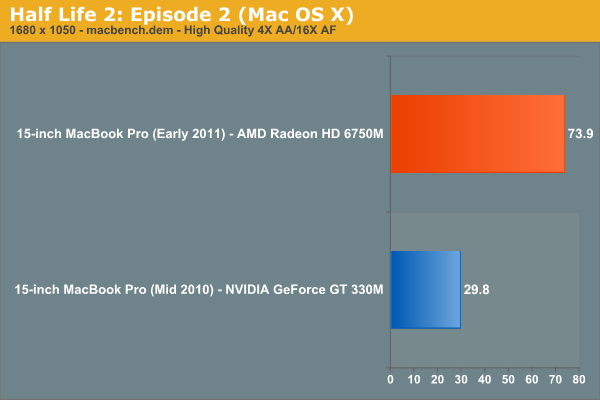
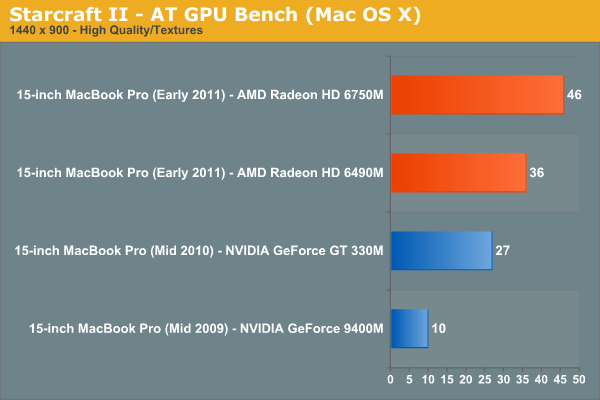
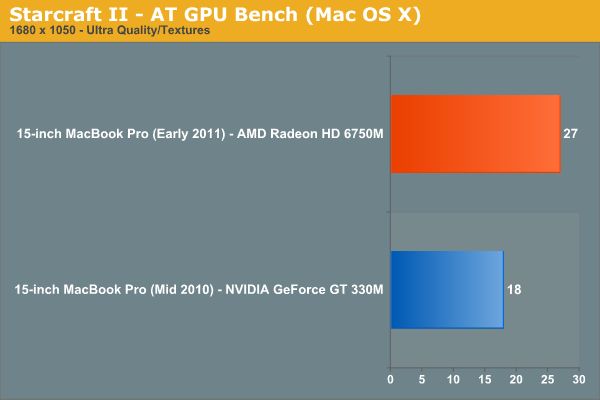
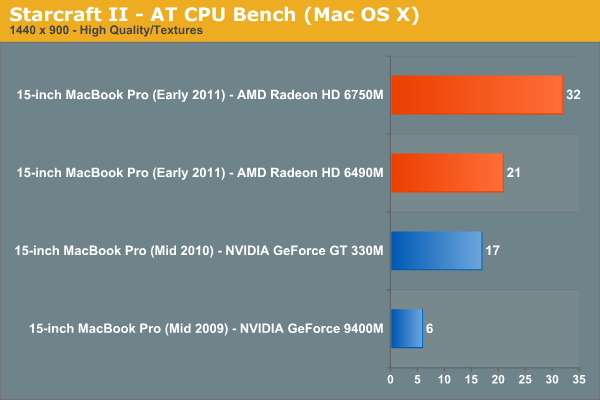
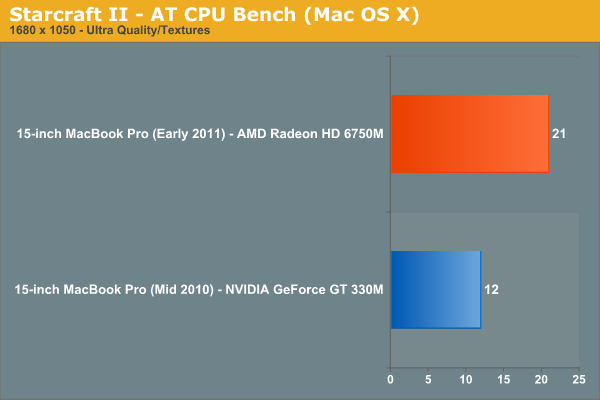


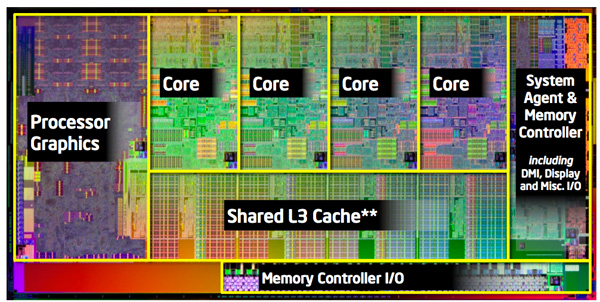








198 Comments
View All Comments
Primetime89 - Thursday, March 10, 2011 - link
Why are there repeated graphs for the same settings/specs showing different results? Particularly the SC2 scoresAnand Lal Shimpi - Thursday, March 10, 2011 - link
I will clarify on the page - those are actually two different SC2 benchmarks. One is our GPU test and one is our CPU test. They have different workloads.Take care,
Anand
gstrickler - Thursday, March 10, 2011 - link
Why do you set the screens at 50% brightness for your battery life tests (light web browsing and flash web browsing)? Since different models of laptop have such different brightness ranges, shouldn't you set them to a standard brightness (e.g 100, 150, or 200 nits) for testing? Seems far more useful and fair than 50%, which may be under 100 nits on some machines and over 200 nits on another.TMoney415 - Thursday, March 10, 2011 - link
Hey Anand and Crew,Terrific review. I loved reading your commentary, especially the conclusion discussing the real world benefits of moving from 2 to 4 cores. Its practical insights like that really separate you guys from the rest of the tech sites.
One question though... You guys mentioned in the review that "OS X finally has TRIM support but Apple only enables it on it's own branded SSDs." As an owner of a 2010 MBP with an Apple SSD I still don't see TRIM support enabled in the system profile. What gives? Is TRIM only enabled for the 2011 models?
Anand Lal Shimpi - Friday, March 11, 2011 - link
The 2011s have a slightly newer version of OS X than everything else at this point:System Version: Mac OS X 10.6.6 (10J3210)
Kernel Version: Darwin 10.7.1
We may have to wait until OS X 10.6.7 to really find out if other Apple SSDs will enable TRIM support.
Take care,
Anand
rwei - Thursday, March 10, 2011 - link
I'm not sure that your advice on SSDs being the best upgrade possible is applicable to all users.I recently installed a Vertex 2 128GB on a newly built Phenom II system for my parents. My own system, an i5 laptop with a 7200rpm Seagate HDD, still feels nearly as fast in most use cases. Naturally the Vertex 2 is faster, but to put things in perspective:
- Windows 7 boots in maybe 15s on the Vertex 2, vs. 25s on my laptop
- Word takes 0.5s to load on the V2, 2-3s on my laptop
- Loading multiplayer SC2 map takes 3s on the V2 vs 6-7s on my laptop
- Installing programs on the V2 happens so fast I can't even click "cancel"
In all cases here we're talking a 2-10x speed increase, which seems nice. But realistically, if you aren't doing the things that Anand typically does (install a crapload of programs, load a crapload a programs, benchmark the crap out of a crapload of programs) you spend very little time actually doing any of the things that an SSD offers a speed boost to. In all, I might save 50-100s/day using an SSD vs. my HDD.
Meanwhile, I have 4x the storage on my laptop, for 1/3 of the cost, and comparable power consumption (though the heat from the HDD is a pain in the butt).
Especially on a machine with plenty of RAM, or at least enough to make good use of ReadyBoost, having an SSD really isn't the magic sauce that you consistently make it out to be, at least for an average user. I especially disagree with your point that a 7200RPM drive is not an important upgrade. It's a HUGE difference over a 5400RPM one, and especially the cheap kind that often come with laptops.
Chloiber - Friday, March 11, 2011 - link
I do agree.I am using SSDs since "the Beginning" (4 years or so) and can't think of using anything else in my Desktop or my older laptop with a slow 5400rpm HDD. The difference is huge.
But in my ThinkPad, the 7200rpm 2.5" HDD actually isn't that bad. Things load quickly after the initial boot (using Standby or Hibernation anyway) - I never have the feeling "Ah damn HDD, so slow!".
I never thought I'd say this: but I don't need an SSD in my Notebook for Speed.
BUT - and here it comes - I WANT one because a 7200rpm HDD is loud and heats up. The Notebook would be completely silent without the HDD...
In addition, as soon as I get my Docking Station, I really want superb speed when using this thing as a desktop computer, and not just "good" speed...
You don't need one, if you have a speedy HDD, but it certainly doesn't hurt and it still is probably the best upgrade you can make.
tno - Friday, March 11, 2011 - link
Take a look at the SSD page again and look at Anand's graph on multiple applications opening.The typical user (and let's go ahead and define that set as almost everyone that has never heard of AT) installs whatever virus software came with their computer (no matter how bulky and slow), along with willingly installing "update" software provided by PC manufacturers that generally consists of a background task that pings various update servers all day long, downloads endless numbers of toolbars and wallpaper applications, and wants to open up their favorite browser (IE7) so they can load up all their favorite websites (Facebook) the moment they turn their computer on. But with tons of background tasks loading along with the OS, the wait to load up IE7 can seem interminable, with the user sitting at a seemingly fully loaded desktop, clicking the same icon over and over again.
This is the classic "slow-down" scenario that Geek Squad promises to remedy with it's "tune-up" service that if Consumerist is right involves stealing all your porn, replacing it with other porn and then emptying your Recycle Bin. And going from a 5400RPM drive to a 7200RPM drive will not make a whole lot of difference in these multiple programs loading scenarios because it's the average Random Seek Time which makes this take forever and that value will be fairly equal in each drive.
Swapping in an SSD, even a slower one, can make this process painless. So while you're right, you don't save that much time booting Windows, opening Word, installing a program. You do save tons of time doing all those things at once.
Oh, and ReadyBoost (http://en.wikipedia.org/wiki/ReadyBoost) doesn't load to RAM it loads to any flash devices attached to the computer.
zhill - Friday, March 11, 2011 - link
I agree that with a reasonable reserve of RAM the OS should be caching your frequently use files, so the 2nd time you open Word etc, it should be fairly quick, but the problem with saying SSD isn't worth it is that regardless of CPU and RAM, HDD performance is basically static and has been for several years. You can spend $2K on a superfast CPU but it will just be waiting on the disk all the time. But, I do agree that boot-time specs aren't all that important because how often do you actually cold-boot your machine in a given day anyway? Once? Twice? A decent HDD versus the crap in most PCs does make a difference (the cache and the RPM), so point well taken.That said, if all you do is gaming and web-browsing then the gains of SSDs aren't all that important other than levels loading faster etc. But if you do much content creation (Photoshop, video, etc) then it's a huge bonus because you can keep that CPU and RAM fed. The MB Air is a perfect example of how SSDs make marginal CPUs more usable. This is Amdahl's Law in action, speed up the slowest part of your system for the biggest gains.
khimera2000 - Friday, March 11, 2011 - link
then you move over to notebooks. the advantages...HEAT in a place thats really confined having less heat comming of one item contrebutes to the life of the machine :D
POWER an SSD uses less power... that simple.
SInce where talking about a MBP I would agree with the author. an SSD is a good upgrade no matter who you are be it for power heat or perfromance. when moving to a desktop though the SSD thing becomes harder to justify. At that point I would weigh out pros VS cons of using a SSD vs HDD on a desktop.