Motorola Xoom Review: The First Honeycomb Tablet Arrives
by Anand Lal Shimpi on February 23, 2011 11:57 PM ESTThe Android Tablet Keyboard
In our iPad review I complained that Apple purposefully turned down the autocorrect aggressiveness, which resulted in a more frustrating typing experience than on the iPhone. Google clearly struggled with the same decision, but left the option up to the end user to configure. There’s a new option in the input device settings to set how aggressive you want the autocorrect to be:
The main difference between moderate and aggressive seems to boil down to spatial recognition for typing errors. On Android and iOS the keyboard looks at the length of the word you’re typing, letters involved as well as the location of the letters selected when comparing to the built in dictionary. In my experience, Android tends to look more at word length and letters involved than it does the physical location of the keys you’re pressing. I’m not actually sure how much Android does the latter, but iOS seems to rely on it pretty heavily. Setting Honeycomb’s autocorrect to aggressive makes the Android keyboard behave a lot more like the iOS keyboard in this regard.
The main issue with aggressive autocorrect is when you’re intentionally typing a word that’s not in the dictionary. Aggressive autocorrect will typically correct it while moderate autocorrect won’t. I’ll give you an ironic example: the name Xoom.
With autocorrect set to moderate, Honeycomb will let you type Xoom without complaining. Set to aggressive, Honeycomb will look at the location of the letter X on the keyboard, realize it is close to the letter Z and assume you meant to type Zoom.
At the same time, where aggressive autocorrect comes in handy is when you actually make a spelling mistake due to a misplaced tap. Take the word "pool". If you accidentally type "pook", moderate autocorrect won’t do anything to the word. It’ll realize it’s not in the dictionary but it is not a blatantly misspelled version of another word. Aggressive autocorrect will realize that the letter k is next to the letter l on the keyboard, assume you meant “pool” and make the substitution.
Google also lets you disable autocorrect entirely but I’m not personally a fan. I’m torn as to what method I prefer on a tablet. Both can be frustrating at times but for different reasons. I feel like aggressive autocorrect is the best option if you have a mature dictionary to check against. By mature I don’t mean that it contains words of mature content, but rather it knows all of the words that you type frequently.
By default, Honeycomb takes a simplistic approach to autocorrection: the suggested words bar is hidden. Unfortunately this means there’s no quick and easy way to manually add words to the dictionary. Thankfully Google lets you show the suggestion bar all the time if you’d like, or only when in portrait mode if that tickles your fancy. Based on what I’ve seen I’d recommend using aggressive auto correct once you’ve added a significant number of words to the dictionary.
The virtual keyboard itself is pretty nice. Key spacing is good both in portrait and landscape modes and the learning curve isn’t too steep. It’s still faster (and less painful) to type on a physical keyboard, but for banging out short messages, emails and URLs - the virtual keyboard works.
My only real complaint about the virtual keyboard is the location of punctuation keys. Google gives you access to commonly used punctuation (comma, question mark, exclamation point) without switching keyboard modes, but the position of the punctuation keys takes some getting used to - they don’t cleanly map to where you’d find them on a normal QWERTY keyboard. I feel like for first time users Apple got the layout a little better, but the point is moot - as long as you don’t go back and forth between an iPad and a Xoom you’ll get used to it.


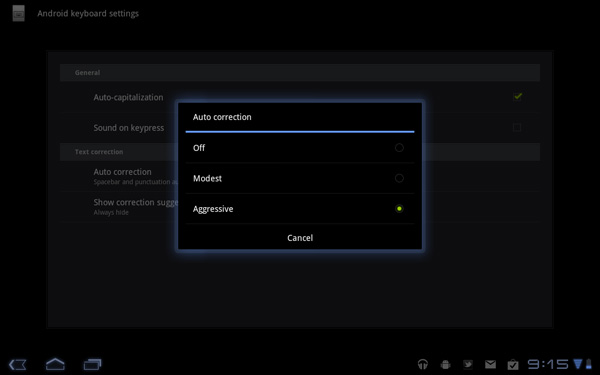
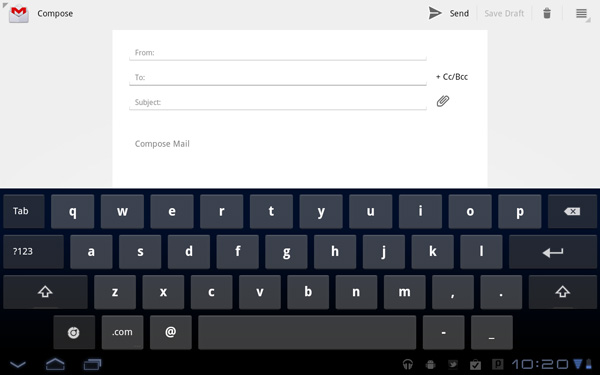
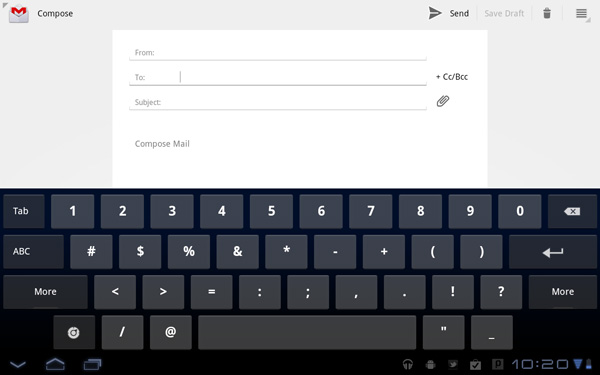
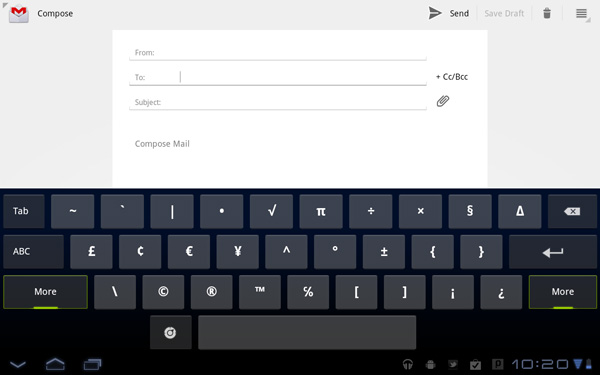








112 Comments
View All Comments
mrdeez - Monday, February 28, 2011 - link
I was gona wait for the wifi version but now, I am really thinking of just getting a new lappy for 350...I can still tether to phone and it is cheaper and no stupid data contracts. I am sure we wont see these wifi versions for awhile. It's almost starting to look like google is greedier than apple and thats very scary!IBM650 - Tuesday, March 1, 2011 - link
Mossburg ran a movie loop, IPAD was about 11 hours, Xoom about 7. So a big differenceprtech - Thursday, March 3, 2011 - link
AS per my understanding 'ADAM' is already out and hoping you got one. Can you give us Benchmarks and in depth review like you did for other products.mmullany - Friday, March 4, 2011 - link
Iin order to pass ACID, the 100/100 has to match the reference image and the animation has to be smoooth. The Xoom fails in three ways - it has a rendering artifact in the top right, the animation isn't smooth and the colors don't match exactly. In addition, many of the HTML5 features that the Xoom self-reports as having, do not actually operate correctly.AnnonymousCoward - Saturday, March 5, 2011 - link
Great to see some timed tests! Real-world loading time is directly understandable and relevant. Now please do the same in your SSD reviews :)JefTek - Sunday, March 6, 2011 - link
I ran the Sunspider tests multiple times on my Xoom and never seem to have received a number higher than 2100.Without doing a full on average, my results were closer to the 2050ms mark.
http://jeftek.com/1942/motorola-xoom-sunspider-res...
I wonder what was different?
Hrel - Sunday, March 13, 2011 - link
I'd really like to see a 24" 1080p touch screen with smartphone innards. Instead of using desktop or even laptop parts just cause it'd cost WAY less. Or better yet have a 24" 1080p touch screen with an empty slot so you can just insert your tablet/smartphone (would require a universal port or cable) and have that power the display. The display should also incorperate a hdd bay or two. Cause really, who wants to go around buying a tablet for each room in the house?I just think it'd be really nice to have a much larger touch screen in the kitchen on the stand where you can stream music, watch a youtube video, look at recipes while cooking. Or out on the deck grilling. 6-10" screens are great if you want something larger than a smartphone/archos tablet to carry around with you and get great battery life where you can basically just surf the web. But for in home use, anywhere a stationary device can be placed, a larger screen is almost always better.
turbobutton - Tuesday, March 15, 2011 - link
Apparently "Corning Glass" is one part of that equation that can make it happen, although clearly more technology needs to be developed for this to be feasible. You will really enjoy this video:http://www.youtube.com/watch?v=6Cf7IL_eZ38
Hrel - Sunday, March 13, 2011 - link
"Google lets you "blank" if you want". That whole idea, giving YOU the choice of how you want it to work. I don't just want that, I NEED it. If Apple will never open up and give configuration options to users, then I will never use Apple anything. I will never recommend it and I will always fight their market penetration.Hrel - Sunday, March 13, 2011 - link
Wow, I was hoping for 400 bucks. I was thinking they'd probably jew us out and charge 500 though. 800?! That's just stupid, Archos it is then.