The Windows Phone 7 Review
by Anand Lal Shimpi & Brian Klug on October 20, 2010 7:00 PM EST- Posted in
- Smartphones
- Windows Phone 7
- Microsoft
- Mobile
Camera
One of the chief ways for device manufacturers to differentiate handsets from one another is camera performance. Though Microsoft has set hardware requirements that each WP7 device have at least a 5 MP camera with flash, as we’ve shown consistently in our camera bench shots, smartphone pure pixel count isn’t everything. Optical system design and detector sensitivity play a hugely important role
Though OEMs write drivers and can include extras in the camera settings menus, the top level of the camera experience is the same across every WP7 device. By default, the camera tile isn’t on the start screen, rather hidden away in the applications list. At first, I was very puzzled by this decision - getting to the camera fast is important, so much so that I almost always put it right on the first home screen on iOS and Android alike. How Microsoft wants you to get to the camera is through the dedicated camera button, which is a hardware requirement.
Hold down the camera button when the device is on - or for five seconds when the device is off - and you’ll instantly fire up the camera application. Camera launch is relatively speedy on the HTC Surround at 2.2 seconds. If you have a screen lock set, this trick still works, but you’re stuck in a walled garden in the camera application and can’t view other photos or get to the home screen. There’s a tiny lock in the bottom left. Even if you get messages or calls in this view, you can’t tap on them and get around the screen lock. I tested a variety of things I thought would get me cleverly out of the walled garden - none of them worked.
The camera UI largely follows the Metro UI style guidelines, but feels a bit different. There's a dedicated settings button, still and video switch, and digital zoom controls. Tapping digital zoom in and out steps you through seven discrete zoom levels - there's no overlay about how far you're zooming though.
The preview itself doesn’t have tap to focus or expose support. Instead, autofocus and exposure runs when the shutter button is pressed to the first detent. A focus bracket pops up letting you know the routine is done as shown above. That’s a bit lacking, but not experience-killing. Thankfully, you can mash the button down before autofocus runs and immediately capture a shot. Capture on the HTC Surround is very quick, and subsequent captures remain steadily fast. I shot just under 80 photos in quick succession without any pause or slowdown at all - very impressive.
Landscape is the preferred orientation here for photo capture, however only one orientation of landscape. There’s also portrait image capture support, but it’s curiously counter-intuitive. Microsoft made a huge deal at MIX10 about how all of the icons rotate appropriately when transitioning from portrait to landscape, and for the most part that’s a well-enforced part of the WP7 UI.
However, the icons in the camera application are static - they don’t rotate when you rotate 90 degrees from landscape to portait, so it’s not immediately obvious that you’ll get the right EXIF orientation data embedded in the JPEG header. Look at the photo above. It took some experimentation for me to figure out that yes - indeed every rotation is possible and encodes properly (upside down included), but without iconographic feedback, it’s confusing. I digress.
Tapping the settings gear on the preview brings up the camera settings. While Anand played with the Samsung Cetus, er... Fetus, I mean Focus, I used the HTC Surround. This is one area where there’s some differentiation between devices, which I’ll expand on in a second.
Inside settings, you get a nice overlay (with the live preview still underneath) with 8 scene settings (auto, portrait, landscape, sports, beach, backlight, candlelight, and macro), 5 effects (greyscale, negative, sepia, and solarize), 5 different resolutions (VGA, 1M, 2M, 3M, and 5M 2592x1944), 3 metering modes (center, average, and spot), and the usual flicker adjustment (auto, 50 Hz, 60 Hz).
At the right on that pane are flash settings for auto, on, and off. Navigating through these settings panes makes heavy use of the back button. There’s also a reset to defaults button at the bottom.
Interestingly enough, there are more settings that are photo and camera capture specific, but to get to them you’ll have to go into settings from the tile, scrub to applications, and find pictures + camera. It’s here that you can configure automatic geotagging which is on by default, uploading to SkyDrive if you have Live (more on that later), and whether to keep location data embedded in photos you upload from the device. It’s a bit odd to find these settings outside of the application itself, when most of the other settings menus can be accessed from respective apps in addition to from this applications settings list.
Auto SkyDrive image uploading is rather intriguing. If you have already have a Live account signed in on the device, the first time you fire up the camera application and try to look at an image preview, you’ll be prompted whether you want to auto upload photos to the cloud. You can share those with friends, everyone, or keep them to yourself. I opted to just keep my photos to myself for starters. If you turn this on, photos you capture on the device will immediately start getting dumped into a folder called “SkyDrive camera roll” on your Live account that the device creates with the appropriate permissions.
The images themselves upload regardless of whether the current connection is WiFi or 3G. It happens nearly instantaneously. The photos are relatively small, at just 717 x 538 and compressed to around 100 KB, but they’re decent web quality images fit for destinations like Facebook. It’d be great to have some control and optionally upload higher resolution images, but no doubt you’d run out of SkyDrive space quickly. It’s nice to see some of the KIN-like cloud components come to play with WP7, but the nice thing about KIN was that full resolution images rather than much smaller images were backed up to the cloud.
Toggling video capture mode from the live preview screen happens just by tapping the switcher. Nothing visibly changes, but video capture is ready. If you fire up settings, there’s a lot of familiar territory, but the options now are effects, resolution, metering mode, and flicker adjustment. At the far right is an option to use the LED as an illuminator as well. On the HTC Surround, there’s another option - audio recording options, which inside reveals options for Normal, Noise reduction, and Stereo audio recording. What puzzles me is that the default video recording resolution is VGA - getting 720P requires going into settings and selecting it. The catch is that every single time you want to record HD video you have to change to 720P manually in settings. That gets tiresome really fast.
Swipe left from the capture screen and you’ll get to a horizontal preview strip of photos and videos captured on the device. What’s impressive here is that as you swipe to the side, the capture preview remains live and surprisingly high framerate. Pinch to zoom out, and the preview, complete with UI, gets small. It’s a silly thing to be amused with, but it’s really telling of just how GPU accelerated the entire UI on WP7 is that this is feasible, much less completely fluid.
As usual, there’s an ellipsis you can tap to bring up more options. For videos, the only current option is deletion. As it stands right now, you can’t share or disseminate videos taken on the device unless you sync with a desktop. For photos, however, you get a host of options including sharing via MMS, email, facebook, and SkyDrive. Unfortunately, photos uploaded to SkyDrive here are the same resolution as they are if they’re uploaded automatically.
HD 720P videos recorded on the HTC Surround (and I’m assuming the same applies to the other WP7 devices) are shot in 24 FPS MPEG-4 video with AAC audio. I recorded 34 seconds of 720P video 34.8 MB in size, for an average bitrate of around 8 megabits/s. Video quality is decent, but what I noticed across two HTC Surrounds was that the camera runs the autofocus routine very frequently during the video, resulting in a pretty apparent zoom in, zoom out effect. If you’ve used an autofocus smartphone camera, you know exactly what I’m talking about.
I found very little difference between how audio sounded recorded with each of the three audio recording settings. In fact, I found audio recording performance to be a bit poor and distorted regardless of what setting I chose. Audio is encoded at 48 kbps and always 2 channel, with or without stereo selected explicitly under settings.
I took the HTC around to our usual bench locations and snapped photos, and in addition took controlled photos in the lightbox. One of the interesting things I noted is that WP7 sadly doesn’t turn on the LED when running the autofocus routine in the dark. The result is that sometimes you’ll get sharp images, sometimes completely blurry images. I shot through 8 or so before settling on the reasonably focused photo in the gallery with lights off. It’d be nice to see WP7 update and fire up the flash while the focus routine is going.
Performance on the HTC Surround honestly isn’t impressive. To be totally honest, it reminds me of the Nexus One all around. Both have plastic layers from the case between the top of the optical system and the phone exterior, where it’s easy to leave fingerprints and add to glare dramatically. Even the design and package of the camera assembly looks the same underneath. I wouldn’t be surprised if they’re very similar.
Image quality isn’t really stellar - the Surround takes decent photos when well lit, but has HTC’s trademark oversharpening. It’s clear that HTC is also being pretty liberal with its noise reduction algorithm, as we lose nearly all the spatial detail in the focusing ring on the Exakta camera. Compare and contrast that to the other 5 MP cameras in there, even from the Torch. It’ll be interesting to see how the other WP7 devices fare in our box and tests.
The LED flash on the Surround isn’t bad, I’d say it has more even illumination than the Nexus One, Torch, and Pre Plus. There’s a definite blue tint to the photo however. I’m particularly interested in trying out the HTC HD7’s xeon flash down the road.





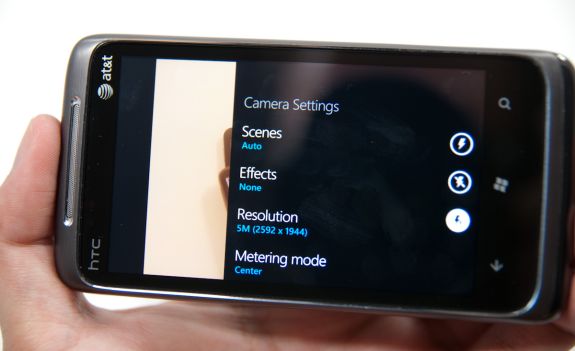

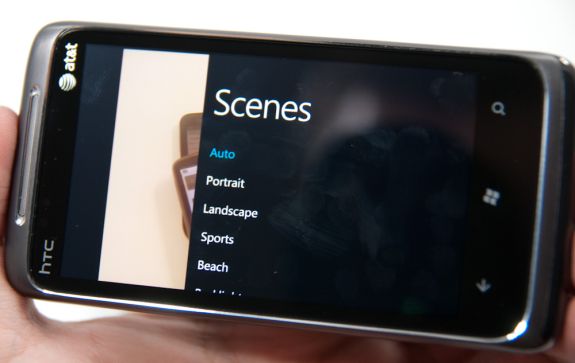
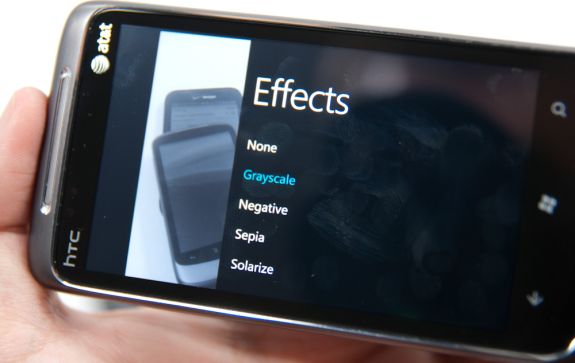
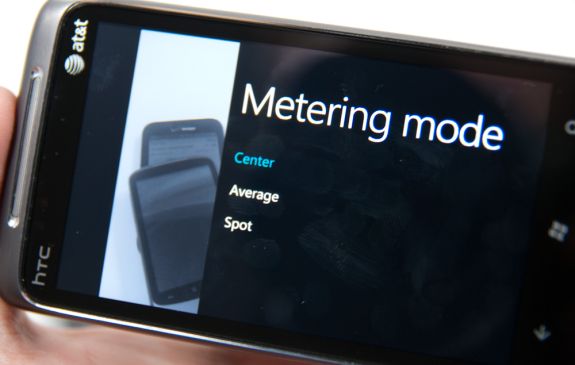
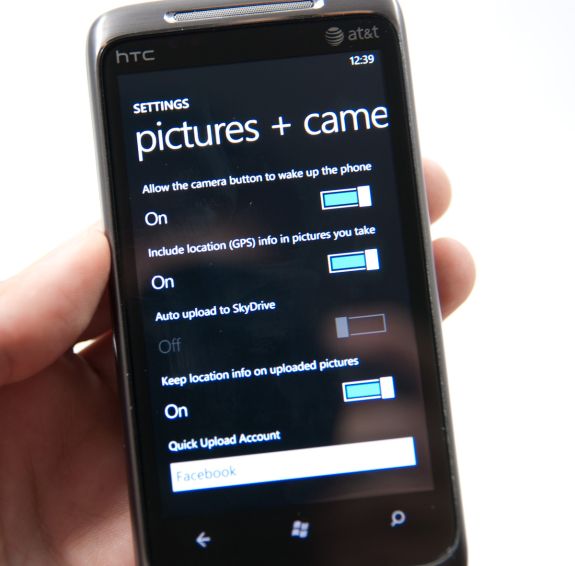
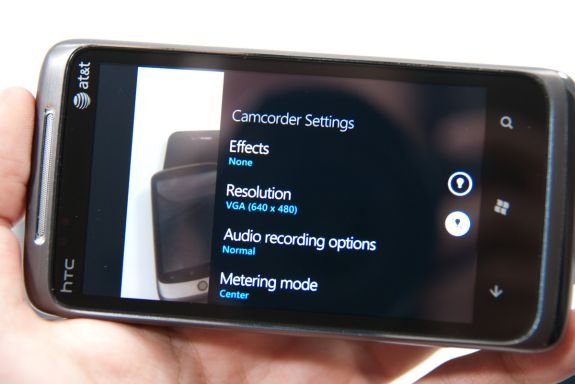
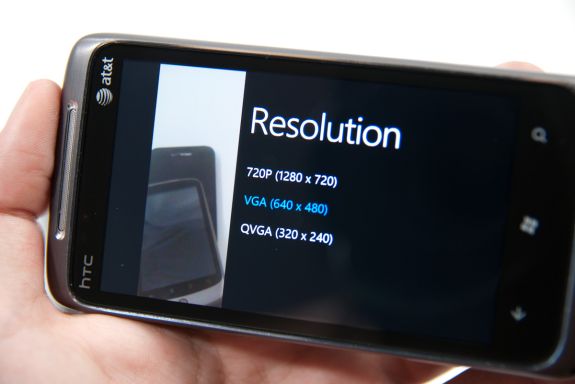

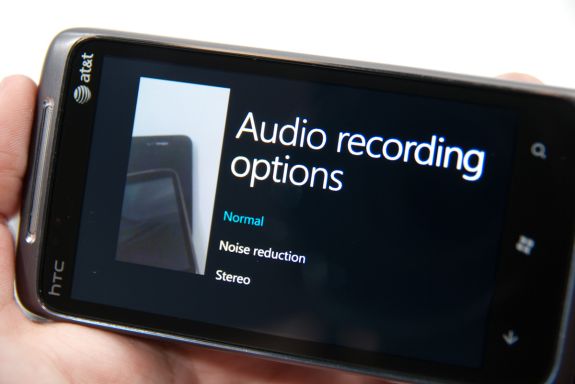


























125 Comments
View All Comments
bplewis24 - Thursday, October 21, 2010 - link
You call it smooth running and functional, which is fine. That doesn't dissuade me and the OP from feeling it is ugly and off-putting. You even say it doesn't have to be cluttered eye candy, but the review claims it is the most beautiful UI he has ever seen. The thing is big blue blocks. It is exactly what he explained on the first page that Windows typically does with any refresh of their OS: "make it bigger and bluer."It is definitely ugly, but if you only care about how functional and fast it is, then you will love it. I admit that I can't stand iOS cluttered eye-candy style either, so I'm with you on that. Give me functional, customizable and sleek and I'm in heaven. Glad somebody already figured out how to do that.
Brandon
geniekid - Thursday, October 21, 2010 - link
In my opinion, it's quite good looking and better than the default home screen on my HTC Incredible.Like you said, it's all a matter of taste. I will put myself out there and say the guy who thinks the "6 year old crackberry looked better" probably has poor taste.
Smilin - Monday, October 25, 2010 - link
It is the most beautiful UI I've seen. Mind you I've SEEN it. Have you? Screenshots don't do it justice. You have to see it moving and the text shifting in parallax. It's eerily 3D.iPhone and Android are beautiful too....if you're a Windows 3.1 progman.exe fan.
gstrickler - Friday, October 22, 2010 - link
It may be simple and functional, but that doesn't mean it has to be boring and ugly. I'm a huge proponent of simple and functional, but that screen looks like something out of the late 80's or early 90's. The tiles have too little to differentiate them from each other. A little use of color and better contrast would make it a lot clearer and faster to identify the icons, and it would look better.Note to MS, hire a usability consultant and put some of your graphic designers to work (I know you have graphic designers). It shouldn't look like just like Windows 7, but it definitely shouldn't look like it comes from Windows 2.0
inighthawki - Thursday, October 21, 2010 - link
That "ugly" home/start screen interface is one of the main reasons I'm interested in WP7. The other smartphone interfaces I've seen from others like iOS and Android are nothing more than glorified and eye-candy enhanced versions of every other phone out there IMO. And as someone who owns a Zune HD which has a very similar interface, I can tell you that it works really well, and is very nice.bplewis24 - Thursday, October 21, 2010 - link
There is no eye candy in Android. It's basically a blank slate desktop background. And obviously it's no surprise that a Zune HD user would prefer the Windows Phone 7 UI. It's also not a surprise you use subjective and vague justifications for your preference :)inighthawki - Friday, October 22, 2010 - link
I don't see why I have to justify a subjective decision. The bottom line is "I like it" and my entire point was that just because the OP thinks it's the ugliest home screen they've ever seen, there are people like myself that not only like it, but actually dislike the style they do. I am not trying to force my opinion on anyone.Smilin - Monday, October 25, 2010 - link
I agree with you FWIW.cknobman - Thursday, October 21, 2010 - link
I agree 100%Gigantic big colored tiles? Seriously?
What a waste of space and an overly boring-bland appearance!!!
Guspaz - Thursday, October 21, 2010 - link
I agree, the WP7 UI looks horrendous to me. Giant space-wasting bland UI components.My biggest concern is how HUGE the tiles are. Anand complained about iOS/Android cluttering screens with app icons, but it seems to me like WP7 will be incredibly worse.
Reducing the number of tiles on the screen so that you can only view 6 full tiles at a time, as WP7 has done (the bottom two tiles appear cut off in pictures) is a huge limitation. The iPhone displays 20 icons.
If I've got 50 apps, and I'm not using folders, an iPhone will give you three screens to scroll through. Android, I assume is similar. Windows phone 7 seems to require something like 8... And the lack of some sort of folder or grouping support is only going to make this worse.
My prediction is that, if WP7 takes off and starts getting a decent number of apps, they're going to have to rethink the home UI or it'll be unusable.