The Windows Phone 7 Review
by Anand Lal Shimpi & Brian Klug on October 20, 2010 7:00 PM EST- Posted in
- Smartphones
- Windows Phone 7
- Microsoft
- Mobile
Putting the Phone in Windows
Though Windows Phone 7 doesn’t have a dedicated phone button, there is emphasis placed on calling as evidenced by the Phone tile being top left on the start screen. The tile - like others - displays a number corresponding to the number of missed calls or voicemails. The carrier string is relegated to the bottom left of the tile - the same size and style as other text.
Phone’s tile does change as you miss calls and get voicemails:
The dialer itself is very spartan. The application opens up to the call history pane by default. Opening the dialer pad requires tapping on the keypad icon at the bottom. To the left and right are links to voicemail (there’s no visual voicemail support, this just dials your voicemail number), and people tile respectively. Expanding the option pane brings you into phone settings or lets you delete all the call history.
The call history list itself is again very basic. Tapping on the phone symbol to the left of entries immediately dials the last called number, and tapping on the item itself just brings up the contact entry in the people tile. What’s missing here is the ability to see individual call duration, or break down your contact history with a specific number. The only information you get is when the call started, whether it was incoming or outgoing, and whether the number was associated with work, home, e.t.c.
The keypad interface itself is probably one of the most simple I’ve seen before - dialing a number doesn’t get you smart dialing abilities or contact lookup. You’re just entering numbers. It’s clear (rightfully so) that Microsoft expects most calls to happen from contact entries or the call history. You can also pin contacts to the start screen.
Where WP7’s core phone functionality differs from others is how it transports the dialer UI basically anywhere. Fire up a call, and you’ll get an overlay with the call duration, name, and number. At right are buttons to bring out the keypad, and expand a shade with options for call management.
Hit the windows button, however, and everything rolls up into an accented notification strip just like we see for incoming messages. The text alternates between tap to expand, and the current contact’s name and call duration. What’s even more interesting is the way the notifications bar shows you the signal bars when you’ve got a call in progress - most of the time everything is hidden unless you tap on the top of the screen, then status indicators elegantly drop down.
Tapping on this brings down the dialer overlay again - the best part is that the window underneath goes transparent. It’s slick in practice and nicely animated with Metro 3D transitions.
What’s nice is that again the dialer UI is basically transported anywhere on the phone - it isn’t just relegated to a standalone application but instead is inherently a part of the phone from any perspective.
There’s conference support as well if your carrier and plan support it. I tossed a ton of ASOS numbers into a conference. Tapping on the conference title brings up a new window with a more readable itemized list of each line that’s going. If you’re just juggling many calls without doing a conference, the status notification at top changes to “tap to swap.” It’s obvious that someone really thought about getting this right.
Finally, incoming calls are handled with a full screen overlay with answer and ignore buttons. If the incoming caller has a contact photo, the entire background is that photo.
While WP7 has done a good job making the notifications bar blend in and rotate appropriately in landscape, I did catch one edge case that seems strange. In the browser, I pointed out that you can get messaging notifications in landscape, dive in, reply, and emerge back where you were with the back button. Look where that notification comes up:
Now look at where the call in progress strip is in the browser when in landscape:
I think this is just a minor inconsistency that was overlooked, otherwise I’ve only found two more occurrence of WP7 mixing landscape view with portrait elements. More on those two in a second.




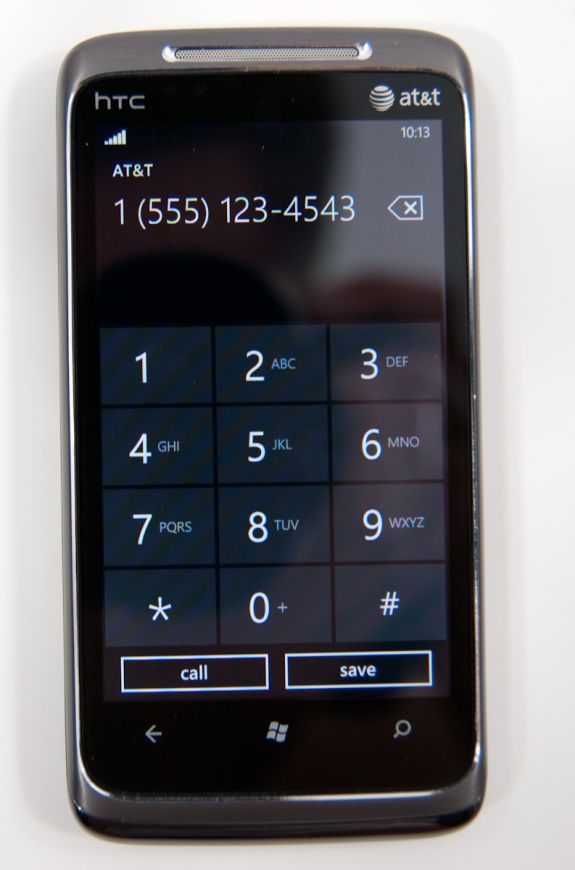
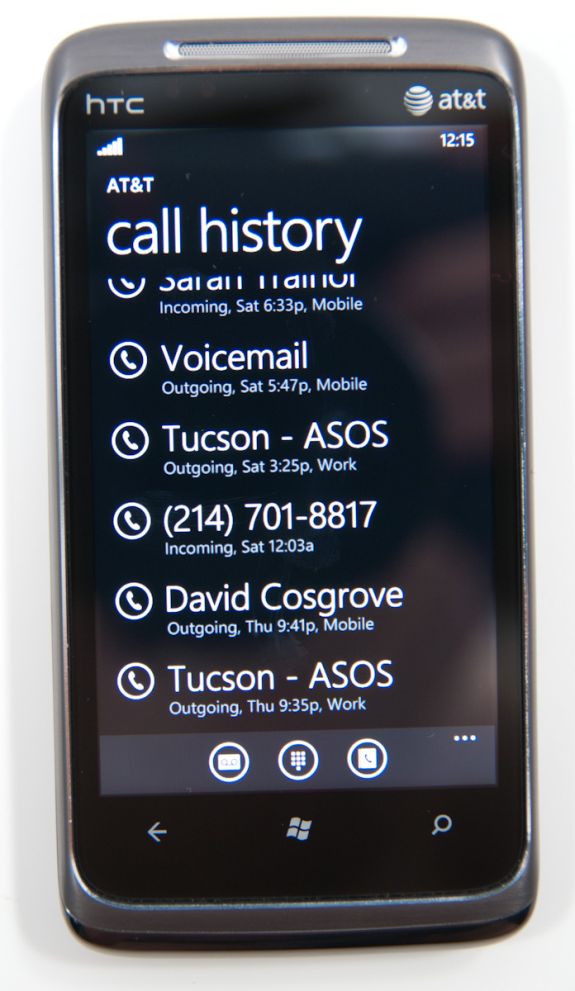
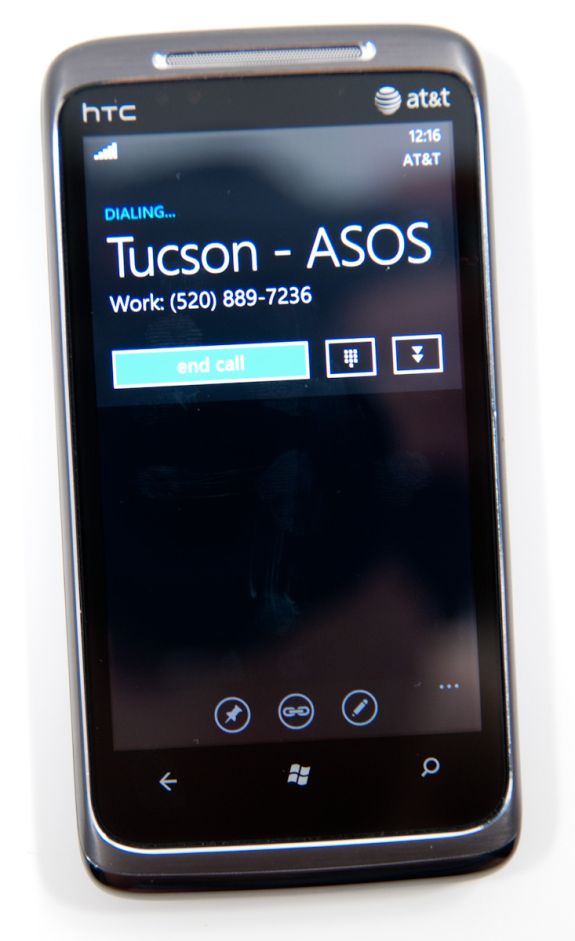
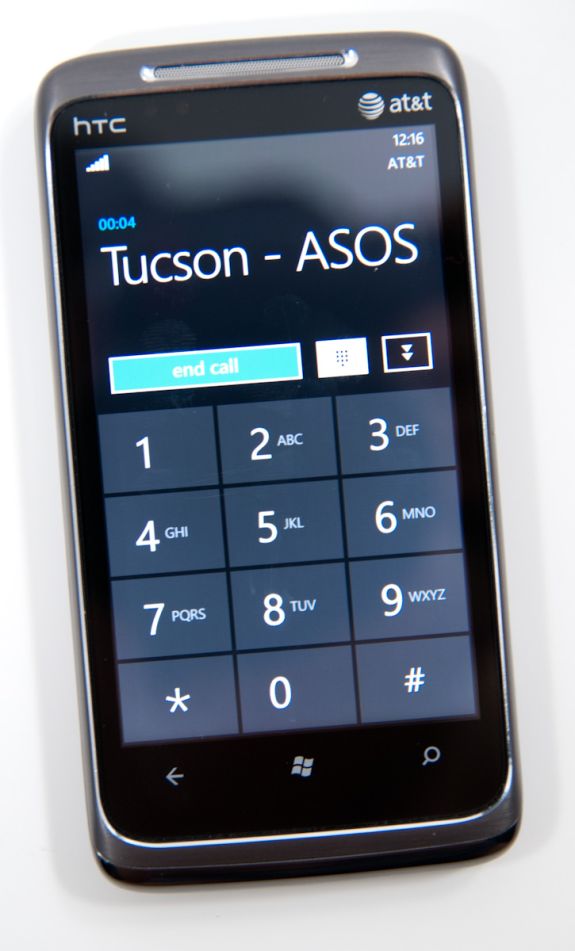
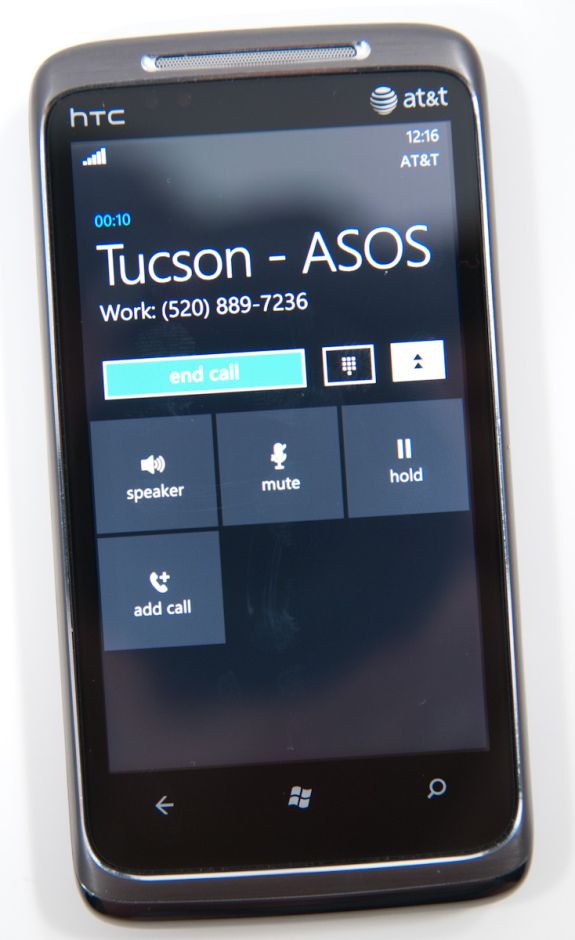
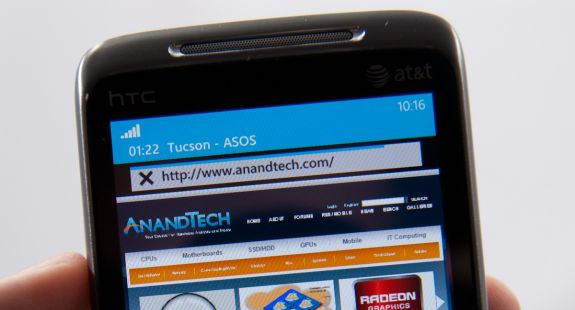


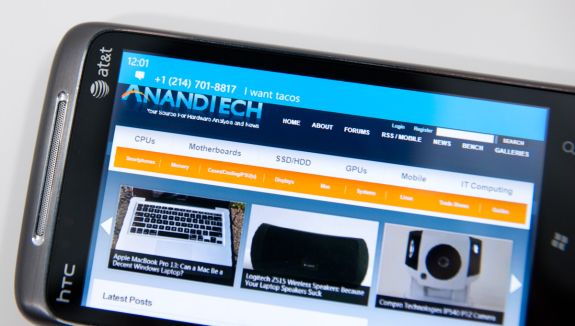









125 Comments
View All Comments
bplewis24 - Thursday, October 21, 2010 - link
You call it smooth running and functional, which is fine. That doesn't dissuade me and the OP from feeling it is ugly and off-putting. You even say it doesn't have to be cluttered eye candy, but the review claims it is the most beautiful UI he has ever seen. The thing is big blue blocks. It is exactly what he explained on the first page that Windows typically does with any refresh of their OS: "make it bigger and bluer."It is definitely ugly, but if you only care about how functional and fast it is, then you will love it. I admit that I can't stand iOS cluttered eye-candy style either, so I'm with you on that. Give me functional, customizable and sleek and I'm in heaven. Glad somebody already figured out how to do that.
Brandon
geniekid - Thursday, October 21, 2010 - link
In my opinion, it's quite good looking and better than the default home screen on my HTC Incredible.Like you said, it's all a matter of taste. I will put myself out there and say the guy who thinks the "6 year old crackberry looked better" probably has poor taste.
Smilin - Monday, October 25, 2010 - link
It is the most beautiful UI I've seen. Mind you I've SEEN it. Have you? Screenshots don't do it justice. You have to see it moving and the text shifting in parallax. It's eerily 3D.iPhone and Android are beautiful too....if you're a Windows 3.1 progman.exe fan.
gstrickler - Friday, October 22, 2010 - link
It may be simple and functional, but that doesn't mean it has to be boring and ugly. I'm a huge proponent of simple and functional, but that screen looks like something out of the late 80's or early 90's. The tiles have too little to differentiate them from each other. A little use of color and better contrast would make it a lot clearer and faster to identify the icons, and it would look better.Note to MS, hire a usability consultant and put some of your graphic designers to work (I know you have graphic designers). It shouldn't look like just like Windows 7, but it definitely shouldn't look like it comes from Windows 2.0
inighthawki - Thursday, October 21, 2010 - link
That "ugly" home/start screen interface is one of the main reasons I'm interested in WP7. The other smartphone interfaces I've seen from others like iOS and Android are nothing more than glorified and eye-candy enhanced versions of every other phone out there IMO. And as someone who owns a Zune HD which has a very similar interface, I can tell you that it works really well, and is very nice.bplewis24 - Thursday, October 21, 2010 - link
There is no eye candy in Android. It's basically a blank slate desktop background. And obviously it's no surprise that a Zune HD user would prefer the Windows Phone 7 UI. It's also not a surprise you use subjective and vague justifications for your preference :)inighthawki - Friday, October 22, 2010 - link
I don't see why I have to justify a subjective decision. The bottom line is "I like it" and my entire point was that just because the OP thinks it's the ugliest home screen they've ever seen, there are people like myself that not only like it, but actually dislike the style they do. I am not trying to force my opinion on anyone.Smilin - Monday, October 25, 2010 - link
I agree with you FWIW.cknobman - Thursday, October 21, 2010 - link
I agree 100%Gigantic big colored tiles? Seriously?
What a waste of space and an overly boring-bland appearance!!!
Guspaz - Thursday, October 21, 2010 - link
I agree, the WP7 UI looks horrendous to me. Giant space-wasting bland UI components.My biggest concern is how HUGE the tiles are. Anand complained about iOS/Android cluttering screens with app icons, but it seems to me like WP7 will be incredibly worse.
Reducing the number of tiles on the screen so that you can only view 6 full tiles at a time, as WP7 has done (the bottom two tiles appear cut off in pictures) is a huge limitation. The iPhone displays 20 icons.
If I've got 50 apps, and I'm not using folders, an iPhone will give you three screens to scroll through. Android, I assume is similar. Windows phone 7 seems to require something like 8... And the lack of some sort of folder or grouping support is only going to make this worse.
My prediction is that, if WP7 takes off and starts getting a decent number of apps, they're going to have to rethink the home UI or it'll be unusable.