The Windows Phone 7 Review
by Anand Lal Shimpi & Brian Klug on October 20, 2010 7:00 PM EST- Posted in
- Smartphones
- Windows Phone 7
- Microsoft
- Mobile
Putting the Phone in Windows
Though Windows Phone 7 doesn’t have a dedicated phone button, there is emphasis placed on calling as evidenced by the Phone tile being top left on the start screen. The tile - like others - displays a number corresponding to the number of missed calls or voicemails. The carrier string is relegated to the bottom left of the tile - the same size and style as other text.
Phone’s tile does change as you miss calls and get voicemails:
The dialer itself is very spartan. The application opens up to the call history pane by default. Opening the dialer pad requires tapping on the keypad icon at the bottom. To the left and right are links to voicemail (there’s no visual voicemail support, this just dials your voicemail number), and people tile respectively. Expanding the option pane brings you into phone settings or lets you delete all the call history.
The call history list itself is again very basic. Tapping on the phone symbol to the left of entries immediately dials the last called number, and tapping on the item itself just brings up the contact entry in the people tile. What’s missing here is the ability to see individual call duration, or break down your contact history with a specific number. The only information you get is when the call started, whether it was incoming or outgoing, and whether the number was associated with work, home, e.t.c.
The keypad interface itself is probably one of the most simple I’ve seen before - dialing a number doesn’t get you smart dialing abilities or contact lookup. You’re just entering numbers. It’s clear (rightfully so) that Microsoft expects most calls to happen from contact entries or the call history. You can also pin contacts to the start screen.
Where WP7’s core phone functionality differs from others is how it transports the dialer UI basically anywhere. Fire up a call, and you’ll get an overlay with the call duration, name, and number. At right are buttons to bring out the keypad, and expand a shade with options for call management.
Hit the windows button, however, and everything rolls up into an accented notification strip just like we see for incoming messages. The text alternates between tap to expand, and the current contact’s name and call duration. What’s even more interesting is the way the notifications bar shows you the signal bars when you’ve got a call in progress - most of the time everything is hidden unless you tap on the top of the screen, then status indicators elegantly drop down.
Tapping on this brings down the dialer overlay again - the best part is that the window underneath goes transparent. It’s slick in practice and nicely animated with Metro 3D transitions.
What’s nice is that again the dialer UI is basically transported anywhere on the phone - it isn’t just relegated to a standalone application but instead is inherently a part of the phone from any perspective.
There’s conference support as well if your carrier and plan support it. I tossed a ton of ASOS numbers into a conference. Tapping on the conference title brings up a new window with a more readable itemized list of each line that’s going. If you’re just juggling many calls without doing a conference, the status notification at top changes to “tap to swap.” It’s obvious that someone really thought about getting this right.
Finally, incoming calls are handled with a full screen overlay with answer and ignore buttons. If the incoming caller has a contact photo, the entire background is that photo.
While WP7 has done a good job making the notifications bar blend in and rotate appropriately in landscape, I did catch one edge case that seems strange. In the browser, I pointed out that you can get messaging notifications in landscape, dive in, reply, and emerge back where you were with the back button. Look where that notification comes up:
Now look at where the call in progress strip is in the browser when in landscape:
I think this is just a minor inconsistency that was overlooked, otherwise I’ve only found two more occurrence of WP7 mixing landscape view with portrait elements. More on those two in a second.




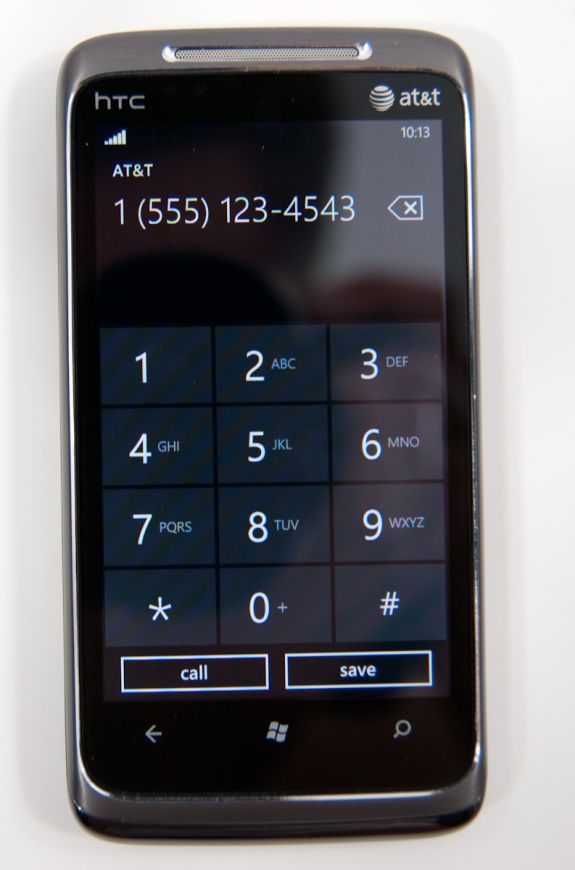
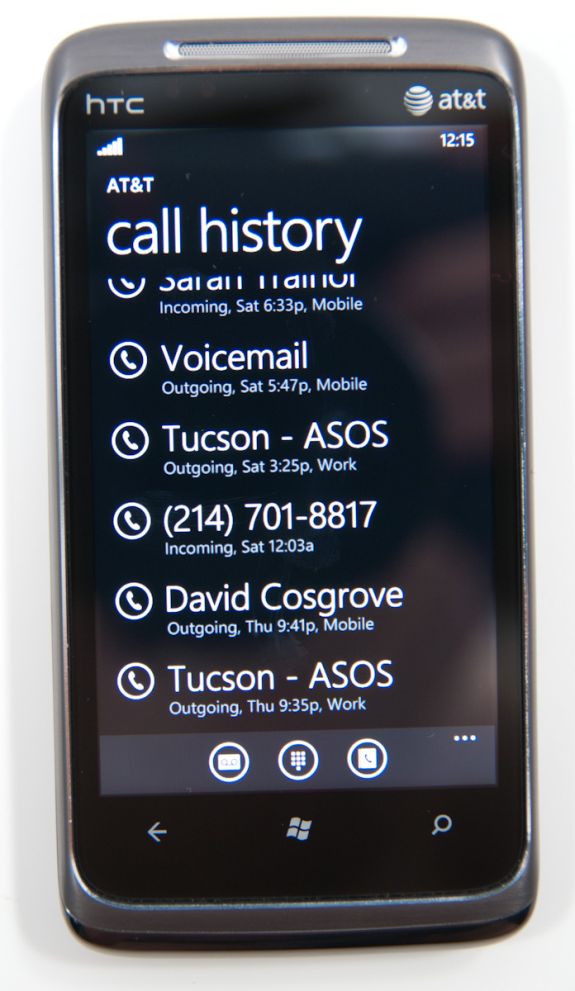
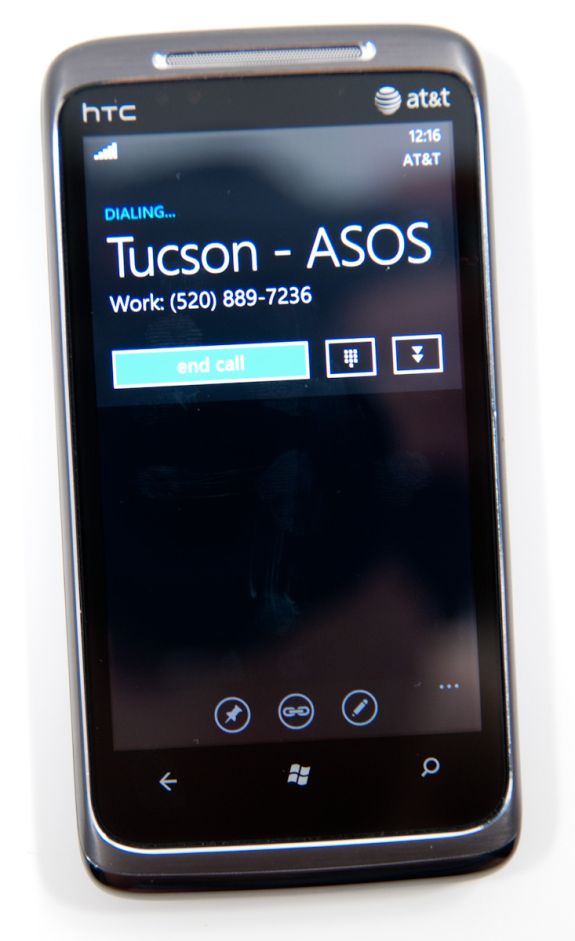
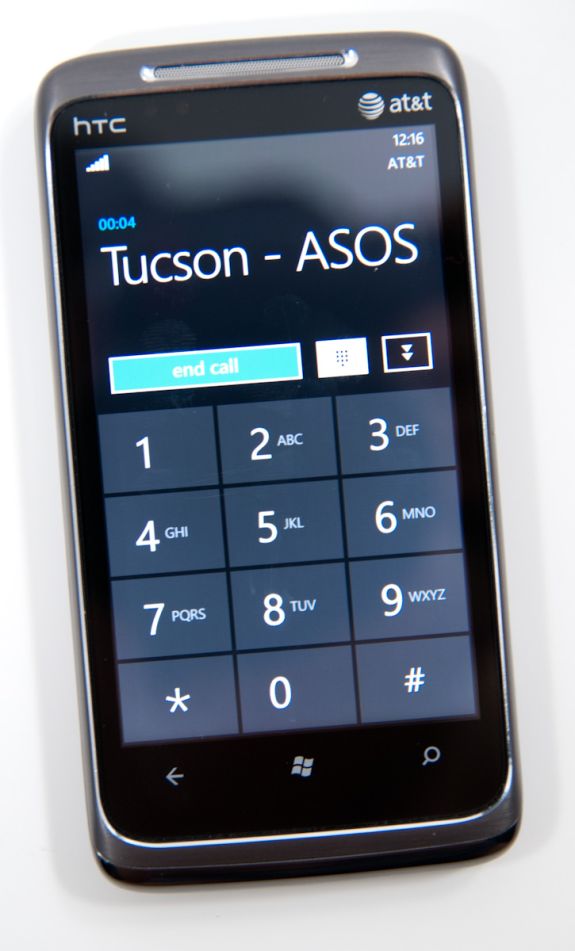
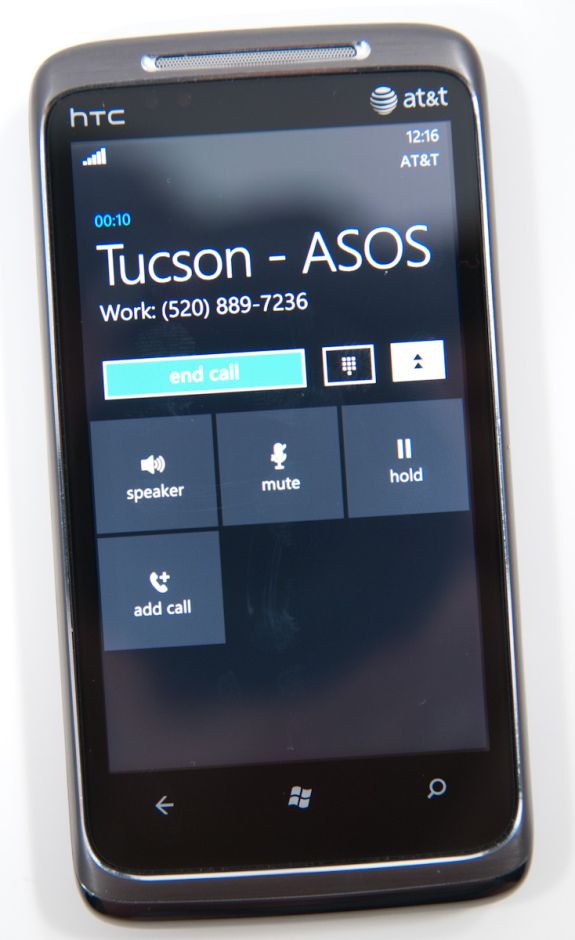
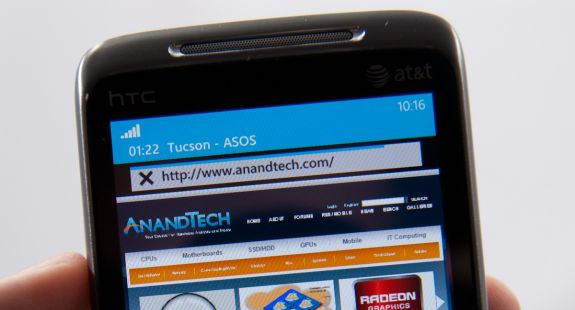


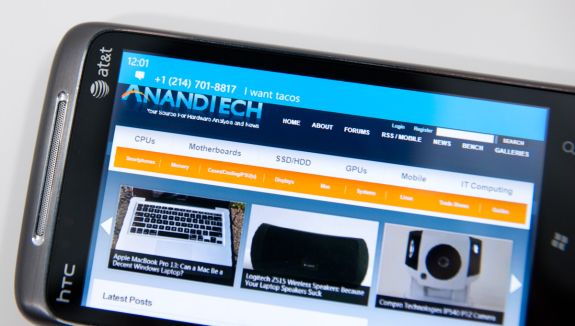









125 Comments
View All Comments
bplewis24 - Thursday, October 21, 2010 - link
Check out page 26. It's dedicated completely to how the "update" process works. In short, it's more like iOS than Android....which is sounds like you'd prefer.ishbuggy - Thursday, October 21, 2010 - link
Yeah I accidentally skipped that page :PI really hope it works out as well as Microsoft hopes it will
Voldenuit - Wednesday, October 20, 2010 - link
Will AT be reviewing the Nokia N8 and E8 Symbian phones? Nokia is pretty obscure in the States (since they mainly sell direct from their website, with no carrier subsidy), but are pretty big in Europe and Asia.epyon96 - Wednesday, October 20, 2010 - link
Anand,With such a glowing review from you, it's almost enough to bump Windows 7 above my initial choice of getting a blackberry. I need a physical keyboard. I'm very picky about it. You are simply a very engaging writer.
I really hope Windows 7 mobile comes up with a superior keyboard version
VashHT - Thursday, October 21, 2010 - link
The Dell phone coming out looks like it will have a really nice keyboard, I think it is called the venue pro. Also ATT is supposed to have a keyboard phone by LG I think.heelo - Thursday, October 21, 2010 - link
The Venue Pro *looks* great, but it's somewhat of a monster in size and weight.If I weren't stuck on a T-Mobile family plan, I'd probably opt for that LG Quantum. Like Anand said, WP7's interface is extremely usable on smaller screens, and the reasonable form factor and physical keyboard likely make for a very convenient real-world user experience. The drawback is that the looks and (supposedly) build quality are sub-par.
EarthwormJim - Wednesday, October 20, 2010 - link
OMG a screenshot of me in action is on the Xbox Live page!! Woo-hoogstrickler - Thursday, October 21, 2010 - link
That's the ugliest and least interesting home/start screen I've ever seen on a smartphone. It may be functional, but even a 6 year old crackberry looked better (and I don't like the BB). The rest of the UI doesn't look too bad, but the start screen needs some work.bplewis24 - Thursday, October 21, 2010 - link
I couldn't agree more. I find it funny that people are claiming this UI is "100% right" as if everybody is going to like it. Obviously it's a matter of preference, but I just cannot see the overwhelming majority of people getting into this UI. I find it appalling to look at and couldn't imagine using it every day.Brandon
B3an - Thursday, October 21, 2010 - link
Dont know what you're smoking but most people prefer an easy to use simple looking UI thats functional rather than cluttered eye candy.From the vids i've seen it seems to be the smoothest running, most functional, fastest, and natural UI on any phone to date.