The Windows Phone 7 Review
by Anand Lal Shimpi & Brian Klug on October 20, 2010 7:00 PM EST- Posted in
- Smartphones
- Windows Phone 7
- Microsoft
- Mobile
Putting the Phone in Windows
Though Windows Phone 7 doesn’t have a dedicated phone button, there is emphasis placed on calling as evidenced by the Phone tile being top left on the start screen. The tile - like others - displays a number corresponding to the number of missed calls or voicemails. The carrier string is relegated to the bottom left of the tile - the same size and style as other text.
Phone’s tile does change as you miss calls and get voicemails:
The dialer itself is very spartan. The application opens up to the call history pane by default. Opening the dialer pad requires tapping on the keypad icon at the bottom. To the left and right are links to voicemail (there’s no visual voicemail support, this just dials your voicemail number), and people tile respectively. Expanding the option pane brings you into phone settings or lets you delete all the call history.
The call history list itself is again very basic. Tapping on the phone symbol to the left of entries immediately dials the last called number, and tapping on the item itself just brings up the contact entry in the people tile. What’s missing here is the ability to see individual call duration, or break down your contact history with a specific number. The only information you get is when the call started, whether it was incoming or outgoing, and whether the number was associated with work, home, e.t.c.
The keypad interface itself is probably one of the most simple I’ve seen before - dialing a number doesn’t get you smart dialing abilities or contact lookup. You’re just entering numbers. It’s clear (rightfully so) that Microsoft expects most calls to happen from contact entries or the call history. You can also pin contacts to the start screen.
Where WP7’s core phone functionality differs from others is how it transports the dialer UI basically anywhere. Fire up a call, and you’ll get an overlay with the call duration, name, and number. At right are buttons to bring out the keypad, and expand a shade with options for call management.
Hit the windows button, however, and everything rolls up into an accented notification strip just like we see for incoming messages. The text alternates between tap to expand, and the current contact’s name and call duration. What’s even more interesting is the way the notifications bar shows you the signal bars when you’ve got a call in progress - most of the time everything is hidden unless you tap on the top of the screen, then status indicators elegantly drop down.
Tapping on this brings down the dialer overlay again - the best part is that the window underneath goes transparent. It’s slick in practice and nicely animated with Metro 3D transitions.
What’s nice is that again the dialer UI is basically transported anywhere on the phone - it isn’t just relegated to a standalone application but instead is inherently a part of the phone from any perspective.
There’s conference support as well if your carrier and plan support it. I tossed a ton of ASOS numbers into a conference. Tapping on the conference title brings up a new window with a more readable itemized list of each line that’s going. If you’re just juggling many calls without doing a conference, the status notification at top changes to “tap to swap.” It’s obvious that someone really thought about getting this right.
Finally, incoming calls are handled with a full screen overlay with answer and ignore buttons. If the incoming caller has a contact photo, the entire background is that photo.
While WP7 has done a good job making the notifications bar blend in and rotate appropriately in landscape, I did catch one edge case that seems strange. In the browser, I pointed out that you can get messaging notifications in landscape, dive in, reply, and emerge back where you were with the back button. Look where that notification comes up:
Now look at where the call in progress strip is in the browser when in landscape:
I think this is just a minor inconsistency that was overlooked, otherwise I’ve only found two more occurrence of WP7 mixing landscape view with portrait elements. More on those two in a second.




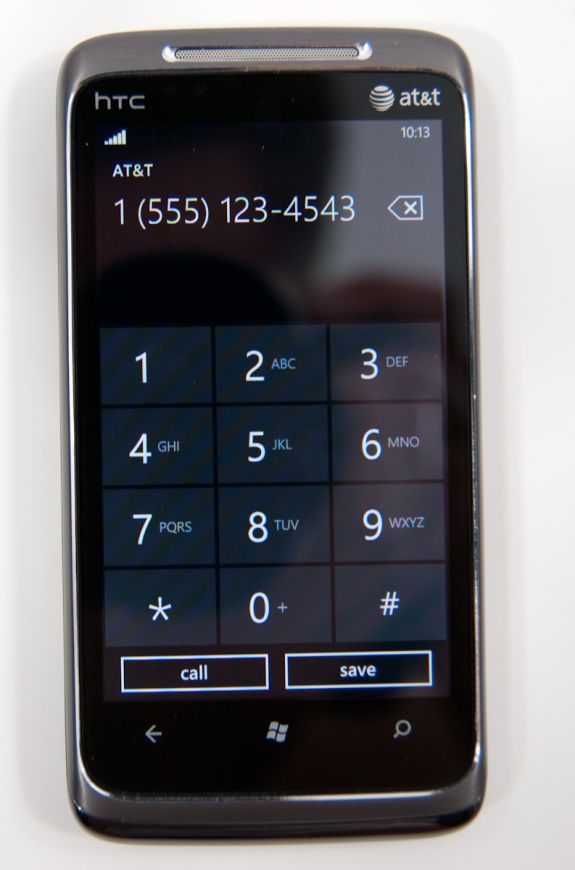
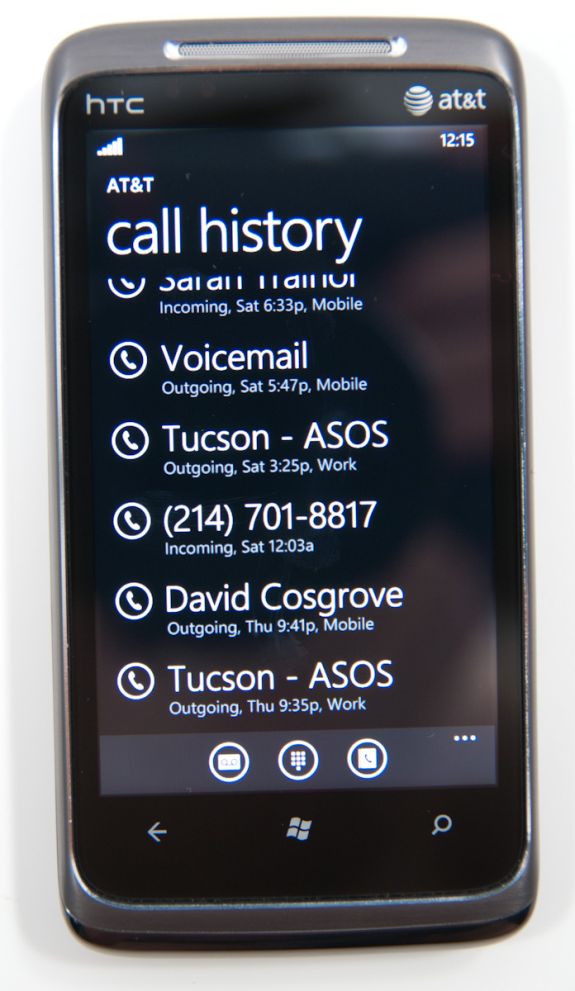
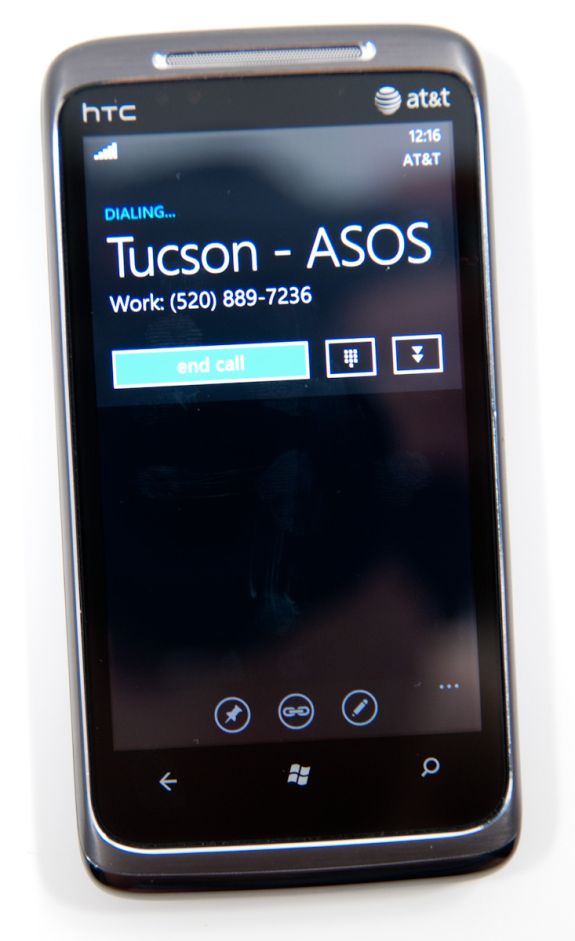
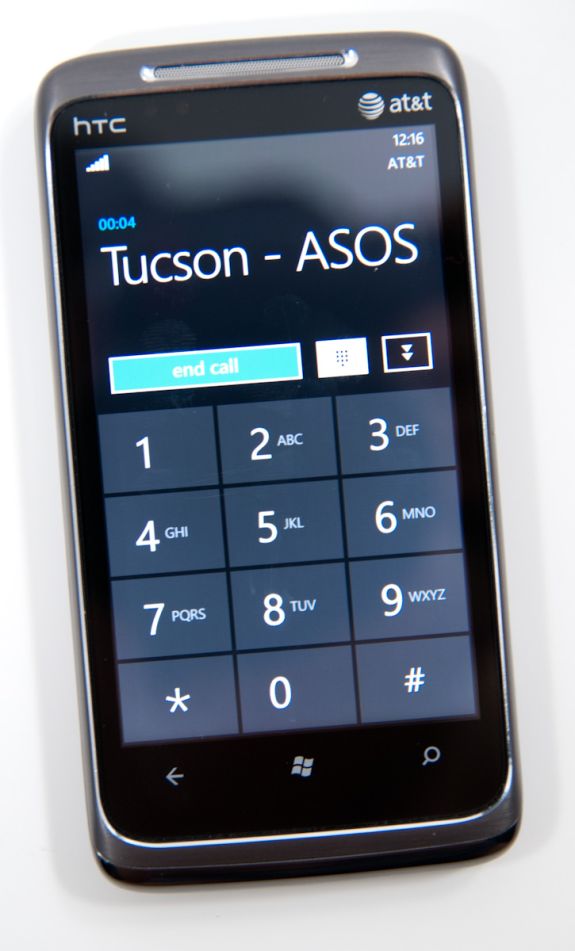
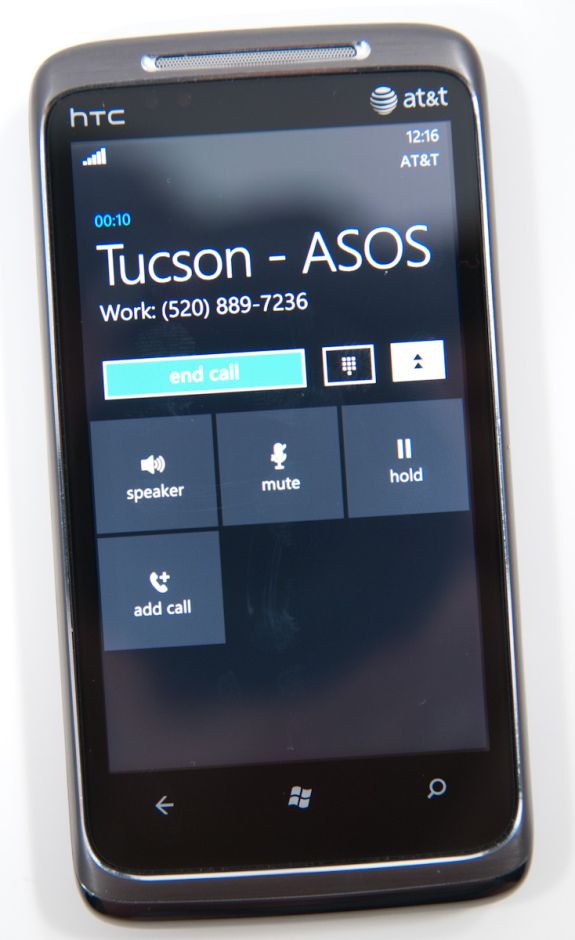
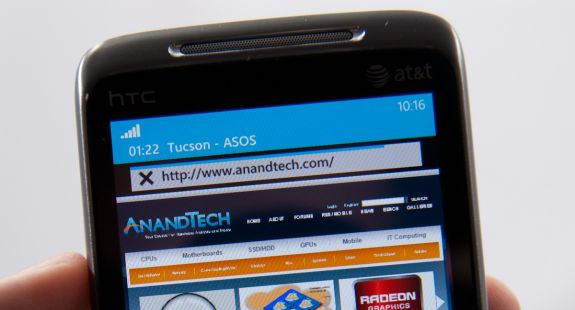


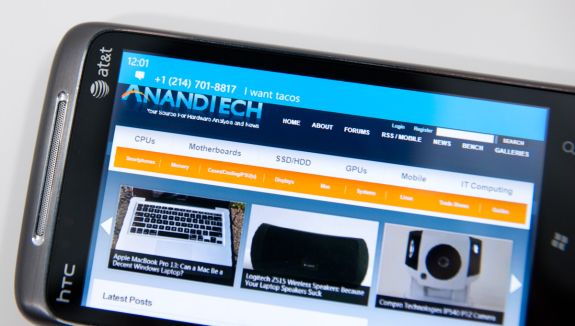









125 Comments
View All Comments
Hrel - Friday, December 3, 2010 - link
Am I the only one who sees that the "brown" option for the UI color is red? Am I losing my sight? My tv is adjusted perfectly to THX standards. All the other colors look right. Or is it just the camera you used to take the shot?Hrel - Saturday, December 4, 2010 - link
As far as I'm concerned any phone that doesn't have a "fine me" feature with the ability to lock it doesn't even exist. Seriously, why has it taken SOOO long to have this? It should be standard on all phones. Now I want to be able to make my phone the key for my car.Hrel - Sunday, December 5, 2010 - link
I'm the same as your dad. I mean I want to view everything is the proper aspect ratio; but I also REALLY want usefull pixels filling the whole screen. That's why I wish everything was just filmed in 16:9. I mean, that's plenty wide. When I want movies on DVD I just zoom in once so the whole screen is filled and with the exception of far right/left text in some movies I honestly don't miss out on anything. It doesn't cut off very much on the sides and really when you're filming who's gonna point the camera so where you're supposed to be looking is at the edge of view? No one. 16:9 is the only aspect ratio visual media should be in. That way everything is uniform and just fits.Hrel - Sunday, December 5, 2010 - link
ie no trade offsnatewaddoups - Friday, December 23, 2011 - link
The article mentioned the confusing behavior of IE's back button... The confusion starts when you open IE from the start menu, because at that point IE throws away your browsing history, so that the back-button will return you to the start menu. It makes sense if you were opening IE to look at a new web page, but it's maddening if you were opening IE to resume a browsing session that had useful stuff in the web navigation history.The workaround is to switch to IE by holding down the back-button and selecting IE from the list of running apps. That opens IE without throwing away your browsing history, so that the back-button continues to work for web navigation.
I actually removed the IE tile from the start menu, just to prevent myself from accidentally throwing out the browser history. I've always got two or three tabs open in IE, with meaningful history in each tab, so it was always aggravating to press the back button and get kicked back to the start menu.
If you'd like to see this fixed in a future version of Windows Phone, please vote for it here:
http://windowsphone.uservoice.com/forums/101801-fe...