Sceptre X270W-1080P Review: A Value 27" That Delivers
by Brian Klug on May 17, 2010 10:22 PM ESTBrightness and Contrast
For brightness, black level, and contrast points, we use the same colorimeter setup described earlier. Specifically, an Xrite i1D2 with ColorEyes Display Pro, and take measurements. Dynamic contrast is always turned off, as this throws off our results. We also let the panels settle in for a half hour at the respective settings before taking any measurements. This is especially important for the X270W since it has a CCFL backlight, and as such there is a discernible warm up period.
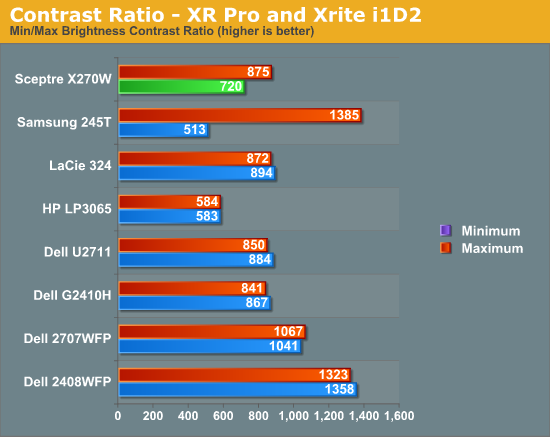
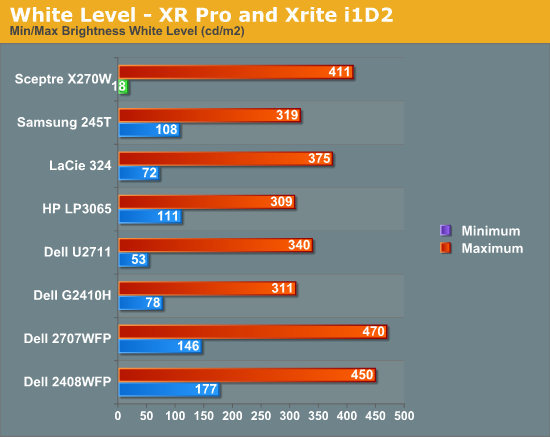
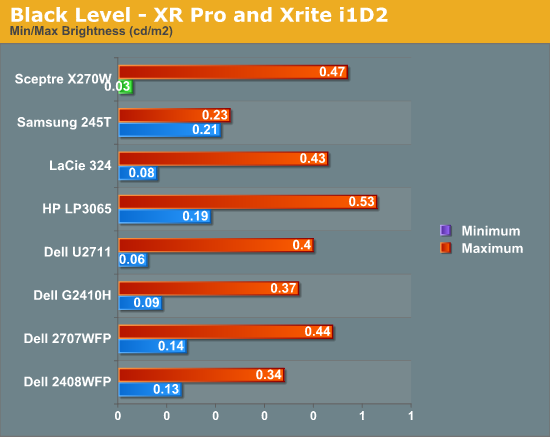
Black level is an important metric, since it directly represents the extinction ratio of the crossed polarizers in the TN cells. Remember, when a pixel is desired to be black, the photoelectric crystal in the cell changes linearly polarized light 90 degrees out of phase, so it is blocked by the polarizer. Higher extinction ratios (and thus better crystals and materials) result in lower (better) black levels.
We recommend running monitors at around 200 nits of luminous intensity, just because this is often where some of the best color tracking sits, and it’s enough of a balance to not result in eye stress from looking around the room and having your pupil adjust. I personally am a bit of a light-crazy person and usually crank my displays brightness to the max (I consider 400 nits normal), but again, forget I ever said that. ;-)
The charts show the dynamic range in brightness, and the respective black levels at each brightness. Brightness isn’t quite up to the 400 nits spec, falling short at 293. This is still pretty bright, but not quite as bright as I’m used to. Again, CCFL isn’t the brightest, but it does give better color gamut than WLED.
What we’re really interested in, however, is the contrast ratio. At the extreme, we fall short of 1000:1 with 720 and 646 at both brightness ends. Respectable, but not stellar.
Update: We were able to get the X270W up past the 400 nit specification by changing contrast to 100% in addition to brightness. At those settings, the brightness for white is 411 nits, and blacks are 0.47 nits. We've updated the graphs above to reflect those changes. Contrast also improved slightly, up from 720 to 875.
Obviously, the X270W can go bright if you set the OSD settings appropriately. Things are more washed out than we'd like with contrast at 100%, but you do get all of those cd/m^2 you pay for, and 11 more.










61 Comments
View All Comments
Ninjahedge - Wednesday, May 19, 2010 - link
Erp,I know why. i have been doing the multipliocation about desktop space, but the thing is also this.
When you get 2 stands, 2 usb hubs, 2 power supplies and 2 of every other piece of support equipment included on two seperate 1600x1200 screens AND you are able to buy each for $400 and $450 through special offers 3-5 YEARS ago, you wonder why some of these computer monitors still feel they need to MSRP at $1400 ($1200 on sale if you are lucky).
I know the resolution is better than a TV, but I am starting to see TV's creep down below $1000 for 1080p sets at 120Hz.....
Am I chastizing the companies for charging so much? No. It just gets annoying to see a slew of 1080's for $300-$500, but as soon as you bump a little above it the price soars in a non-linear fasion on a technology that is far from new.
Toilet Duck - Tuesday, May 18, 2010 - link
Here is a pretty nice Acer with an adjustable and sturdy base that Ive bought for a few work systems:http://www.newegg.com/Product/Product.aspx?Item=N8...
Necrosaro420 - Wednesday, May 19, 2010 - link
juzz86, I have the EXACT same monitor, and I have 2 lines that pop up on mine as well, started a little over a year after I purchased it, and they are on the right hand side, but are not quite 1/2 thick, more about 1/8th. And yep after it warms up, they go away.juzz86 - Wednesday, May 19, 2010 - link
It's a strange issue hey? Must have something to do with the brand of panel used. It would be interesting to see whether owners of other S-PVA models had experienced the same thing, or whether it is just limited to the 2408WFP. Should get some kind of poll/thread going!ReaM - Wednesday, May 19, 2010 - link
Hey, have you guys read about Dell releasing new 21 and 23 inch IPS Monitors?Crappy is that they are also 1080.
Cmon, man, I had a 1280x1024 since like 2002 and there is still not much improvement with that 1080p.
I even could work with 1600x1200 on the CRT, but the symbols in WinXP were too small.
Let's make a pact. We shall refuse to buy 1080 monitors. They should really vanish off the shelves!
I have nothing against 16:9, if it had 1200 vertical lines, but 1080 is a step back.
anactoraaron - Friday, May 21, 2010 - link
I have 2 of these and one D300s. With the D300s, you could get 1/1250th at 2.8 and not have to deal with the lack of color accuracy (not to mention the grainy images). You should go out and make a "business" purchase of a D300s, they cost twice what the D80 was new and there is just no comparison.sviola - Monday, May 24, 2010 - link
Hey Brian,You could do a review on 23"+ 120 Hz monitors there are two that have been recently released (one from Acer and one from Alienware) and there are more in the way (from LG, Samsung and Asus).
ProDigit - Monday, May 24, 2010 - link
Hi,After looking a bit around, I as well would love to have this same review of this monitor versus the Samsung P2770HD.
That monitor has a built in TV tuner, and has a remote control, and better speakers, reasons enough for me to pay the $70 surplus!
So far, the spectre of this article doesn't seem to be a bad buy, that is if you are limited to watching movies via pc, or DVD.
The Samsung will add the option to watch TV as well.
On the other hand a Digital HD tv tuner box costs about $70; uses an HDMI or DVI connector, but you'll be needing 2 wall sockets, and won't have a remote to adjust colors or contrast on the monitor.
I'm really interested in the color gamut and other color/brightness/image quality checks you do on those monitors on this Samsung monitor, which in my eyes is the only competitor for the spectre. (the others like Acer often are more expensive, offering you tilt options etc.. most of us don't really need).
HollyDOL - Wednesday, June 2, 2010 - link
well... for FRC I guess you could try with fast motion camera and taking a movie of whole screen in one color... Then checking the shooted movie should be able to show flickering between lighter and darker color...as for dithering I'd try something from Eizo Monitor Test, think some of the included tests should be able to show dithering. Though again I think you'll need to take very high resolution image of the screen to be able to zoom on separate subpixels to check the color information...
Can't think of any easier, more reliable method though.
As for me I detect FRC/dithering with my headache... two hours with FRC and I am done for. Though that's pretty much subjective and won't be of any help...
HollyDOL - Wednesday, June 2, 2010 - link
P.S. What color patterns do you use? I would love to try with my screen...