Brightness and Contrast Ratio
For the brightness (luminance), contrast, and color accuracy tests, we depend on a hardware colorimeter and software to help calibrate the displays. We use a Monaco Optix XR (DTP-94) colorimeter and Monaco Optix XR Pro software, and we also test with ColorEyes Display Pro. Results in nearly every case have been better with Monaco Optix XR Pro, so we only report the ColorEyes Display Pro results on the monitor evaluation pages. We'll start with a look at the range of brightness and contrast at the default LCD settings while changing just the brightness level. (In some cases, it will be necessary to reduce the color levels if you want to achieve a more reasonable brightness setting of 100 or 120 nits.)
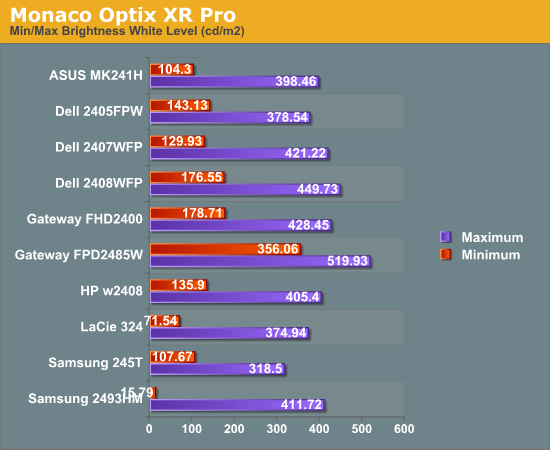
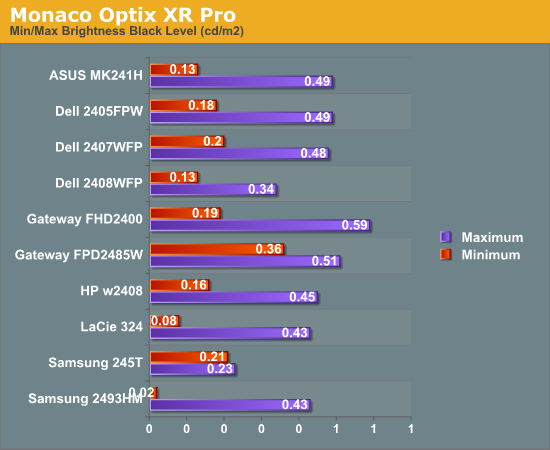
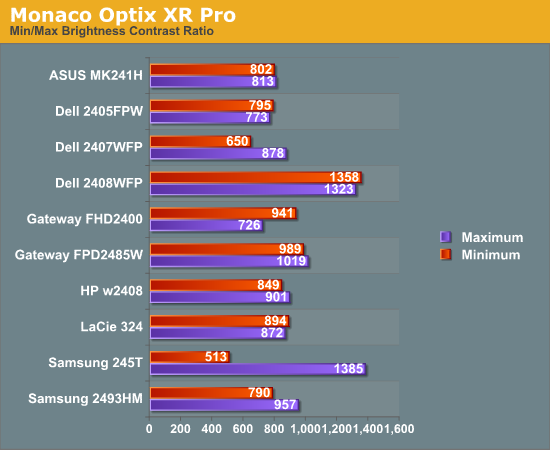
Nearly all of the LCDs have a maximum brightness level of around 400 nits, which is more than sufficient and is actually brighter than what most users prefer to use in an office environment. Minimum brightness without adjusting other settings is often above 100 nits, so it will be necessary to go in and adjust color levels as mentioned already. The Gateway FPD2485W is the prime example of this, where the default settings have a minimum brightness of 356 nits. Black levels are also reasonably consistent among the LCDs, with maximum and minimum black levels corresponding to the maximum and minimum white levels.
More important than the luminosity is the contrast ratio that is achievable at the various brightness settings. Here we begin to see some differences, with many of the LCDs following in the 800:1 ~ 900:1 range. The Dell 2408WFP and Samsung 245T stand out as having some of the highest contrast ratios, with the Dell taking the lead as it maintains the high contrast ratio even at low brightness settings. However, we should also mention that in practice the difference between 500:1 and 750:1 really isn't very significant for most users. It's only when you fall below 500:1 that colors really start to look washed out.
Color Gamut
We've already discussed color gamut of individual LCD evaluations, but it's a new addition to our LCD testing. This is something we wanted to add previously, but we lacked a good utility for generating the appropriate charts and data. We recently found out about Gamutvision, a utility developed by Imatest LLC. They were kind enough to provide us with a copy of their software, and it does exactly what we need. We compared the color profiles of all previously tested LCDs to the Adobe RGB 1998 color profile. Graphs of the individual gamut volumes are available on the evaluation pages. Below is a chart showing the percentage of the Adobe RGB 1998 gamut from the various displays.
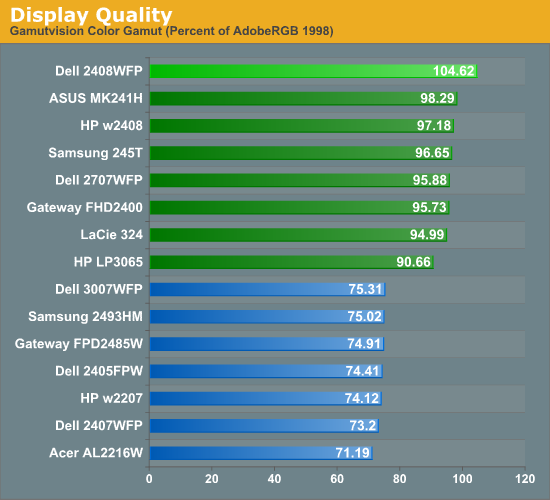
We basically end up with two tiers of quality in terms of color gamut. Filling the bottom tier are mostly older displays that have 82% NTSC color gamut backlighting. These may seem drastically inferior to the newer LCDs, but keep in mind that if you are just using the standard sRGB profile these LCDs look fine. It's only when you work in applications like Adobe Photoshop with its improved color space that you begin to notice a difference between the displays. Most of the newer displays now have ~95% Adobe RGB color gamuts, and the Dell 2408WFP actually surpasses the Adobe RGB 1998 color space. The only display in this round up that doesn't make it into the upper tier is the Samsung 2493HM.
Power Requirements
Another new test we decided to add with this roundup is a quick look at power requirements. Like the above tests, power requirements are checked at default LCD settings while varying the brightness setting. Also note that minimum power requirements are going to depend largely on how dim the backlight is at the minimum setting, so looking at the above charts it shouldn't be difficult to figure out that the Samsung 2493HM will require less power than the others when it's only putting out 16 lumens.

We've only begun collecting this data with this batch of LCDs, so we don't have any clear patterns established yet. However, it's interesting to note that the two S-PVA panels to seem to draw slightly more power than the three TN panels. At equivalent brightness settings, the differences in power draw are very small.










89 Comments
View All Comments
Rasterman - Friday, May 2, 2008 - link
I wish you would have reviewed an old CRT to compare the LCDs to. I still have my 22" beast and would upgrade if I knew if an LCD could beat its image quality. Comparing the best LCD to the best CRTs of 5 years ago would be interesting as I'm sure a lot people are still holding on to theirs given the results of the Valve survey suggesting more than 70% of gamers are using CRTs.JarredWalton - Friday, May 2, 2008 - link
The simple fact that new *quality* CRTs are not being made can't be overlooked. Five years back, you could get a high-end 22" CRT that would do 2048x1536 @ 85Hz (or 1600x1200 @ 110Hz). Now, most 21" CRTs only manage 1600x1200 @ 75Hz. Then throw in all the crap you have to deal with in terms of image centering and pincushion and trapezoidal distortion - all things that are completely non-existent on LCDs.When you consider size, weight, and cost, I'll take LCDs every time. OLED or some other display technology may replace LCDs, but conventional CRTs are brain-dead and the manufacturers are getting ready to remove life support.
Rasterman - Tuesday, May 6, 2008 - link
I totally agree it makes no sense to buy a new CRT, but what I am asking is if its worth it to UPGRADE based purely on image quality. This is why I suggested comparing it to a CRT of 3-5 years ago and not a new one. Weight, size, and taking 10 seconds to align the image are all secondary to image quality. I don't see how you can ignore the fact that most people buying high-end LCDs are upgrading from high-end CRTs.JarredWalton - Tuesday, May 6, 2008 - link
I (and many others) upgraded from CRTs about three years ago. I have never regretted the decision. I think colors are better, I love not dealing with image distortion (i.e. pincushion, trapezoidal, rotational, etc. adjustments), the size reduction at the same time as you get a larger screen area (22" CRTs are the equivalent of 20" LCDs).... I could go on.I think most professionals upgraded to LCDs a long time ago; the people who remain with CRTs are those who are ultra-dedicated to high refresh rates and faster pixel response times. The only area where that really matters is gaming. Throw in the fact that the phosphor used on CRTs starts to fade after 4-5 years, and even if you have the best CRT ever produced it's probably time to upgrade.
In short, I am not ignoring CRTs; I am simply refusing to beat a dead horse.
probert - Friday, June 13, 2008 - link
This may be an old thread but I'd like to put in my 2 cents.Love your reviews but I think you're wrong about CRT's. They're used more than you think and for someone who does print work they are an excellent inexpensive alternative to a really good lcd.
For example Pixar has stockpiled CRT's (trinitron FD tubes) and I suspect a lot of places do. It takes about 15 minutes to calibrate one and - as far as being bulky - I'll admit I won't take mine backpacking any time soon, but why would I want to.
There are sites that still sell new and refurbed CRTs with the trinitron FD tubes (Generally Dells and IBMs). These are superb and cost about $200.
They are great for print work You can adjust not just rgb but bias and gain on each channel. Their color accuracy and ability to render gradients may be matched by a top line NEC - but at 1/6 the price.
My set up is a 21" crt and an 8bit lcd for web work and checking sharpening. (In fact, I don't calibrate the LCD presently to simulate the general web experience. This is driving me a little crazy and I may tighten it up.) The whole rig cost $400.00 - has plenty of real-estate and has very good monitor to printer accuracy.
I'm happy that people who don't need this precision use LCDs, as it saves energy and materials, but the crt is a very viable alternative for someone who does need accurate color and good tonal range for short money.
In fact, I'll toss the gauntlet and say that for this particular niche - they are better than, or, as good as, any LCD on this or any other planet.
icthy - Friday, May 2, 2008 - link
Just curious, has anyone actively considered buying either two 24" monitors as a substitute for one 30" monitor (or the other way around). I know it depends what one does, but I'm so frustrated working on my one 20" monitor, I want to go big, big, big! But I'm unsure if the cost of the 30" is worth it.JarredWalton - Friday, May 2, 2008 - link
I personally prefer one large LCD over two smaller LCDs. Working on large images in Photoshop, I can use all the resolution I can get. Splitting an image over two displays just isn't the same to me. That said, I know others that really like having two 24" LCDs. My dad is set up that way, so he can have web pages, documents, etc. on one side and spreadsheets, other web pages, and such on the other. In fact, my dad sometimes has both 24" LCDs in portrait mode, so he can have a virtual resolution of 2400x1920 and see long segments of text that way.Total cost of two 24" LCDs would be $900 to $1200 depending on brand (or $1800+ for two LaCie 324 LCDs). A single 30" would run at least $1000 I think (outside of used/refurbs), and some like the 3008WFP would cost as much as $2000. Total screen resolution and area is higher for two 24" LCDs: 12.5% more pixels and 28% more screen area. If you can live with the black back between the LCDs, two 24" LCDs is a more economical/flexible approach overall.
icthy - Saturday, May 3, 2008 - link
Thanks. I'm tempted by the shear prettiness of one 30" monitor. But I tend to run Linux, and than use windows under Vmware. I suppose with two 24" monitors, I could have one Vmware-Windows display, and one for my Linux-computational stuff--although I don't know if the vmware drivers would support that.KLC - Friday, May 2, 2008 - link
Your review confirms my experience with the Dell 2408, it is a great monitor and also an excellent value for its performance. Just look at comparably sized NECs and LaCies to calibrate your value gauges. I got it for $599 with free shipping.I've read the comments about pink tinges and banding and on and on and on in hardware forums, like Jarred I've had no such problems with mine. I mostly use my system for photoshop, video editing, office apps and websurfing, no games so lag time doesn't matter to me.
The ergonomics are also outstanding. You can easily adjust height, tilt, etc. And like all Dell monitors I think they've done a great job of industrial design. If you like all of your tech to mimic a Transformer you'll have to look elsewhere, but if you like something elegant and functional Dell has few that surpasss them.
It does put out a lot of heat, it is very bright, too bright, out of the box and I still haven't been able to use my Spyder3 Pro to fix that to my satisfaction. I'm going to use Jarred's RGB settings and see how that goes.
One mildly irritating thing, after playing around with the On Screen Display and the Spyder for several days the white contrast marking on the front panel buttons has completely worn off. Jarred, did you see any of that on your sample?
But I have no buyer's remorse over this purchase, and that is something I don't experience very often.
JarredWalton - Friday, May 2, 2008 - link
I haven't noticed any issues with the button labels wearing off, but then I might not be using them enough, or perhaps your fingertips have more oil than average and that's causing the loss. After the labels are gone, you can pretend to have a Samsung 2493HM and guess at which buttons do what until you get the layout memorized. :)