HTPC - TV Tuner Reviews
by Jarred Walton on December 7, 2005 12:05 AM EST- Posted in
- Smartphones
- Mobile
Platform Comparisons
In an ideal world, the choice of platform would not matter much, if at all. More expensive components in home theater systems might bring higher quality output and decoding characteristics, but that would be on the extreme end of the spectrum. Needless to say, PC hardware rarely exists in such an ideal state. The good news is that the choice of motherboard and chipset mattered little - at least to a point. Provided that the motherboard has the appropriate slot for the desired card, it should work without much difficulty. Other areas do play a role, however.
All motherboards these days come with integrated audio, and if you're planning on connecting your PC to a decent quality amplifier and speakers, you want a clean signal. Some motherboards come with integrated S/PDIF ports, which should make this less of a concern. If you want to purchase an add-in sound card like the new Creative Xi-Fi or an older Audigy, or one of the several cards based on the VIA Envy24 audio chipset, that will usually remove sound concerns from the equation. If you're going to use the integrated audio, however, and you're going to use analog connections, you may encounter static on many motherboards. That wasn't something that we could really test extensively, as we're only using a few boards, but it is something to consider when you build your "dream" HTPC.
Once we get past the motherboard and chipset, we get to the area that can really make a difference: the graphics card. As usual, we have the two major players: ATI and NVIDIA. Both have support for HDTV output, either via component out or via the DVI port - though not necessarily on every card offered. While we would like it to be a simple matter of connecting the appropriate cable(s) to the various devices, we did encounter some issues that are worth mentioning.
With an ATI X800 Pro installed, we hit our first problem. With the VGA port connected to a monitor and the HDTV running off of the DVI port, we set the appropriate resolution for the HDTV. 1280x720 (720p) is available, but the Toshiba 46H84 television has a real overscan problem - the outside 9% or so of the signal is not shown. That means you can't see the start menu or task bar, among other things. This is a common problem on all televisions, and it is possible to correct this with the ATI card by choosing an alternate resolution. ATI provides a default setting for 1152x648, which is a 10% underscan. That's actually a bit more than necessary (if you were to run that way frequently, you might get burn-in where the outside quarter inch or so of the display is brighter than the remainder of the display), but at least there's a way to get the entire desktop visible. You can see the screenshots below showing 720p and the modified 1152x648 resolution, along with a slightly different NVIDIA resolution. (These are taken with a digital camera, so pay more attention to the borders rather than the actual display quality.)
We'd prefer the ability to fine tune the resolution, like what NVIDIA offers, but the Control Panel version of ATI's drivers doesn't appear to allow this. The lack of adjustments is a relatively minor issue, and there's a solution: use the Catalyst Control Center drivers. I'm not a huge fan of the CCC, as it takes quite a while to load, but it gets the job done in this case. HTPC users will definitely want to switch if they haven't already, and the new X1K cards from ATI require the use of the CCC drivers anyway. (We're not sure if or how long ATI will continue to provide the CP version, but if future enhancements are only available via CCC, it's time to switch.) That takes care of resolution adjustments, but unfortunately a larger problem remains.
Every time we change the input on the TV, for example when switching back to the Comcast set-top box input, the ATI card powers down the DVI port. When we change the TV back to the PC input, we're greeted with a black display. We can enter the display properties using a connected PC monitor and re-enable the HDTV output, but there is apparently no way to get that setting to "stick". If the HDTV is the only display connected (which is rather likely in an HTPC configuration), things are even worse: we have to restart the PC before we can get the display back! (Those of you who have all the keyboard shortcuts memorized for re-enabling the display may not have this particular problem, of course.) That brings up another problem: after restarting the PC, the resolution defaults to 848x480 every time, requiring manual adjustment yet again. Needless to say, this makes using the ATI card a disappointment, so we switched to a 6800GT.
NVIDIA has ATI beat on a couple levels. First - and more importantly - the display isn't powered off when we change the TV input to something other than the HDMI port. (We're using a DVI-to-HDMI cable to connect the HDTV to the PC.) Second, we feel that the options for adjusting the picture to correct for overscan are better in the NVIDIA drivers, though that is arguably a matter of taste. We ended up using a slightly higher resolution than the default ATI setting (8% underscan vertically and 9% underscan horizontally, giving 1168x664), but we're only using one specific HDTV. If you have a display that only has 4% overscan, you will want to run at 1228x690 or some other setting to maximize the screen real estate.
As you can see, the same situation exists in 1080i resolutions: we found that the NVIDIA card at 1080i with underscan ran best at 1744x992. ATI defaults to 1776x1000, but using CCC, you can customize that. Of course, these higher resolutions aren't particularly useable. 1080p displays will be needed before we'll recommend running 1920x1080 for most situations. Video content looks great on 1080i, but it's really not much better than 720p and text and UI components can be all but indecipherable due to the interlacing.
In an ideal world, the choice of platform would not matter much, if at all. More expensive components in home theater systems might bring higher quality output and decoding characteristics, but that would be on the extreme end of the spectrum. Needless to say, PC hardware rarely exists in such an ideal state. The good news is that the choice of motherboard and chipset mattered little - at least to a point. Provided that the motherboard has the appropriate slot for the desired card, it should work without much difficulty. Other areas do play a role, however.
All motherboards these days come with integrated audio, and if you're planning on connecting your PC to a decent quality amplifier and speakers, you want a clean signal. Some motherboards come with integrated S/PDIF ports, which should make this less of a concern. If you want to purchase an add-in sound card like the new Creative Xi-Fi or an older Audigy, or one of the several cards based on the VIA Envy24 audio chipset, that will usually remove sound concerns from the equation. If you're going to use the integrated audio, however, and you're going to use analog connections, you may encounter static on many motherboards. That wasn't something that we could really test extensively, as we're only using a few boards, but it is something to consider when you build your "dream" HTPC.
Once we get past the motherboard and chipset, we get to the area that can really make a difference: the graphics card. As usual, we have the two major players: ATI and NVIDIA. Both have support for HDTV output, either via component out or via the DVI port - though not necessarily on every card offered. While we would like it to be a simple matter of connecting the appropriate cable(s) to the various devices, we did encounter some issues that are worth mentioning.
With an ATI X800 Pro installed, we hit our first problem. With the VGA port connected to a monitor and the HDTV running off of the DVI port, we set the appropriate resolution for the HDTV. 1280x720 (720p) is available, but the Toshiba 46H84 television has a real overscan problem - the outside 9% or so of the signal is not shown. That means you can't see the start menu or task bar, among other things. This is a common problem on all televisions, and it is possible to correct this with the ATI card by choosing an alternate resolution. ATI provides a default setting for 1152x648, which is a 10% underscan. That's actually a bit more than necessary (if you were to run that way frequently, you might get burn-in where the outside quarter inch or so of the display is brighter than the remainder of the display), but at least there's a way to get the entire desktop visible. You can see the screenshots below showing 720p and the modified 1152x648 resolution, along with a slightly different NVIDIA resolution. (These are taken with a digital camera, so pay more attention to the borders rather than the actual display quality.)
1280x720 (Native 720p)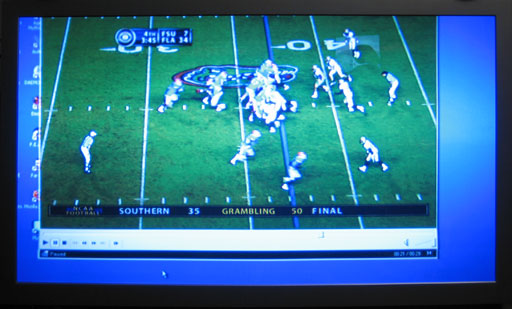
1152x648 (ATI Default Underscan)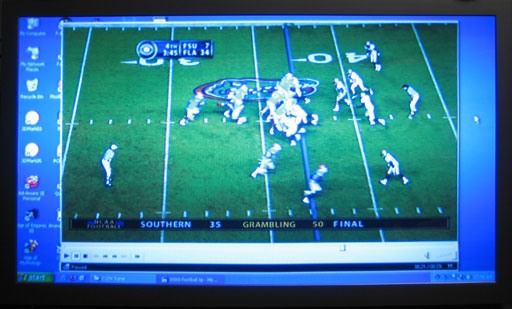
1168x664 (NVIDIA/ATI Custom Underscan)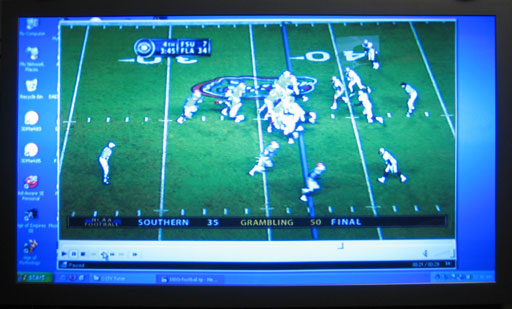
We'd prefer the ability to fine tune the resolution, like what NVIDIA offers, but the Control Panel version of ATI's drivers doesn't appear to allow this. The lack of adjustments is a relatively minor issue, and there's a solution: use the Catalyst Control Center drivers. I'm not a huge fan of the CCC, as it takes quite a while to load, but it gets the job done in this case. HTPC users will definitely want to switch if they haven't already, and the new X1K cards from ATI require the use of the CCC drivers anyway. (We're not sure if or how long ATI will continue to provide the CP version, but if future enhancements are only available via CCC, it's time to switch.) That takes care of resolution adjustments, but unfortunately a larger problem remains.
Every time we change the input on the TV, for example when switching back to the Comcast set-top box input, the ATI card powers down the DVI port. When we change the TV back to the PC input, we're greeted with a black display. We can enter the display properties using a connected PC monitor and re-enable the HDTV output, but there is apparently no way to get that setting to "stick". If the HDTV is the only display connected (which is rather likely in an HTPC configuration), things are even worse: we have to restart the PC before we can get the display back! (Those of you who have all the keyboard shortcuts memorized for re-enabling the display may not have this particular problem, of course.) That brings up another problem: after restarting the PC, the resolution defaults to 848x480 every time, requiring manual adjustment yet again. Needless to say, this makes using the ATI card a disappointment, so we switched to a 6800GT.
NVIDIA has ATI beat on a couple levels. First - and more importantly - the display isn't powered off when we change the TV input to something other than the HDMI port. (We're using a DVI-to-HDMI cable to connect the HDTV to the PC.) Second, we feel that the options for adjusting the picture to correct for overscan are better in the NVIDIA drivers, though that is arguably a matter of taste. We ended up using a slightly higher resolution than the default ATI setting (8% underscan vertically and 9% underscan horizontally, giving 1168x664), but we're only using one specific HDTV. If you have a display that only has 4% overscan, you will want to run at 1228x690 or some other setting to maximize the screen real estate.
1920x1080 (Native 1080i)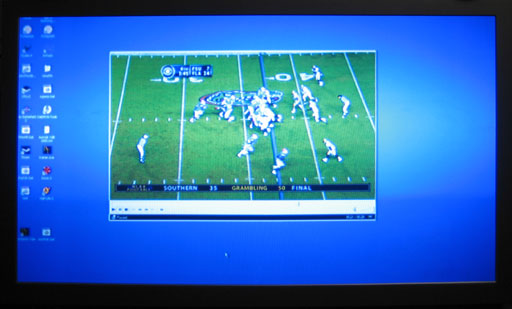
1776x1000 (ATI Default Underscan)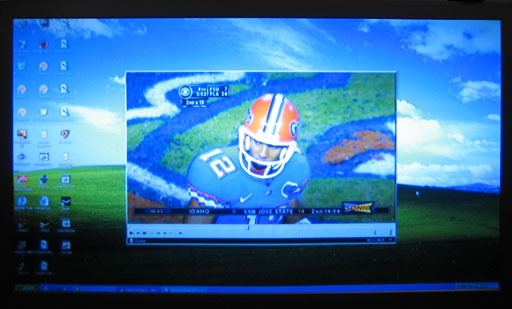
1744x992 (NVIDIA/ATI Custom Underscan)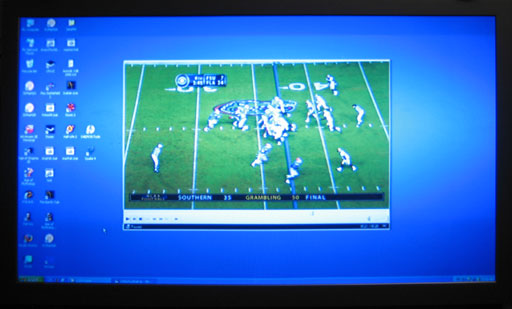
As you can see, the same situation exists in 1080i resolutions: we found that the NVIDIA card at 1080i with underscan ran best at 1744x992. ATI defaults to 1776x1000, but using CCC, you can customize that. Of course, these higher resolutions aren't particularly useable. 1080p displays will be needed before we'll recommend running 1920x1080 for most situations. Video content looks great on 1080i, but it's really not much better than 720p and text and UI components can be all but indecipherable due to the interlacing.










77 Comments
View All Comments
JarredWalton - Thursday, December 8, 2005 - link
The only system it impacted was the MyHD for analog. I did perform most of the tests at stock clock speeds. But yeah, I should probably make that note. (The X2 was overclocked to 2.6 GHz as well, if you didn't notice, but I only tested the MyHD card in that system.)The Boston Dangler - Wednesday, December 7, 2005 - link
"While the Toshiba 46H84 is in fact a 1080i display - or really a 1920x540p display, if I understand it correctly"The display has 1080 horizontal lines of resolution, scanned alternately. 1080i format signals carry data roughly equivalent of 540p.
My opinion: Having owned both 1080i and 720p sets, and watching programs in their native formats, the difference in pic quality is entirely upon the display. There are both formats present in OTA/Cable, something always gets converted. Either format can provide great pics, even after conversion. It's all about the display.
"The onscreen Guide also doesn't work for me - it shows up blank - but this appears to be at least partly Comcast's fault. The FusionHDTV software is supposed to read the EPG information from the channel stream, but Comcast isn't including that in my area, as far as I can tell. (This was a problem on the MyHD as well, so that lends credence to the assumption that the local Comcast provider is to blame.)"
EPG is usually considered an extra service by content providers, thus a cable box and subscription are required. There are online alternatives, sometimes with handy plugins.
slashdotcomma - Wednesday, December 7, 2005 - link
What's the lag between signal and display? Would I be able to use any of these tuner cards and play on a gamecube,xbox(360),ps2/3, etc?JarredWalton - Wednesday, December 7, 2005 - link
I'm not quite sure what you mean. Are you trying to capture videos of your gameplay? Or just get the game console input onto your computer screen? Tuning to digital channels introduces about a two second lag, and on analog channels it's more like a .5 second to one second lag. Obviously, neither of those would be acceptable for gaming. It sounds like what you really want would be some form of transcoder?Note: it never even occurred to me to test this aspect of the cards, and I don't have a game console with which to test it. Sorry -- I'm a PC gamer. :-)
slashdotcomma - Wednesday, December 7, 2005 - link
Yes, I'm trying to get the game console input onto my computer screen. Lag for changing channels and lag between signal and screen is slightly different. For example, I played around with an AIW-9800 pro and changing channels would introduce a slight lag, but playing game consoles on it was beautiful. No lag, and everything was smooth as silk (p42.8c, 1gb ram, don't remember which MMC v9 it was). Actually it doesn't even have to be a video console, try plugging in a dvd player or vcr and try moving around in the menu. I wish more reviewers would add this to part of their reviews. I plan on playing around with Dscaler if I get the chance. There are ways to hook up game consoles to computer screen but you lose the recording ability and in some cases DVI support. Do you have a chance to play around with the older tv tuners as well?JarredWalton - Wednesday, December 7, 2005 - link
I don't have any older TV Tuners, though Anand might still have some of them. I'll have to see if I can get a game console over to try out in this fashion. I might actually have an N64 boxed up somewhere. I use PCs for DVD watching, and I don't have a VCR either, so it's going to take a bit of work. I do know that if I tune in the Comcast box to an analog channel and at least one or two of the tuners (I don't recall which), they were not in sync with each other; the Comcast was slightly ahead all the time, so it seems like lag is present.sprockkets - Wednesday, December 7, 2005 - link
I record for example LOST from the s-video out on my HDTV receiver, and it goes to a Lite On recorder on highest quality, and if you see it you would be hard pressed to tell the difference. Or, you can simply record 720x480 at a high quality via s-video in and get the same results on these cards. Of course that means setting up two devices.Does HDTV recording from these cards preserve the Dolby Digital 5.1 signal as well?
segagenesis - Wednesday, December 7, 2005 - link
Yes, they should. If you have ever checked out any of the Lost tv torrents you would be familiar that this is possible also ;)vailr - Wednesday, December 7, 2005 - link
ATI's MMC v. 9.10 may work with 550 tuner cards, according to this thread:http://www.rage3d.com/board/showthread.php?t=33835...">ATI words on MMC 9.10: Dual-tuner MulTView + 550 support!
Combined with their Gemstar GuidePlus software, would enable an electronic program guide.
Note: MMC 9.10 is not currently available on ATI's web site; only on the software CD provided with their latest XT180AIW card.
vailr - Wednesday, December 7, 2005 - link
The link is for the older PCI version, not the currently reviewed PCIe version.