Investigations into Socket 939 Athlon 64 Overclocking
by Jarred Walton on October 3, 2005 4:35 PM EST- Posted in
- CPUs
RAM Latency
We talked about memory latency a bit before, and we estimated the total latency. Using CPU-Z and the included Latency.exe utility, we can get an actual real value for memory latency - or at least, more real than our estimate. There are different ways of measuring memory latency, but we simply took the highest reported value from the table that was generated. For every system, that value was in the bottom-right corner of the table, indicating a data set of 32MB and a stride of 512. While the values may or may not be entirely accurate, they should at least be consistently measured across all the tested configurations. Here are the results, in CPU cycles as well as nanoseconds. Remember that at higher CPU speeds, each cycle is faster, so pay more attention to the nanoseconds graph.
While the value RAM is clearly slower than the expensive RAM, the big question is: how much performance do you actually lose by opting for more economical RAM? This is one of the areas that we are interested in testing for this article, and we'll comment on the results throughout the benchmarks.
RAM Possibilities
One area of the BIOS that's missing (for now) is support for additional RAM ratios. The reality is that the RAM speed is derived from the CPU clock with a divider. Ideally, we'd like to see a BIOS that gives direct access to the CPU divider rather than hiding it behind approximate memory speeds. That would allow for the selection of a larger range of options, but we're not sure if that's something that AMD controls in the CPU or if the BIOS programmers can do this. Here's a list of the standard RAM Settings, CPU multipliers and the resultant memory dividers that were available in the Infinity BIOS.
We have a LanParty UT nF3 250Gb that includes support for many in-between options from DDR200 through DDR500. Some of the interesting inclusions are DDR240, DDR280, DDR300, DDR360, DDR440, and DDR500. (CPU-Z actually failed to report the divider on a couple of those settings, but the resultant RAM speed was still read properly.) While additional memory dividers on the high end won't really help tweakers looking to get the most from the TCCD, BH5, or CH5 RAM, they can be particularly useful when using value RAM. All you need to do is select the appropriate divider to get your RAM under DDR400 - assuming standard value RAM. That way, you wouldn't take as much of a performance hit by running something like 10x250 (2.5 GHz). You could select a 13X divider rather than the standard 15X divider.
Additional ratios can even be useful for tuning performance RAM. For example, OCZ VX would not run stable above DDR500 (10x250), and we had to use 2-3-3-8-1T timings even then. (The 3.2V limit of the motherboard was at least partially to blame.) Running at 10x270, we had to drop to DDR333 (CPU/12), which resulted in the RAM running at DDR450 rather than the DDR540 result that would have been required for the normal CPU/10 ratio. However, if we could have selected a CPU/11 ratio, we could have run the RAM at DDR490 and gained a bit more performance. The additional ratios aren't required, but they would be nice to have.
If the last two paragraphs didn't make sense, then you can guess why we don't get additional access to RAM dividers. Experienced users might know how to make use of the settings, but many people would simply get confused; a "Catch-22".
We talked about memory latency a bit before, and we estimated the total latency. Using CPU-Z and the included Latency.exe utility, we can get an actual real value for memory latency - or at least, more real than our estimate. There are different ways of measuring memory latency, but we simply took the highest reported value from the table that was generated. For every system, that value was in the bottom-right corner of the table, indicating a data set of 32MB and a stride of 512. While the values may or may not be entirely accurate, they should at least be consistently measured across all the tested configurations. Here are the results, in CPU cycles as well as nanoseconds. Remember that at higher CPU speeds, each cycle is faster, so pay more attention to the nanoseconds graph.
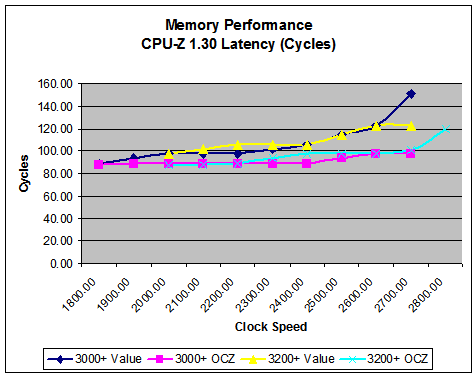
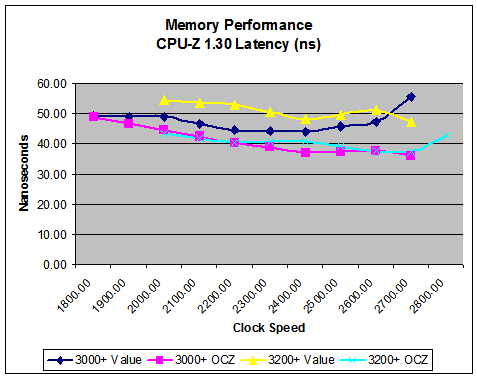
While the value RAM is clearly slower than the expensive RAM, the big question is: how much performance do you actually lose by opting for more economical RAM? This is one of the areas that we are interested in testing for this article, and we'll comment on the results throughout the benchmarks.
RAM Possibilities
One area of the BIOS that's missing (for now) is support for additional RAM ratios. The reality is that the RAM speed is derived from the CPU clock with a divider. Ideally, we'd like to see a BIOS that gives direct access to the CPU divider rather than hiding it behind approximate memory speeds. That would allow for the selection of a larger range of options, but we're not sure if that's something that AMD controls in the CPU or if the BIOS programmers can do this. Here's a list of the standard RAM Settings, CPU multipliers and the resultant memory dividers that were available in the Infinity BIOS.
| Standard AMD Memory Ratios | |||
| RAM Setting | CPU Multiplier | RAM Divider | True RAM Speed |
| DDR200 | 9X | CPU/18 | DDR200 |
| DDR266 | 9X | CPU/14 | DDR257 |
| DDR333 | 9X | CPU/11 | DDR327 |
| DDR400 | 9X | CPU/9 | DDR400 |
| DDR200 | 10X | CPU/20 | DDR200 |
| DDR266 | 10X | CPU/15 | DDR267 |
| DDR333 | 10X | CPU/12 | DDR333 |
| DDR400 | 10X | CPU/10 | DDR400 |
| DDR200 | 11X | CPU/22 | DDR200 |
| DDR266 | 11X | CPU/17 | DDR259 |
| DDR333 | 11X | CPU/14 | DDR314 |
| DDR400 | 11X | CPU/11 | DDR400 |
| DDR200 | 12X | CPU/24 | DDR200 |
| DDR266 | 12X | CPU/18 | DDR267 |
| DDR333 | 12X | CPU/15 | DDR320 |
| DDR400 | 12X | CPU/12 | DDR400 |
We have a LanParty UT nF3 250Gb that includes support for many in-between options from DDR200 through DDR500. Some of the interesting inclusions are DDR240, DDR280, DDR300, DDR360, DDR440, and DDR500. (CPU-Z actually failed to report the divider on a couple of those settings, but the resultant RAM speed was still read properly.) While additional memory dividers on the high end won't really help tweakers looking to get the most from the TCCD, BH5, or CH5 RAM, they can be particularly useful when using value RAM. All you need to do is select the appropriate divider to get your RAM under DDR400 - assuming standard value RAM. That way, you wouldn't take as much of a performance hit by running something like 10x250 (2.5 GHz). You could select a 13X divider rather than the standard 15X divider.
Additional ratios can even be useful for tuning performance RAM. For example, OCZ VX would not run stable above DDR500 (10x250), and we had to use 2-3-3-8-1T timings even then. (The 3.2V limit of the motherboard was at least partially to blame.) Running at 10x270, we had to drop to DDR333 (CPU/12), which resulted in the RAM running at DDR450 rather than the DDR540 result that would have been required for the normal CPU/10 ratio. However, if we could have selected a CPU/11 ratio, we could have run the RAM at DDR490 and gained a bit more performance. The additional ratios aren't required, but they would be nice to have.
If the last two paragraphs didn't make sense, then you can guess why we don't get additional access to RAM dividers. Experienced users might know how to make use of the settings, but many people would simply get confused; a "Catch-22".










101 Comments
View All Comments
Lonyo - Tuesday, October 4, 2005 - link
NO, DON'T, UNLESS YOU HAVE SOMETHING BETWEEN YOUR FINGER AND THE PASTE.Arctic Silver 5 instructions:
DO NOT use your bare finger to apply or smooth the compound (skin cells, and oils again).
JarredWalton - Tuesday, October 4, 2005 - link
Er... I didn't use Arctic Silver. Just the grease that came with the XP-90. I suppose there might be some thermal compounds that would be bad to touch. RTFM, right?Anyway, I'm not particularly convinced of the effectiveness of stuff like Arctic Silver. At one point, there was some story about how the AS batches for a while didn't actually contain any silver because the manufacturing company was skimping on costs (unbeknownst to Arctic Silver or their customers). I could be wrong, but I'm half-convinced AS is just a placebo effect. :)
poohbear - Tuesday, January 3, 2006 - link
that wasnt arctic silver, that was another company entirely (name eludes me since it was 2+ years ago)PrinceGaz - Tuesday, October 4, 2005 - link
Regardless of the compound, you shouldn't touch it with your finger for the reason stated-- skin cells and grease from your finger will be left on the grease and they act as a barrier that reduces thermal-conduction. The simplest way to avoid this is to put a clean plastic bag over your hand before touching the compound as that will prevent any contamination.Regardless of what you say about AS5, numerous reviews of thermal-compunds have shown that compared to the the standard grease supplied with AMD boxed processors, AS5 alone can lower temperatures by a few degrees C. Given how cheap AS5 is compared with a decent heatsink (like the XP-90), it is a very good idea to get some AS5 if also buying a better HSF than what is supplied with the CPU. Using the grease supplied with the CPU or heatsink is a false economy.
THG64 - Tuesday, October 4, 2005 - link
From my own experience I would say the BIOS is at least as important as the hardware itself.My A8N using 1004 final BIOS can run my A64 3200+ @ 2500 MHz (10 x 250, 1.4125V) and the memory at 208 MHz 1T (2x 1GB MDT DDR400 2.5-3-3-8). There is no chance to get a higher frequency running because I get memory problems at anything above 250 MHz (known as 1T bug). I tested the memory up to 217MHz so its not the limiting factor.
Over the months I made many attempts to upgrade BIOS to newer versions and had no luck at all. The last version were even more interesting because of the A64 X2 support. No chance to get even up to 250MHz base. Only the reason has changed it seems. I made a HD upgrade in between and switched from a PATA drive to a SATA drive. This made it even worse.
From 1005 to 1010 the BIOS limited the overclocking to 215 to 220 MHz through reworked memory options. After 1010 the memory isn't the problem anymore or at least not the main problem. Windows is loading until desktop and while the OS is still loading in background the HD LED stays on and the system freezes.
As mentioned in the conclusion the SATA controller seems to limit the possible o/c.
If there would be a lowcost PCIe SATA controller I would surely give it a try but at the moment I stay with 1004 and and more or less working SATA drive at 250 MHz.
lopri - Tuesday, October 4, 2005 - link
Hi,I'm currently running X2 4800+ in my rig. I think I can safely OC it to 2750MHz. But the thing is, my RAM can only do 220MHz.. And the mobo doesn't support anything other than DDR400, DDR333, DDR266. (A8N-SLI Premium)
What are the penalty of running a half-multi? I understand a half-multi won't get you the ideal memp speed, but in my situation I can make up for it by being able to raise the HTT some more. Basically I have following options.
CPU (Max): 2750MHz @1.475V
RAM (Max): 220MHz @2.75V (2-3-2-5-1T)
Therefore, here is what I can do:
1. 10.5 x 261: This gives me CPU 2741MHz and memory 211MHz. (from CPU-Z reading)
2. 11 x 250: This give me CPU 2750Mhz and memory 196Mhz. (from CPU-Z reading)
If I run Sandra I get almost the same CPU score from both settings. But I get a quite bigger memory bandwidth score from the Setting #1. In ideal world (that is, if only the final achieved speed matters), I definitely think the Setting #1 is better. I'd like to know if there is any "inherent" penalty attached to non-integer multipliers.
Could you help me out? Thanks a bunch!
lop
JarredWalton - Tuesday, October 4, 2005 - link
At one point in time, the half multipliers didn't really work properly. They were just hiding some behind-the-scenes memory and bus tweaks. CPU-Z apparently doesn't report this properly. Anyway, if the system runs stable in either configuration, take the configuration that performs better. (Run a variety of tests - memory bandwidth alone doesn't tell the whole story.)Sunrise089 - Tuesday, October 4, 2005 - link
How important is that XP-90? I am wondering if you all feel it is necessary, feel it is necessary for long term safety, or really feel the $45 would be better spent elsewhere?P.S. - Thanks Anandtech. 3000+, X-800 GTO2, and value RAM costs about $400, and overclocked performs about as fast as a stock speed FX-55, x850 xt-pe, and high-end RAM costing $1000+. Your last two updates alone could have saved someone $600.
JarredWalton - Tuesday, October 4, 2005 - link
You can get the XP-90 and a 92mm fan for about $40 shipped, but what's $5? How important is it? Well, I think you could probably get an extra 100 to 200 MHz relative to the retail HSF. I'll be working on testing a few cooling options in a future article. The XP-90 is quieter than the retail fan, but other than that... I'll have to see what difference it makes.da2ce7 - Tuesday, October 4, 2005 - link
When I over clocked my X2 3800+ I got up to 2.6ghz, at 1.45V;But What I am really want to know about it the both the “safe” and “generally stable” cup temperatures, a table of temps from below 20ºC to 80ºC, where the core goes up in smoke (well maybe not that), would be most helpful.