The Huawei MateBook 16 Review, Powered by AMD Ryzen 7 5800H: Ecosystem Plus
by Dr. Ian Cutress on October 20, 2021 8:00 AM EST- Posted in
- Laptops
- AMD
- Huawei
- Matebook
- Ryzen
- Zen 3
- MateBook 16
- Huawei Share
- Ryzen 7 5800H
Huawei Share
For the last few generations, the Huawei Share utility was advertised as an easy way to transfer files between a Huawei smartphone and a Huawei laptop. By using the NFC sensor in the phone, and an NFC coil on the right side of the trackpad, a user could ideally wave their smartphone, and the requisite app would load on both devices asking to connect. This functionality eventually expanded to allow the smartphone display to show on the laptop, or the smartphone to be used as an additional touch screen/mouse control for the laptop.
That’s about where it stood before the company was put on the US Entity list. Since then, the opportunity to test the feature’s improvements has been few and far between, partly due to the confusion about where and when devices would come out, but also the global pandemic limited travel, product launches, and demonstrations. Fast forward to 2021, and Huawei’s device portfolio has expanded.
The most notable expansion in my eyes is a push into the monitor market. Huawei now sells two monitors: the MateView, a 28-inch HDR400 monitor at a 3:2 aspect ratio labeled as a 4K+ resolution (3840x2560), and the MateView GT, a 34-inch ultrawide monitor with a 3440x1440 resolution and 165 Hz refresh rate. Both monitors also feature an NFC coil in the base to use with Huawei Share, as well as an intuitive menu system to support wireless connectivity with any non-Huawei supporting device. The MateView displays were recently significantly discounted in the UK over September (£400 after rebate), and unbeknownst to the Huawei PR team here, I purchased two.
The PR team had sent over the latest Huawei Android Tablet, the MatePad 11, to test with Huawei Share. Put this all together, with my Huawei P30 Pro smartphone, and technically everything should work with everything else.
Connecting the laptop to either the smartphone or the tablet works through Huawei Share directly. The tablet allows for screen duplicate, screen expansion, or using the tablet as a mouse for the laptop. Connecting the smartphone shows the smartphone screen on the laptop, so it can be controlled with a mouse/keyboard, as well as take calls and tether to take advantage of any data/Wi-Fi. The laptop control of the smartphone allows for multiple smartphone apps to be open in separate windows, including video playback on YouTube, for example, however any audio played on the smartphone is redirected to the laptop instead.
Connecting to the monitor is slightly different, as it doesn’t go through Huawei Share. This is done with Windows’ own wireless display connectivity. Search for ‘connect to a wireless display’, and it goes through the motions. For some devices it requires activating a feature or two inside Windows, but it takes you through it step-by-step, and then after that it’s quite easy. That being said, there is a couple of drawbacks.
Connecting through Huawei Share is secure, and requires verification on both devices. Connecting to the wireless display does not, and so in an open office environment it requires the devices to be named, as you can take over someone’s device even when they are using it. Also, wireless display connectivity at a distance of 6 feet showcased a small but noticeable input lag. In this environment, the display is best for content that doesn’t require much interaction, such as a static calendar, or a film.
But on the plus side, even though Huawei Share is a single point-to-point connection, using the wireless display through Windows option doesn’t take that away, so you can connect to monitor+smartphone or monitor+tablet at the same time. With the HDMI port, there’s another option for a display, perhaps with better input lag as well. Although with all these displays, some being driven through the CPU rather than the GPU, it will start to put a load on the system.
As part of this review process, I ended up with two MateBook 16 devices. The charger on my first one was effectively DoA, so instead of sending me a separate 135W charger, the PR team just sent a full laptop. I was intrigued if I could connect both laptops together – and technically I could through the wireless display feature! While this is really quite pointless, it was a fun activity.
I would say that there is one limitation – I could only connect to one device through Huawei Share at a time. For example, I could not connect to the tablet and the smartphone at the same time – it was one or the other. This is likely down to only having one point-to-point connection available, as more would require battery/cost/weight. Ultimately at some point in Huawei’s future I imagine there to be a dock for multiple devices to be connected to, some wired, others wireless.



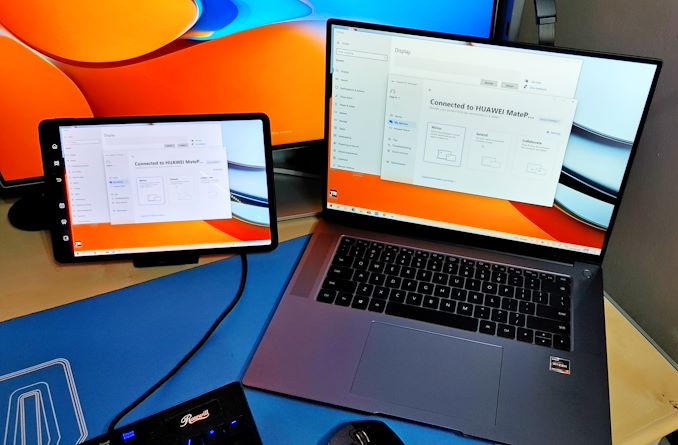
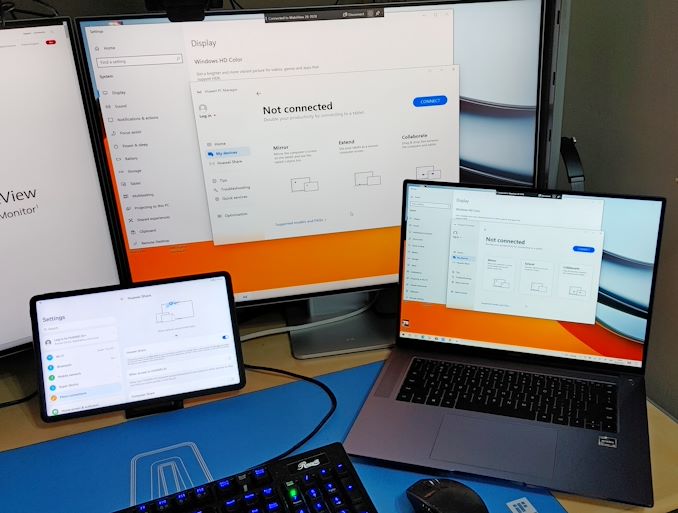
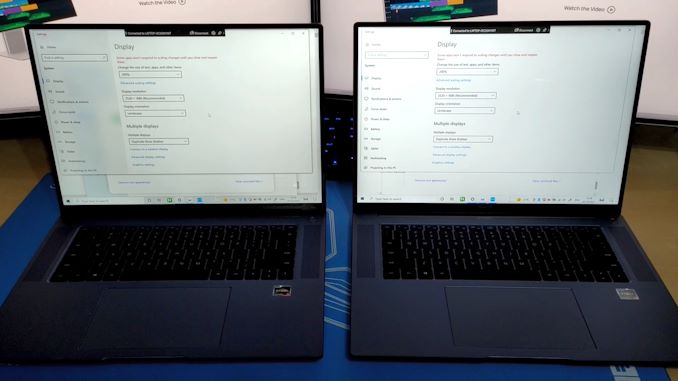








87 Comments
View All Comments
anandcx - Wednesday, October 20, 2021 - link
Gram 17 has 80wh battery, you have linked a two years old model you fool. Since 2020 all Gram 17's have 80wh battery, this is the link for 2021 model: https://www.lg.com/us/laptops/lg-17z90p-k.aas9u1-u...Prestissimo - Wednesday, October 20, 2021 - link
What? Battery is quite small for a 45W CPUbenedict - Wednesday, October 20, 2021 - link
I'm amazed companies keep pushing laptops with 512GB SDDs and pretend they are not crap. 1 TB of storage is the absolute minimum any new pc or laptop should have if you don't want to buy a second SSD in a few months.stephenbrooks - Wednesday, October 20, 2021 - link
I guess people can use them with external drives, but yes, if a laptop or PC has under 1TB of built-in storage it better be priced economically.Tomatotech - Thursday, October 21, 2021 - link
Yup. People don't realise that many SSDs slow down quite a lot as they get full up. My 1TB NVMe SSD is one of these that fold empty TLC space into a SLC buffer. What that means with my particular SSD is that it only runs at max speed up to about 66% full then after that it slows down, as shown in benchmarks and daily feel if it goes over around 650GB full.Practically, I treat it as giving me around 600GB of long-term working storage plus another 350GB of emergency / temporary storage. I knew this before buying it and I'm happy with it, though I would like my next SSD to be 2TB as I'm hovering round the 550GB long term storage mark at the moment.
TheinsanegamerN - Wednesday, October 20, 2021 - link
Not everyone compiles videos from 8k120hz video all day. 512GB is not a hindrance to most. And you can just upgrade it yourself instead of paying a premium to get it pre installed.Prestissimo - Thursday, October 21, 2021 - link
My laptop running W11 has a 128GB SATA 3 SSD and it's blazing fast for everyday tasks. All my data's on my internal storage as well, synced up to Google Drive. We don't need higher capacity PCIe 4.0 SSDs driving up base laptop prices for the general public.Stop speaking for everyone else, it's arrogant and presumptuous.
schujj07 - Thursday, October 21, 2021 - link
If all you aren't storing boat loads of videos, photos, music, or games then 512GB is plenty for OS/Application drive. My work laptop has a 256GB SSD and that isn't an issue as a lot isn't stored on the laptop.fishingbait15 - Friday, October 22, 2021 - link
The people who would buy a device like this are probably 50/50 web cloud and 50/50 local stuff. It doesn't have a dGPU so no AAA gaming and no content creation. People who are doing full stack programming or virtualization would likely opt for CPU with more cores. The days when people had massive libraries of purchased iTunes videos and TV shows are over ... that stuff is streamed now.DominionSeraph - Friday, October 22, 2021 - link
My C:\ drive is using 286GB, 200GB of which is games. Very few people use laptops for much more than internet/office tasks which doesn't even take 50GB if you nuke the hiberfil file. 512GB is overkill for most users.