The Microsoft Surface Laptop Studio Review: Dynamic Design
by Brett Howse on October 5, 2021 9:00 AM EST- Posted in
- Laptops
- Microsoft
- Surface
- Surface Laptop Studio
Wireless Networking
Wireless networking used to be the Achilles heel of Surface devices, with Microsoft utilizing some very bad network adapters. Thankfully, they have come around, and are now offering Intel wireless solutions on pretty much all of their new devices. In the case of the Surface Laptop Studio, that is the Intel Wireless AX200 which is Wi-Fi 6 capable. Surprisingly they did not opt for the AX210 with Wi-Fi 6E support, but realistically the adoption of 6 GHz Wi-Fi must be still almost zero.
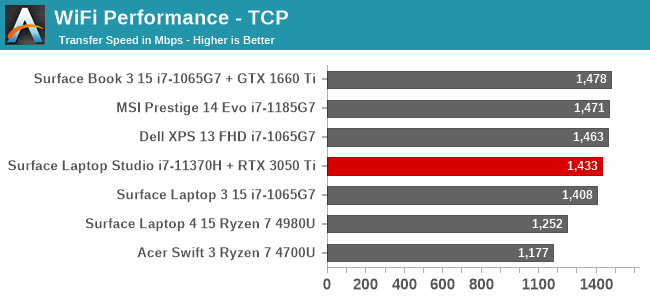
Wireless performance, as expected with the industry-leading Intel networking card, is fantastic. Never once was there a hiccup with the wireless, and the speeds are impressive if you have a Wi-Fi 6 capable router.
Audio
In a first for the Surface team, the Surface Laptop Studio incorporates woofers as well as tweeters to broaden the audio response. The woofers radiate out through the sides of the device, while the tweeters fire up through the keyboard. This works very well in most situations, since the tweeters are facing you, but if you fold the display down it does attenuate the signal somewhat.
The new speaker setup sounds very good, and the woofers clearly help out on the low-end of the spectrum. The speakers also get incredibly loud with 90 dB(A) measured an inch over the trackpad. That makes sense, as Microsoft claims six watts of power to each side’s woofer/tweeter combo which is a lot for a notebook computer.
Thermals
In a somewhat unusual move, the cooling system in the Surface Laptop Studio draws cool air in at the back and exhausts it out the sides at the front of the device, which is where the two cooling fans are located. This somewhat odd design can make the palm rest area warm to the touch under sustained load, while the keyboard area stays cool. This is pretty much the opposite of most devices which exhaust the hot air out the back. That doesn’t mean this is a poor design, as we will see in a moment, but is an interesting design decision.
The Intel Core i7-11370H in the review unit is rated for a TDP of 35 Watts, whereas the GPU from NVIDIA is rated between 35 Watts and 80 Watts. Considering the AC adapter is only rated for 95 Watts to the laptop (remember 7 Watts are for the Type-A charging port integrated into it) we can estimate the GPU is going to be on the lower end of the TDP scale from NVIDIA.
To see how the device performs, first it was put through a CPU stress test using AIDA64’s built in utility and monitoring.
The 35-Watt processor peaked at about 50 Watts, and then moved to a sustained 40 Watts power draw with the laptop set in its best performance setting. Unsurprisingly with just the CPU loaded, there was no thermal throttling, and although the CPU peaked at 100°C in its initial 50-Watt burst, it fell to a steady 80°C for the remainder of the stress test.
To get a feel for how the Surface Laptop Studio deals with a more sustained load, Shadow of the Tomb Raider was run for an extended period.
Like the CPU, the GPU also got a bit of extra boost at the start and was able to draw about 50 Watts at the beginning of the test before settling down to just under 40 Watts for the sustained portion. The GPU temperature averaged only 65°C during the test, which is quite low, so the cooling system is doing a good job. Maximum SPL from the fans was 50 dB(A) measured one inch over the trackpad. It isn’t silent under load, but it never gets overly loud either. At idle, the system is completely silent.
With the 95-Watt AC adapter output, it is no surprise to see that Microsoft was very conservative on the GPU power limits. NVIDIA allows the manufacturer to set the TDP along a range of 35 Watts to 80 Watts, and Microsoft was much closer to the low end of the range at 40 Watts sustained.
Software
The Surface Laptop Studio is one of the first devices to ship with Windows 11 and the actual design of the device is mirrored by the OS. The rounded corners of the laptop are very much in-line with the rounded corners throughout Windows 11, and it is very impressive to see Microsoft tie the two together.
As a Microsoft device, there is also no third-party utilities of any kind. There is no trialware for antivirus, although there are some third-party application stubs available to install. The main application for Surface is aptly called Surface, and lets you configure the system.
In the Surface App you can set the battery Smart Charging up as well as access the Help and Warranty if needed. Unlike most device applications that we see today from other manufactures, Microsoft does not need to include any sort of system update utilities since they already have a solution you may have heard of called Windows Update, which is where all Surface updates, including firmware updates, are delivered.
The Surface app also lets you configure the Surface Slim Pen 2, as well as other Surface accessories.
For Windows 11, the app has been updated, and although it does not offer a lot of functionality, it does do its job well and looks wonderful.



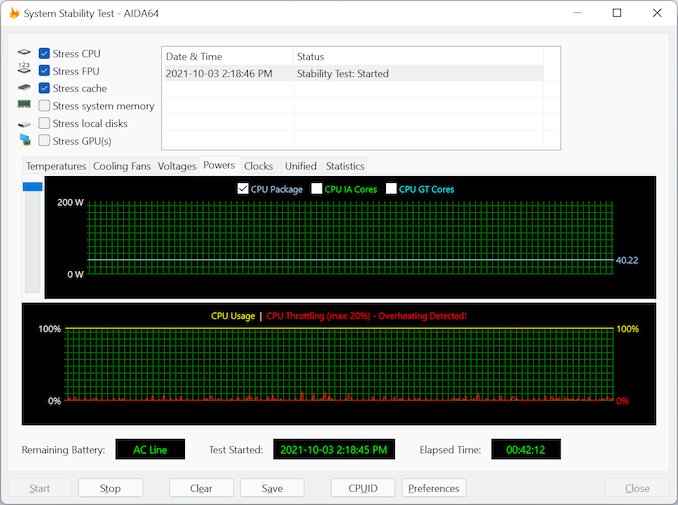
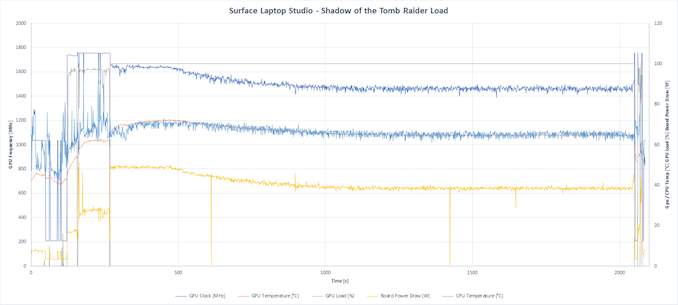
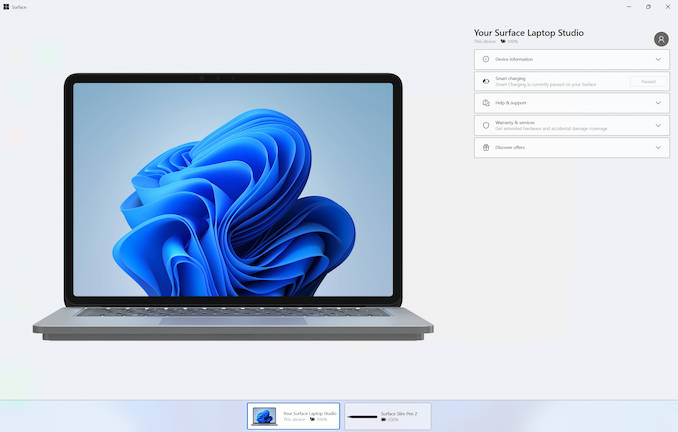
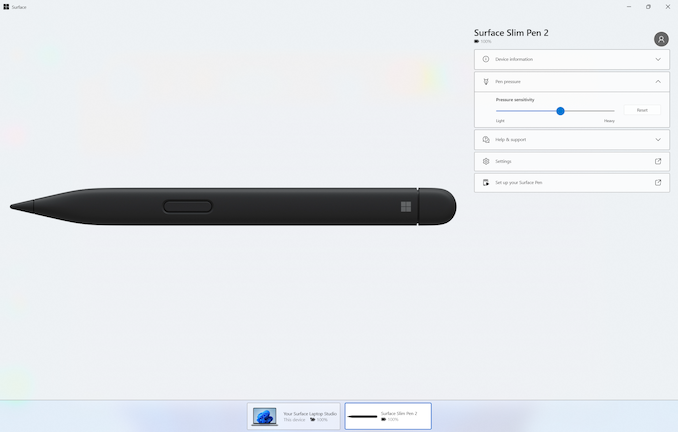








53 Comments
View All Comments
blppt - Thursday, October 7, 2021 - link
You think that's bad---my current Dell has on-chip Intel 620 and for some reason they also threw in the nearly useless MX130 from Nvidia as well. Talk about wasted silicon.Awells62 - Friday, October 8, 2021 - link
100% This is exactly why I canceled my order. Coming from my Surface Book 2 with a 1060... the 3050Ti isn't really that much of an upgrade, like an exceedingly minor upgrade compared to if they put a 3060 in there.amschroeder55 - Tuesday, October 5, 2021 - link
As a diehard lover of the SB lineup (still rocking that SB2 15 with 1060), I'm incredibly sad to see them go, particularly as it is finally feeling like good 15-25W cpu's are here/approaching to limit the need to go for a 35W (ala Zen 3 or otherwise), and honestly I think this folding hinge is a serious step back in ID, but I recognize it seemed inevitable when the gaps between models had been farther and farther apart.lemurbutton - Tuesday, October 5, 2021 - link
These laptops should be worse less than the M1 Macbook Air. At $1600 and $2,099.99, they're a joke.Wait for the M2X (A15-based) Macbook Pros coming out in a month.
lemurbutton - Tuesday, October 5, 2021 - link
worse --> worthZeratul56 - Tuesday, October 5, 2021 - link
The M1 is an impressive feat of cpu performance no doubt but to discount this computer on that alone is foolish.This offers a touch screen, pen input, optional internal graphics, and support for external graphics. It also has an articulating display in a form factor that is only 2 mm thicker than the Mac book pro.
You can say you don’t want or need any of those features which is fine but to say it’s a slam dunk for a MacBook Air is stupid.
Apple put out sub par cooling designs for their MacBook’s for year and now that the M1 exists suddenly every apple fanboy loves absolute cpu performance.
Byte - Tuesday, October 5, 2021 - link
For now the Macbooks are glorified ipads with keyboards. They just throw away decades of programs. I may be a MS whore, but I do run iPhones only and iPads. I guess it is fitting Apple will just do their own thing and you have to go MS or Linux to do real work.misan - Wednesday, October 6, 2021 - link
This doesn't make any sense. No software has been thrown away (all old Intel apps works) and major stuff already natively works on ARM anyway. My entire dev and data science setup has been ARM native since early spring 2021.Findecanor - Wednesday, October 6, 2021 - link
Apple's CPUs have been more efficient/powerful than Intel's for years. It has taken this long for their software engineers to perfect x86-64 emulation.The M1 also employs a few unique tricks for making x86-64 emulation perform better.
gund8912 - Monday, October 11, 2021 - link
Like what softwares/programs ?