Apple's Mac mini - Tempting PC Users Everywhere
by Anand Lal Shimpi on January 25, 2005 7:39 AM EST- Posted in
- Mac
iPhoto 5
For the most part, I detest photo management applications. They are usually riddled with cumbersome interfaces and/or lack any sort of real editing power. I tried using iPhoto 4, which was a part of the iLife '04 suite, and I was left fairly disappointed. I had to switch between editing and organizing modes to edit or just flip through my pictures. Images took entirely too long to flip through and despite the fact that iPhoto had the best interface of any photo management application that I'd used, it was still not enough. In the end, it was just like everything else to me and I happily continued using Photoshop for editing and saving pictures for AnandTech articles. I used folders to organize the pictures according to article, so I didn't need the organizational aspects of iPhoto for that. But then came iPhoto 5 - time to give it another try, but this time, it looked like there was hope.
During his keynote at Mac World San Franciso, Steve Jobs talked about iPhoto 5 as the only application that you'd need for both editing and organizing your photos. For my uses, Photoshop is basically overkill, but I've never found anything to suit my needs better without sacrificing usability in one way or another. But with a better interface and a new editing dashboard, iPhoto 5 seemed promising.
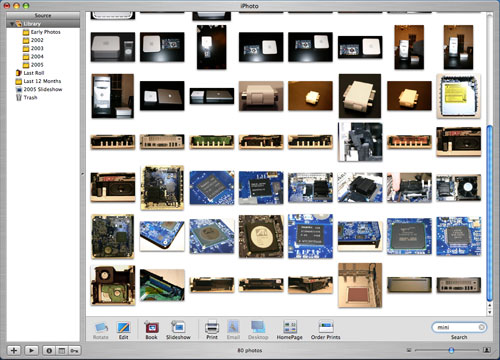
The iPhoto 5 interface has been greatly simplified. No longer are there different modes to switch between, everything happens in the same browsing mode. You get photos into iPhoto using its import feature, which is activated automatically whenever you connect a digital camera or a removable disk (a configurable option).
Thankfully, iPhoto gives you the option of deleting your photos automatically from the media/camera after it is done importing them. Once you confirm your intentions, iPhoto goes off and copies all of the photos into your iPhoto Library. Your photo library can be viewed at variable sized thumbnails, adjustable by a slider in the lower right of the application. The scaling of the number of pictures on your screen at one time happens very quickly as iPhoto will render the thumbnails quickly, and then later, sharpen the images once you're done playing with the slider. iPhoto is much faster (especially on the G5) now, and photos no longer take a little bit of time to come into focus when browsing through them one at a time (as opposed to a page of thumbnails). Also, when browsing quickly, they will appear as thumbnails rather than blurry images (more useful in my opinion).
The iPhoto Library is organized by year and feeds off of the information written by your camera to the images. If you have a lot of photos, the Library quickly becomes cluttered, since it is organized by nothing more than date. This is where some of the indexing features of iPhoto come into play, but they do require a bit of user intervention.
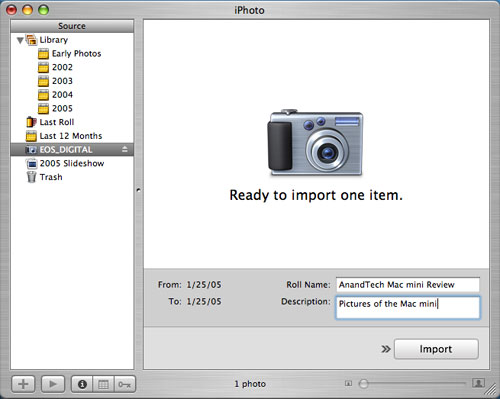
When you import images into the Library, you have the option of tagging the images that you import with a title. For example, when I imported the images for this review, I titled them "Mac mini". Now, even if I have thousands of images taken in 2005, I just type in "mini" in the search box and all my Mac mini images come up instantly, thanks to a fully indexed search in iPhoto. Now, titling images isn't something that I'd normally take the time to do, but the way iPhoto works is that you just create one general title and it will apply it to all of the photos that you're importing (or you can selectively import them).
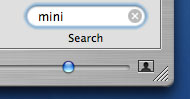
After they are imported, you can go back and add ratings, keywords and comments to photos on an individual basis, all of which are fully searchable fields. You also have the option of populating these fields after the fact using iPhoto's batch processing. Just highlight what photos you want and you can add a title, comments or even modify the date/time. And if you actually take the time to make good use of these searchable fields, or even if you just make use of the batch titling upon import, you can create Smart Albums based on searches of these fields. For example, you can create an album of all pictures of "video cards" or "cars I'd like to buy" or just about any other combination that you can think of.
Personally, I'm not enough of a photo enthusiast to put that much time into my digital library, but if you have a habit of taking a lot of pictures, iPhoto 5 offers some very excellent and intuitive ways of organizing them. Plus, the interface works and feels just like the rest of OS X, which is a very strong point of iPhoto. There is one exception to my last statement, however. Hitting Command + W will actually exit the iPhoto program itself, something which breaks the way that almost all OS X applications work. One thing that I was a fan of with OS X is the consistency with which all applications behaved, and iPhoto unfortunately breaks that consistency - not something I was too happy with.










198 Comments
View All Comments
elvisizer - Tuesday, January 25, 2005 - link
also, someone needs to tall anand that you can get pictures out of iphoto via drag and drop, not just going to Share->Export.Saist - Tuesday, January 25, 2005 - link
Wanted to step in and comment that the Microsoft Office problem is also solved by a little application that you may or may not have heard of.It's called.
OPEN OFFICE.
http://www.openoffice.org
wilburpan - Tuesday, January 25, 2005 - link
#44Not to mention the lack of a need to buy an antivirus subscription, which kicks in at $25/year for Norton's antivirus program. If you keep your Windows PC for 4 years, that's an extra $75 in software updates you'll need to buy.
shuttleboi - Tuesday, January 25, 2005 - link
"The comparison above was very deliberately set up to focus on hardware alone, ignoring things like software differences and form factor differences. "Hello? The Mac Mini comes with over $100 worth of software. Where are you going to get a software suite on Wintel for $100? Kazaa?
edwardhchan - Tuesday, January 25, 2005 - link
#25: I used a Kingston ValueRAM PC2700 1GB DIMM... Works like a charm. Just a note on using as a media server: Divx and MPEG4 playback is fine with VLC. DVD is good too, but the DVD player doesn't have a very good de-interlacing algorithm. My Mini is being watched on a 43" Samsung DLP at 1280x720. Beautiful display for the compy :)Eug - Tuesday, January 25, 2005 - link
Apple has just dropped pricing on some of the BTO options:BlueTooth/Airport Express combo now $99.
1 GB RAM now $325.
80 GB hard drive upgrade now $50.
And now the SuperDrive option is 8X. Cool. :)
pbrice68 - Tuesday, January 25, 2005 - link
Just a quick FYI:TextEdit does open MicroSoft Word documents. Obviously, it doesn't support all of Word's features, but it will open and display the text and try to maintain all of the formatting.
Although you went over a great deal in iPhoto, you really didn't mention it's built in slideshow features, professionally printed books, and the ability to purchase prints directly from the application. The books really need to be seen to appreciate them.
Doormat - Tuesday, January 25, 2005 - link
#26: the mini takes a regular DIMM, not an SO-DIMM. 1GB PC2700 DIMM is under $200. Plus the putty knife you'll need to open and install it.And I was planning on getting one until I read that they had problems at 19x12. As someone who is going to hook this to a HDTV at 1920x1080, this is disappointing news. Maybe next years refresh with a 9600+ with 64MB framebuffer will do the trick.
barnett25 - Tuesday, January 25, 2005 - link
First I want to say that I loved the article. With that out of the way I have to ask, when you said that Pages exports well to html, what were you smoking? I just recieved iWork yesterday, I bought it becuase Pages seemed like an easy way to make good looking webpages. I saw the family newsletter template and knew my mom would love to have a webpage based around that. But try saving just the template, with no editing, to html. You get a big mess. Pages was not ready to be shipped. It's export to .doc format is messed up with the supplied templates too, but I can understand that being due to Word's lack of refinment and features. I do like pages, but it seems to only be good if you are either printing, exporting to pdf, or simply saving as a pages file. For any other kind of exporting it's next to worthless. (By the way, if you go to Apple discussions you will see dozens of people with similar compaints to mine.)jasonsRX7 - Tuesday, January 25, 2005 - link
Apple today lowered some of the prices on the BTO Mac Minis at the Apple store.http://www.macnn.com/articles/05/01/25/lower.mac.m...