A Guide to Choosing the Right 19" LCD Monitor - 7 Models Reviewed
by Kristopher Kubicki on November 30, 2004 12:04 AM EST- Posted in
- Displays
Application Analysis
The core of our LCD benchmarking comes from real application analysis. We play with a lot of monitors and it gets easier for us each time to pick out problems with an LCD just by using the right application. Here are a few quick looks at some demanding full screen applications. We already ran ColorVision's OptiCal software, so all of our monitors are calibrated and adjusted to the same curves.High Definition Video - We cheated a little bit on this portion of the analysis and handicapped all the monitors. None of these LCDs can display a true HD signal correctly without compressing pixels or cropping the image. Nevertheless, we set out to play a WMV9 1080i signal on our monitors with the interest in looking for color differences. Since our monitors have all been precalibrated, we expect the same image on each screen. Unfortunately, no amount of calibration can fix some things; we still noticed "off" reds on most of the monitors (including the Samsung 193P, the Sony, the Planar and the Dell). The BenQ, NuTech and ViewSonic occasionally managed to wash out blues a little too easily, and when looking in the right places, we could easily spot some of the differences between the 6-bit BenQ image.
The Matrix Reload, The Matrix - We use the Matrix series to test full motion video on our LCDs. Since the Matrix isn't the best movie to test color reproduction, we typically only look for motion blur or other imperfections. As expected, we noticed no fatal flaws in any of the LCDs. Although, while running some of them side by side, it became readily apparent that some monitors put a slight hint of color on the application - noticeably, the NuTech and ViewSonic monitors had a slight bluish tint.
WarHammer 40K, Dawn of War - When looking for a monitor's response time, we generally only consult first-person shooters for reference. However, those of you who have played a fast-paced game of Warcraft III or NeverWinter Nights will know that scrolling around for hours puts a severe tax on the monitor. Although we didn't notice any profound difference on the 16ms BenQ monitor, we could tell that the Sony and Planar had occasional difficulty in poorly lit areas of the game. For example, when scrolling around the last level of DOW where the majority of the level is gray ash and black soot, we would see the edge of the menu bar and status icons bleed into the ground.
Looking closer, we noticed some small differences with heavy weapons fire while scrolling on the BenQ FP931 and Samsung 193P. With enough patience, we can actually count the tracers shot over long distances, but when viewing the same scene on the Planar PE191M, the same task seems almost impossible. Attempting to do the same on the ViewSonic LCD proves futile sometimes, but not others.
Max Payne 2 - The extreme light and dark transitions in Max Payne still provide us with the sufficient criteria to benchmark transient response time; specifically, we can focus on the light and dark extremes. However, in all of the demos that we ran, we noticed virtually no difference from one monitor to another. The Samsung 193P looked a little more vibrant than its competitors, but the NuTech and ViewSonic models were displaying particularly brighter lights while maintaining the same dark hues as the SyncMaster 193P. Revisiting Max Payne with the Dell 2001FP was a little bit of a surprise. Even with the brightness set to its maximum, we were a little surprised at how much brighter the 19" LCDs were running.
Halo, Unreal Tournament 2004 - Halo and UT2K4 have very similar results, but now, we are looking for fast motion and color correctness at the same time. Again, we noticed a slightly blue tint to the BenQ monitor even after it was corrected with OptiCal. All of the monitors had a tendency to wash out, particularly in bright areas, and part of that is because we are running all of our monitors at the highest brightness levels. Specifically, the BenQ and Samsung 910V would wash out especially in bright explosions (a well-placed Redeemer usually did the trick). On occasion, the Sony SDM-934 and the Planar PE191M would blur in heavy laser battles (4 or 5 shock rifle shots firing across the screen would usually leave a small trail).

ViewSonic Q190MB
Click to Enlarge.





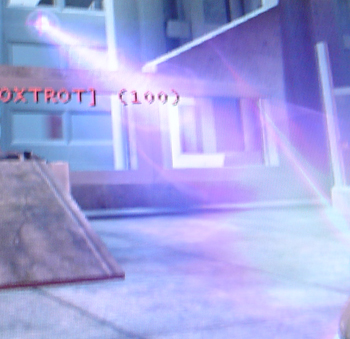








97 Comments
View All Comments
archcommus87 - Saturday, December 4, 2004 - link
Additionally, what are your thoughts on response time? I see that many of the monitors reviewed here are 20-25 ms monitors, however so many people claim that anything over 16 is simply unacceptable for gaming. Is this true or would 25 be plenty fine?archcommus87 - Friday, December 3, 2004 - link
So SOME out there are actually 4:3 physicall. How do you know which ones? They do list l x w x h, but I'm assuming that includes base. So you must read a review or physically measure it yourself to know this?Kristopher: What is your opinion on the quality of the image when it is upscaled in such a way, say trying to run a game at 10x7 on a 19" 1280x1024 monitor.
GOSHARKS - Friday, December 3, 2004 - link
KristopherKubicki, that may be the case with some models - BUT you imply that ALL 17-19" LCDs that are 5:4 in resolution are in reality 4:3 physically, which is incorrect and confusing for people reading your review."Most 19" and 17" LCDs have an aspect ratio of 5:4 (1280x1024). This is OK, but you're looking at a 5:4 signal crammed in a 4:3 box."
KristopherKubicki - Friday, December 3, 2004 - link
archcommus87: LCDs will naturally interpolate pixels if you choose a non-native resolution. Only a few monitors will scale the image down to the correct pixel size (ie the Samsung 192T). Of course, if you do that you just turned your 19" LCD into a 17" one.Kristopher
KristopherKubicki - Friday, December 3, 2004 - link
GOSHARKS: As i stated above in the comment addressed to #14, there are LCDs that are not the correct aspect ratio. A few viewsonic models come to mind. That was the only thing I was addressing in the aspect ratio portion of the guide.Kristopher
KristopherKubicki - Friday, December 3, 2004 - link
Peter: For these LCDs you are correct, they are all the correct aspect ratio. However, we have looked at 17" and 19" pannels in the past that are 4:3 (and not surprisingly they did not get good reviews).Kristopher
archcommus87 - Friday, December 3, 2004 - link
Are the options presented thus far really the only options for running games at resolutions other than native? If so how could anyone want an LCD for gaming? Unless you're positive you'll always have a beefy enough computer to run games at 1280x1024 or higher. Or unless you don't mind playing the game with black around all sides.vailr - Friday, December 3, 2004 - link
No information as to "color accuracy". Maybe this device would be useful?****************************
Color Plus
Manufacturer: ColorVision
http://www.compusa.com/products/product_info.asp?p...
Mfg Part #: GEU104
Product Information
(Based on manufacturer's information)
Produce Stunning Photos Using the Tools Pros Rely on for Color Accuracy
ColorPlus corrects your CRT, LCD, or notebook monitors for accurate and consistent color - day-to-day and image-to image. Spend more time behind the lens or printing your photos instead of wasting time, paper, and ink. Pros correct their monitors at least once a month - now you can too in your home.
Experts agree - the #1 tip for positively great prints - Calibrate Your Monitor. Monitors are like snowflakes, everyone is different and they change over time as they age.
Now with ColorPlus, your colors can finally look their best and brightest. ColorPlus corrects your CRT, LCD or notebook monitor for accurate, reliable, and consistent color - day-to-day and image-to-image. It also gives you a wider range of colors, better flesh tones, and more open shadows. Now you can use the same tools the pros do and make your images studio grade.
ColorPlus includes an award-winning, patent-protected color hardware sensor and wizard-based monitor calibration software. The color hardware sensor connects to your computer using USB and easily attaches to your CRT, LCD, or notebook monitor. In a few easy steps, the software guides through the entire process to deliver precise color in the widest range your monitor can produce. ColorPlus automatically calibrates your monitor to industry standards for color, gamma, white point, and luminance
Recommended for all digital camera enthusiasts
Corrects your monitor for accurate and reliable color
Lets you trust what you see on your screen
Produces a wider range of color, better flesh tones, & more open shadows
Simple to use and AFFORDABLE
High-tech and cool-looking color hardware sensor
Save time, paper, and ink
Includes Adobe® Photoshop® Album Starter Edition for FREE
Free technical supportso your results are accurate and consistent from day-to-day.
Platform: PC
Media Format: CD-ROM
System Requirements: Display: CRT, LCD, or notebook monitor
Operating System: Microsoft Windows 98, ME, 2000, XP
Free USB port
Peter - Friday, December 3, 2004 - link
Or does the Anandtech high-tech lab not feature such an old fashioned tool like a wooden stick with a scale on it?http://emoties.murphology.com/strips/displayimage....
Peter - Friday, December 3, 2004 - link
... and I had said exactly that in #14 already. No correction so far? Boo...