Windows 10 May 2019 Update Feature Focus: Light Themes And Sandboxes
by Brett Howse on May 24, 2019 8:00 AM EST- Posted in
- Operating Systems
- Software
- Windows
- Microsoft
- Windows 10
High DPI Updates
Windows at its core is a legacy operating system trying to live in a modern world, and at times it shows its age. One area where Windows can quickly show its foundations is when running older applications on modern hardware with a high-resolution display. For a refresher, check out our article on why this is a problem, and how the company was trying to address it.
Windows 10 has made some major strides with High DPI, and many applications have been updated to support Windows per-monitor DPI awareness, but the legacy of Windows, and the lack of a requirement to code for DPI awareness even on a new application, means that many applications will never play nicely. To help combat this, Microsoft introduced a new scaling mechanism that would recognize if applications were not rendering correctly, and step in to address the scaling. It doesn’t work for every application, but the success has been good enough that with Windows 10 1903, this option is now on by default. This feature was first added with the Windows 10 Creators Update in 2017, so clearly there’s enough data now that they feel comfortable enabling this by default. If you’d like a refresher on the enhanced DPI scaling, we looked at it when it first launched.
My personal experience with the enhanced scaling is that it does work well, and this seems like a smart change to address applications that will likely never become DPI aware on their own. In 2019, when high-resolution is no longer a rare feature, this is really something that has become necessary. It should also reduce the number of times you see the pop-up letting you know its intervened, which, while useful, was likely something a lot of users didn’t really understand.
In addition, Task Manager now offers a new column you can select in the Details tab which will show you the DPI awareness of every running process, letting you know if they don’t support DPI scaling, or if they only support System level, per-monitor, or the latest per-monitor v2 specs.


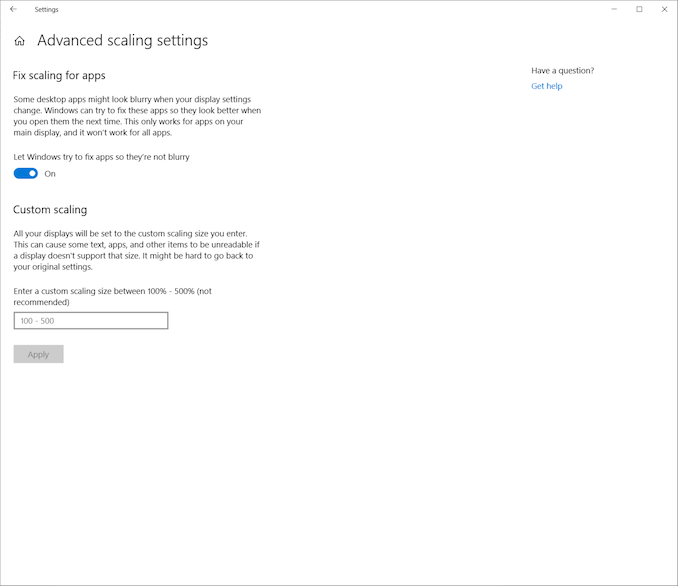
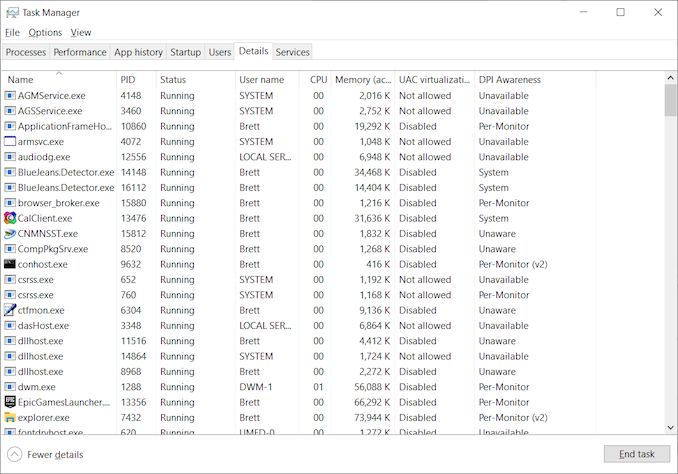








71 Comments
View All Comments
haplo602 - Friday, May 24, 2019 - link
how about being able to remove driver updates from auto update ? if you ever had drivers from Windows Update, then reconsidered AFTER a CU, the system will treat those as a part of the base system from that time on ... no way to get rid of them ....KateH - Friday, May 24, 2019 - link
this. i'm not a huge fan of having to use group policy & registry workarounds to prevent Windows Update from bunging my graphics drivers every time i connect to the internetmikeztm - Friday, May 24, 2019 - link
They are fixing this the correct way: push every OEM to use DCH driver that is not modified and can be delivered from windows update. So OEM can put their driver customization separate and not affected by update.eastcoast_pete - Sunday, May 26, 2019 - link
+1 on this. Actually, + 1000. Very annoying when an "update" suddenly renders key peripherals inactive and unrecognized. Happened twice with one setup. Waste of time. Plus, if I could disable automatic driver updates, I just might be okay enabling automatic update on some machines. Without this, no way.Drazick - Friday, May 24, 2019 - link
I wish they dedicated the next 3-4 releases for only under the hood work:1. Reducing the number of background processes and memory consumption.
2. More modular Windows so user will be able to disable / remove components they don't need and optimize performance.
3. Optimize the IO stack so we'll have Linux like performance.
4. Optimize the File System so we'll have Linux like performance.
5. Ability to remove all pre installed components users doesn't want.
We want to be able to make Windows lean and efficient.
sorten - Friday, May 24, 2019 - link
Just curious, what performance metrics or tools are you using to measure the relative performance of the IO stack and file system between Windows and Linux?notashill - Friday, May 24, 2019 - link
I've never run detailed benchmarks or anything but my usual experience is that anything that has to access a bunch of small files (software compilation, extracting zips, etc.) takes something like 5-10x longer on Windows than Linux on the same hardware if it has an SSD. It's pretty ridiculous. Not much difference when hard drives are involved though.imaheadcase - Friday, May 24, 2019 - link
Thats more the UI stalling though that file system itself. Windows has always had a bad habit of not actually reporting correct numbers when transferring or doing tasks that appear on the actual screen. I often will move files around and UI will often hang for a bit and instantly show up correctly. Not saying its not slower, just saying the UI makes it a lot tricker to actually know.Drazick - Saturday, May 25, 2019 - link
We are talking about compilation. You can time when you started and when it is done. There is a big difference and Linux is faster. You can have a look on some tests made on Phoronix.leexgx - Saturday, May 25, 2019 - link
The delays will be when the antivirus is scanning the file its trying to copy (I norm just turn off antivirus scanner if I am doing large amount of files)