The Windows 10 April Update (1803): The Littlest Big Update
by Brett Howse on May 25, 2018 8:00 AM EST- Posted in
- Software
- Operating Systems
- Windows
- Microsoft
- Windows 10
Display Updates: HDR and High DPI
HDR Updates
High Dynamic Range (HDR) is definitely the new buzzword in the display industry, with displays that offer a wider range of brightness levels. There’s more steps between brightness levels, and proper HDR monitors should offer a much higher maximum brightness level as well.
The requirements for HDR haven’t changed very much since the Fall Creators Update, but there’s a couple of small tweaks. If you’re using a laptop, the device manufacturer has to provide a panel that is at least 300 nits or more, but new for the April Update is that the panel is also required to be at least 1920x1080. The laptop will also need to have an integrated GPU that supports PlayReady hardware DRM for protected HDR content, and have the codecs installed for 10-bit video decoding, which is only the latest CPUs. Since you can’t buy a laptop and add HDR, this is all something that has to be handled by the OEM of course.
For external displays, the system and display both need to support HDMI 2.0 or DisplayPort 1.4, as well as HDR10. There’s no support for DolbyVision in Windows yet.
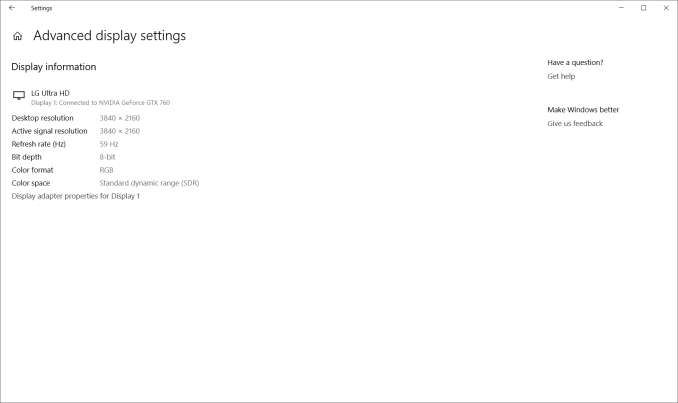 Your display HDR support is shown here
Your display HDR support is shown here
The GPU must support PlayReady 3.0 hardware DROM for protected HDR content, which is right now a short list of GPUs: AMD Radeon RX 400 or higher, Intel UHD 600 series iGPUs, or NVIDIA GeForce 1000 series cards. All of these cards support the 10-bit video decoding required for HDR.
The PC must have the HEVC or VP9 codec installed as well, and the latest drivers should be used.
HDR is currently only supported for video playback. We’re not yet at a point where the entire OS can be done in HDR.
If you’re using a laptop, Microsoft now has an HDR calibration tool built-in which lets you adjust balance between detail in the dark part of a scene with the brighter parts, and to set if you want HDR to increase display brightness when on battery or not.
High DPI Updates
Using apps created for 96 DPI displays on displays with 200, 300, or more DPI can be a challenge, and over the years, improvements have been made in Windows to better support this. UWP was a possible solution, but with its limited traction it didn’t turn out to be much of a solution, so Microsoft has been fixing both built-in apps to work better on higher resolution displays, as well as fixing issues with using different DPI levels on different displays connected to the system, which is a big issue if you have a new laptop with a high-resolution display, and also dock it with an older 96 DPI monitor.
Microsoft has no real solution to this issue, other than have a dev update their app for HiDPI, but with the April Update Windows 10 will now prompt you to automatically try and fix an app if it think it’s opened with blurry text. You’ll get a notification asking if you’d like to try and fix it, and you can say yes. Then close the app, and hopefully it’s fixed.
Windows was built around 96 DPI as a staple, and with the legacy baggage, this issue will likely never be completely resolved, but luckily most apps work fine now. Some are not perfect, but most of the big name apps now work correctly, which isn’t something you could have said even a couple of years ago.



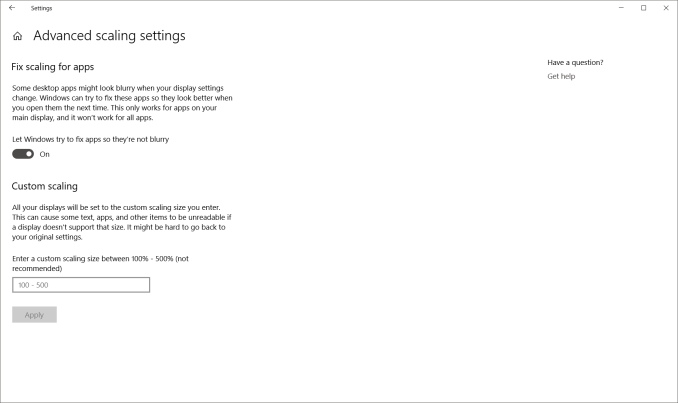








161 Comments
View All Comments
ChristopherFortineux - Friday, June 8, 2018 - link
Windows 10 has a dark mode across the entire system. MacOS is currently about to implement a dark theme. Selecting Settings > Personalization > Colors, Then at the bottom select "Dark" under Choose your default App mode. As for enabling it within Explorer that will require changes to core files through other means. You can choose dark colors for title bars etc and save the theme under the Themes tab.tamalero - Tuesday, May 29, 2018 - link
This patch is buggy as hell compared to the past ones for me. For example.. clicking on timeline/task view instantly crashes windows explorer. Closing all my windows.cm2187 - Tuesday, May 29, 2018 - link
Is the start menu working now or is it one of these “hard computer science problems”?sadsteve - Tuesday, May 29, 2018 - link
Updated 9 desktops and 2 laptops with only one problem. My AnyDesk connection to my headless SageTV server no longer works properly. It connects and just sits there waiting for the screen to update. I have to plug a monitor into the server to get it to function. I've ordered a monitor emulator to fix the issue.Icehawk - Tuesday, May 29, 2018 - link
Ugh. RDP was changed in this update and now it’s a UWP app :( yay it doesn’t work. Thankfully the old RDP is still available if you search for it.MS for the love of god stop with the UWP crap in the OS, it looks like garbage and have half the functionality of the original ones we all know and have been using for ages. Settings can go eat a donkey dick
ChristopherFortineux - Friday, June 8, 2018 - link
Everything will be built into new menus and functions. You are not going to change this choice. Maybe, change platforms.croc - Tuesday, May 29, 2018 - link
I think I am beginning to see a pattern here... Fall updates for lots of new goodies, Spring updates to clean up the mess and maybe add a gadget or two.ChristopherFortineux - Friday, June 8, 2018 - link
Process of evolving an OS. Build up features. Fix issues and resolve any messes that occur. Continue design directives.Mark Woodward - Wednesday, May 30, 2018 - link
I feel Microsoft engineers should check the update thoroughly before rolling it out to the masses, like they do on https://drasticds-emulatorapk.com/Because there will be another update to fix the issues created by this one! Read more at https://cheatengineandroidapk.com/
BigDragon - Thursday, May 31, 2018 - link
My tablet PC (Yoga 720) pulled this update down Tuesday night. I noticed when I tried to use the machine Wednesday only to be greeted with update screen after update screen. Not like I was trying to use the computer to do stuff or anything.Sadly, the update broke my microphone and mouse cursor. Took an hour to figure out why I could listen to my mic, but Discord couldn't detect or use it. Turns out disabling the "let apps use my microphone" and then turning it right back on was all that was needed. Driver and settings changes elsewhere had zero impact. As for the mouse cursor, it disappears the moment I touch the screen and never comes back. Previously, using the touchpad would cause the mouse cursor to come back. Now it's just permanently gone. Windows no longer distinguishes between touch and touchpad input.
This has been one frustrating update. Definite regression in features I use. I don't use any of the stuff outlined as changes and additions in this article.