The Windows 10 April Update (1803): The Littlest Big Update
by Brett Howse on May 25, 2018 8:00 AM EST- Posted in
- Software
- Operating Systems
- Windows
- Microsoft
- Windows 10
Design Tweaks: More Fluent, New Features
Microsoft’s new design language for Windows 10 is Fluent Design, which they first announced at Build 2017, and first seen in the Fall Creators Update which shipped at the end of 2017. Fluent Design is based on the five concepts of light, depth, motion, material, and scale, and we saw several glimpses of this with the previous update.
For the April Update, Fluent is now much more integrated into all experiences with the OS. On the Start Menu, for instance, there’s a lot more use of lighting to track where the mouse is. It not only looks fantastic, it’s also more usable. This carries into the title bar of apps as well, and coupled with the acrylic blurring effects, keeps the OS looking fresh and modern.
Speaking of the Start Menu, it’s a subtle change, but there’s now shortcuts to documents and photos on the left side of the menu, by the Settings icon. And what’s more, this list can be customized to include or remove File Explorer, Settings, Documents, Downloads, Music, Pictures, Videos, Network, and the Personal Folder - which goes to Users\<username> - and each has their own unique icon. This is a nice setting to quickly get to where you often need to go in the file explorer. It would be nice to be able to add your own folders here though, or at least customize the ones that exist now. If you use your OneDrive photos folder, for instance, the photos shortcut can’t be changed to that, which is a shame.
Another small tweak is you can access an app’s settings page by right clicking it in the Start Menu. That’s handy, but if you have it pinned on your task bar, that doesn’t work, so it would be nice to see more consistency in how the right click menu works.
Settings Changes: Moving Away From Control Panel, and Increased Privacy Options
When Windows 10 first launched, it kept the old Control Panel from Windows 8 and previous versions intact, and easily accessible, since many of the settings still had to be configured through it. Over the years, more and more features are being moved from the legacy Control Panel to modern Settings panels. This is sometimes a mixed blessing. The entire Settings is searchable, so it’s often much easier to find obscure things you might need to tweak, but at the same time, functionality can sometimes be removed during the transition to make it cleaner.
Fonts
With the April Update, one of the oldest settings ever still in Windows has finally been updated: Fonts. The interface to install Fonts in previous versions of Windows was literally right out of Windows 95 era, but now it’s all modern, fresh, and fluent. Fonts can be installed either by using a TTF file, or through the Store, and Fonts can be removed through Settings.
Themes – Microsoft Plus! For Windows 10
Windows 10 now supports themes in the Store, and can be installed and managed through Settings. Hooray!
New Update Options
Microsoft has somewhat backed away from its very annoying policy when Windows 10 first launched, where the system would just randomly decide you weren’t busy, and reboot for updates, even if you were right in the middle of something, and the last couple of updates have added notifications and scheduling options. They still want everyone to be patched, but the latest update is less intrusive here.
You’ll get notifications when updates require a restart, and you can easily schedule a time right in the notification. In addition, big feature updates like the April Update should install quicker than before. This has been an ongoing project though, and hopefully improvements will continue.
This came with the previous update and we didn’t notice it, but you can finally set how much bandwidth is allocated for updates, and set how much upload bandwidth you’ll allocate for updating PCs on the internet, and cap how much you upload. On a shared network with a less than amazing internet connection, one PC that checks for updates can kill the internet connection for everyone, so this is very welcome.
You can also monitor the download statistics for updates, and see how much of your updates are coming from Microsoft, as compared to machines on your network, or PCs on the internet if you have that enabled for some crazy reason.
New Privacy Options
Microsoft has taken a more aggressive default option on telemetry with Windows 10. They want to own the experience with Windows, so if a device driver is crashing PCs, telemetry would let them know anonymously that a device is causing issues, and they can work with the vendor to get a driver update created.
This is exactly how a mobile OS works, of course, but it’s not something we’ve been accustomed to with the PC. Telemetry has been a thing for a while, but there’s no doubt that Windows 10 had very lax default policies to ensure it was enabled for most users.
This has rankled some customers though. They want to know what is being collected, or turn it off completely. You still can’t turn it off completely, but with the April Update, there’s now a way to view your diagnostic data, and to delete the data on the PC. Microsoft now offers a free Diagnostic Data Viewer in the Store which lets you view everything that’s collected.



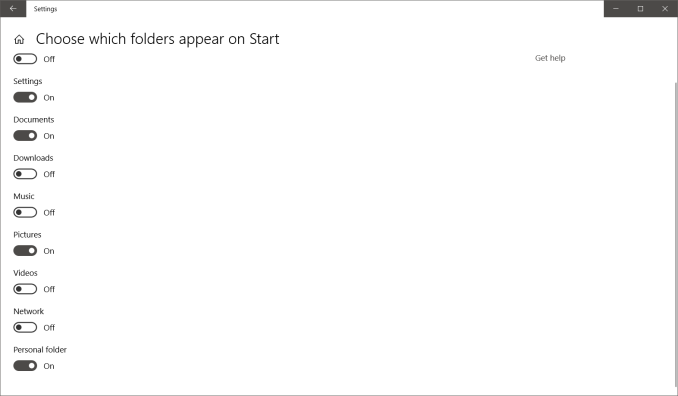
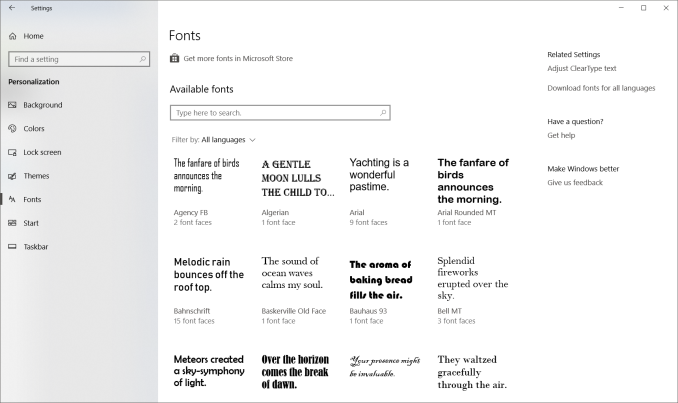
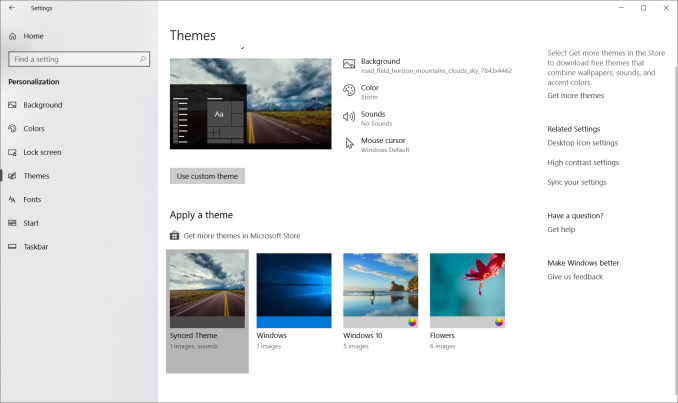
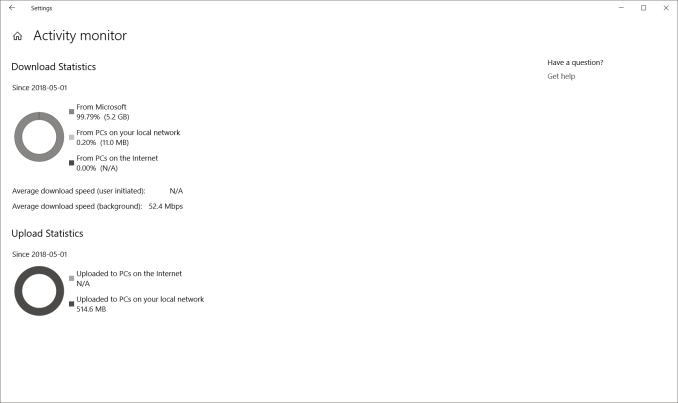
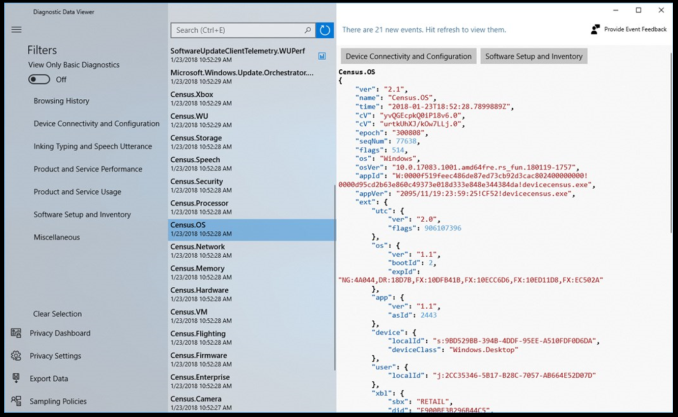








161 Comments
View All Comments
damianrobertjones - Friday, May 25, 2018 - link
I'd blame HP for your issues not MS. Did you clean restore the oS?1_rick - Friday, May 25, 2018 - link
"You want "minimal windows"? Then do yourself a favor and upgrade to Win 7."You do know that even in Windows 7, there wasn't a "minimal windows", right? Everything is installed, but a lot of optional stuff is just disabled.
bananaforscale - Sunday, May 27, 2018 - link
*Speakers* didn't work? o.O ...Granted, I had an update break the audio drivers back in W95. By an update that had *absolutely nothing* to do with audio (I think it was a localization thingy; it's been 15 years...).Microsoft is *great* at breaking stuff in weird ways.
Mairene - Friday, May 25, 2018 - link
I don't think you mentioned my favorite new feature: the Hyper-V Console can connect to your VMs at resolutions above 1920x1080 now. It was annoying on a 4K monitor to have your VMs only taking up a quarter of the screen. No more!ChristopherFortineux - Friday, June 8, 2018 - link
Sounds like a first world problem.Dabxxx - Friday, May 25, 2018 - link
I am writing this in High Sierra on a machine that also boots to Win 10 connected to a 4k display. The superiority with which OSX (which has a multitude of its own never fixed problems) scales to 4k compared to Windows 10 is obvious simply by looking at the desktop. That difference becomes more obvious with even simple tasks. It is utter nonsense for the reviewer to write that Microsoft cannot fix how onerous it can be to use a 4k screen with Windows 10--they could start with icons and the taskbar. 5k would be unusable in Win 10 but OSX does that now. I actually prefer working in Windows 10 but there is a penalty for using what amounts to higher than 2k resolution monitors.BurntMyBacon - Tuesday, May 29, 2018 - link
I and my clients have little issue with 4k displays on Win 10. As I recall it, the author didn't say any nonsense about 4k screens either. He did mention issues with running apps designed for 96 DPI on 200, 300, or more DPI displays, though he also said the situation has improved, but the "solution" didn't gain traction.For reference, a 27" 4k is only 163 DPI, and doesn't meet the qualifiers for his statement. You would need a 22" or smaller screen to meet the 200 DPI mark at 4k resolution.
He does blame "legacy baggage" for the problem, but I see this as Microsoft's choice as to whether they want to continue trying to work around it for the sake of their "legacy" clientele or make a clean break to compete with other companies for "newer" clients. We get to live with the results of these decisions and that means less than ideal circumstances for the group that didn't get targeted. We can always choose a different OS, but that comes with its own set of problems.
HStewart - Friday, May 25, 2018 - link
I been running this update for last month of so and I believe it has significant improvements - especially I found with screen handling - especially with fonts and screen resolutions. I enjoying it on my new LG 34U88-B.I place it on many on my machine and mostly with no problems at all - I do have two problem cases
1. 10+ year old Supermicro dual Xeon 5160 - I have not even try it - but previous update had issues with Realtek Audio driver on Supermicro motherboard - just locks. I can probably solved issue by booting up recovery disk and deleting the audio driver - that what I done before.
2. Chuiwa 8 HiPro tablet - not enough storage on that cheap thing. Similar to Xeon system, if I can spend tyime with it - i could solved it - probably best to removed the horrible version of Android OS - just not well functionally like on Samsung Tab S3
I wondering if there is ever a Windows 11 or they just keep updating Windows 10
ianbergman - Friday, May 25, 2018 - link
Win-H for dictation FTWrocky12345 - Friday, May 25, 2018 - link
You mentioned Control panel and how they are moving away from it. I noticed that in the last 2 Windows 10 upgrades but was always still able to find control panel since I hate the settings menus. To me they seem to basic and kinda mobile like which is ok if you are on a mobile device but not a desktop system. My question is this is Control panel still there in the latest Win 10 or is it completely removed now. If it has been removed totally then I am sure it won't be long before some good soul makes their own and shares it on the internet. I try to stay away from that crap settings menu setup system it is made for kids or people that totally have no clue about how to use a computer.I also know they are really pushing that Power shell prompt which I find has some use but is a lot slower to open more so on slower systems & I still seek out the good old Command prompt it has less features but it is quick and easy to use without any of the problems Power Shell can have.