The ASUS ZenBook 3 Review: A Convincing Case for Quad Core Thin & Light Laptops
by Brett Howse on November 22, 2017 8:00 AM EST- Posted in
- Laptops
- Asus
- Zenbook
- Core 8th Gen
- Kaby Lake Refresh
Display Analysis
ASUS has gone fairly conservative with the display options for the ZenBook 3, as the only display choice as a 1920x1080 14-inch panel. It’s not low resolution by any means, with a 157 pixel-per-inch density, but compared to the UHD offerings, it seems like it is. Still, in a 14-inch laptop, it’s a reasonable resolution, and will hopefully pay dividends when we get to battery life. It’s still great to see a 14-inch panel in a laptop of this size, and the slim bezels help out here.
ASUS has targeted 100% of the sRGB gamut, and we’ll see how they did shortly. By not going with a wider gamut display, they don’t need to deal with the shortcomings of Windows in terms of color management.
The display features a Corning Gorilla Glass 5 cover, which should help prevent damage, but there’s no touch available. There’s also no support for a pen. It would be nice to see a touch option, even if not everyone would use it, but for traditional laptop functions, you can get by with the Precision touchpad.
To test display accuracy and performance, we use SpectraCal’s CalMAN suite, along with an X-Rite i1DisplayPro colorimeter for brightness and contrast measurements, and an X-Rite i1Pro2 spectrophotometer for color accuracy.
Brightness and Contrast
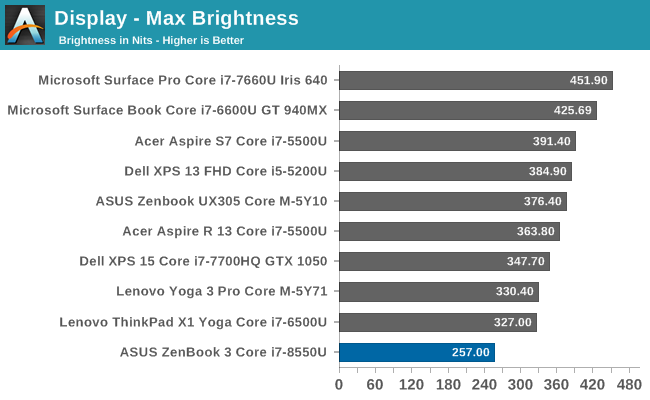
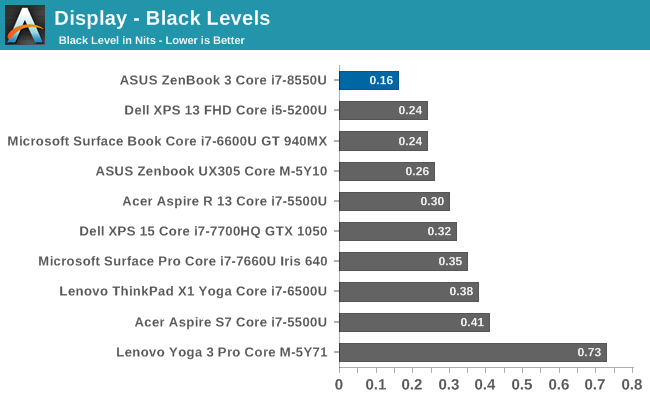
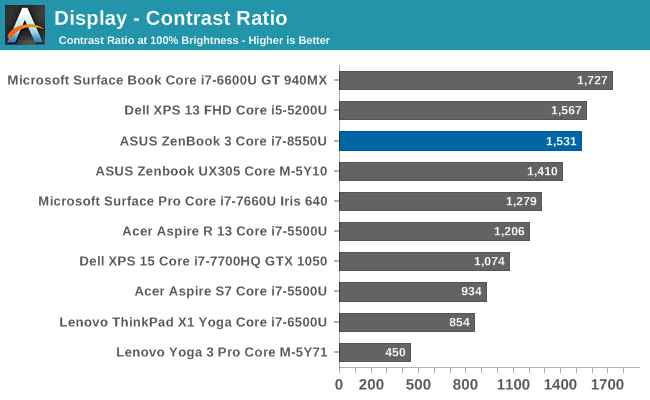
The ZenBook 3 doesn’t offer a very bright display, and would struggle to be used outdoors or in bright sunlight. It does offer great contrast though, coming in near the top of the list in that department. On the bright side, it can get fairly dim, with a minimum brightness of just 13 nits.
Grayscale
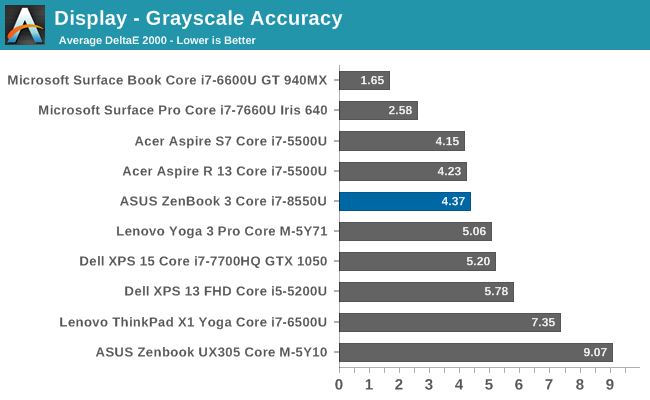
Testing the grayscale demonstrates some immediate issues with the display. The gamma is far from the ideal 2.2, and the blue levels creep up with brighter whites, while the reds drop off, resulting in a very cool display. The overall average dE isn’t terrible, but ASUS has never calibrated their laptop displays, and clearly they haven't started with the ZenBook 3.
Gamut
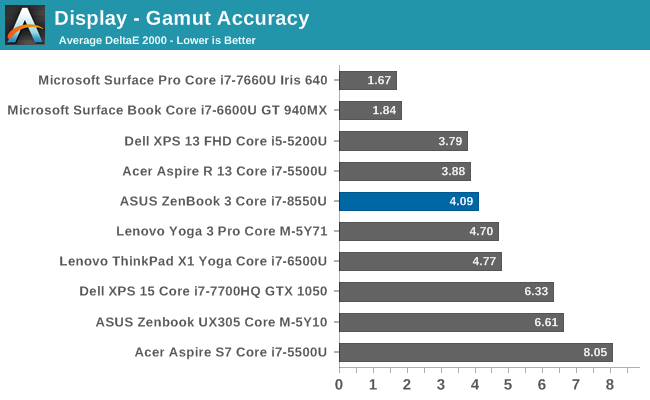
Coming from the grayscale results, it’s not a surprise to see that the blue levels are oversaturated on this display, with the 100% blue values well outside the sRGB range.
Saturation
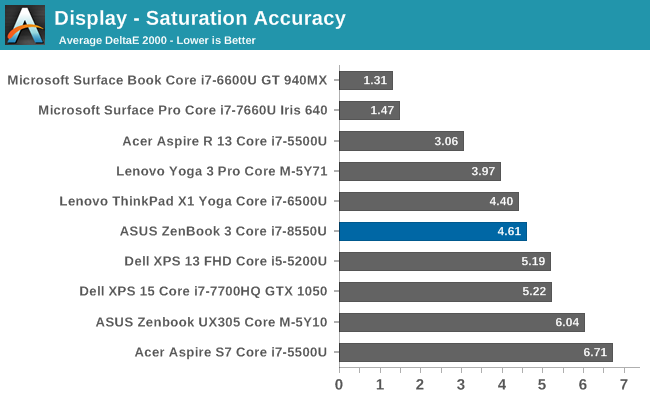
Our saturation sweeps show that all of the primaries are not quite where they should be, which drag the secondary colors out as well. The overall error level isn’t massive, but on a high cost device, there’s not a great reason to see the lack of any work done on color accuracy.
Gretag Macbeth
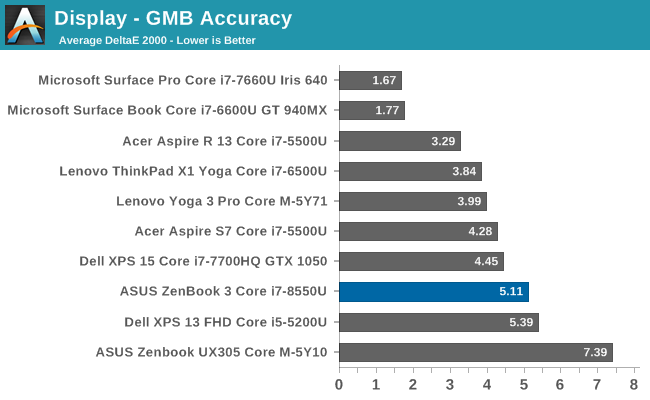
The Gretag Macbeth test covers a wide range of colors, and can show errors with colors such as flesh tones, even if the primary and secondary colors are not too bad, and that’s the case here. The overall error level average isn’t terrible, but on a premium device you should expect better.
This image shows the relative color error levels that you’d see on this device, with the displayed color on the top, and the correct color on the bottom. Your own display may impact these results though if it isn’t accurate, which is why this is only a relative difference.
Display Conclusion
ASUS has never been a company that has done any sort of color calibration on their displays, and that is clearly the case here again. On a low-cost device, you can overlook this, but some of the competition at this level does do individual calibration on their devices. If you’re after a notebook just for office tasks, these color errors will only be an annoyance, but if you’re after something to edit video or photography, you should likely look elsewhere.


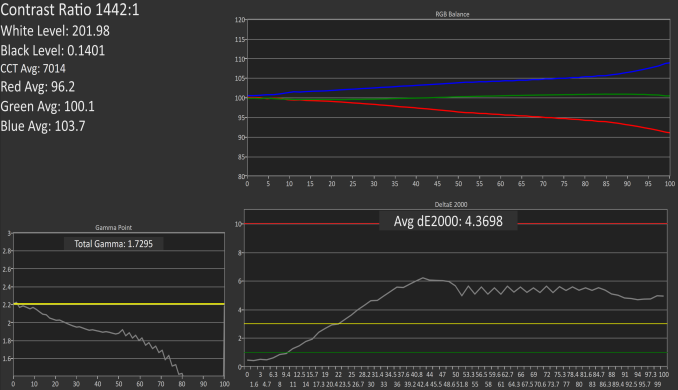
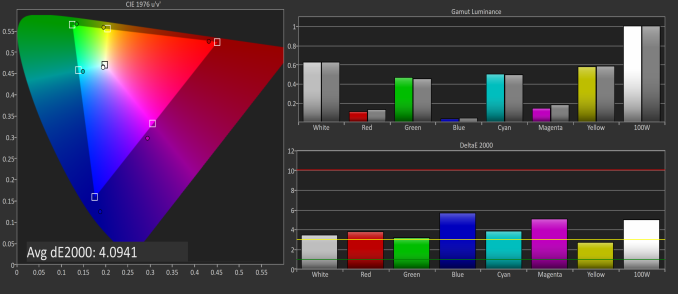
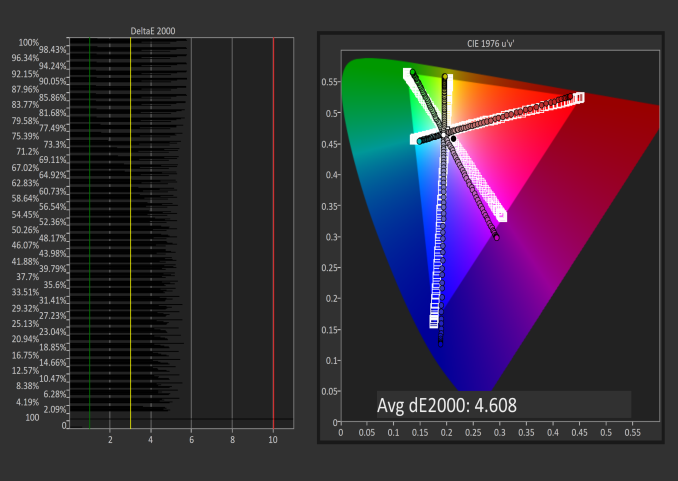
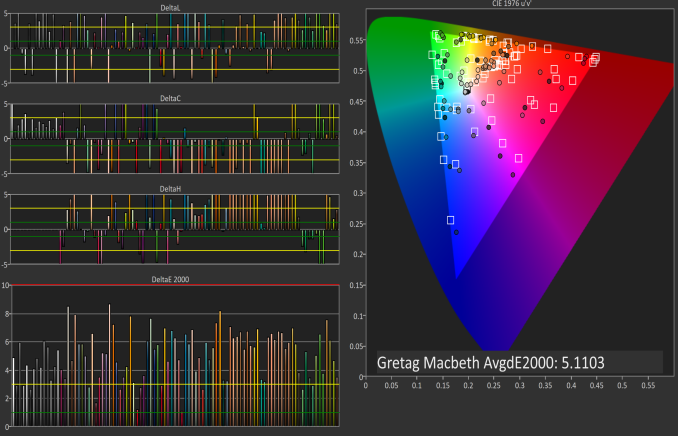









55 Comments
View All Comments
will2 - Monday, November 27, 2017 - link
Although brands often change the screen on new models for a poorer/cheaper one after all the reviews are out, it would still be useful if you can publish the make of screen fitted to your laptop review models. There is a key code shortcut to display the make of screen, (which I have forgotten) so there is no need to open up the laptop to find out.It is regrettable they do not offer a non-glare type screen. (thank god the touch UI in Windows has receded, as it was ruining outdoor use). Otherwise this Zen 3 would suit me well, if it were not for the price. Want a quite 'thin & light' 14 or 15" FHD, maybe 1 TB3, ,thats reliable, but nearer half the price.
will2 - Monday, November 27, 2017 - link
It would be of interest to many if you DID show photos of laptop internals, and if it is easy to change items like the battery, SSD etcamosbatto - Wednesday, November 29, 2017 - link
I would really appreciate in every review, if you would make some comment about the fixability and upgradeability the device. Is the RAM soldered down? Can the SSD be replaced? How hard is it to open the case? How hard is it to replace the battery. Some of us do not like to buy devices based on planned obsolescence and we don't want to throw it away after 500 recharge cycles, when the battery starts to degrade.Namisecond - Thursday, November 30, 2017 - link
I really don't understand why Asus would put in a double-glass glossy display without touch capability...alexmckay - Tuesday, December 19, 2017 - link
I think this is awesome. I always remember in college my book bag being so heavy from my laptop, this would be a great thing for college students.