The ASUS ZenBook 3 Review: A Convincing Case for Quad Core Thin & Light Laptops
by Brett Howse on November 22, 2017 8:00 AM EST- Posted in
- Laptops
- Asus
- Zenbook
- Core 8th Gen
- Kaby Lake Refresh
Display Analysis
ASUS has gone fairly conservative with the display options for the ZenBook 3, as the only display choice as a 1920x1080 14-inch panel. It’s not low resolution by any means, with a 157 pixel-per-inch density, but compared to the UHD offerings, it seems like it is. Still, in a 14-inch laptop, it’s a reasonable resolution, and will hopefully pay dividends when we get to battery life. It’s still great to see a 14-inch panel in a laptop of this size, and the slim bezels help out here.
ASUS has targeted 100% of the sRGB gamut, and we’ll see how they did shortly. By not going with a wider gamut display, they don’t need to deal with the shortcomings of Windows in terms of color management.
The display features a Corning Gorilla Glass 5 cover, which should help prevent damage, but there’s no touch available. There’s also no support for a pen. It would be nice to see a touch option, even if not everyone would use it, but for traditional laptop functions, you can get by with the Precision touchpad.
To test display accuracy and performance, we use SpectraCal’s CalMAN suite, along with an X-Rite i1DisplayPro colorimeter for brightness and contrast measurements, and an X-Rite i1Pro2 spectrophotometer for color accuracy.
Brightness and Contrast
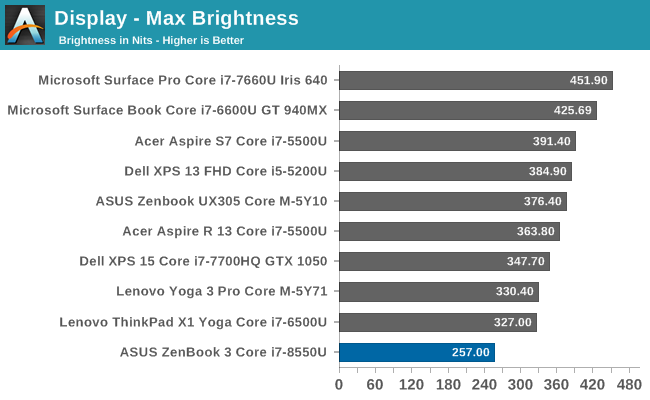
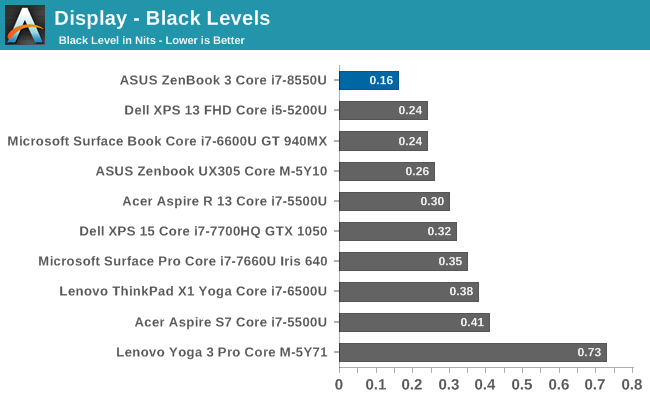
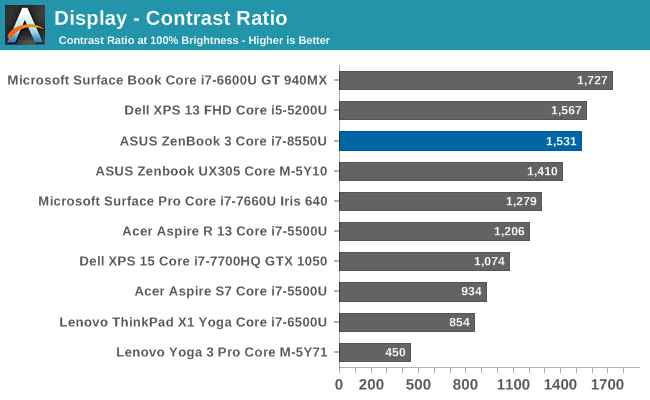
The ZenBook 3 doesn’t offer a very bright display, and would struggle to be used outdoors or in bright sunlight. It does offer great contrast though, coming in near the top of the list in that department. On the bright side, it can get fairly dim, with a minimum brightness of just 13 nits.
Grayscale
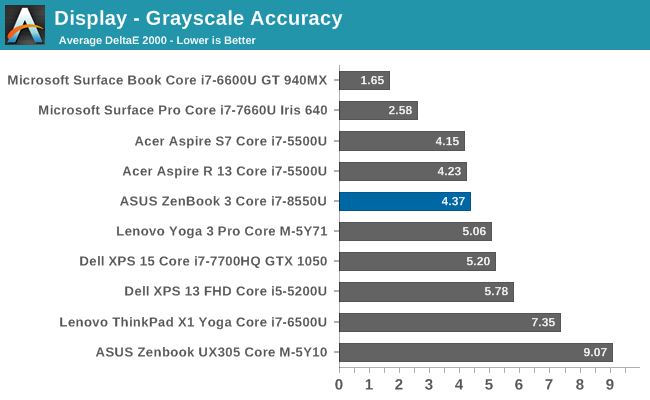
Testing the grayscale demonstrates some immediate issues with the display. The gamma is far from the ideal 2.2, and the blue levels creep up with brighter whites, while the reds drop off, resulting in a very cool display. The overall average dE isn’t terrible, but ASUS has never calibrated their laptop displays, and clearly they haven't started with the ZenBook 3.
Gamut
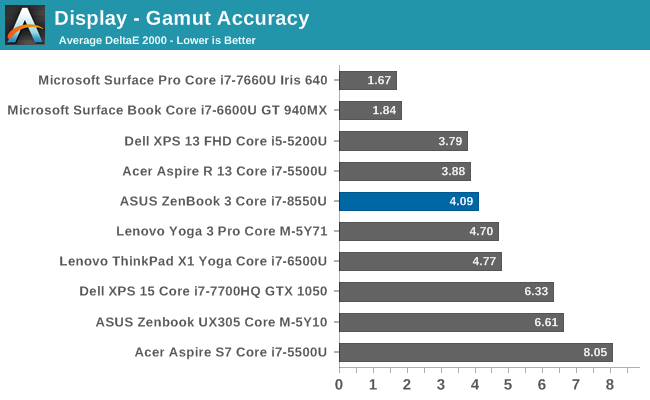
Coming from the grayscale results, it’s not a surprise to see that the blue levels are oversaturated on this display, with the 100% blue values well outside the sRGB range.
Saturation
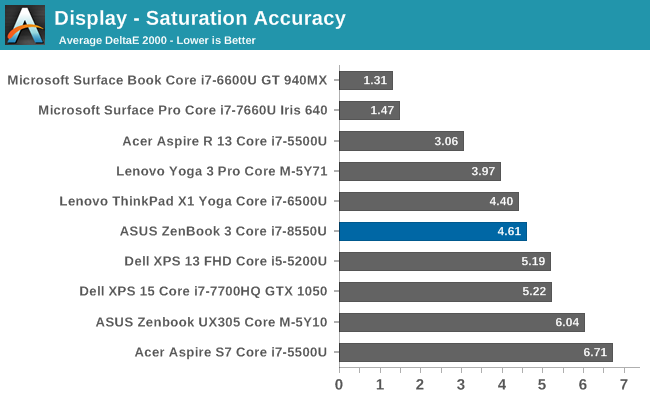
Our saturation sweeps show that all of the primaries are not quite where they should be, which drag the secondary colors out as well. The overall error level isn’t massive, but on a high cost device, there’s not a great reason to see the lack of any work done on color accuracy.
Gretag Macbeth
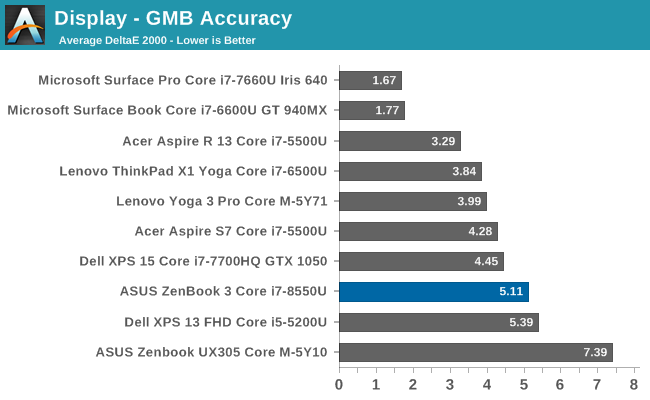
The Gretag Macbeth test covers a wide range of colors, and can show errors with colors such as flesh tones, even if the primary and secondary colors are not too bad, and that’s the case here. The overall error level average isn’t terrible, but on a premium device you should expect better.
This image shows the relative color error levels that you’d see on this device, with the displayed color on the top, and the correct color on the bottom. Your own display may impact these results though if it isn’t accurate, which is why this is only a relative difference.
Display Conclusion
ASUS has never been a company that has done any sort of color calibration on their displays, and that is clearly the case here again. On a low-cost device, you can overlook this, but some of the competition at this level does do individual calibration on their devices. If you’re after a notebook just for office tasks, these color errors will only be an annoyance, but if you’re after something to edit video or photography, you should likely look elsewhere.


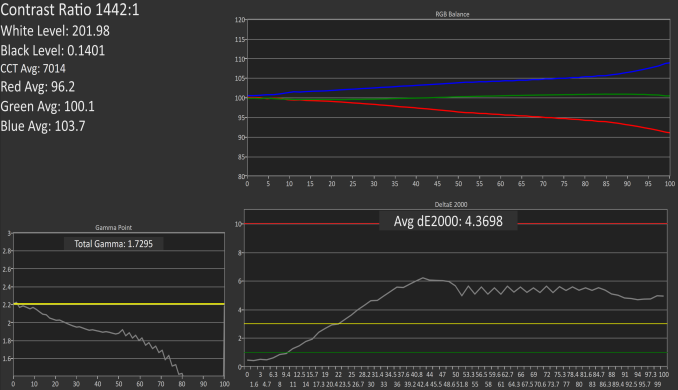
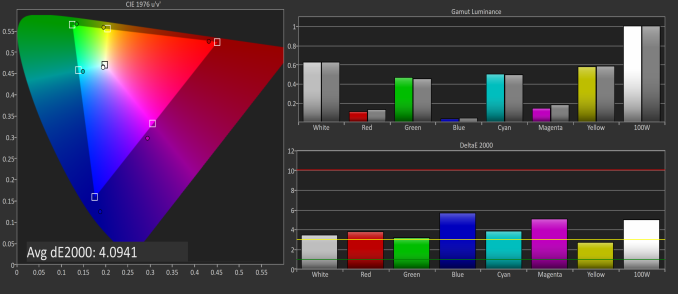
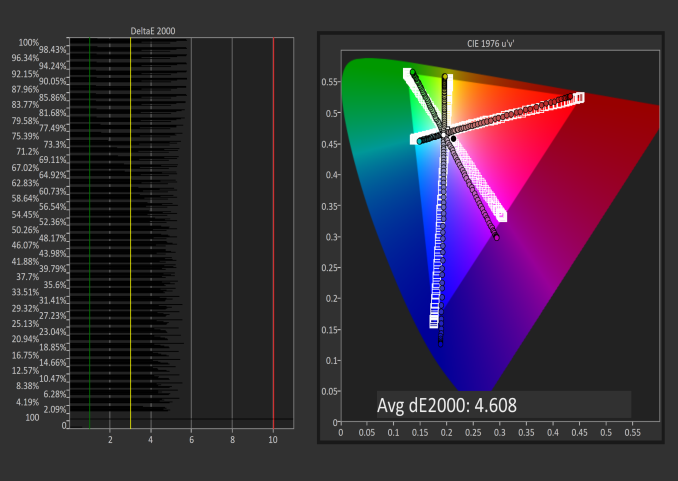
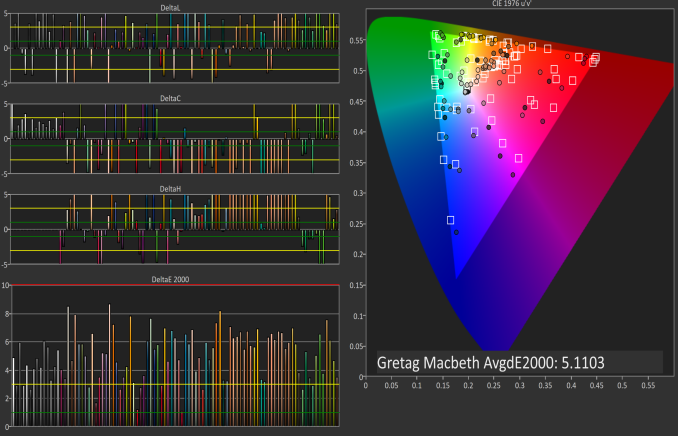









55 Comments
View All Comments
tipoo - Wednesday, November 22, 2017 - link
Any idea when these ULV quads will be combined with Iris Plus, which is presumably what Apple would be waiting on?KPOM - Wednesday, November 22, 2017 - link
Unfortunately there may not be sufficient space in the 15W wrapper to permit better integrated graphics. New MacBook Pros aren’t likely to come out until next spring, anyway.poohbear - Wednesday, November 22, 2017 - link
I'm still loving my 4xxx gen Zenbook, aside from having to replace the keyboard, it's been kicking around for nearly 4 years now with no probs. Solid line of laptops and very sleek. Will definitely look @ the 9xxx Zenbook for my next upgrade! Really want to see what 10nm brings to the table!cyborgu - Wednesday, November 22, 2017 - link
Do the Thunderbolt 3 ports provide 2 PCIe lanes or 4? I was very disappointed to find out that my XPS 13 only has 2 lanes available for an external GPU.serendip - Wednesday, November 22, 2017 - link
17 fps on a Cherry Trail Atom which is exactly what I got too, on a Teclast X98. I was wondering why QuickSync was so slow on an Atom when it's just the Atom that's slow.I'm surprised about the Zenbook's overall efficiency though. It's comparable to a Core M device while having double the performance. I wonder how much of this is down to the CPU, given the screen is a large hi-res unit and the battery is rather small.
speculatrix - Saturday, November 25, 2017 - link
Can you boot Linux at all, and if so, are all devices recognized?Thanks
MatthiasP - Sunday, November 26, 2017 - link
Asus made an almost perfect thin and light laptop and then put a dark and glossy display in. WOW.Qiou87 - Monday, November 27, 2017 - link
I've had the chance to work with a UX390 and now on a XPS13 (with 8th gen i5). Both are impressive machines. I do appreciate the long battery life of the XPS13, I get well over a day of work out of the battery, closer to two, and the more versatile connectivity (USB-A is still king today and for the next couple years at least). It's also nice to be able to forget your power supply and not care.One thing that would put me off this UX490 but is not mentioned in this review: this seems to be a non-mate display. Quite baffling since this is no touch screen. Try using one of those on the train, or a plane sitting next to the window, especially with the low maximum brightness. Mate displays are just more usable, I feel, if you don't use touch. With a mate display you can lower the screen brightness and get that much more battery life...
Manch - Tuesday, December 5, 2017 - link
I didnt like the glosdy screen on my ASUS ux501 so Iut a matte screen protector on it. Works greatManch - Tuesday, December 5, 2017 - link
I put