The Asus ROG Strix Z270G Gaming Motherboard Review
by E. Fylladitakis on October 3, 2017 8:15 AM ESTAsus ROG Strix Z270G Gaming BIOS
The BIOS of the Asus ROG Strix Z270G Gaming is graphical and multilingual, with mouse support. The default BIOS state is the “EZ Mode”, a single screen with very few tweakable options. From here the user can adjust the boot order, enable the RAM X.M.P. profiles (if applicable) and access the programmable QFan Control.
One very interesting feature here is the “EZ Tuning Wizard”, an automatic overclocking option that is accessible via the “EZ Mode” screen. The wizard begins by pressing F11, reads the system configuration, queries about the PC scenario and the CPU cooler, and then automatically overclocks the CPU, all without the user ever having to fiddle with frequency/voltage settings. It definitely is not utopian but it is a nice feature to have on a gaming motherboard for those inexperienced enthusiasts that simply want to squeeze a little bit extra performance out of their newly built system.
The full version of the BIOS is accessible by pressing F7, which brings the user into the “Advanced” mode (F7). It is split into eight main menus, with the majority of the options squeezed under just two of them.
The first main menu option, “My Favorites”, is initially empty. This section displays only the options that the user manually marks as favorites and nothing else. If nothing is marked, the BIOS automatically defaults to the second tab, the “Main” menu. The Main menu mostly is a informative screen, with options only to change the language, time and date.
The “AI Tweaker” menu hides nearly all of the tweaking and overclocking options. Clicking on it brings up a long, scrollable list of options and submenus that will overwhelm any amateur user, leaving him/her glad that Asus implemented that “EZ Tuning Wizard”. From here the user can change the RAM XMP profiles, the BCLK and RAM frequency settings, the CPU clock ratio (per core) and most of the important voltage values. There are also options for automated overclocking. Automated overclocking is essentially split into two parts. There is a TPU setting with two options, one for air-cooling and one for liquid-cooling. The first preset boosted our CPU to 4.6 GHz, the second up to 4.8 GHz. A little lower than the TPU options, there is also a third preset called “5G OC profile” that will ignore the previous presets and will try to overclock the CPU to 5.0 GHz.
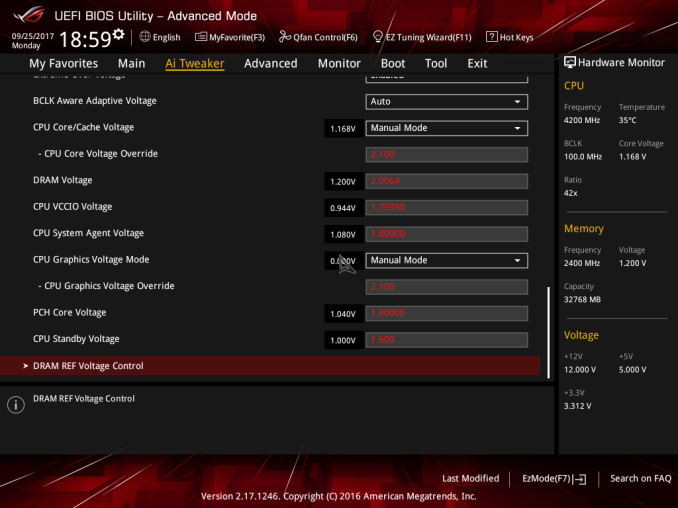
The maximum settings for each of these voltages
More specific options are accessible via submenus. The first submenu is called “DRAM timing control” and brings up dozens of RAM timing options, with even more options hidden inside other, secondary submenus. We believe that the vast majority of the users that will decide to manually adjust the timing settings of their RAM modules will stick to the three primary timing settings. The rest of the options exist virtually only for competition overclockers. The second submenu brings up the tweakable options of the Digi+ VRM, allowing the user to tweak sophisticated voltage, frequency, and current limit settings. The third submenu, “Internal CPU power management”, includes a few options for the Intel SpeedStep and Turbo Mode features. There also is the “Tweaker’s Paradise” submenu and it includes advanced chipset voltage and frequency options.
Below these submenus, there are even more tweakable options that control voltage and current limits. There is an option called “Extreme Over-Voltage” that widens the range of the voltage settings. Note that even with this disabled, the range of the voltage settings is very good, with the CPU core voltage, for example, reaching up to 1.7V. Enabling it allows the CPU core voltage to reach up to 2.1V, something that a Kaby Lake cannot endure for more than a few competition overclocking benchmarks. Our screenshots show the maximum possible values of all voltage and current options.
Finally, the last submenu in the “AI Tweaker” menu is the “DRAM REF voltage control” and, as its name suggests, includes advanced voltage control options for the RAM modules.
The “Advanced” menu is a long list of submenus, each of which includes tweakable options specific to a subsystem of the motherboard. Some submenus initially look informative but reveal a wealth of options once the user scrolls down. The “CPU configuration” submenu is the most prominent example, revealing over a dozen options and another submenu when the user scrolls down.
The “Monitor” menu initially appears to be purely informative as well, with only sensor readings visible at first, but scrolling down reveals several tweakable options that control the speed of the fans and allow for the programming of thermal profiles. The “Boot” menu is home to many tweakable boot-specific options but nothing out of the ordinary that stands out in comparison to most modern motherboards.
In the “Tool” menu Asus placed a few of basic applications, including the “EZ Flash 3” utility for upgrading the BIOS. The “Secure Erase” tool is a low-level format application that is designed to “restore the performance of your SSD”. It will irreversibly destroy all data on the said SSD, so it definitely is not a very practical solution, but it can be very useful for recycling/reselling drives with sensitive data on them.


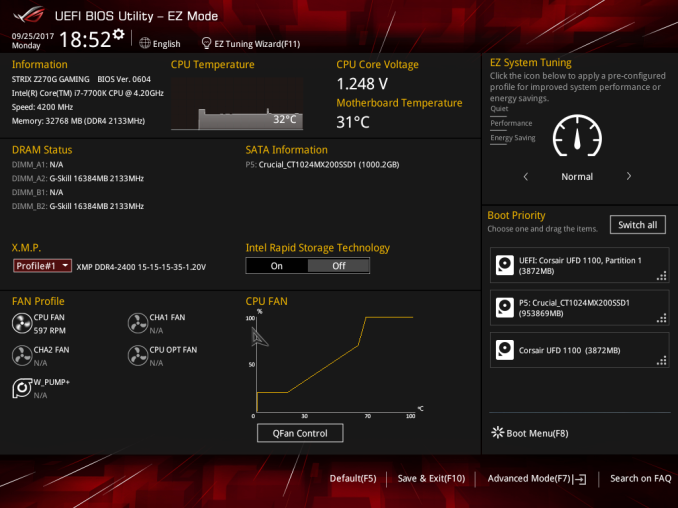






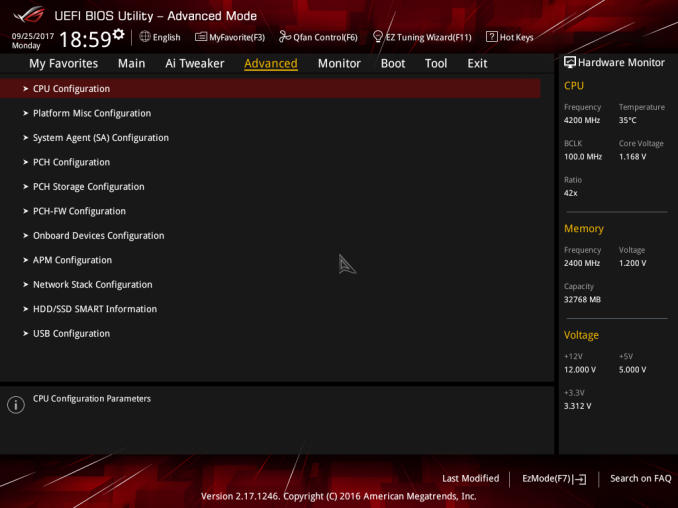
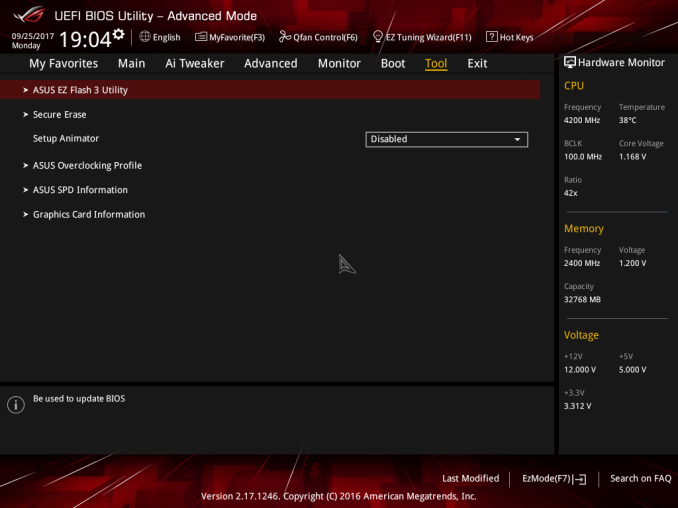








26 Comments
View All Comments
Sarah Terra - Wednesday, October 4, 2017 - link
This website is a prime example of what happens when you hire millennial's to your company, slow , shoddy, confounding, and quite frankly idiotic work ethic.What's happening here is AT is on a super tight budget, trying to squeeze lemons from limes, and the squeezer's don't really "feel they deserve being worked so hard"
guidryp - Tuesday, October 3, 2017 - link
$350 for a MB?This is what will likely drive me to AMD when I build my first PC in years. I can overclock AMD on any of a wide selection of sub $100 MBs.
MajGenRelativity - Tuesday, October 3, 2017 - link
Higher-end motherboards have a selection of features that are not present on lower-end motherboards. Like in other markets, price variation exists because of feature differentiation.Disclaimer: I own a $550 motherboard.
DanNeely - Tuesday, October 3, 2017 - link
Halo products are always the most expensive. You can find reasonably priced parts for both companies mainstream sockets.New Z270 and X370 boards both start at slightly over $100 on Newegg; down to $50ish for the entry level chipset in each family.
Big socket boards are more expensive. Intels X299 starts at just $210, X399 at $340; a socket 2/4x as large as mainstream doesn't come free. All of the extra stuff they include requires a more complex mobo to implement; so while Threadripper boards might narrow the price gap a bit vs Intels LGA2066 boards as they're out longer they'll never get to be as cheap because there's so much more they need to do. (Unless you want a cheap TR board that only has 32 PCIe lanes enabled or something like that.)
jardows2 - Tuesday, October 3, 2017 - link
Plenty of Z270 boards in the $100 - $150 price range. There are AM4 boards in the $250 - $350 price range available as well, if you want to spend the money.Another question to ask, do you really want to overclock on that sub $100 board? Just because you can doesn't mean you should, depending on the quality of components available. And just for arguments sake, make sure you are looking at AM4 boards, not the near ancient AM3+ boards.
StrangerGuy - Wednesday, October 4, 2017 - link
So with the current crop of Intel/AMD CPUs, spend $300+ on a mobo for like a 10% OC while turning my PC into a space heater = lol no thanks, I got way better things to spend money on.And nobody really gave a crap about VRM quality 10 years ago when CPU OCing was actually worth it from a value perspective, unlike today where everyone is trying to be a youtube OC superstar trying to outdo each other in their ego.
TEAMSWITCHER - Tuesday, October 3, 2017 - link
That price is an error. If you click the price to activate the link, you go to the WRONG motherboard.DanNeely - Tuesday, October 3, 2017 - link
Good catch there. This is the right one, and only $189.https://www.newegg.com/Product/Product.aspx?Item=N...
smilingcrow - Tuesday, October 3, 2017 - link
You have little sense of context.wolfemane - Tuesday, October 3, 2017 - link
Wow, the day has finally come where Asus is trailing Asrock. I’ve always been a big fan of asrock boards. And in my opinion they have better customer and technical support.Asus support is the worst I’ve ever dealt with.
With that all said, I wonder how z370 will hold up against Z270. Other than core count on the CPUs not much has changed for this chipset. Am I correct in this?