AMD Releases Radeon Software Crimson ReLive Edition 17.7.2: ReLive Edition Refined for Gamers and Developers
by Nate Oh on July 26, 2017 5:00 PM ESTRadeon GPU Profiler
In many ways, the new Radeon GPU Profiler (RGP) is the marquee feature for game and software developers in 17.7.2. While select developers (such as teams at DICE, RenderDoc, and Valve) have had early access to RGP for the last couple months as part of a beta program, AMD is publicly announcing and launching RGP today, offering official API support for DX12 and Vulkan, and with Windows 7, Windows 10, and Ubuntu 16.04 (Linux) as the supported OSes. Hardware-wise, RGP is compatible with recent GCN-based products, with the RX 400, RX 500, and Fiji-based cards being officially supported.
AMD compares RGP with enabling a “white box” style console development workflow for GPUs on PC, as opposed to the typical “black box” experience. And before anyone asks, AMD’s experience with console development was only an indirect influence with respect to RGP, although consoles and console tools are also utilizing GCN’s built-in low-level thread trace features. Like how certain changes in Radeon Software came from user feedback, RGP came about due to requests from AMD’s ISV partners who liked those console tools and requested something similar for PC.
In the field of PC GPU performance tuning and debugging, developers will already be familiar with Microsoft’s PIX for Windows, of which AMD has released an AMD plugin this May. While RGP has no direct relation to PIX, it “complements the functionality offered with PIX for Windows, offering additional insight into the GPU not available today in PIX.” Otherwise, the AMD plugin for PIX continues to be actively developed, and is a separate initiative from RGP. Similarly, AMD stated that RGP is not competing with existing solutions like RenderDoc, instead choosing to collaborate with the developers and ensure that RenderDoc and RGP complement each other.
Using GCN’s hardware thread tracing feature, RGP combines that data with information from the driver and application, where a single frame could be presented and visualized as shown in the slide above. For developers, this can lay out what is exactly happening in the GPU and where performance could easily be increased, including analyzing async compute usage, event timing, pipeline stalls, and bottlenecks. With a vast amount of features and functionality, RGP also includes a large amount of documentation and a sample trace to peruse.
As its documentation outlines, RGP itself is actually comprised of four components:
- Radeon Developer Mode Driver – This is shipped as part of the AMD public Crimson driver from 17.30 onwards and supports the developer mode features required for profiling.
- Radeon Developer Service (RDS) – A system tray application that unlocks the Developer Mode Driver features and supports communications with high level tools.
- Radeon Developer Panel (RDP) – A GUI application that allows the developer to configure driver settings and generate profiler trace data from DirectX12 and Vulkan applications.
- Radeon GPU Profiler (RGP) – A GUI tool used to visualize and analyze the trace data.
As mentioned earlier, the Radeon Developer Mode Driver is the heart of RGP, exposing internal driver settings and experimental features that were previously only available to developers on a case-by-case basis. These settings are customizable and allows dumping of trace files for RGP to analyze.
RGP documentation does state that RGP will not work with older APIs such as DX11 and OpenGL. In terms of major known issues, RGP only works on a single AMD GPU, and will not work with Windows Insider Editions, while driver settings for Vulkan are not available yet.
AMD LiquidVR 360 SDK
Building upon last year's LiquidVR additions, AMD has brought yet another asset to the LiquidVR platform: LiquidVR 360 SDK. The SDK enables end-to-end GPU-accelerated HEVC 4K x 4K video playback.
In addition, AMD notes increased performance and lower power consumption with the SDK on. The elimination of dropped frames is particularly important for VR, as poor VR experiences easily translate into VR motion sickness.
Audio-wise, the SDK supports 3D spatial audio for 360 degree and VR videos, with Immersive Ambisonic Audio providing six separate channels for up, down, left, right, back, and front. At this time, it's not clear if Immersive Ambisonic Audio incorporates True Audio Next.
AMD is also looking to bring LiquidVR 360 SDK capability to game engines. The AMF Media Plugin will support GPU-accelerated playback in Unity and Unreal Engine 4, both of which are commonly used as the foundation for VR video players.


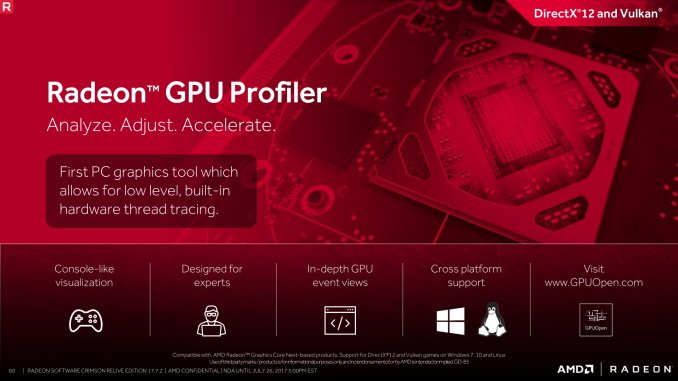
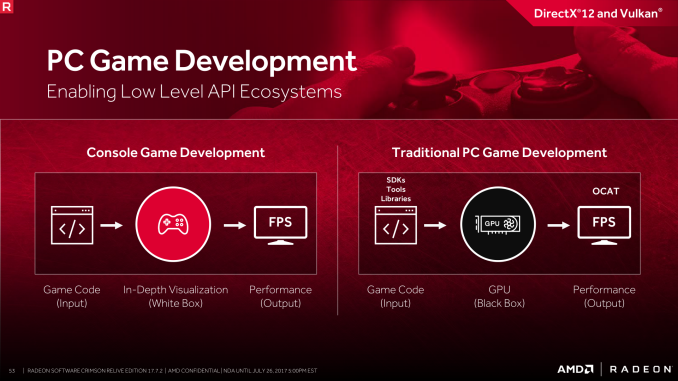

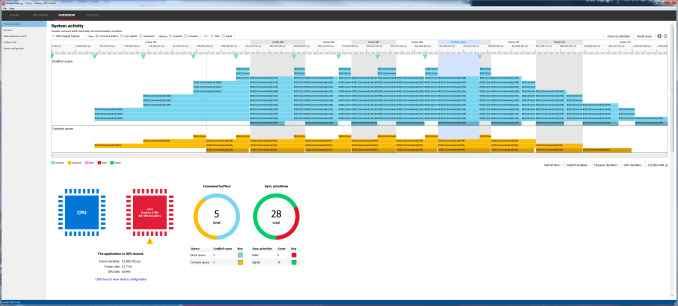
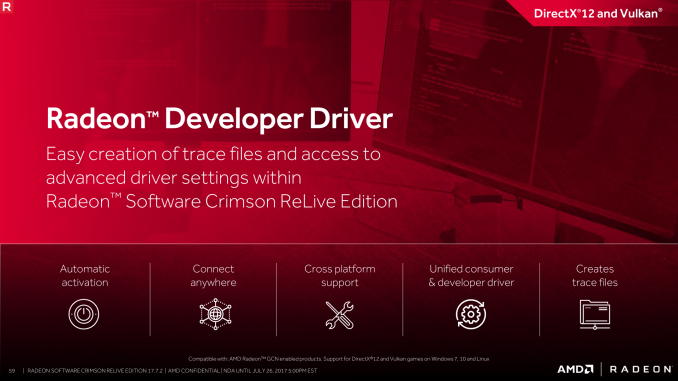
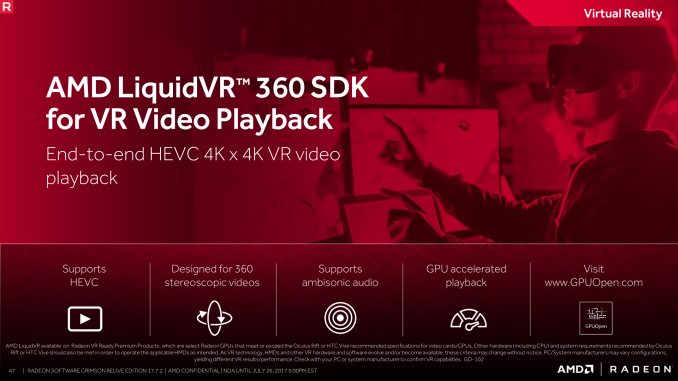

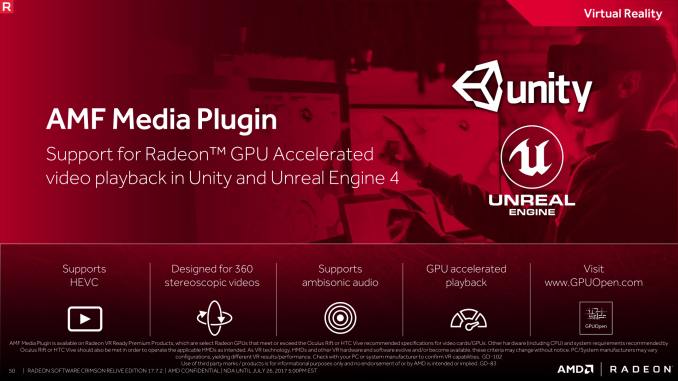








30 Comments
View All Comments
Ascaris - Saturday, July 29, 2017 - link
You might be surprised. There are a bunch of us who are moving to 8.1 in order to avoid 10. On some of the sites I frequent, Windows 8.1 is probably about as popular as 7. Once people realize that you can de-stupidize 8.1 and have something that can ward off 10 for more than half a decade, it begins to look pretty good.It took something as bad as 10 to make 8 look like a reasonable product. I avoided 8 like the plague when it came out; I only migrated from XP to 7 well after 8.x had already become the new "Vista." But after a year of Windows 10, I looked back at 8.1 and wondered why I'd hated it so; it seemed so benign compared to 10. Yes, it needed a lot of help to get the UI into shape, but I realized that I used those very same tools on 7, so what difference would it really make if I did that on 8 also?
I'm very demanding when it comes to what I will tolerate in a UI, and I'm very much a traditionalist, and I use 8.1 on both my main PCs. Windows 10, on the other hand, I would not even consider at this point. The main issues are in the first couple paragraphs here, but even if those were fixed, Windows 10 still would not be good enough because of its UI. Fix all of that and make it so I never need to see any UWP, ever, and then maybe I will reconsider, but not until then. When 8.1 runs out of security support, either 10 will have evolved into something I will use, or I will make the jump completely to Linux. I'm already halfway there; I dual boot 8.1 and Linux Mint 18.2 now.
Hurr Durr - Saturday, July 29, 2017 - link
>muh loonix I`ll move to loonix I pinky swearYeah, right. Loonix UX attempts by professional neckbeard autismos alone make any Windows look like something from the much better future timeline, and then there is loonix software written and maintained by 13-year olds.
Ascaris - Saturday, July 29, 2017 - link
Your username is undoubtedly the most intelligent comment you've ever made.gr33nbits - Sunday, July 30, 2017 - link
Windows 10 is the best SO so far made by MS and why Linux? When you can have all in one like Windows 10 you prefer a dual boot with Windows 8.1 and Linux, makes no sense.Cryio - Tuesday, August 22, 2017 - link
I'm not using W8.1. I'm just surprised there isn't any official support.Gigaplex - Wednesday, July 26, 2017 - link
"For gamers, 17.7.2 includes quality-of-life changes for Radeon Software, fulfilling the top two most-voted feature requests: folding in Radeon Additional Settings into Radeon Settings, and bringing back advanced video feature options with new per-display color controls"I've only skimmed through this article, but this is promising. With the Relive branding, I lost the ability to configure things like pixel format (RGB vs YUV) and HDMI overscan. Both of which default to wrong values for my HDMI LCD monitor.
lowlymarine - Wednesday, July 26, 2017 - link
Pixel format is definitely back for me in this new driver, though I never lost HDMI overscan controls in the first place so I'm not sure what to say there.Gigaplex - Thursday, July 27, 2017 - link
Maybe I just couldn't find the HDMI overscan setting in the new layout? *shrug*nathanddrews - Thursday, July 27, 2017 - link
I haven't updated to this version yet, but HDMI overscan settings were buried within "additional settings" in the first iterations of ReLive and would still pop up in the old CCC window.The last ReLive driver I tried had the overscan setting in the new format, but you could only change the overscan if you disabled Virtual Super Resolution. Seems like a stupid tradeoff.
Gigaplex - Friday, July 28, 2017 - link
Nothing happens when I click "additional settings", that would explain why I couldn't find the buried HDMI settings. I also don't have the old CCC window, it was purged when I updated to ReLive.