The Windows 10 Creators Update Arrives
by Brett Howse on April 25, 2017 8:00 AM EST- Posted in
- Software
- Operating Systems
- Windows
- Microsoft
- Windows 10
What’s still missing, and other changes
Windows 10 has come a long way in a short amount of time, but there is always room for improvement. In no particular order, here are several items that it would be great to see addressed in coming updates.
OneDrive Placeholders
Windows 8.1 integrated with OneDrive with an excellent system where all of the files in OneDrive could be seen in the file system, but they had a different icon if they were downloaded to the system or not. With small SSDs on many new systems, and up to 1 TB of OneDrive space available for relatively little money, this was a great way to be able to store files into any folder in OneDrive, and quickly access files that were needed. It wasn’t perfect, but it worked well enough. When Windows 10 was announced, this was dropped due to confusion by end-users who would try to access a file they thought they had on their system, but they had no network connection, and they couldn’t download the file.
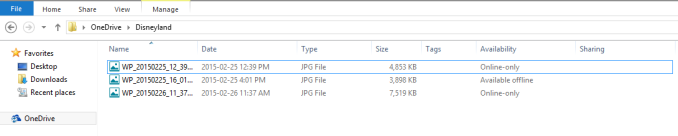 What it used to look like in Windows 8.1
What it used to look like in Windows 8.1
Luckily at Microsoft’s Ignite conference, they made mention that OneDrive placeholders would be available in Redstone 3 (Anniversary Update was Redstone 1, Creators Update is Redstone 2, and the next update will be Redstone 3). This can’t come soon enough. Other cloud providers now offer this support with their applications, but Windows no longer supports it for Microsoft’s own cloud storage, even though they had it at one point.
Wide Gamut Color Management
Windows has never had system-wide color management. Like DPI, it has been left to the developers to implement color management. DPI was assumed to be 96 DPI, and the color gamut for Windows is assumed to be sRGB. In the professional space, applications have their own color management system, so if you are running Adobe Photoshop, it can handle wider gamut displays when working with images, but the majority of applications just ignore color gamut altogether, which can lead to blown out images on wider than sRGB gamut displays.
To be fair, this hasn’t been a huge issue for the average person. Most displays struggled to even cover the entire sRGB gamut. This has been changing though, with displays offering Adobe RGB gamut coverage, and DCI D65 coverage, and these devices tend to be expensive.
The issue is that without wide-gamut support in Windows, these high-end displays end up causing colors that are completely incorrect to be displayed. A great example of this is the Photos app, which is the latest and greatest UWP photo viewer. Unlike Windows Photo Viewer that came before it, there is no color management in the Photos app, so viewing photos on a wide-gamut display blows out the colors.
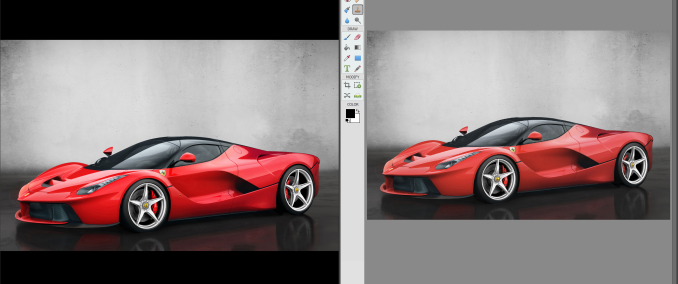 Incorrect color on the Left (Photos) vs correct color on the Right (Adobe Photoshop Elements)
Incorrect color on the Left (Photos) vs correct color on the Right (Adobe Photoshop Elements)
The image on the left is Photos, and the image on the right is Adobe Photoshop Elements. Adobe is correctly showing the color of this car, but Photos is not. macOS, and even iOS, have full color management built-in, so Microsoft has some work to do here. Even Google is stepping up here, with at least a mention of color in Android, although at the moment Android is also missing this.
Cloud Backup
Microsoft seemed to make it clear they weren’t interested in OneDrive being used as a backup location when they cut the unlimited storage offering, but it would still be great to have Windows 10 offer to use OneDrive for File History, or more, especially if you subscribe to Office 365.
Start Menu Sync
Windows 8 and 8.1 both allowed the Start Screen layout to be synced across devices. It was very useful if you use several computers, since you would never have to go hunting around on the Start Screen to find the right app. This was removed with Windows 10, and it is sorely missed.
People Bar
Microsoft showed off a new sharing hub called the People Bar when they first announced the Creators Update in October, however this feature never made it in.
Other small changes
The Creators Update also brings about some other interesting features, even if they aren’t that exciting to discuss.
Night Light
Cutting blue light output is the new thing to do, and Microsoft has not been immune to this request. With the Creators Update, there is now a Night Light feature built in to automatically reduce the blue light output at night. It can be configured to come on automatically at dusk until dawn, or based on time, and the intensity can be adjusted as well.
Dynamic Lock
You can now set Windows to automatically lock the computer when a Bluetooth devices gets out of range, so if you had your phone set up for this, when you took it away from your desk, the system can lock. Amusingly this is under Sign-In options, even though it’s not used to sign in, but if you pair a phone, you can set Windows to use Dynamic Lock. At the moment, it’s not configurable at all though, so this is going to be a very hit or miss feature. It certainly is not something you could trust in a corporate setting without any ability to configure it.
Restart Options
Windows Update in Windows 10 has been a pain point with many people. In the last update, they added the ability to add "Active Hours" to your computer so you can tell it explicitly when you will be working, so it won't restart then, but that was limited to only 12 hours. With this update, that's been pushed out to 18 hours. Also, there are more options for notifications before restarts. The Windows 10 restart process is too agressive, and no one likes to lose work. We'll see how these updates change things, but it's likely more improvements will be needed.
Paint 3D
As part of the Creators Update branding, Microsoft spent quite a bit of time going over Paint 3D when they announced this update in October. It was interesting, and it’s here. Luckily they didn’t replace the original Paint program, which they had tried during the Preview Program.


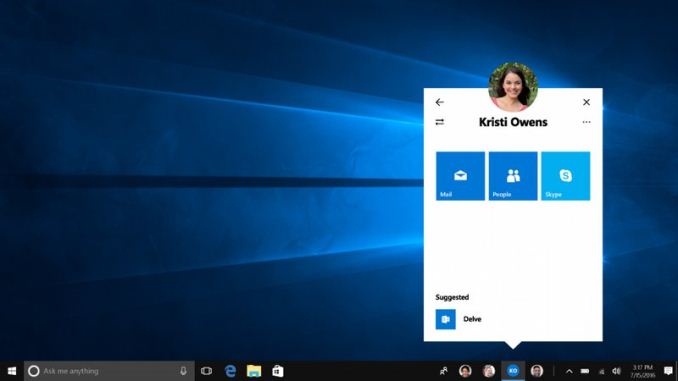
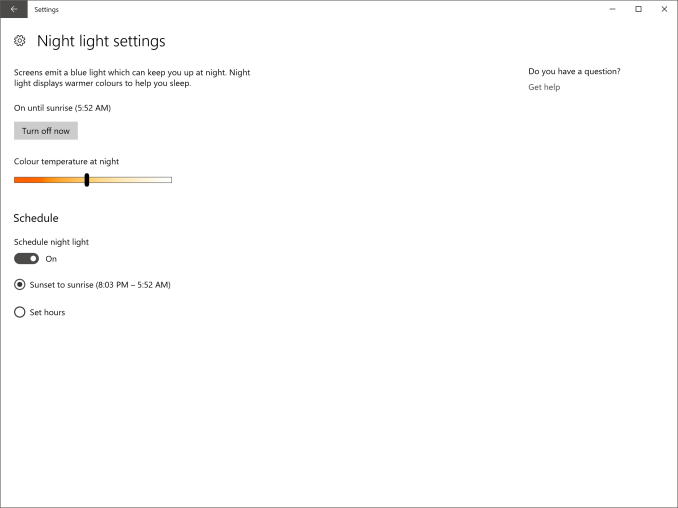
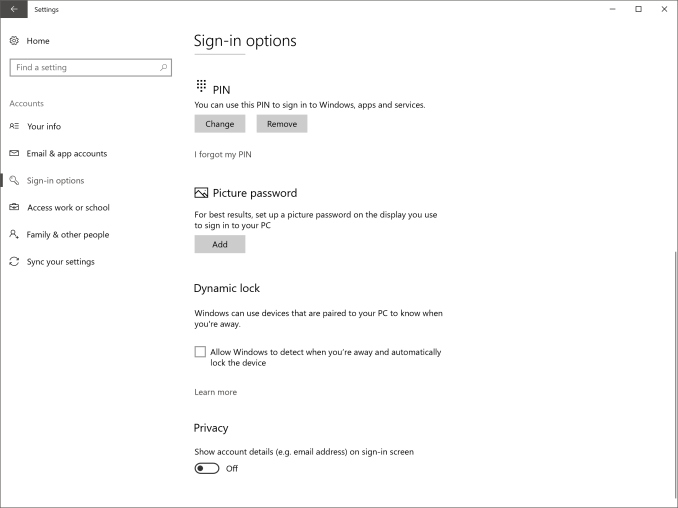
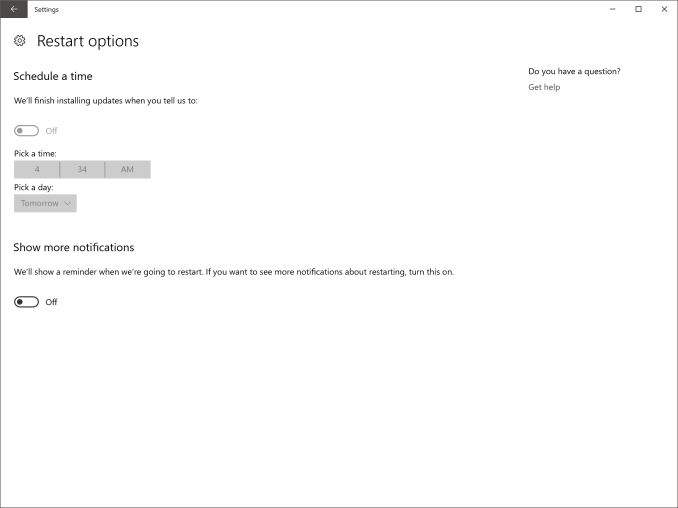
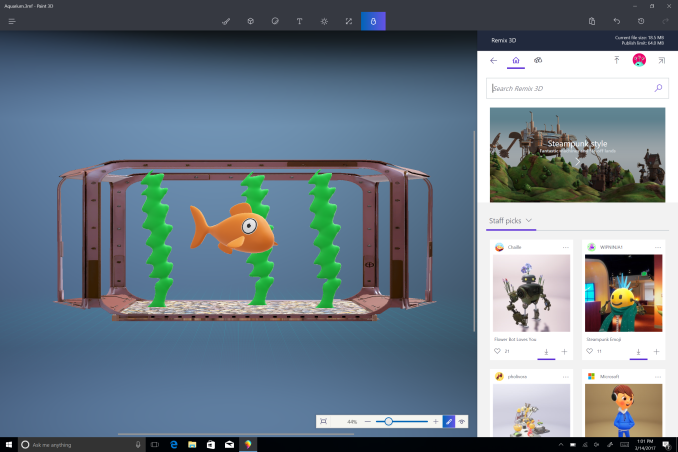








69 Comments
View All Comments
MattMe - Tuesday, April 25, 2017 - link
Are you by any chance running an install of 10 that was upgraded from an earlier version? Several test machines at work, and alll my home machines struggled after an upgrade, I hated it the first few weeks. The I did a fresh install on them and it fixed 99% of all issues I had on every device. Just a thought :)fm13 - Tuesday, April 25, 2017 - link
I tried upgrading from 8.1 Pro but gave up and just installed Win 10 on a formatted drive. So this is a "clean" install I'm talking about.Instyle - Wednesday, April 26, 2017 - link
An issue I've ran into is that the update files that got downloaded were in some corrupted state. So instead of checking for updates, Windows Update would try to use them and fail. The solution I've found is to delete C:\Windows\SoftwareDistribution. This is where update files get downloaded to (including new updates like the Creators Update, culmulative updates and security updates) before being applied. Normally you can't just rename/delete it as there is typically some update process running in it. You have to kill any process running in it by opening Task Manager > Performance > Open Resource Monitor > CPU > Associated Handles and enter the folder path into the Search box. It'll pull up a list of processes open in that folder, end each of them. Next go to the folder and either rename (if you're wary) or delete it. Then check for updates. Hope this helps!lord_anselhelm - Tuesday, April 25, 2017 - link
Don't know if this will help, but you might want to try the Windows Update Troubleshooter. I had a problem on my laptop where a couple of files had been corrupted and I was unable to update Windows. The troubleshooter fixed it. Also, consider using Windows Update MiniTool: it's so much nicer than the default updater.faizoff - Tuesday, April 25, 2017 - link
This update was surprisingly the smoothest update process for me. Too much stuff configured currently for me to do a clean install, the update itself went about without any consequence. No programs have been affected that I could see. The upgrade process has been getting better and better. Though there is still some issue with my wifi adapter when using the latest drivers provided by the mfg. wifi only works well with a particular version of the driver.I like the Edge enhancements, don't use game mode so don't care about it. paint 3D is fun and I'd never thought I'd actually prefer the previous iteration of the start menu with all apps tagged along with the pinned tiles. Really warming up to it now.
One issue still prevails that's been there from the start, explorer.exe crashes randomly and restarts, still cannot for the life of me figure that one out.
blahsaysblah - Tuesday, April 25, 2017 - link
The security center needs an update. I guess maybe in minority but my PC is on a UPS and i have its status connected via USB port. So i have two yellow warnings about LCD being set to max brightness and sleep being turned off, both impacting battery life.The problem is there is no way to turn off/confirm those alerts, so i always see a yellow triangle. So i just ignore it now as i have no way to know if there is a new and valid issue.
DanNeely - Tuesday, April 25, 2017 - link
The workaround for the LCD brightness notice is apparently to set the screen at 99%. (Seen elsewhere, not tested.)benedict - Tuesday, April 25, 2017 - link
The Creators Update broke the DateTime Picker on all legacy applications. Microsoft are aware of this problem since early March and still haven't done anything to fix this. I've told all my customers who were unfortunate enough to update to revert back to the old version and wait for Microsoft to fix their bugs.JimmiG - Tuesday, April 25, 2017 - link
Is game mode really activated by default? I've always had to open the game bar and check the "User game mode with this game" checkbox.mr_tawan - Tuesday, April 25, 2017 - link
I think it's enabled by default only in select title and UWP games.