Commercial NAS Operating Systems - A Comprehensive Overview of Core Features
by Ganesh T S on November 14, 2016 8:30 AM ESTNetworking Features
Network-Attached Storage units connect to the network via one or more network interfaces. High-performance units come with at least two wired Gigabit LAN ports. Some units also support Wi-Fi dongles. Multiple network interfaces in a single system can be used for a variety of purposes - ranging from link aggregation to configuration of the NAS as a switch, and, in certain cases, dedicated network interfaces for virtual machines running on the NAS itself. In this section, we will take a look at the networking features offered by various COTS NAS operating systems.
The vendors are covered here in alphabetical order. Readers interested in jumping ahead to their vendor of interest can use the links below:
Asustor
Asustor's network settings are under 'Settings' > 'Network'. There are four different aspects handled in that section - the server name and gateway settings, as well as link aggregation (creation handled by a step-by-step wizard approach) are in the General tab.
The link aggregation settings can be set to any desired mode depending on the type of switch the NAS is connected to, as well as desired performance / operation.
The LAN section specifies whether the unit is set up with a static IP or, it acts as a DHCP client. The MTU can also be altered, and the current state of the interface is also visible. Advanced settings include 802.1Q VLAN tagging, with the option to set the VLAN ID. A proxy server can also be configured for use by the NAS. Asustor's ADM supports Wi-Fi dongles connected to the USB ports of their NAS units.
Netgear
Netgear puts all the network-related settings in the 'Network' option in the top-level menu. There are two sub-options - links and routes. The links refer to the physical interfaces. Clicking on the gear icon adjoining the interface names brings up various options, including the ability to make it bond with another one.
Various teaming modes are available, and the end user can choose one depending on the switch and desired performance.
ReadyNAS also allows the network interfaces to be part of a VLAN (802.1Q support with a specific VLAN ID). It is possible to alter the MTU value in the settings for each interface. DHCP client / static IP settings are also available. New routes can be added to a specific adapter, as shown in the above gallery.
QNAP
QNAP's networking configuration sections are under 'Control Panel' > 'System Settings'. The first section is the 'Network & Virtual Switch'. The Overview sub-section shows the various physical adapters in the system along with their IP addresses and real-time transfer rates in one view. The MAC addresses are also visible in a section to right.
The Interfaces sub-section allows setting of DNS servers and port trunking configuration. In models that support usage as a direct-attached storage unit (like the TS-451A in our testbed), the Interfaces section also has a 'USB QuickAccess' entry. The way the scheme works is to have a USB network adapter chip inside the NAS. When the USB cable is connected to a PC, the PC recognizes a new LAN adapter, and the contents of the NAS are visible over that interface. Since the connection is still over a LAN as far as either OS is concerned, various access restrictions that can be places on a network share can also be placed in the USB direct-attach mode. All of these aspects are brought out in the gallery below.
The IP address supplied to the USB LAN adapter can also be configured in the same section. Upon attachment to a PC, Qfinder Pro automatically delivers a 'USB QuickAccess detected' message. Even if Qfinder Pro were to be unavailable, users can just open up the network locations and access the 192.168.0.x subnet to view the QNAP NAS and access its contents in a 'direct-attach' mode.
Yet another interesting aspect is that of the Virtual Switch. QTS can configure a set of available adaters in either 'private network mode' or 'switch mode'. In the former, the NAS can act as a DHCP server on the selected interface. In the switch mode, the unit can act as a DHCP relay with the uplink port going to the router, and the downlink ports all connected to different devices that still act as DHCP clients for the main router in the system.
QTS also has a 'Network Access' section that helps in service binding - i.e, allowing some services only on certain interfaces. The configuration matrix can be seen in the above gallery. The NAS units can also be configured with a proxy, and options are available for using a dynamic DNS service. VPN client services are available through a separate VPN Client application available under 'Control Panel' > 'Applications'. Both PPTP and OpenVPN are supported.
Synology
Synology's network configuration options are available under 'Control Panel' > 'Connectivity' > 'Network'. Various link aggregation modes are supported when bonds are created in the Network Interface subsection.
The General configuration section helps set the server name as well as the adapter to use for the default gateway. A proxy server can also be configured. Under the Network Interface section, VPN connections (PPTP or OpenVPN or L2TP/IPSec) can also be created.>/p>
Synology's DSM also supports Open vSwitch for running Docker DSM and Virtual DSM. Traffic control rules in terms of guaranteed bandwith and limitation of bandwidth are available on a port-by-port basis. IP routing tables can also be set up. Wi-Fi options are available under 'Connectivity' > 'Wireless', with the NAS capable of acting as a wireless AP, a wireless router or just a WLAN client.
One of the interesting options buried in the DHCP Server section is the ability to turn on PXE (pre-boot execution environment). The boot loader needs to be placed in the root folder of a local or remote TFTP server in the same subnet as the DHCP client.
Western Digital
Western Digital's networking options under the 'Settings' menu has already been seen in multiple sections before. In this section, we just confirm that the My Cloud OS is able to support various teaming modes for link aggregation.
Other network options include static / DHCP IP configurations an jumbo frame / MTU settings. Port forwarding settings can also be configured automatically with a uPnP router. Certain options for standard service ports are readily available, as shown in the gallery above.
ZyXEL
ZyXEL doesn't carry any x86-based NAS units. Since most ARM-based NAS units are too weak to support high-performance teaming modes, ZyXEL opts for only load balancing and fault tolerance while creating a trunk. This setting can be reached via 'Control Panel' > 'Network' > 'TCP/IP' > 'Network Interface'.
The other available network settings are the bare minimum we expect from a NAS - DHCP or static IP choices for each interface, uPnP port mapping, and support for dynamic DNS service providers.


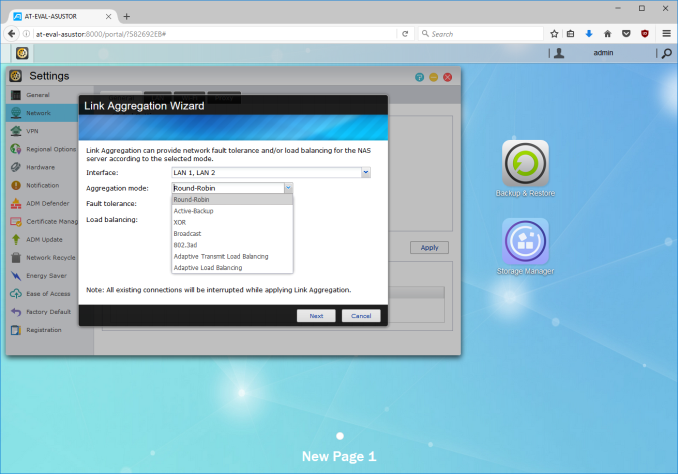






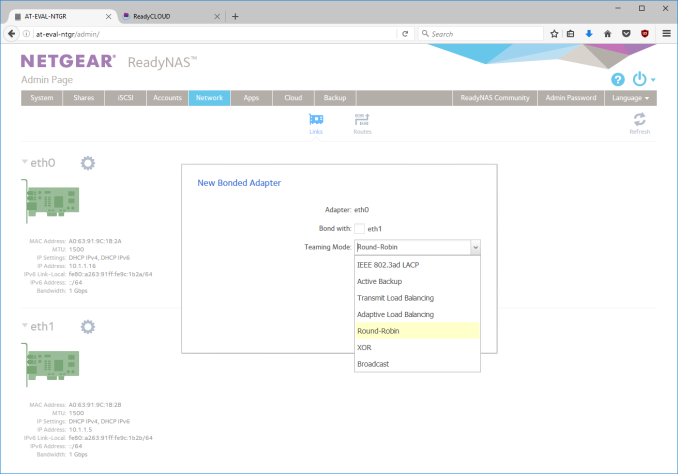






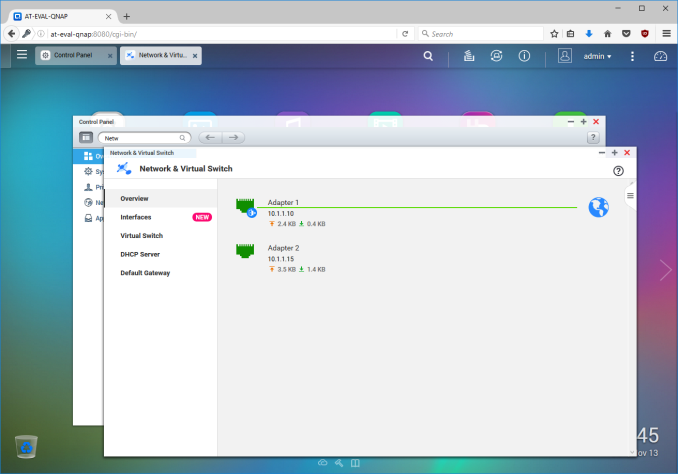






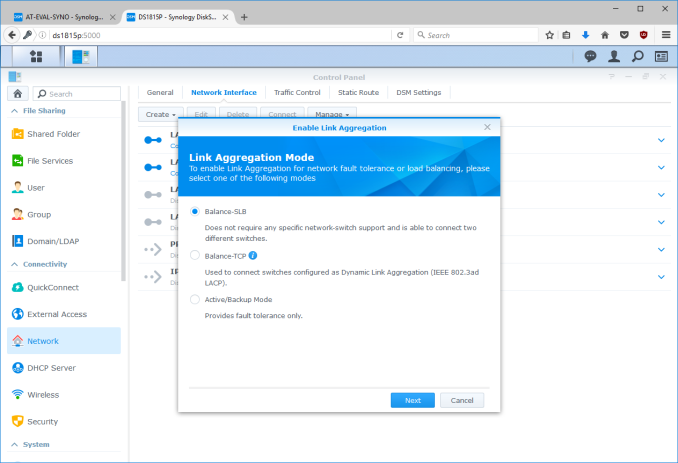






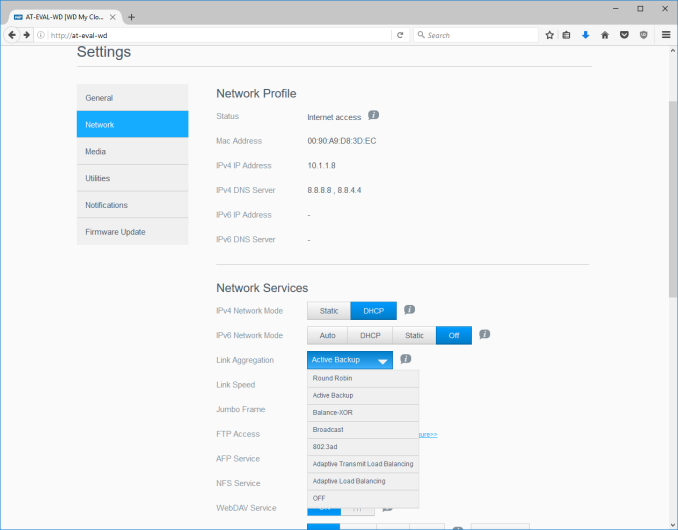






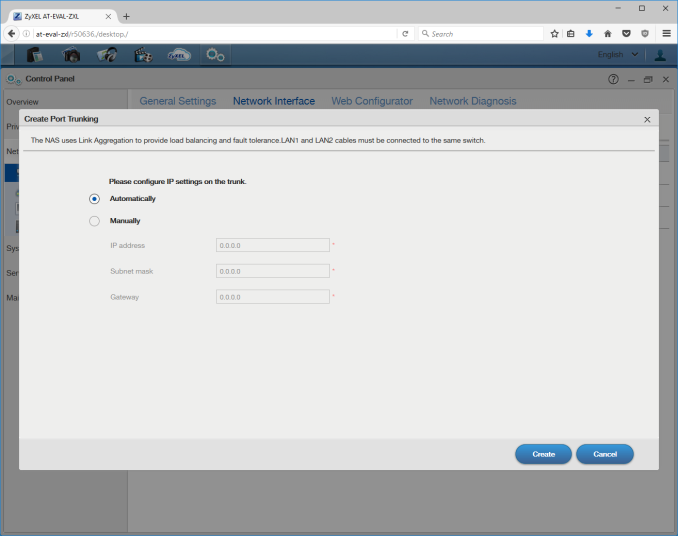














103 Comments
View All Comments
tuxRoller - Friday, November 18, 2016 - link
Raid is dead. The big data center distributed filesystems have moved to erasure coding (pick your parity! Who says 3 is all you need?).In fact, I'd say zfs is sitting at a rather odd intersection of: not best used for your desktop and not the best option for data centers. Surely there's some market there but it's still a bit of an odd duck.
tuxRoller - Thursday, November 17, 2016 - link
How is it expensive? Freenas is free.You don't need a ton of ram unless you are deduping (they don't seem to offer an out of band dedup, like btrfs, so they have to keep a hash table of all the blocks along with their locations, hence the origin of the rule of thumb "1GB/1TB").
It is, however, a ram hog (on Linux) in a slightly different way: whatever memory pages it claims, it owns and can't be reclaimed via the normal kernel methods (well, short of removing the module) unless it is on one of the solaris clones (it may not happen on the bsds as well, but I haven't really looked into the problem from their side).
It doesn't NEED ECC much more than your laptop does (btw, your laptop actually does need ECC since that greatly improves system stability). That whole thing has been a bit misrepresented and is more about reducing your chances of false negatives (corruption) when deduping or compressing.
I would, however, agree that it's overkill for your home server since it's quite complicated, needs tuning, and has a number of limitations you really need to be aware of.
If you're going to roll your own I'd go with something like flexraid or snapraid (with my preference being snapraid due to it being extremely well developed, open source, great community and responsive developers---ganesh doesn't much like it because it's not a "live" raid (meaning it only backs up when you tell it to, hence, snapraid) but that's all most home users need---periodic backups), but the benefits are terrific: it hashes your data (and can scrub it so that silent corruption doesn't occur), you can add disks to the pool as you need them without a massive rebuild (in fact, it should just take up the disk and add it to the pool without much else, assuming the disk is empty), use it on whatever os (and with whatever fs) you want, supports parity levels that make zfs drool (up to 6, iirc), and, if something happens that causes one of your disks to become unrecoverable, the only data you lose is what was on that disk (no striping---this also means you don't get the faster read/writes that striping can offer but, unless you are using better than gigabit Ethernet you can't even make use of that speed).
jbrizz - Monday, November 14, 2016 - link
You'd be better off comparing this stuff to OpenMediaVault. It's essentially a NAS stack that runs on top of Debian (you can get it as an installable distro or install it from Debian with apt). Pretty sure it does everything these commercial NAS OSes do and probably more. I'm running it on a little i3 6100 system at home it looks after all my home serving needs (torrents, plex, samba, openvpn, IP cam footage, virtualisation, crashplan cloud backup, webserver, mumble server, FTP server). 45w idle with 6 disks (spun up) and two SSDs in it.jlabelle2 - Tuesday, November 15, 2016 - link
I have an honest question to those promoting those FreeNas / DIY server. I am myself a DIY loudspeaker builder so I clearly know that what you pay for is not purely components but also all the development work behind.So a question to you (pwr4wrd, jbrizz, cdillon....), let's assume you are a normal person without good IT knowledge:
* how long do you need to setup the NAS with a few users, folder access rights and services running compared to a Synology (for instance because this is what I have) that would require just a few minutes?
* do you have mobile phone or tablet application to access in a friendly way your photos? Your videos? manage and launch downloads? control your camera? manage your emails on your server? manage your files remotely? share easily to friends files, photo albums with fine granular control?
* do those systems support backup of cloud data to have incremental backup and recovery capabilities of your data in OneDrive, Google Drive, Box, DropBox...?
* do those system can encode videos on the fly to decrease the bandwith necessary to have access to your video from remote places on your smartphones?
* can you easily make cross-NAS incremental backup as my brother and father are also using a Synology NAS and we are making our off site backup in each other NAS?
* does those OSs can act as iTunes server and TimeMachine destination?
Those are just a few examples of very simple, out of the box capabilities on the Synology and I would be genuinely interested to know how easy ALL those non exhaustive features work on FreeNAS or other solutions you are proposing...
maximumGPU - Tuesday, November 15, 2016 - link
good question, i would be interested in that as well. Maybe we can settle this issue that keeps cropping up on every NAS article. Honest answers appreciated.jbrizz - Tuesday, November 15, 2016 - link
If you can install Windows can you can install something like FreeNAS or OMV, so many people could use it (although not a "normal" person), but your need at the very least a willingness to tinker. I've never used FreeNAS, but OMV uses a plugin system from the WebUI to add extra things like Plex, webserver, OpenVPN server etc. which in theory should be easy to get working, but in practise it's far from it. For the average person who needs network storage, a prebuilt NAS is definitely the way to go.darwinosx - Monday, April 3, 2017 - link
The problem with a lot of the replies like yours is you are assuming NAS is just for network storage for most people when they do much more and are far easier to configure and run than roll your own.jbrizz - Tuesday, November 15, 2016 - link
And to better answer your questions, regarding OpenMediaVault:*a few minutes
*a combination of OpenVPN and other apps would allow this, e.g. I use Remote Transmission GUI to start/monitor torrents so they are ready when I get home. My HikVision IP cameras have their own app which can be used when my phone is connected to my VPN.
*Crashplan have a linux app which can be run headless without a graphical interface. This works well to backup 1.4TB of data for me.
*Plex does this and miniDLNA (a DLNA plugin) can be configured to do this also. My i3 6100 has plenty of power to transcode 1080p on the fly.
*Some disk arrangements support snapshots, although I don't use it so can't comment. Crashplan does incremental backups to the cloud which is (1 min, 15 min, 1 hour, 1 day etc, so very regular) works well for me. I have a gigabit fibre Internet connection to help support this.
*I believe it does support TimeMachine and AFP with a plugin, not sure about iTunes or Apple TV.
jlabelle2 - Wednesday, November 16, 2016 - link
Thanks for the honest question. It seems very cumbersome and with a mix of various inelegant solutions and I am still puzzled about people laughing at customer of those NAS system which are plug and play.Coming back to the few points I mentioned:
* mobile app: is Remote Transmission an application existing on mobile phone? You spoke of Plex which is supposed to be great but was always much slower than Synology app for video and photo browsing. And Plex only stream MP3 music files even if I have FLAC. What about file management?
* Cloud: a non graphical interface to setup backup with complicated file structure is really far from user friendly. What about support of cloud that people are using? Crashplan is for backup. I have Windows devices so I am using OneDrive like hundred of millions of users. Most used cloud storage are OneDrive, DropBox and GoogleDrive. What about this support on OpenMediaVault?
* transcoding: good. Plex does a lot of thing but still not on par with proprietary solutions (see above).
* Snapshots is not the same as "standard" backup. Again, I am not speaking of "backup" in proprietary cloud backup but cross-NAS. Crashplan needs to be paid, constantly, until the end of your life. When you have already a NAS, I do not see the need for that when I can do it freely across different NAS from my family. From your answer, I deduct that it is a no. Speaking of backup in the cloud, I have a cable connection with 25Mbps in upload which is more than 99% of the population. So it means on an average around 2.5Mo/s so for my 4To of backup, it is a 20 days upload backup!!! With a NAS, you can send the data with a HDD and just start the backup with the incremental part with the initial transfer of bulk data made physically. How do I do that with cloud services?
* no support of iTunes or AppleTV is just a deal breaker for Apple users. Simply as that.
All in all, it confirms that it is 1/ much more complicated and 2/ much less capable. sure, it may be cheaper for the one that can configure and manage it and are fine with the limitations. But it is far from being an universal solution.
eldakka - Friday, November 25, 2016 - link
Not answering all the questions (I don't, for example, use cloud solutions for data backup or access - that's why I have NASes), so I don't use the cloud.However with respect to table/phone apps and Transmission. Transmission is a bittorrent client. The client can run in a headless mode ideal for servers (e.g. NASes). You can also get applications that run on your local computer and on Android devices, whether tablet, phone, media-players or 'computer'.
But in the bigger picture, the 'app' for tablets and phones for Transmission and most of the other services you mentioned (photos, videos etc) is called "a browser". Most of these services (including transmission) offer, in addition to purpose-built apps, web browser enabled interfaces.