The Lenovo ThinkPad X1 Yoga Review: OLED and LCD Tested
by Brett Howse & Brandon Chester on September 29, 2016 11:30 AM ESTThe OLED X1 Yoga
OLED Analysis by Brandon Chester
Now that the LCD model of the Lenovo X1 Yoga has been analyzed, it's time to look at the second and arguably more interesting model. For X dollars extra, you can upgrade the X1 Yoga from a 2560x1440 IPS display to an OLED display of the same resolution. On top of the black levels that an OLED display provides, you also get support for a much wider gamut than with the WLED-backlit LCD on the standard model, which comes with its own set of questions regarding how Lenovo has handled wide color on Windows. Some additional panel details are that it's produced by Samsung, and it uses what is essentially an RGB subpixel arrangement, although the actual size and layout of the subpixels is like Samsung's S-Stripe arrangement rather than your traditional LCD display. I've included a photo of the subpixel arrangement below.
Before getting into the testing, I wanted to go over how the color system on the X1 OLED works. As I've covered in several past articles, there's basically no functioning color management on Windows in any application, except for apps like the Adobe CC suite which roll their own color management instead of using WCS. Unlike macOS where most applications have fully functioning color management because they're built using AppKit, only a small number of third-party applications on Windows support color management, and essentially no built-in system apps. The only built-in Windows application that I've ever found to be color managed is Windows Photo Viewer, which was sadly replaced by the new Photos app which is not color managed.
As I've stated in the past, the general "solution" to this problem is for the manufacturer to offer color modes that constraint the native gamut of the display to sRGB or some other working space. I put solution in quotes because this is not really a solution and is just a hack fix to get around the lack of color management support on Windows, as constraining to sRGB means you don't even get the benefit of wide gamut at all. Granted, you can manually switch color modes when working on wide gamut content, but you cannot view content in different color spaces at the same time and have the rendering for both be accurate. While this is an unfortunate situation, it's the best one that exists on Windows right now. I've previously run into issues with wide gamut displays not including a proper sRGB mode for Windows, and this is often something that occurs with companies that are new to wide gamut displays, which is definitely applicable to Lenovo's situation. While I was initially concerned that this would be the case on the X1 OLED, I was pleasantly surprised by the effort Lenovo has put into providing the neccessary software and display mode capabilities.
It only takes one look to see that Lenovo has some real talent within the company on the team that designed the software for their OLED laptops. It wouldn't be surprising to see no color modes, and even if there had just been an sRGB and a native setting I would have been satisfied considering you have to deal with the state of color management on Windows anyway by just keeping it in an sRGB mode in almost all circumstances. However, Lenovo has gone all out, with pre-defined color modes for the native gamut, Adobe RGB, sRGB, and DCI-P3. In this case they are actually using the DCI-P3 standard, with its gamma of 2.6 and white point of the not actually standard illuminant D63, which makes it suitable for editing movies to be shown on a projector and pretty much nothing else.
Lenovo has already gone farther than expected with the color modes they've defined, but there's one last mode that takes it above and beyond anything I've seen on other wide gamut devices. There's a custom setting that allows you to define a color mode by selecting the white point, gamma, and gamut. For example, even though you don't have a P3 gamut mode that uses the same gamma of 2.2 and white point of D65 that you'd be used to, you can just define that and run it. Now, assuming Lenovo is individually calibrating and profiling every single unit to create a source profile that characterizes the display, they should be able to make even these custom color modes work with a very high degree of accuracy.
Before getting into the actual calibration of the display, there are a few other settings that I need to talk about. As you may know, OLED displays can be susceptible to permanent image retention and general color shifting as the display's organic emitters age over time. There are ways to mitigate this, and in Lenovo's case they offer some options in the display section of their settings app to dim all or part of the display after a certain time period or in a certain situation. At the most basic level there's an option to dim the display when the screen is locked, which is fairly self explanatory. This is definitely worth turning on because it doesn't really impact usability but could help with display lifetime as well as battery life if you leave you laptop open on the lock screen or a screensaver.
The remaining options are under the power settings section of Lenovo Settings, and they allow you to dim the entire display after a certain period of time, as well as selective dimming of the task bar and the background. The background setting isn't what one might think, as there's not really any way to just dim your wallpaper since it's just an image and there will be windows overtop of it. This setting actually dims everything behind the currently active window. It's really distracting and it's turned off by default, but I've actually enabled it in the image above to show the effect. I don't think it's going to prolong the life of your display significantly, but it could help with battery life which is technically the advertised purpose of these settings, although dimming the task bar alone is clearly also aimed at preventing burn in in an area with a static interface.
Panel Quality
I wanted to mention a couple of things about the X1 Yoga OLED before getting into the color accuracy and panel calibration. As I stated before, the X1 Yoga OLED uses an OLED panel manufactured by Samsung, and it uses an RGB-ish subpixel arrangement. OLED displays have different properties than LCD displays, which impacts both their benefits and their downsides. For example, the emission of light on an OLED display is not as directional as an LCD, meaning that you don't get the 40-50% brightness drop when looking at the display from a thirty degree angle that you do on an LCD. However, most OLEDs are heavily impacted by color shift when viewing off-axis, which is actually a much larger issue than the brightness decrease of LCDs. This issue is not often mentioned because that sort of viewing scenario doesn't come up much on a mobile device, which is the primary area where OLED displays have been deployed.
On a laptop you're often looking at the display from an angle, especially along the vertical axis. Unfortunately, the X1 Yoga OLED has a significant amount of color shift off-axis, leading to changes in hue for colors and a shift to green for greyscale shades. Unfortunately, I'm not equipped to do proper photography of displays so I can't demonstrate the behavior, but it might be a concern for anyone who depends on consistent color rendition on their display.
Another often quoted figure is that OLED displays have effectively no response time. This is true, although frame persistence on panels is not an issue that OLEDs are immune to. For example, we've seen the teams working on VR headsets implement black frame insertion to avoid issues with ghosting. I've noticed these same issues on the Lenovo X1 Yoga OLED, and it doesn't like anything has been done to mitigate them. I suspect that the problem needs to be addressed by both the OEMs and the silicon vendors, so I'm not too hopeful that the issue is going to be resolved through anything less than a new generation of OLED laptops.
I've included two videos above that demonstrate the issues I've seen, slowed to 1/4 speed to make them easier to see. I apologize in advance for the amateur video work, but as I mentioned earlier, I'm not currently equipped to directly photograph large reflective glass displays. In the first you can see ghosting on the black background, with the ghost image having a purple tinge. In the second you can see ghosting on the edges of windows as they move on the display, with the ghost frame being green in color. For me these issues are an instant dealbreaker because I notice them constantly and could not live with them, but there don't seem to be any complaints from consumers or in other reviews about these problems, so it's possible that I'm just highly sensitive to them. As I always do with expensive products, I recommend looking at the X1 Yoga OLED in person to see if it bothers you at all, and you can also examine the viewing angles while you're there to see if that poses a problem either.


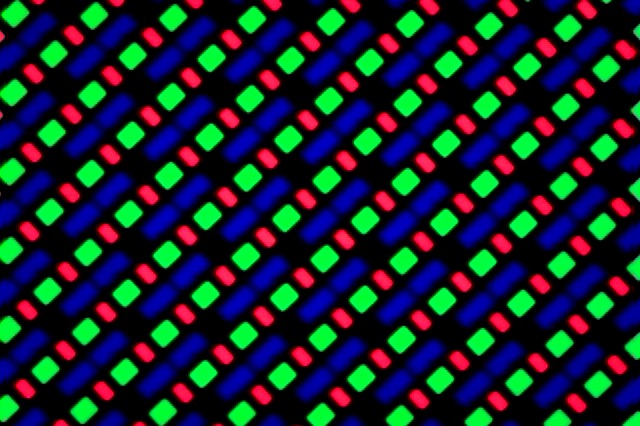
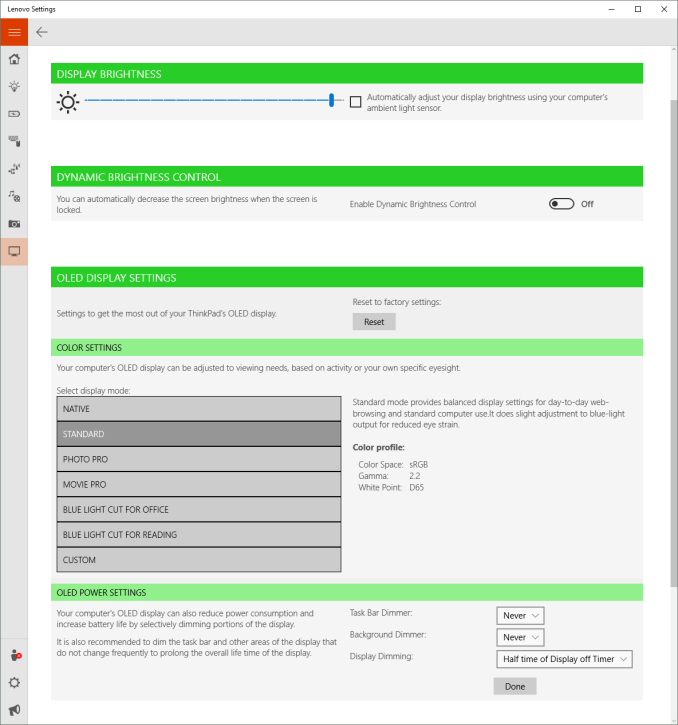
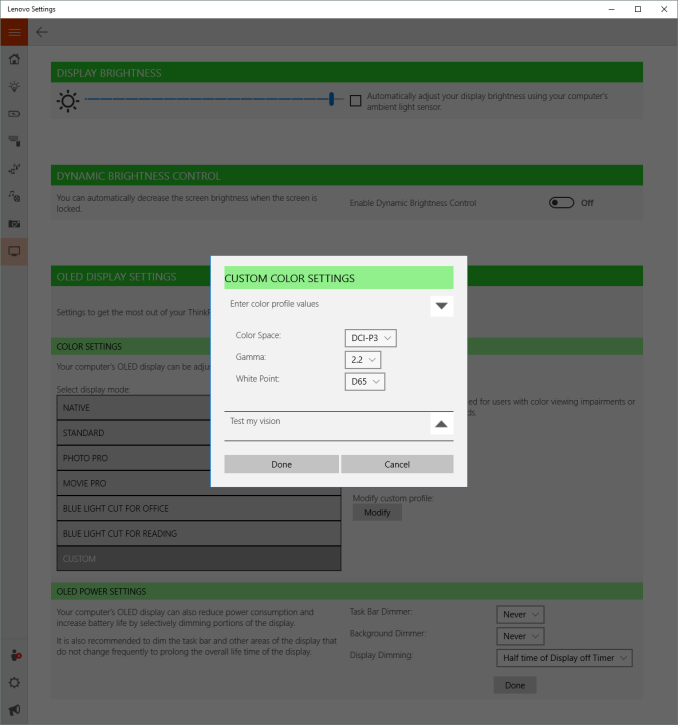
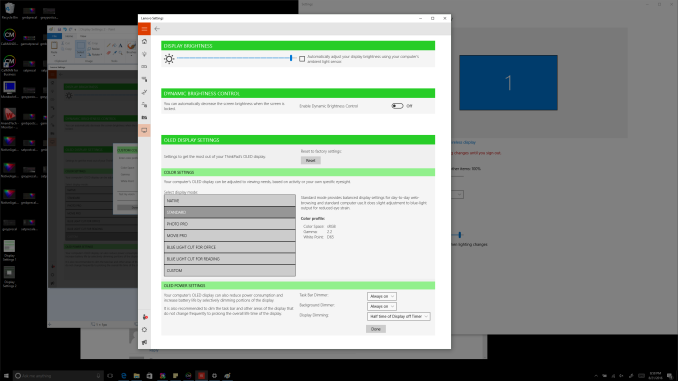








84 Comments
View All Comments
overzealot - Wednesday, October 5, 2016 - link
Awesome, thanks Brett!ikjadoon - Friday, September 30, 2016 - link
I think there's a little error on battery capacity. IIRC, the OLED version actually uses a 56Wh battery, while the LCD uses 52Wh.http://www.notebookcheck.net/Lenovo-ThinkPad-X1-Yo...
So, then, the battery life for the OLED is actually even worse. :(
Lolimaster - Friday, September 30, 2016 - link
Not even my 7 years old Cowon S9 pmp shows that type of ghosting on his amoled display (pretty much zero ghosting).FXi - Saturday, October 1, 2016 - link
Interesting cross product implications from this review. Btw a very detailed review which is needed in this new type of product, kudos for not just glossing through the details but taking it head on.I note that power draw (with light screens which we knew about but good to note) being so much higher may well be a challenge to Apple going OLED. That may well cause them to implement a dark interface.
I bet Windows 10 with it's continuous approach to a dark interface may be ready for the move to OLED in more device types - though even using it you still had a severe drop in battery life.
If the gamut (which is going to be a big deal moving forward a couple years as 4k content all goes to wide gamut) had been wide on the LCD too, it would have been a fairer contrast. Wide gamut backlights on LCD's draw more power so then the comparison would have been more like to like in capability.
Often overlooked is that Nvidia (and possibly others but NV is the ones who discussed it) has for years made 10 bit wide gamut color accessible through DirectX which has supported wide gamut where the receiver (panel) could understand it. Now that would then need another culling of any actual games that have a wide gamut setting (even if invisible to the user) that activates on a wide gamut monitor, but be aware that taking advantage of wide gamut may not be restricted to just Adobe type programs. In fact the Nvidia driver has a checkbox for outputting 10 bit by force. This isn't color managed, but it begins to bridge the gap in the triple match you need of software/interface/hardware that would need to be aligned for high gamut impact.
If you'd tried a 4k HDR stream play on these devices I suspect you'd be pretty impressed at the differences.
Awesome job detecting the blur. That relates the the draw and hold driving of current panels that creates blur from the driving circuit in spite of OLED pixel draws. Yes it needs both hardware and driver level software to fix. Black frame insertion is the way to trick the brain and represents one first approach to curing this artifact. But it will come as no shock to you that the driver circuits in small devices are weak vs desktop or TV, but also that any special way of doing things now new to OLED and different from LCD is the weakest area of all. Very few houses make these kinds of chips needed for TV, fewer that can then be integrated for desktop and for mobile of laptop size, almost none. So it's going to take time and expansion of the entire market to drive new solutions as available.
Well done :)
cditty - Tuesday, October 4, 2016 - link
Easier for Apple to do OLED on the smaller screen. I'm really glad I read this article. The ghosting would have driven me crazy. I've used the FHD version of this laptop and liked it a lot (fingerprint login in particular). Makes sense to me why Apple is supposedly only using OLED on the Macbook Pro for a smaller touchpad. They won't trade off battery life. With processor and SSD technology constant now, it seems like the display (on a laptop) is the next battle point. I'm still relatively happy on a 5.5 inch phone with a 1080 screen. It's worth the extra battery life to me. A killer, accurate 1080 screen is better (to me) than a Q or UHD screen that kills the battery.I apologize for my 'all over the place' intermingling of phone and laptop discussion.
Erin Adreno - Sunday, October 2, 2016 - link
The nvme ssd speed doesn't seem right. That speed should come from a 950 pro instead of pm951.cptcolo - Saturday, November 12, 2016 - link
I am pretty sure it is a PM961 not a PM951cptcolo - Saturday, November 12, 2016 - link
I took apart mine, it indeed has a Samsung PM961 1TB SSD. I ordered mine back in June 2016.Ro_Ja - Monday, October 3, 2016 - link
It's also a good thing this laptop has the RAM in dual-channel mode. It greatly affects performance for onboard GPUs.amosbatto - Wednesday, October 5, 2016 - link
Let's talk about the longevity of this device. How hard is it to open the case and replace the parts? You didn't even bother to mention in the review that the battery is sealed in the case, which is very important when it dies after 2 years of use. Is it soldered or glued inside, or is it designed to be replaced? Is the keyboard a user replaceable part? Is the RAM soldered on the motherboard? Does the SSD use a standard connector? This is the essential information that determines whether a laptop lasts 5 years or 2 years and it is never included in any review.I just bought a Thinkpad T450s and I replaced the screen and added more RAM. The lid of the T450s is too thin to protect the screen in a fall in my opinion. The case is extremely hard to open without a plastic spudger and I marred the plastic because I only had a flat-head screw driver. Reviews used to open up laptops, but now we seem to live in a world where every device is designed for planned obsolescence.
These are important questions because the fabrication of a new laptop emits between 200 and 400 kg of CO2-equivalent. Between 60%-80% of the total energy of a laptop lies in its initial fabrication and the majority of its greenhouse gas emissions and other types of pollution are also caused by the fabrication. The best way to reduce the environmental impact is to use a device as long as possible and avoid new fabrication. I would appreciate reviews which at least give me some idea of the longevity of a device.
Another think that I would appreciate is some mention of the environmental hazards of its contents. Does it use PVC plastic and phthalates? Does it contain brominated flame retardants in the casing and motherboard? Does the screen contain arsenic? Does the manufacturer have a take-back policy, so the device can be easily recycled? For me, these are far more important questions when I buy a laptop than whether this device scores 5% better on some CPU test. I will never notice the incremental difference in the speed of the CPU, but I care whether I am being exposed to chemicals that may effect my hormones and could give my child a birth defect. Why do review sites like Anandtech never talk about whether the power cord on a laptop contains phthalates or not?