The Dell XPS 15 9550 Review: Infinity Edge Lineup Expands
by Brett Howse on March 4, 2016 8:00 AM ESTDisplay
Dell offers two displays on the XPS 15. The base model is a 1920x1080 IPS panel. It’s likely reasonable for most people, but for this review Dell configured out review unit with the upgraded 3840x2160 (UHD) display. This is more than just a resolution bump too. The UHD display also has a backlight which can cover 100% of the Adobe RGB color gamut, or so Dell claims. The standard offering is sRGB only, and the Adobe RGB color space is quite a bit larger, offering more saturation in colors.
However, the majority of the web and most consumer-grade applications are made for the sRGB color space only, so if you use an Adobe RGB display with sRGB as the expected color space, you’ll get an oversaturated image. Display manufacturers combat this by generally offering a way to pick which color space you want to work in. If you are browsing the web, you can choose sRGB, and if you are touching up photos that were captured in Adobe RGB, switch the display to that color space. Dell does this through their PremierColor application on the XPS 15
You can easily switch between the color spaces, as well as several others including DCI-P3 (though I would be somewhat surprised if it could hit it at 100%) and Rec. 709 (which is functionally identical to sRGB), depending on what you are working on. If you open the advanced features, you can tune the color temperature, gamma, and black levels as well. If you don’t have color calibration hardware, this is a quick and dirty way to adjust the display to make it more pleasing.
While we’re in here, Dell also offers another cool feature with this software. They call it the Display Splitter, and its basically an improved version of Windows Snap. You can pick how you want to segment your display, and then when you are dragging windows around, the Display Splitter image will appear. Put the window on the box you want, and the software automatically resizes it and snaps it to the correct location. This is pretty great, and Microsoft should take note of this and work with Dell to get it added to Windows.
Back to the display though, there is sometimes some misconceptions that a display that covers Adobe RGB is going to be more accurate out of the box than one that does not. In fact, it really has no bearing on accuracy at all. What Adobe RGB does is offer a wider gamut of colors, and its up to the laptop manufacturer to ensure that the correct calibration is done to map the correct colors to the display output. To test this, we use SpectraCal’s CalMAN 5 software with a custom workflow. Brightness and contrast are measured with an X-Rite i1Display Pro colorimeter, and color accuracy is tested with an X-Rite i1Pro2 Spectrophotometer.
Brightness and Contrast
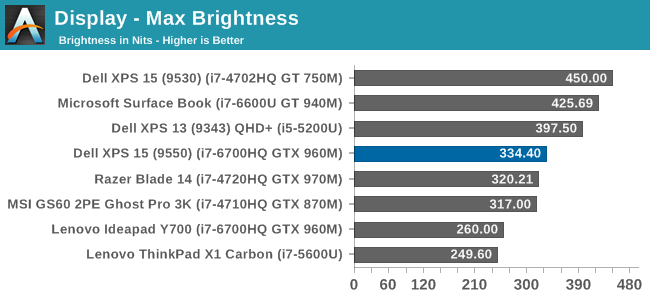
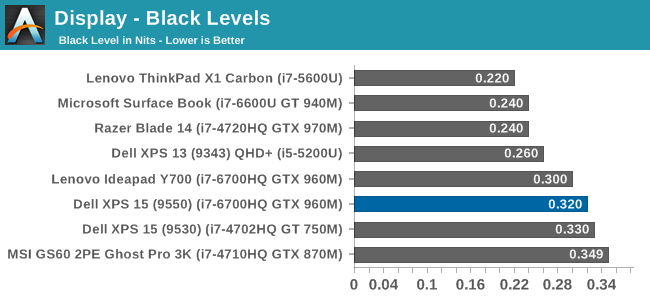
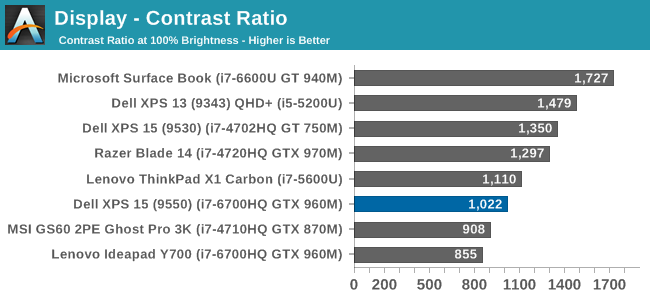
The XPS 15 display can get up to 334 nits, which is plenty bright enough for most tasks, and impressive considering the resolution. Good black levels also lead to a contrast ratio over 1000:1, which is respectable. It’s not class leading anymore, but it’s still a good result. For those that are interested, the display will also go all the way down to 13 nits which should be dim enough for working in the dark.
Grayscale
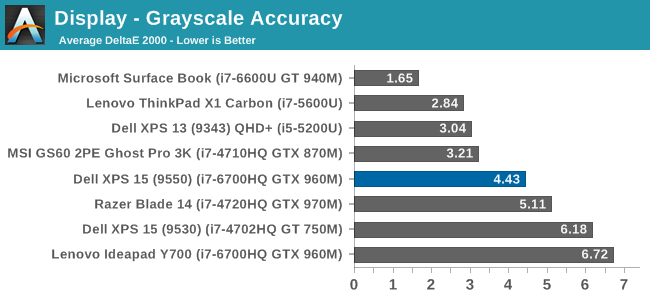
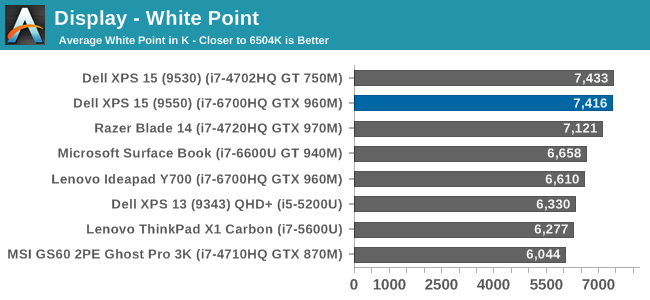
sRGB Grayscale
Adobe RGB Grayscale
Out of the box, the grayscale is not very accurate in either the sRGB or Adobe RGB color spaces. The display has a definite blue cast to it as well, and that plays out in the high color temperature. Gamma is quite good though on both, but Dell should have provided an ICC profile at the minimum to help out with grayscale (or better yet, a calibrated LUT). The UHD display is over a $300 option, so it should be much better calibrated than it is. The color comparator shows how blue the images are.
Saturation
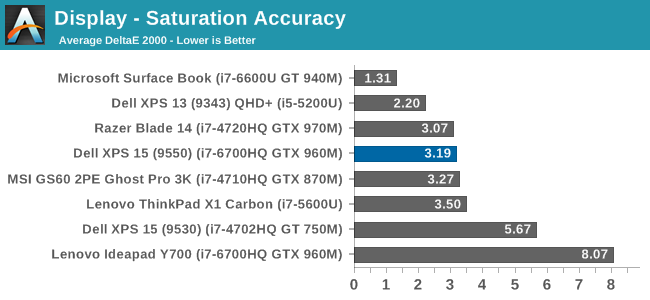
The saturation tests show a better picture than the grayscale though. On both color spaces, the saturation sweeps track nicely all the way to the edges of the gamut. Really only the poor showing on 100% white throws these scores off, with both having an average under 3.0. The images show just how much wider the Adobe RGB space is, and it’s great to see accurate tracking in both modes.
Gretag MacBeth
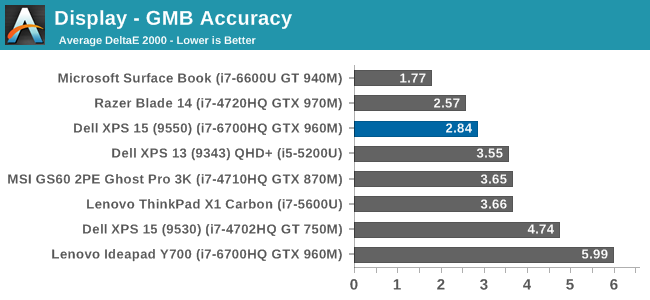
The most comprehensive test is the Gretag MacBeth, which tests an assortment of colors all over the spectrum. It has quite a few flesh tones tested as well. The XPS 15 does ok here too, but is certainly let down by the inaccurate grayscale results.
Calibrated Results
Luckily the biggest issue with the XPS 15 display is grayscale, and that is the one thing that can be adjusted through calibration. I ran the calibration on both the sRGB space and the Adobe RGB space. This had a much bigger impact on the GMB and Saturation scores than normal, since it was the inaccurate grays that were impacting the scores the most.
In sRGB mode, the Delta E for grayscale dropped to 1.6, saturation accuracy was 1.33, and GMB was 1.61, all of which are much better scores than the uncalibrated results. Adobe RGB had an even better grayscale Delta E of 0.9, saturation of 1.0, and GMB of 1.2. Once calibrated, this display is highly accurate. It’s just too bad that Dell didn’t take the time to calibrate it at the factory.
Other than the grayscale issues, the UHD display in the XPS 15 is quite good. It’s great to see more devices starting to offer wider color gamut support, and Dell was good enough to include software to switch the color space as needed.


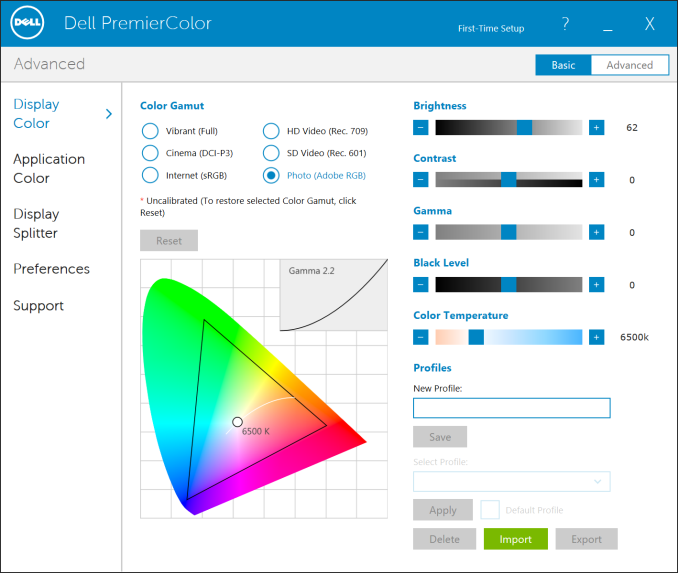
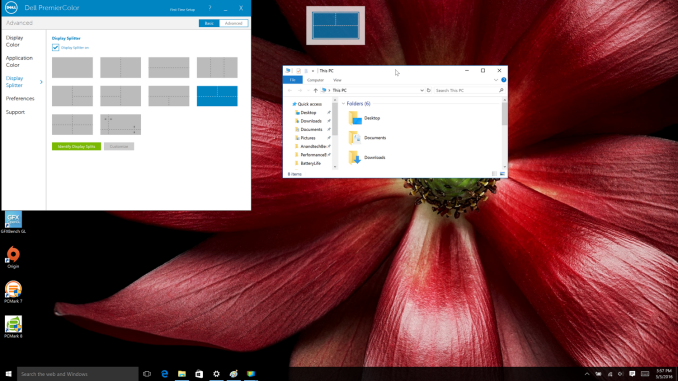
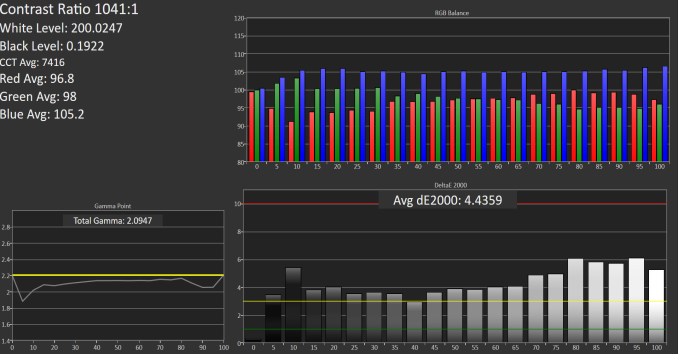

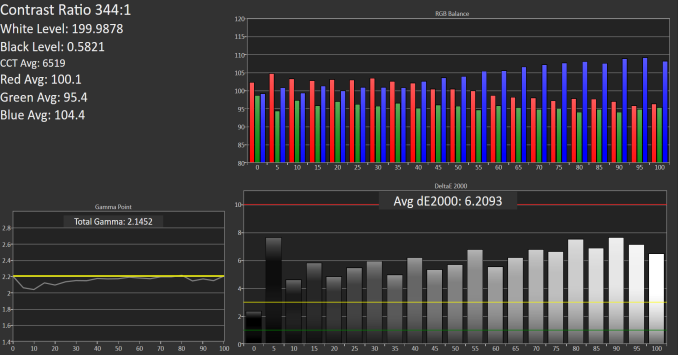

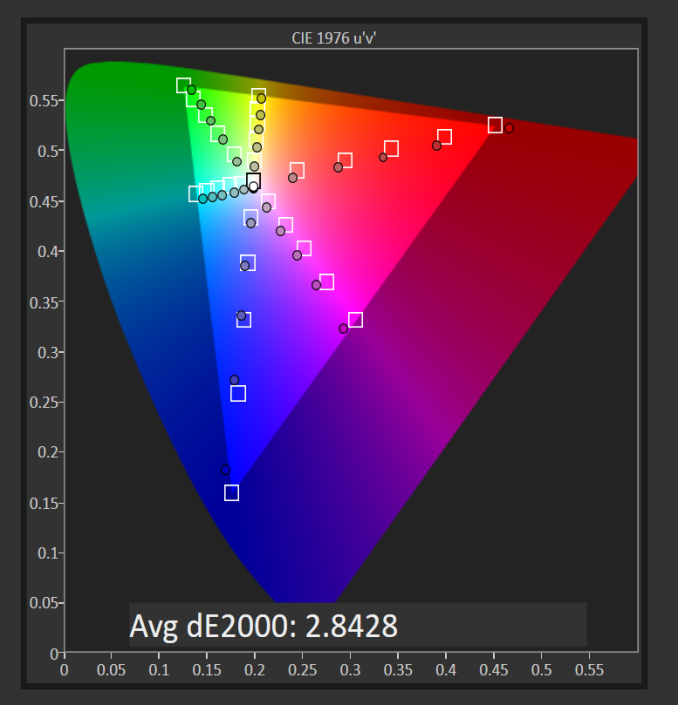
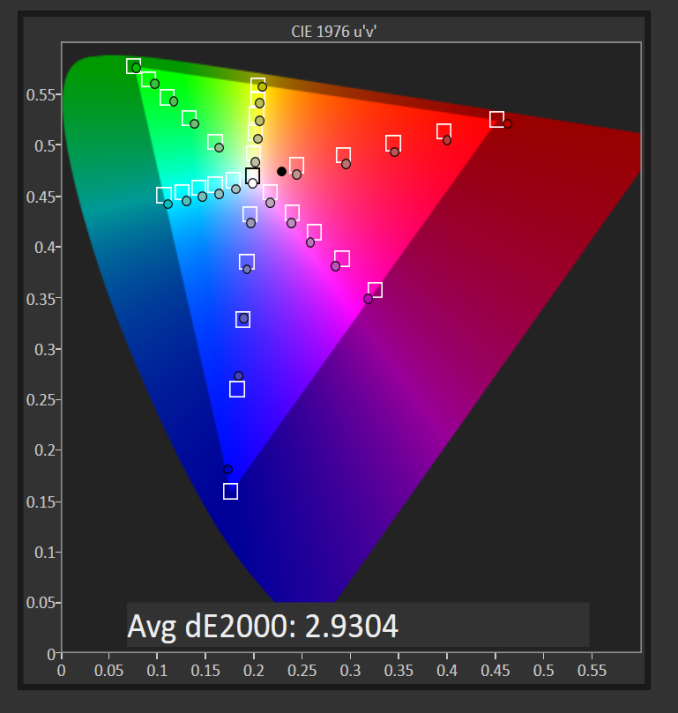
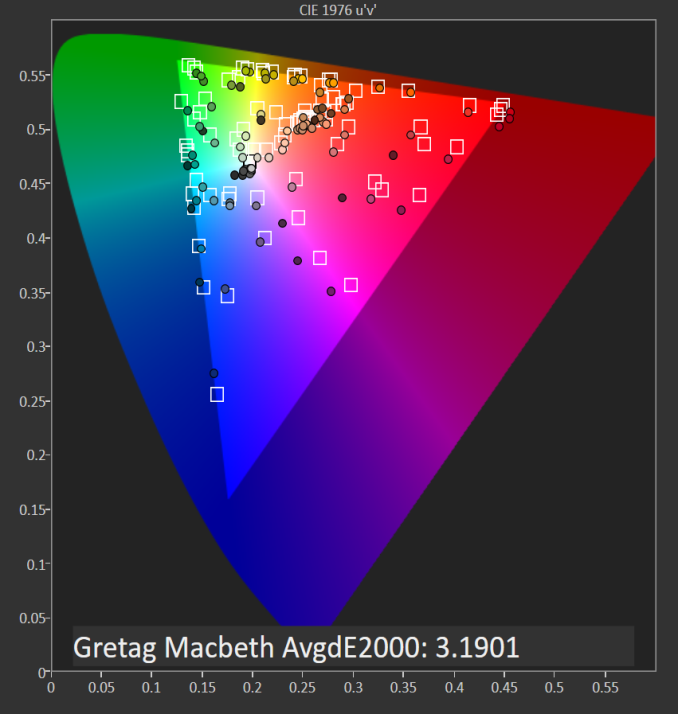

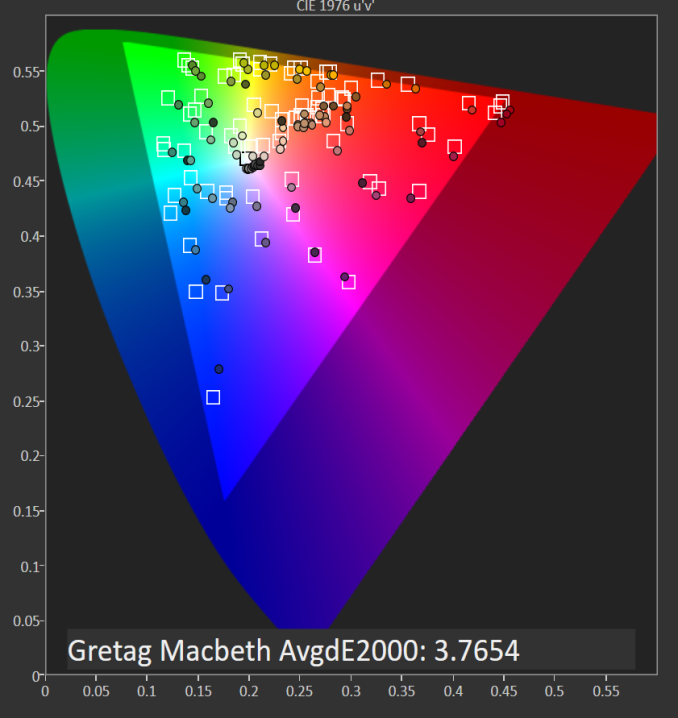















152 Comments
View All Comments
BillyONeal - Friday, March 4, 2016 - link
Erm, at least the one I have isn't matte.Daniel Egger - Friday, March 4, 2016 - link
Multi-touch? I believe all multi-touch screens are glare out of necessity, with Dell XPS the non-touch types should be non-glare.DanNeely - Friday, March 4, 2016 - link
There's no reason they need to be, the OEM could directly apply the same anti-glare coating you can get in a screen protector to the glass at the factory. They don't because a majority of people seem to prefer the smoother feel of glass to the slightly rougher surface of an matte surface. Hopefully as highdpi screens become more common market volumes will be large enough to support both types of screens at reasonable costs. Alternately, install a matte protector in the factory where cleanroom facilities can be made available to avoid dust headaches that make installing larger protectors a PITA.I'm indifferent to the feel and prefer the matte appearance. However I have a protector on my phone but not my tablet or laptop; although that's primarily driven by the difficulty of getting a dustfree install on larger screens. I know other people swear by it, but I'm 0/2 with large protectors in a shower fogged bathroom.
nerd1 - Friday, March 4, 2016 - link
Why are you looking after inferior OS with fewer applications?Daniel Egger - Saturday, March 5, 2016 - link
OS X is the most productive platform (of the many I use daily), plain and simple. Linux is nice and quick for command line interaction and running server applications but seriously lacks in the day to day job desktop area. Windows is great for gaming but sucks balls in pretty much any other department. "Inferior" is very much in the eye of the beholder; from a technical standpoint it certainly is not but clearly not everyone is capable being the judge of that.The *only* Windows application I *need* to use for work every now and then for which there is no good native Linux or Mac equivalent is XenCenter but for that I do have a sufficiently working Wine Bottle; for everything else I do have very capable applications, some of which are not even available for Windows...
nerd1 - Saturday, March 5, 2016 - link
I run all three OSes (windows, OSX and linux) on different machines and OSX has the worst file and windows management among three, even with EC (which seems to cause more harm than good)Daniel Egger - Sunday, March 6, 2016 - link
Nonsense, it has the best windows management (without tinkering) and either best or second best file organisation (with Linux) depending on what features you need and filesystem you're using on Linux; the legacy file organisation from Win 3.1 times is totally bogus and maybe you don't happen to have noticed but in non-English languages they're basically the only OS using translated names in the file system for some system directories making Windows essentially the only OS where you can't switch languages after the fact and causing lots of funnies when writing software. The only thing that truly sucks on OS X is fork performance (compared to Linux): A complex script run on OS X is usually executed a magnitude and some slower than on Linux, so if you compile a lot of cross-platform software (like me) you're loosing lots of wall time there...The things that bother me most about Windows are:
- It provides horrible privacy even after manually adjusting all of the 80 (partially hidden!) settings
- It is still quite unsecure, you'll have to install and maintain lots of tools to make sure you don't pick up any malware
- It comes with pretty much no usable tools, so just to get the bare minimum onto a fresh installation you'll have to spend a full weekend with chocolatey and/or portableapps just to make it usable
- Commandline is pretty much unusable, doing most of the work with a UI is a magnitude slower than on Unixish OSes
- Keeping all applications up-to-date is *the* *horror* and chocolatey unfortunately doesn't help much lately
- Weekly security updates, in Windows 10 even enforced, enforce a reboot completely disrupting the workflow. On OS X is usually have an uptime of many *months* before an update forces me to do a reboot and even then the state of my environment is preserved so I can basically ACK the reboot, pick up a coffee and continue where I left off. In Linux only Kernel updates require a reboot and those necessary for security usually only occur every other year or so.
Enough ranting for me on this topic. Just the view from a single IT and software development pro, YMMV.
ESC2000 - Sunday, March 6, 2016 - link
I can't speak to a lot of that but I can't believe you're claiming that OSX has a better file system or window management system. Even diehard OSX fans generally seem to admit that those are weaknesses of OSX. Can you even "snap" windows into place on OSX like you can on windows? My mom switched to OSX 3 years ago and still complains that she sometimes can't find files which is one of the reasons her next computer will be a PC. Malware or the lack thereof is admittedly a plus in the OSX column.sphigel - Friday, March 4, 2016 - link
These storage options are infuriating. You have to get the i7 model just to get an SSD?! That's ridiculous. SSDs benefit everyone regardless of how much processing power they need. They should be offered on every configuration.osxandwindows - Friday, March 4, 2016 - link
So true