The Dell XPS 15 9550 Review: Infinity Edge Lineup Expands
by Brett Howse on March 4, 2016 8:00 AM ESTDisplay
Dell offers two displays on the XPS 15. The base model is a 1920x1080 IPS panel. It’s likely reasonable for most people, but for this review Dell configured out review unit with the upgraded 3840x2160 (UHD) display. This is more than just a resolution bump too. The UHD display also has a backlight which can cover 100% of the Adobe RGB color gamut, or so Dell claims. The standard offering is sRGB only, and the Adobe RGB color space is quite a bit larger, offering more saturation in colors.
However, the majority of the web and most consumer-grade applications are made for the sRGB color space only, so if you use an Adobe RGB display with sRGB as the expected color space, you’ll get an oversaturated image. Display manufacturers combat this by generally offering a way to pick which color space you want to work in. If you are browsing the web, you can choose sRGB, and if you are touching up photos that were captured in Adobe RGB, switch the display to that color space. Dell does this through their PremierColor application on the XPS 15
You can easily switch between the color spaces, as well as several others including DCI-P3 (though I would be somewhat surprised if it could hit it at 100%) and Rec. 709 (which is functionally identical to sRGB), depending on what you are working on. If you open the advanced features, you can tune the color temperature, gamma, and black levels as well. If you don’t have color calibration hardware, this is a quick and dirty way to adjust the display to make it more pleasing.
While we’re in here, Dell also offers another cool feature with this software. They call it the Display Splitter, and its basically an improved version of Windows Snap. You can pick how you want to segment your display, and then when you are dragging windows around, the Display Splitter image will appear. Put the window on the box you want, and the software automatically resizes it and snaps it to the correct location. This is pretty great, and Microsoft should take note of this and work with Dell to get it added to Windows.
Back to the display though, there is sometimes some misconceptions that a display that covers Adobe RGB is going to be more accurate out of the box than one that does not. In fact, it really has no bearing on accuracy at all. What Adobe RGB does is offer a wider gamut of colors, and its up to the laptop manufacturer to ensure that the correct calibration is done to map the correct colors to the display output. To test this, we use SpectraCal’s CalMAN 5 software with a custom workflow. Brightness and contrast are measured with an X-Rite i1Display Pro colorimeter, and color accuracy is tested with an X-Rite i1Pro2 Spectrophotometer.
Brightness and Contrast
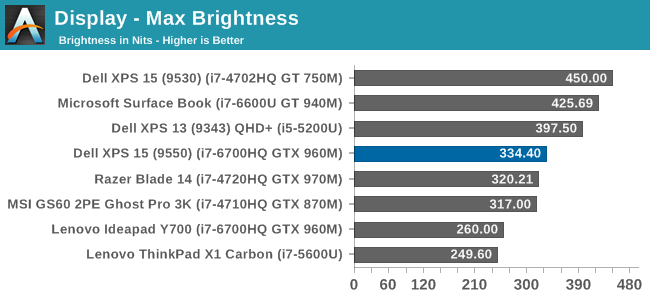
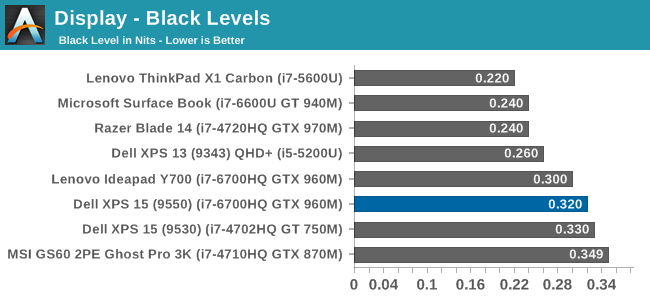
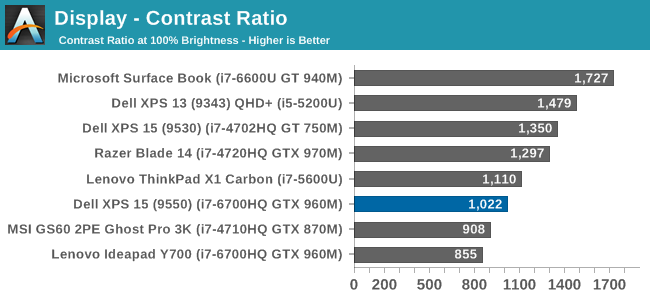
The XPS 15 display can get up to 334 nits, which is plenty bright enough for most tasks, and impressive considering the resolution. Good black levels also lead to a contrast ratio over 1000:1, which is respectable. It’s not class leading anymore, but it’s still a good result. For those that are interested, the display will also go all the way down to 13 nits which should be dim enough for working in the dark.
Grayscale
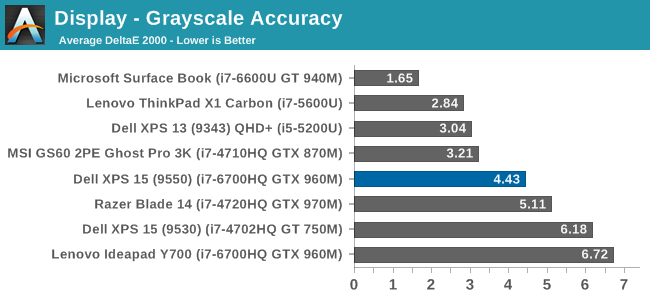
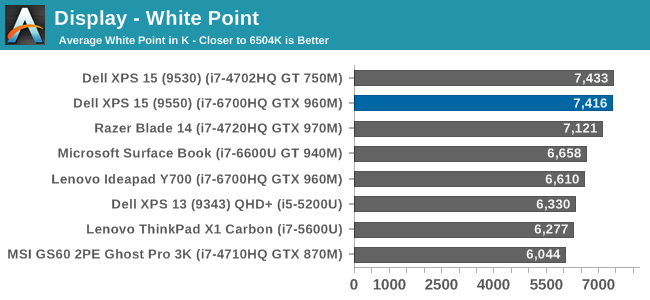
sRGB Grayscale
Adobe RGB Grayscale
Out of the box, the grayscale is not very accurate in either the sRGB or Adobe RGB color spaces. The display has a definite blue cast to it as well, and that plays out in the high color temperature. Gamma is quite good though on both, but Dell should have provided an ICC profile at the minimum to help out with grayscale (or better yet, a calibrated LUT). The UHD display is over a $300 option, so it should be much better calibrated than it is. The color comparator shows how blue the images are.
Saturation
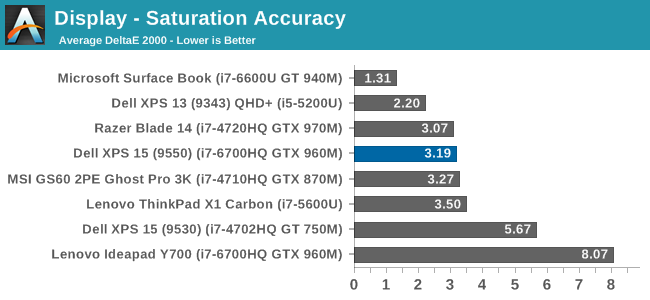
The saturation tests show a better picture than the grayscale though. On both color spaces, the saturation sweeps track nicely all the way to the edges of the gamut. Really only the poor showing on 100% white throws these scores off, with both having an average under 3.0. The images show just how much wider the Adobe RGB space is, and it’s great to see accurate tracking in both modes.
Gretag MacBeth
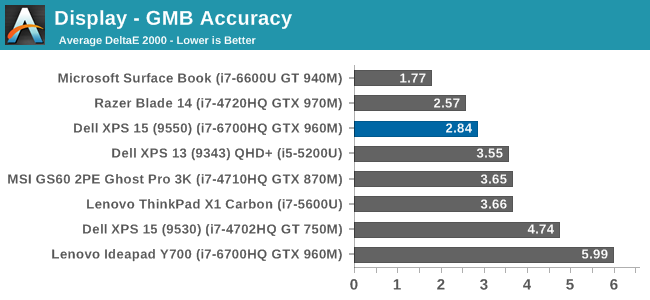
The most comprehensive test is the Gretag MacBeth, which tests an assortment of colors all over the spectrum. It has quite a few flesh tones tested as well. The XPS 15 does ok here too, but is certainly let down by the inaccurate grayscale results.
Calibrated Results
Luckily the biggest issue with the XPS 15 display is grayscale, and that is the one thing that can be adjusted through calibration. I ran the calibration on both the sRGB space and the Adobe RGB space. This had a much bigger impact on the GMB and Saturation scores than normal, since it was the inaccurate grays that were impacting the scores the most.
In sRGB mode, the Delta E for grayscale dropped to 1.6, saturation accuracy was 1.33, and GMB was 1.61, all of which are much better scores than the uncalibrated results. Adobe RGB had an even better grayscale Delta E of 0.9, saturation of 1.0, and GMB of 1.2. Once calibrated, this display is highly accurate. It’s just too bad that Dell didn’t take the time to calibrate it at the factory.
Other than the grayscale issues, the UHD display in the XPS 15 is quite good. It’s great to see more devices starting to offer wider color gamut support, and Dell was good enough to include software to switch the color space as needed.


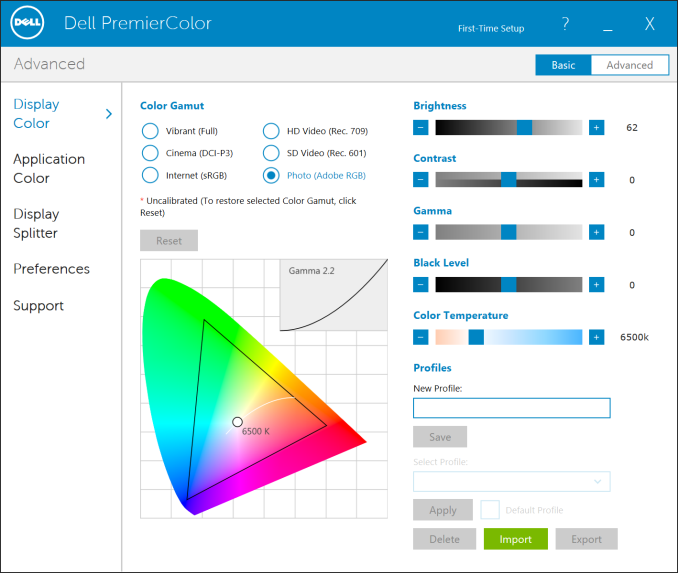
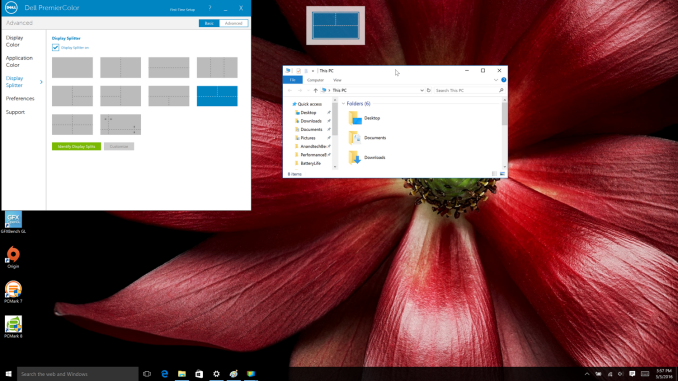
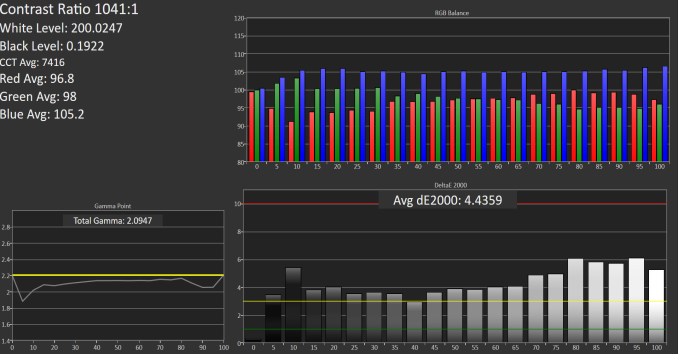

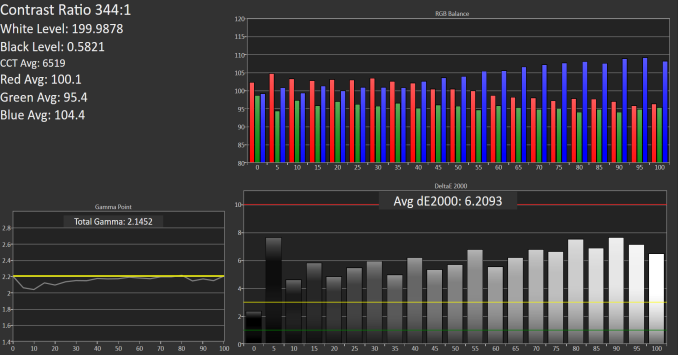

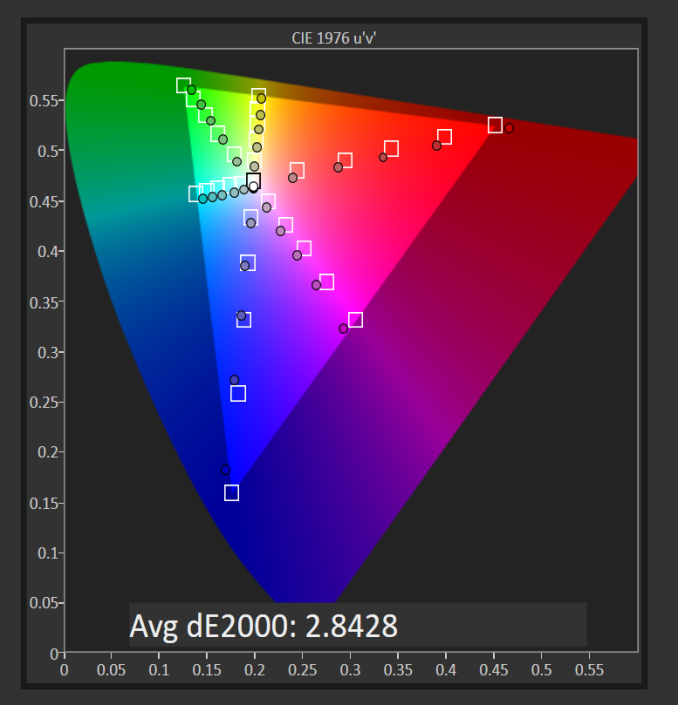
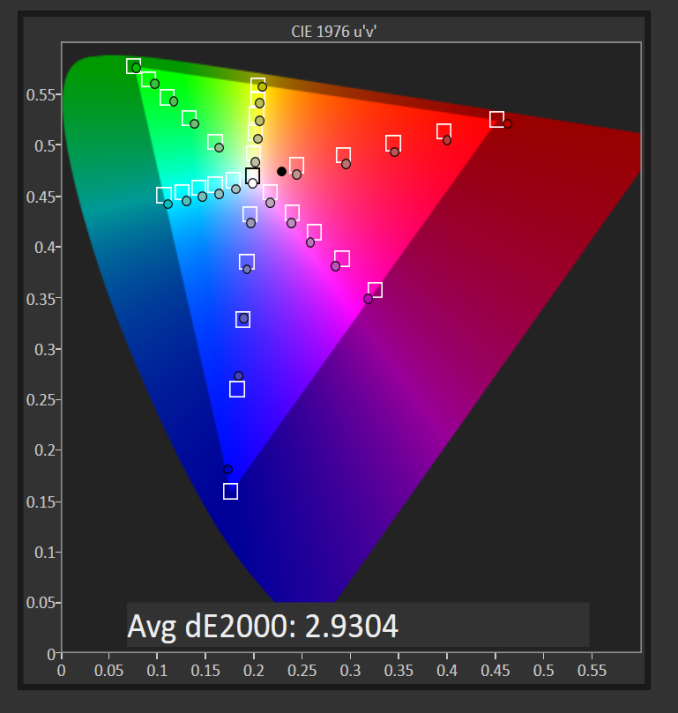
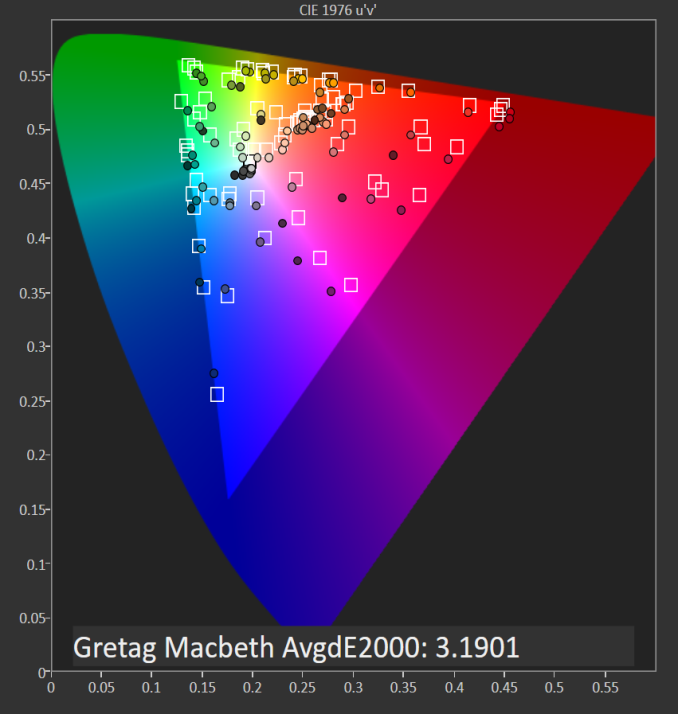

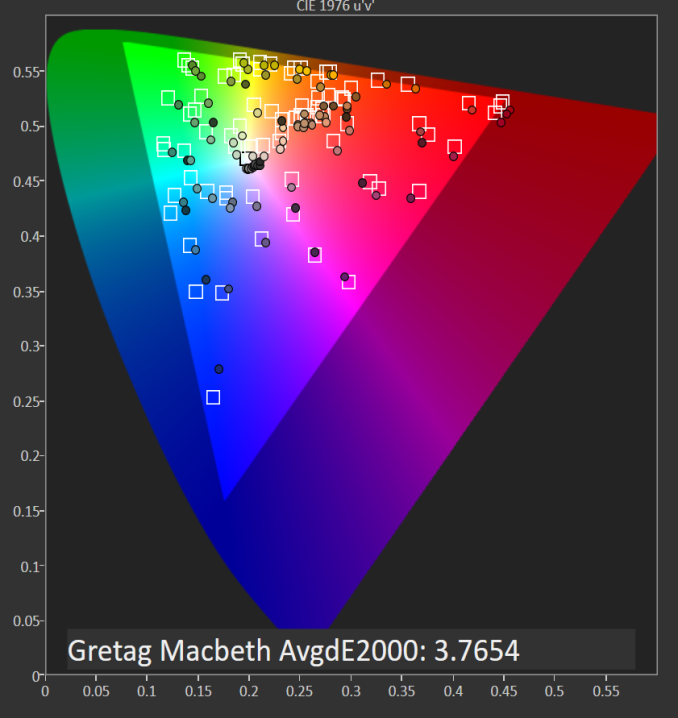















152 Comments
View All Comments
Valantar - Tuesday, March 15, 2016 - link
In a laptop as thin as this, you need to consider that the last 1.5-2cm of each side is unusable for keyboards due to ports directly under the keyboard bezel. Unless you want a thicker laptop or a keyboard with zero key travel, this would leave you with far too little space for a numpad.Nightwolf1 - Thursday, March 10, 2016 - link
It is appalling that a computer at that price is a do it yourself project (assemble yourself)!Firmware updates back and forth, take it apart to move the mother board so USB and other ports fit into the holes so the connectors can come in!
Chinese junk, why would Dell put there name on this?
Valantar - Saturday, March 12, 2016 - link
It seems like you've had a bad experience, would you mind expanding on that? Taking it apart to move the motherboard (which should be very firmly screwed in, after all) seems pretty drastic.Nightwolf1 - Saturday, March 12, 2016 - link
Just start reading this thread!http://forum.notebookreview.com/threads/dell-xps-1...
Valantar - Tuesday, March 15, 2016 - link
Ouch, that looks bad. Hopefully they get that sorted out pronto, and fix the issue for anyone involved free of charge. That should NOT have passed QC.Nightwolf1 - Monday, March 14, 2016 - link
If that's not enough, then read here!http://www.ultrabookreview.com/10234-dell-xps-15-9...
esii - Monday, March 14, 2016 - link
Hi AnandTech, will you be able to confirm what thunderbolt 3 controller does XPS 15 9550 use? It seems to me that i cannot find any x4 link in PCIe configuration with HWINFO64, so i am suspecting that it uses a x2 link for thunderbolt 3. If this is true, then it can only interact with motherboard with a rate up to 20Gbps for PCIe 3.0 x2. I hope i am wrong.Nightwolf1 - Wednesday, March 16, 2016 - link
It would be great if Anandtech would contact Dell, for an explanation of all these problems buyers have experienced with their Dell XPS 15 9550, but it is perhaps too much to ask for?The question is, when it is possible to have one that is not faulty (if at all)?
luyuan20 - Thursday, March 17, 2016 - link
Can anyone that owns an XPS 15 9550 comment on how long the fans take to return back to idle after playing an intensive game? I've had Dells in the past not be able to reduce fan speed back to idle after gaming. Thanks in advance. Looking into a UHD/i7/16GB/512GB model.jacksonjacksona - Thursday, March 17, 2016 - link
welcome toW_W_W_._a_j_k_o_b_e_s_h_o_e_s._C_O_M
n i k e $38