The Dell XPS 15 9550 Review: Infinity Edge Lineup Expands
by Brett Howse on March 4, 2016 8:00 AM ESTDisplay
Dell offers two displays on the XPS 15. The base model is a 1920x1080 IPS panel. It’s likely reasonable for most people, but for this review Dell configured out review unit with the upgraded 3840x2160 (UHD) display. This is more than just a resolution bump too. The UHD display also has a backlight which can cover 100% of the Adobe RGB color gamut, or so Dell claims. The standard offering is sRGB only, and the Adobe RGB color space is quite a bit larger, offering more saturation in colors.
However, the majority of the web and most consumer-grade applications are made for the sRGB color space only, so if you use an Adobe RGB display with sRGB as the expected color space, you’ll get an oversaturated image. Display manufacturers combat this by generally offering a way to pick which color space you want to work in. If you are browsing the web, you can choose sRGB, and if you are touching up photos that were captured in Adobe RGB, switch the display to that color space. Dell does this through their PremierColor application on the XPS 15
You can easily switch between the color spaces, as well as several others including DCI-P3 (though I would be somewhat surprised if it could hit it at 100%) and Rec. 709 (which is functionally identical to sRGB), depending on what you are working on. If you open the advanced features, you can tune the color temperature, gamma, and black levels as well. If you don’t have color calibration hardware, this is a quick and dirty way to adjust the display to make it more pleasing.
While we’re in here, Dell also offers another cool feature with this software. They call it the Display Splitter, and its basically an improved version of Windows Snap. You can pick how you want to segment your display, and then when you are dragging windows around, the Display Splitter image will appear. Put the window on the box you want, and the software automatically resizes it and snaps it to the correct location. This is pretty great, and Microsoft should take note of this and work with Dell to get it added to Windows.
Back to the display though, there is sometimes some misconceptions that a display that covers Adobe RGB is going to be more accurate out of the box than one that does not. In fact, it really has no bearing on accuracy at all. What Adobe RGB does is offer a wider gamut of colors, and its up to the laptop manufacturer to ensure that the correct calibration is done to map the correct colors to the display output. To test this, we use SpectraCal’s CalMAN 5 software with a custom workflow. Brightness and contrast are measured with an X-Rite i1Display Pro colorimeter, and color accuracy is tested with an X-Rite i1Pro2 Spectrophotometer.
Brightness and Contrast
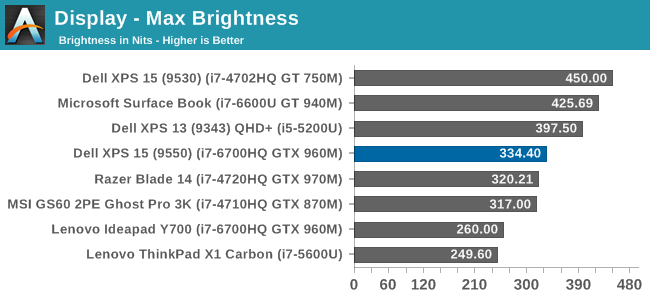
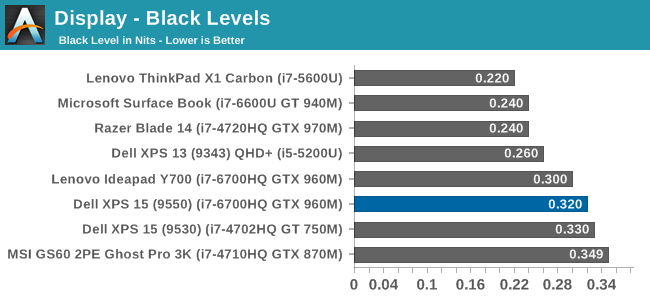
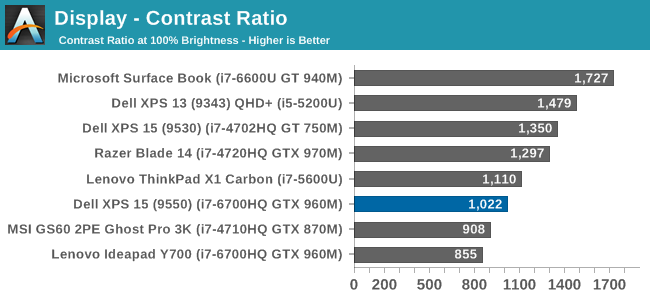
The XPS 15 display can get up to 334 nits, which is plenty bright enough for most tasks, and impressive considering the resolution. Good black levels also lead to a contrast ratio over 1000:1, which is respectable. It’s not class leading anymore, but it’s still a good result. For those that are interested, the display will also go all the way down to 13 nits which should be dim enough for working in the dark.
Grayscale
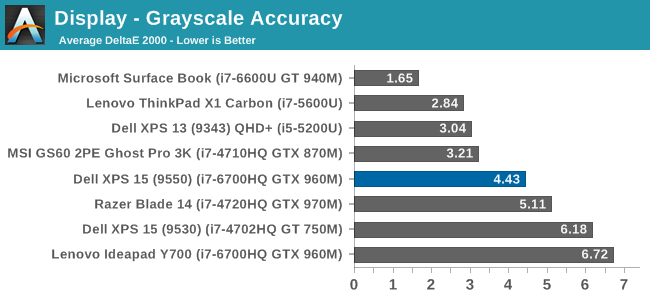
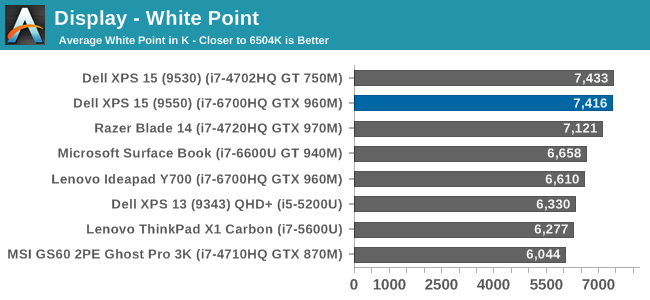
sRGB Grayscale
Adobe RGB Grayscale
Out of the box, the grayscale is not very accurate in either the sRGB or Adobe RGB color spaces. The display has a definite blue cast to it as well, and that plays out in the high color temperature. Gamma is quite good though on both, but Dell should have provided an ICC profile at the minimum to help out with grayscale (or better yet, a calibrated LUT). The UHD display is over a $300 option, so it should be much better calibrated than it is. The color comparator shows how blue the images are.
Saturation
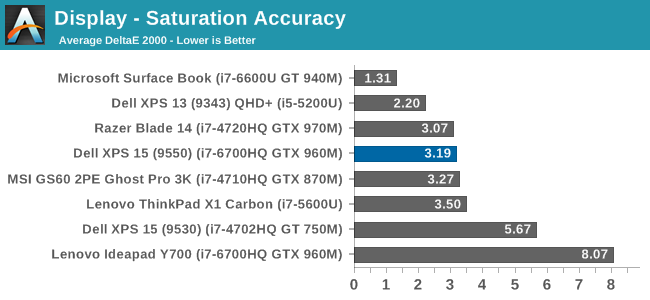
The saturation tests show a better picture than the grayscale though. On both color spaces, the saturation sweeps track nicely all the way to the edges of the gamut. Really only the poor showing on 100% white throws these scores off, with both having an average under 3.0. The images show just how much wider the Adobe RGB space is, and it’s great to see accurate tracking in both modes.
Gretag MacBeth
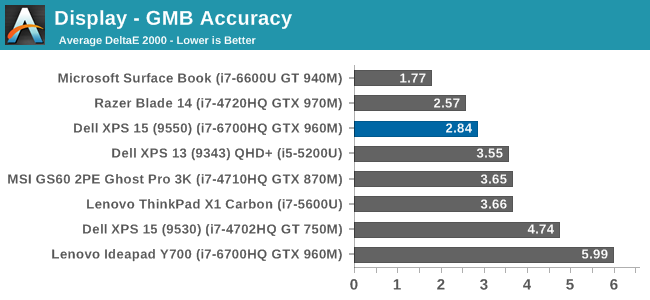
The most comprehensive test is the Gretag MacBeth, which tests an assortment of colors all over the spectrum. It has quite a few flesh tones tested as well. The XPS 15 does ok here too, but is certainly let down by the inaccurate grayscale results.
Calibrated Results
Luckily the biggest issue with the XPS 15 display is grayscale, and that is the one thing that can be adjusted through calibration. I ran the calibration on both the sRGB space and the Adobe RGB space. This had a much bigger impact on the GMB and Saturation scores than normal, since it was the inaccurate grays that were impacting the scores the most.
In sRGB mode, the Delta E for grayscale dropped to 1.6, saturation accuracy was 1.33, and GMB was 1.61, all of which are much better scores than the uncalibrated results. Adobe RGB had an even better grayscale Delta E of 0.9, saturation of 1.0, and GMB of 1.2. Once calibrated, this display is highly accurate. It’s just too bad that Dell didn’t take the time to calibrate it at the factory.
Other than the grayscale issues, the UHD display in the XPS 15 is quite good. It’s great to see more devices starting to offer wider color gamut support, and Dell was good enough to include software to switch the color space as needed.


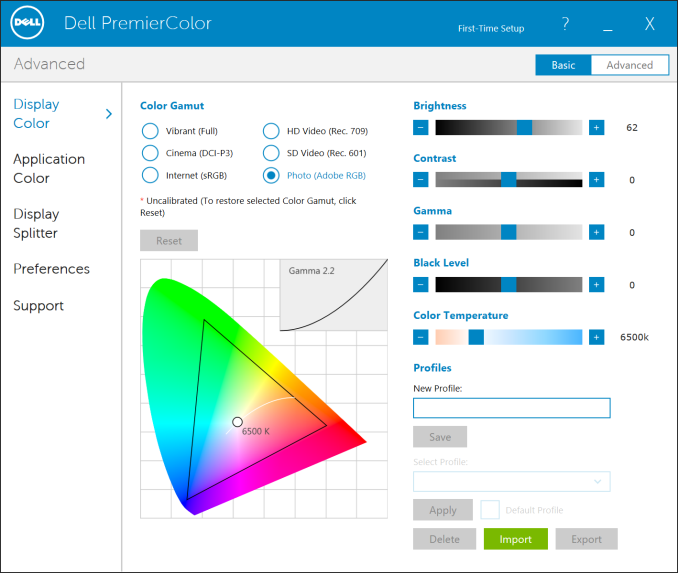
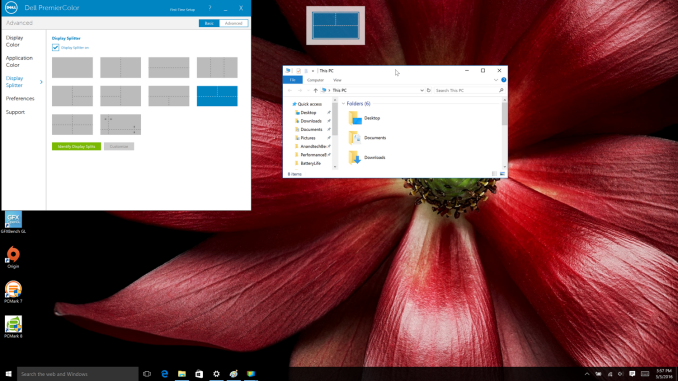
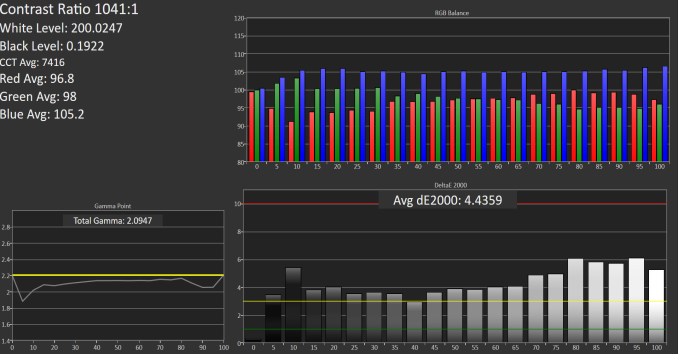

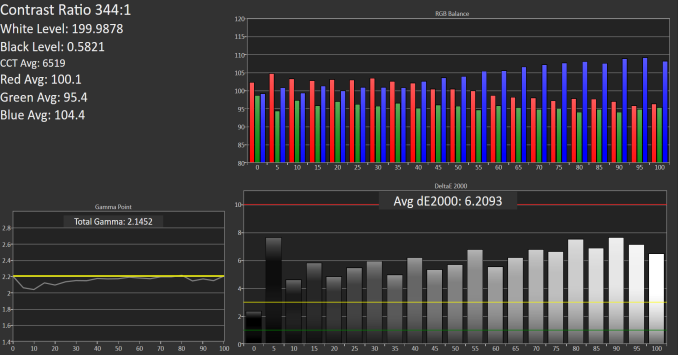

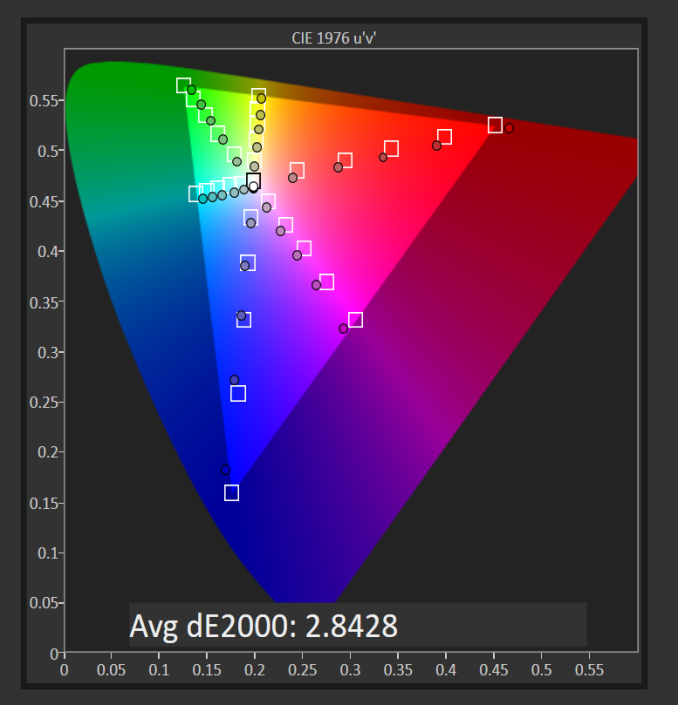
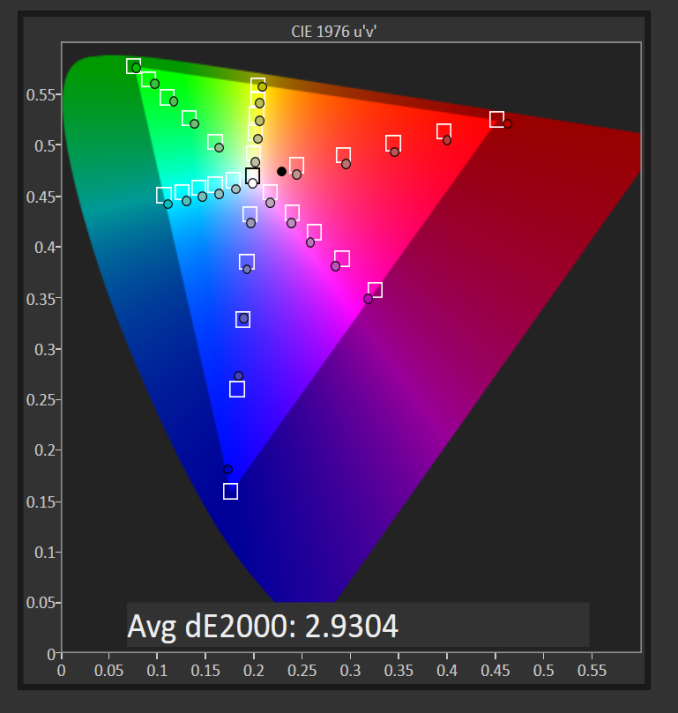
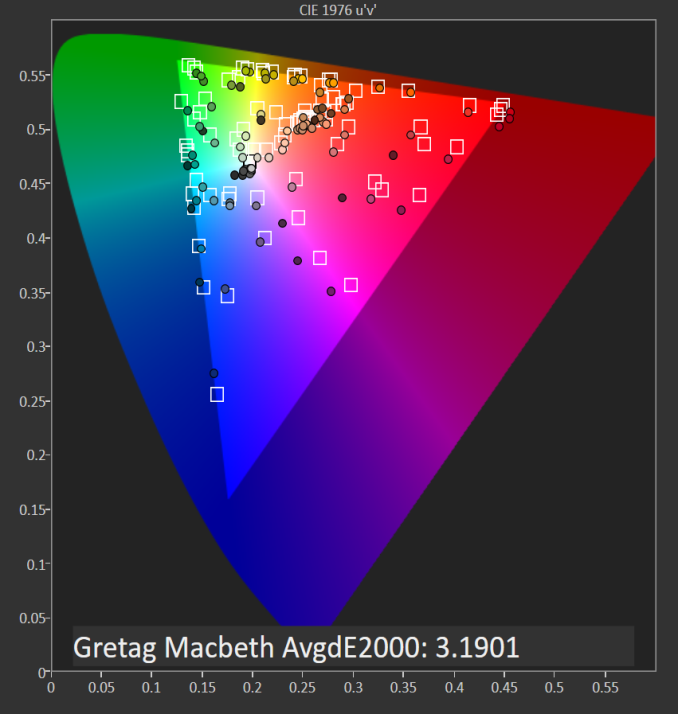

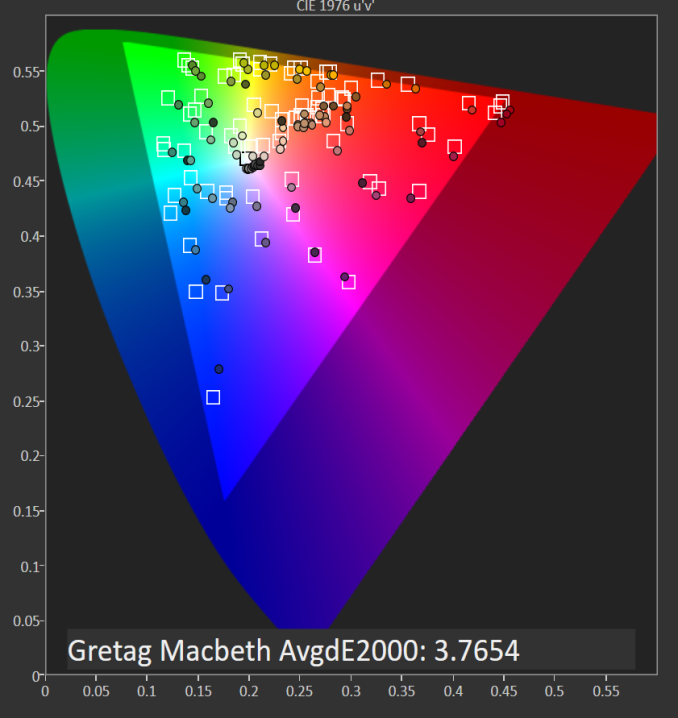















152 Comments
View All Comments
nerd1 - Monday, March 7, 2016 - link
Installing linux on latest hardware is generally a nightmare... which distro are you using? Do they now (finally) support switchable graphics and hi-dpi display?cpoole - Monday, March 7, 2016 - link
not sure about rstuart but I am running ubuntu-gnome 15.10 with kernel 4.4 built from intel DRM nightlies and I have almost 0 problems with the laptop. Hi-dpi works great and if you're running the nvidia proprietary drivers turning the gpu on and off with the nvidia tweak tool is a breeze... although I havent used it for anything other than a cuda demo.nils_ - Tuesday, March 8, 2016 - link
Switchable graphics do work on a per-program basis but it's a hassle. Makes the NVidia chip pretty much a waste. Everything else is due to Intel being slow to get their drivers into the kernel and distributions running on outdated, sometimes self-maintained kernel versions.So yeah it now sucks a bit more than t used to.
eightspancrow - Monday, March 7, 2016 - link
There's a lot of complaints about the photo quality which I get but - why would you use a 4:3 wallpaper as your cover photo on a laptop specifically featuring an ultra small bezel? It's kind of mystifying because then the black fill..... looks like a huge bezel. This is currently the featured article on the front page and it makes something that honestly looks pretty futuristic/cool into what looks like somebody's office computer.dsumanik - Monday, March 7, 2016 - link
I stand by my original statement, the readers around here are now more informed than the editorial/review staff. No amount of excuse making will change this. In the past Anand (the person) worked with manufacturers on a regular basis to identify and correct issues like the one pointed out with this machine. We will never hear of a resolution to this problem on this website, unless it is in the comment section. And yes, if you are in the business of reviewing products, it IS your responsibility to investigate the issue...a simple check on the forums and a warning paragraph would have sufficed, you'd think the reviewers would haver a checklist to follow by now lol.nils_ - Tuesday, March 8, 2016 - link
I really like the infinity display, other than that I could do without the GTX960M (give me Iris Pro instead) and I don't need a touch screen. Would be great to have more BTO options.TraciR - Tuesday, March 8, 2016 - link
Why put the XPS 13 keyboard in the bigger XPS15?This is design laziness from Dell. I have an XPS 13, and miss the proper key layout, but perhaps it wouldn't fit.
PgUp, PgDn and bigger arrow keys are a must. Look at Lenovo for how to do a laptop keyboard.
Valantar - Wednesday, March 9, 2016 - link
Am I the only one who would want a dGPU-less (but preferably Iris/Iris Pro-powered) version of this? Slightly slimmer (if possible), same battery size, and a QHD display. And external GPU support through TB3, of course.nils_ - Wednesday, March 9, 2016 - link
nope. I don't need dedicated graphics in a laptop.Valantar - Saturday, March 12, 2016 - link
Exactly. Dedicated graphics add too much power draw for too little gain outside of humongous gaming "laptops." A good iGPU and the option of external graphics through TB3 (either with a desktop class chassis or a dock/slice/brick style mobile GPU with it's own battery) is all anyone would need in a device like this.