The Dell XPS 15 9550 Review: Infinity Edge Lineup Expands
by Brett Howse on March 4, 2016 8:00 AM ESTDisplay
Dell offers two displays on the XPS 15. The base model is a 1920x1080 IPS panel. It’s likely reasonable for most people, but for this review Dell configured out review unit with the upgraded 3840x2160 (UHD) display. This is more than just a resolution bump too. The UHD display also has a backlight which can cover 100% of the Adobe RGB color gamut, or so Dell claims. The standard offering is sRGB only, and the Adobe RGB color space is quite a bit larger, offering more saturation in colors.
However, the majority of the web and most consumer-grade applications are made for the sRGB color space only, so if you use an Adobe RGB display with sRGB as the expected color space, you’ll get an oversaturated image. Display manufacturers combat this by generally offering a way to pick which color space you want to work in. If you are browsing the web, you can choose sRGB, and if you are touching up photos that were captured in Adobe RGB, switch the display to that color space. Dell does this through their PremierColor application on the XPS 15
You can easily switch between the color spaces, as well as several others including DCI-P3 (though I would be somewhat surprised if it could hit it at 100%) and Rec. 709 (which is functionally identical to sRGB), depending on what you are working on. If you open the advanced features, you can tune the color temperature, gamma, and black levels as well. If you don’t have color calibration hardware, this is a quick and dirty way to adjust the display to make it more pleasing.
While we’re in here, Dell also offers another cool feature with this software. They call it the Display Splitter, and its basically an improved version of Windows Snap. You can pick how you want to segment your display, and then when you are dragging windows around, the Display Splitter image will appear. Put the window on the box you want, and the software automatically resizes it and snaps it to the correct location. This is pretty great, and Microsoft should take note of this and work with Dell to get it added to Windows.
Back to the display though, there is sometimes some misconceptions that a display that covers Adobe RGB is going to be more accurate out of the box than one that does not. In fact, it really has no bearing on accuracy at all. What Adobe RGB does is offer a wider gamut of colors, and its up to the laptop manufacturer to ensure that the correct calibration is done to map the correct colors to the display output. To test this, we use SpectraCal’s CalMAN 5 software with a custom workflow. Brightness and contrast are measured with an X-Rite i1Display Pro colorimeter, and color accuracy is tested with an X-Rite i1Pro2 Spectrophotometer.
Brightness and Contrast
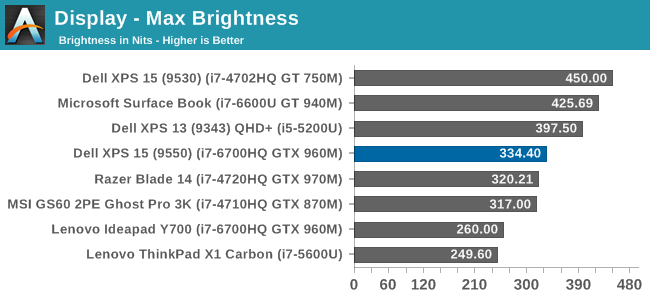
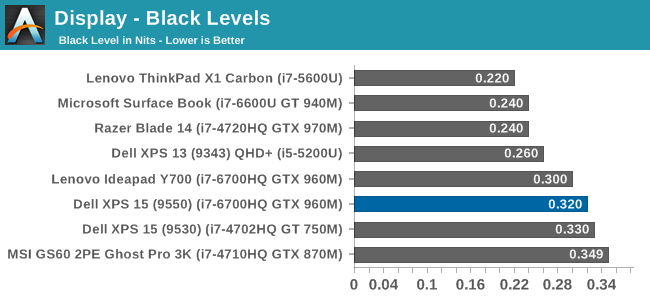
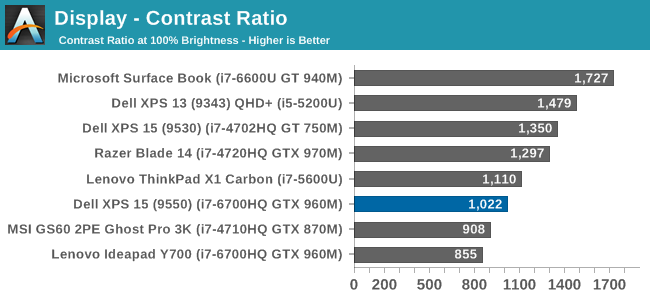
The XPS 15 display can get up to 334 nits, which is plenty bright enough for most tasks, and impressive considering the resolution. Good black levels also lead to a contrast ratio over 1000:1, which is respectable. It’s not class leading anymore, but it’s still a good result. For those that are interested, the display will also go all the way down to 13 nits which should be dim enough for working in the dark.
Grayscale
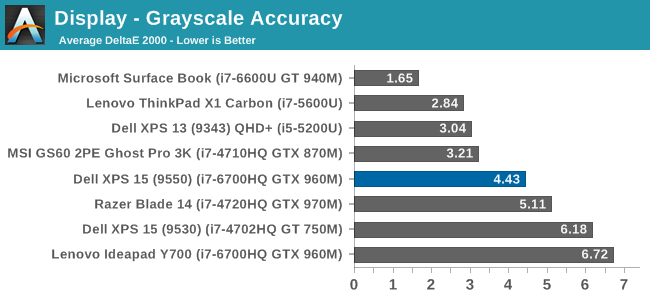
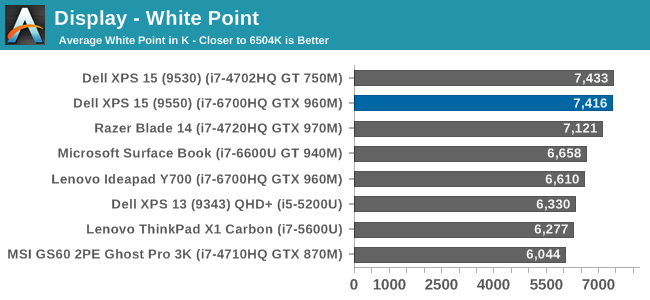
sRGB Grayscale
Adobe RGB Grayscale
Out of the box, the grayscale is not very accurate in either the sRGB or Adobe RGB color spaces. The display has a definite blue cast to it as well, and that plays out in the high color temperature. Gamma is quite good though on both, but Dell should have provided an ICC profile at the minimum to help out with grayscale (or better yet, a calibrated LUT). The UHD display is over a $300 option, so it should be much better calibrated than it is. The color comparator shows how blue the images are.
Saturation
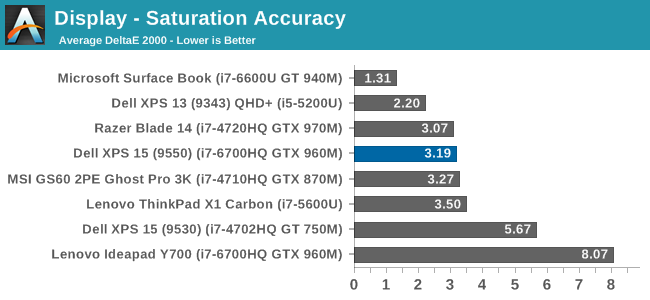
The saturation tests show a better picture than the grayscale though. On both color spaces, the saturation sweeps track nicely all the way to the edges of the gamut. Really only the poor showing on 100% white throws these scores off, with both having an average under 3.0. The images show just how much wider the Adobe RGB space is, and it’s great to see accurate tracking in both modes.
Gretag MacBeth
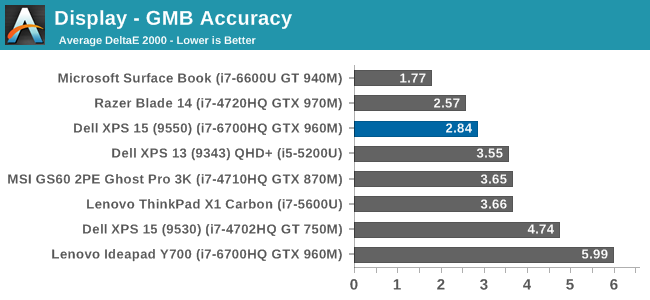
The most comprehensive test is the Gretag MacBeth, which tests an assortment of colors all over the spectrum. It has quite a few flesh tones tested as well. The XPS 15 does ok here too, but is certainly let down by the inaccurate grayscale results.
Calibrated Results
Luckily the biggest issue with the XPS 15 display is grayscale, and that is the one thing that can be adjusted through calibration. I ran the calibration on both the sRGB space and the Adobe RGB space. This had a much bigger impact on the GMB and Saturation scores than normal, since it was the inaccurate grays that were impacting the scores the most.
In sRGB mode, the Delta E for grayscale dropped to 1.6, saturation accuracy was 1.33, and GMB was 1.61, all of which are much better scores than the uncalibrated results. Adobe RGB had an even better grayscale Delta E of 0.9, saturation of 1.0, and GMB of 1.2. Once calibrated, this display is highly accurate. It’s just too bad that Dell didn’t take the time to calibrate it at the factory.
Other than the grayscale issues, the UHD display in the XPS 15 is quite good. It’s great to see more devices starting to offer wider color gamut support, and Dell was good enough to include software to switch the color space as needed.


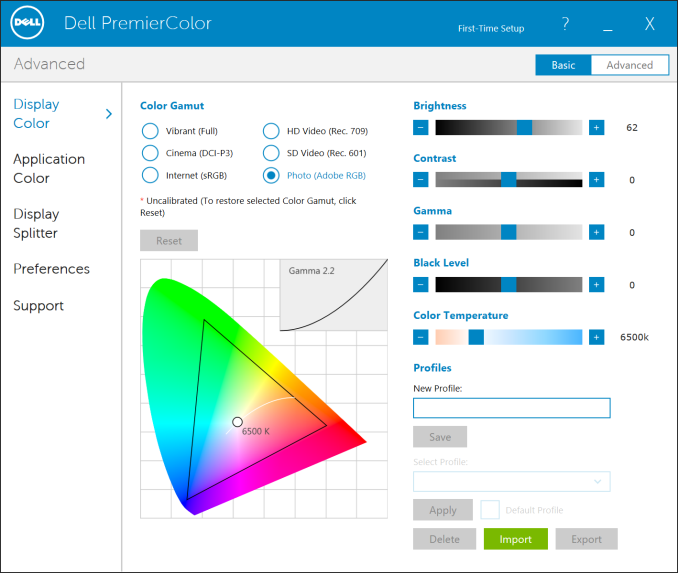
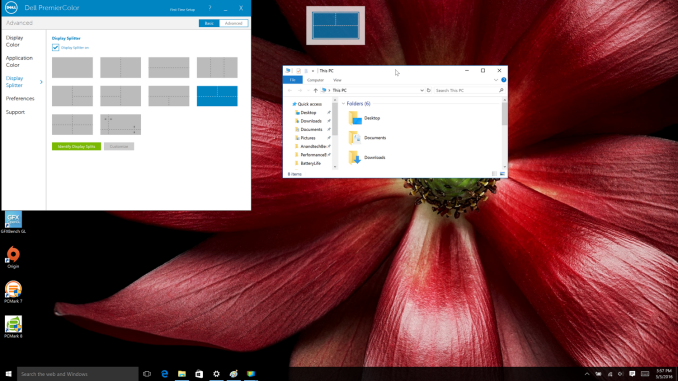
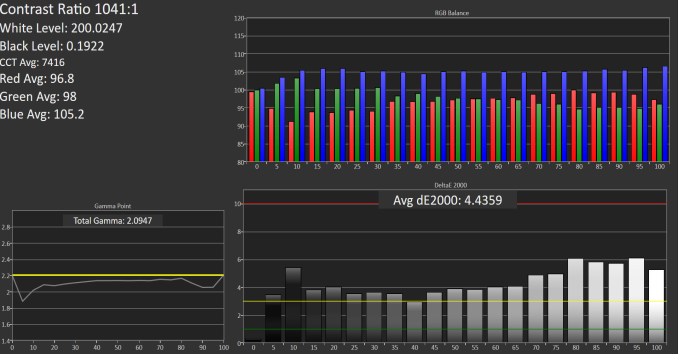

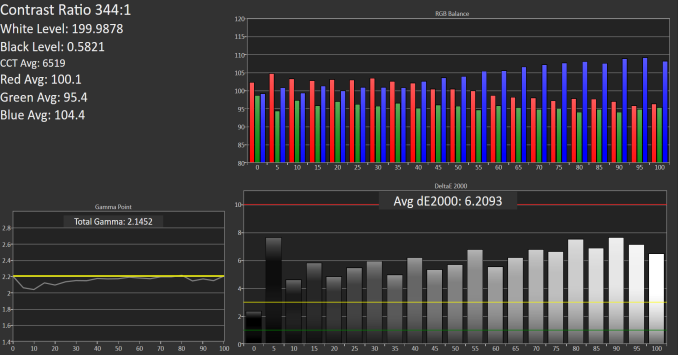

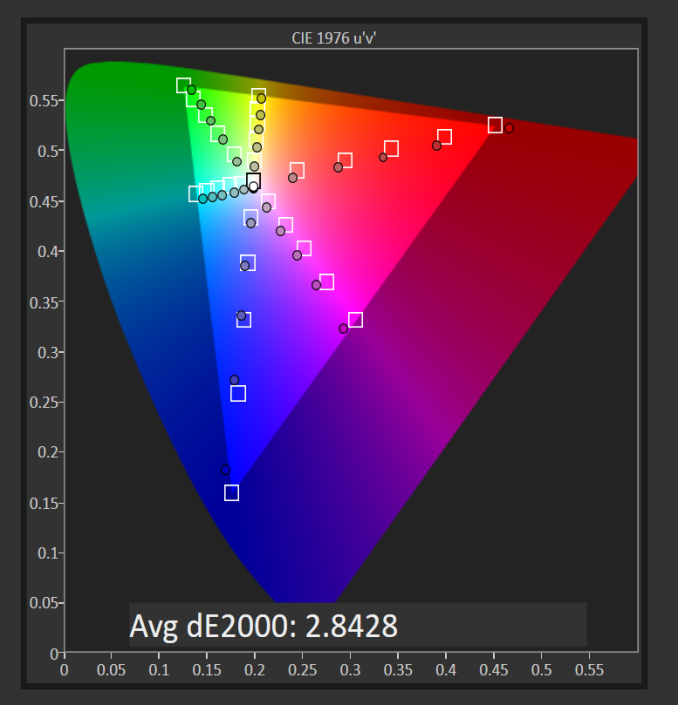
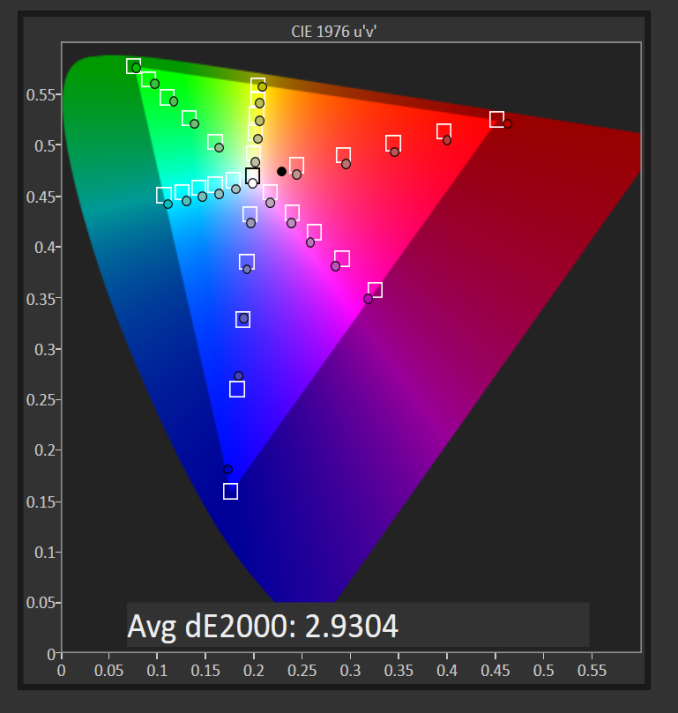
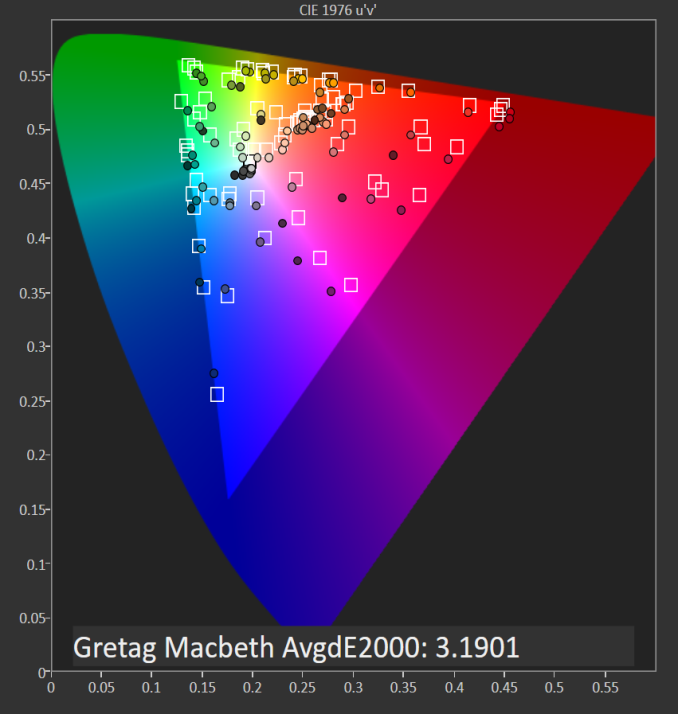

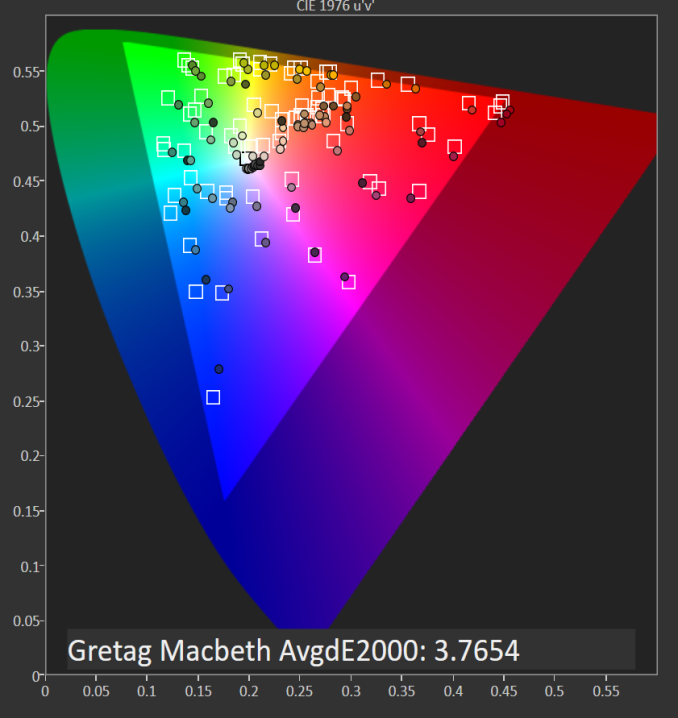















152 Comments
View All Comments
Ryan Smith - Monday, March 7, 2016 - link
We've checked, and there's only a single drive (and not a RAID device) present in the Windows device manager.Soac - Wednesday, March 9, 2016 - link
I don`t think I have explained correctly. The Laptop came setup in RAID mode on the BIOS, from the forums I saw that it happened to everyone, and yes this is for the 1 single drive 512 samsung m.2. Hence why I said it didn`t make sense. However, if you change the BIOS setting to AHCI the read speeds go up to 1.7Gbps.-----------------------------------------------------------------------
CrystalDiskMark 5.0.3 x64 (C) 2007-2015 hiyohiyo
Crystal Dew World : http://crystalmark.info/
-----------------------------------------------------------------------
* MB/s = 1,000,000 bytes/s [SATA/600 = 600,000,000 bytes/s]
* KB = 1000 bytes, KiB = 1024 bytes
Sequential Read (Q= 32,T= 1) : 1723.554 MB/s
Sequential Write (Q= 32,T= 1) : 600.373 MB/s
Random Read 4KiB (Q= 32,T= 1) : 0.000 MB/s [ 0.0 IOPS]
Random Write 4KiB (Q= 32,T= 1) : 0.000 MB/s [ 0.0 IOPS]
Sequential Read (T= 1) : 0.000 MB/s
Sequential Write (T= 1) : 0.000 MB/s
Random Read 4KiB (Q= 1,T= 1) : 0.000 MB/s [ 0.0 IOPS]
Random Write 4KiB (Q= 1,T= 1) : 0.000 MB/s [ 0.0 IOPS]
Test : 1024 MiB [C: 21.6% (102.8/476.4 GiB)] (x5) [Interval=5 sec]
Date : 2016/03/09 23:13:32
OS : Windows 10 [10.0 Build 10586] (x64)
Funny enough, someone was saying that in RAID mode the drive felt faster... so it would be cool if you could test it.
medi03 - Sunday, March 6, 2016 - link
Would be interesting to see how it fares at gaming vs amd's carrizo notebooks.iks - Sunday, March 6, 2016 - link
While this is surely a great piece of tech, with a superb screen, capable hardware, and decent, cooling I still wonder, what is the target audience of this and other similar devices? Have the guys over at Dell and other companies actually tried to do productive work that involves a lot of typing on this so-called "keyboard"? Especially programming? Using impossible to hit buttons with no proper spacing, a short F row, minuscule arrows and no dedicated page up / page down / home / end. Sorry, but a keyboard like that is just dumb, and a torture to use.nerd1 - Sunday, March 6, 2016 - link
Say that to millions of mac users. Apple's DESKTOP keyboard is even worse than this.BPB - Monday, March 7, 2016 - link
I am a developer, and I use a company issued Dell at work (decent specs). The keyboard doesn't matter to me since I dock it at work. At home I leave it closed and plug a monitor/keyboard/mouse into it. So why should I care? I do occasionally use it by itself, but I don't mind since it's not very often. I guess what I'm saying is, how many developers use a notebook without plugging in peripherals?iks - Thursday, March 10, 2016 - link
Well, I'm learning to use Vim to overcome button limitations on the different keyboards I may get to work on in future. People work on 60% boards after all.As far as plugging peripherals in / out, aren't you afraid of the ports coming loose over time?
jasonelmore - Monday, March 7, 2016 - link
I wanted to point out that the laptop on this article has different materials depending on if you get the 1080p version vs the 4k version.The 1080p version has a lot more plastic vs the 4k one.
nerd1 - Monday, March 7, 2016 - link
1080p version lacks the glossy glass (which I hate), but it is identical elsewhere.rstuart - Monday, March 7, 2016 - link
I own one of these, but I run Linux. Typical Linux issues - if enable the NVidia card it doesn't boot, and it will be because NVidia hasn't released drivers for it yet. I'm mostly a command line user, so that doesn't worry me overly. The Intel drivers causing the kernel to crash 2 out of 3 boots on the other hand drove me nuts. The latest kernel has fixed that thank god, so it's rock solid now. I was surprised to read people running Windows are having the similar issues - here I was putting it down to Intel's poor support for Linux. It's more of a case of Intel not having good drivers, at all, on anything. Be patient, and be forgiving of Dell - it's Intel's problem, not Dell's.Apart from the display, it works extraordinarily well out of the box. As a Linux user, this is not something I'm used to. On the down side, there is not much in the box as Dell hasn't got their act together yet accessories - mostly because of the change to USB-C.
The one thing I do question myself about is going with the UHD display. It is gorgeous. But according to Dell the HD display roughly doubles the battery life, and in reality eye candy fade but not having to worry about charging during the day would have been appreciated for a long, long time.
One other feature not mentioned in the review is everything (battery, WiFi card, DIMM's, HDD/SSD, fans for cleaning) is accessible with the removal of 8 or so easy to find screws on the back. Unlike some other makes, Dell laptops have been getting better in this regard over the years.