The Windows RT Review
by Vivek Gowri & Anand Lal Shimpi on October 25, 2012 12:00 PM EST- Posted in
- Windows RT
- Operating Systems
- Microsoft
- Mobile
- Windows 8
- Tablets
Office 2013 for Windows RT
Office 2013 is the headlining application for Windows RT. And it’s a pretty big deal - this is the first time we’re seeing the full Office experience reach a modern tablet platform, at least in the first party sense. In the smartphone world, this wasn’t as much of a distinguishing factor as Microsoft hoped it would be when they included a mobile version of the full Office suite in Windows Phone 7, but that’s because there’s relatively little scope for document creation or editing on handhelds. In the tablet world though, it’s huge. For a tablet to truly be a viable replacement for a notebook, office productivity needed to be addressed.
So Microsoft decided to do something about it: Office 2013 Home and Student Edition ships as a pre-installed part of every single Windows RT tablet. And just like that, almost every non-engineering student I know could get away with a Windows RT tablet as their primary computing device, provided they aren’t gamers or aren’t attached to the idea of local storage. It’s something I couldn’t say about the iPad or any of the Android tablets out there. But I’m getting ahead of myself here. Let’s look at the applications themselves.
Office Home and Student contains Word, Excel, PowerPoint, and OneNote, so you get the core three productivity applications, as well as the one with the most potential for tablets. The one application that will probably be missed most is Outlook, but with Outlook account support for both the Mail and Calendar apps, enough of the functionality is still available. Outlook is more power-user oriented than either Mail or Calendar, but when it comes down to it, Windows RT was created to serve a more consumer-oriented market segment that typically doesn’t rely on the more intricate functionality of Outlook.
Design was always the biggest question about creating a mobile office suite. How much would Microsoft be willing to change the interface to suit a touchscreen input? How much functionality would that give up? How would Excel even work? I don’t actually have an answer, but here’s where the thinking went: why bother designing a touch-centric typing or spreadsheet app if most people are going to turn to a physical keyboard to use it anyways? And it’s a line of reasoning that makes sense - beyond going completely to voice control, I cannot see myself using any word processor without touching a physical keyboard. And many of the more complex functions of Excel, like formulas and macros, would be near impossible to replicate on a touch-centric UI without neutering a decent amount of the power and control users have.
So, instead of redesigning Office to fit within the new Modern UI guidelines, Microsoft simply ported the x86 version of Office 2013 over to ARM and runs it as a desktop application. I can’t blame them - Office 2013 was redesigned with the Metro design language, so it already fit the Windows RT visual style, and it was just easier for them to not mess with the UI or UX further. But that’s actually a good thing - Office is the killer application for RT because it functions exactly the same as Office 2013 on any other system. If you live in the world of Office 2013 and SkyDrive, this is fantastic news because you need to make almost no adjustments to your workflow. It’s just as capable and powerful on here as it is on any other Windows system.
Office isn’t perfect, and you can level any number of complaints at it - aggravating at times, uses proprietary file formats, resource intensive, expensive, difficult to learn, and I’m only scratching the surface. Based on my usage of the Office 2013 Preview on Windows 7 and RT, it’s actually my favorite version yet, so there’s that, but the main point is that this is still a full-fledged version of Office that we’re talking about here. Over the last two decades, people have learned to put up with its quirks and faults, and it’s still one of the single most important pieces of productivity software on the market.
So, how does it all work? Pretty well, all things considered. All of these applications are pretty much exactly as you would find on an x86 PC, so I’m not going to go very far into the design and functionality, though there are a couple of interesting use-cases that I’ll bring up later on. The most critical concern I had going into Office on ARM was performance - the reputation for being a resource-intensive software suite is not undeserved, let’s put it that way, and quad-core A9, great as it is, doesn’t have the raw compute horsepower of Atom much less Core 2 or any newer Intel processor.
In Word, it’s relatively easy to pull 30% CPU utilization when typing quickly. Anand saw up to 40% on Surface, and I managed to get CPU utilization all the way up to 55% when pressing random keys as quickly as possible. Compare this to Notepad, which usually hovers in the 5-10% CPU utilization range, and it’s clear to see how heavy a load Office puts on the system. Even with the high CPU utilization though, I never saw any lag in the characters appearing, so it’s mostly an interesting point to note and not an issue with the typing experience.
Update: Microsoft shared an official response with us about the high CPU utilization we're seeing:
Increases in CPU utilization while typing are an expected behavior in Word, but should not extend beyond the immediate typing. However, we are always looking at ways to improve CPU utilization and the customer experience with Office.
To really push the system, I loaded up some of the Excel files I work with at my real life job as an automotive technology researcher. These are raw and mostly unprocessed dynamometer data test files, with roughly 3 million data cells each (give or take.) The largest had just under 4 million data cells and was 39MB in size, smallest about 1.8 million and 19MB in size. A couple of graphs and some equations. Together, the four files totaled 112MB. I decided to open all four at once - it took about a minute and a half, with a max CPU load of 72%. It was crazy, but once everything was loaded, performance was actually decent. I wouldn’t want to necessarily work on the files for extended periods with a system like this - the screen is too small, and the couple of bits of lag would drive me nuts (plus, without Matlab, it’s a bit pointless) but for quick graphing of basic data, it works significantly better than expected.
The good thing is that there’s a lot of RAM here - with 2GB seeming to be the default for Windows RT tablets you’re rarely memory starved. So even with 250MB worth of RAM dedicated to Excel, CPU headroom is still the main limiting factor. For more basic Excel tasks, like the chemistry labs that were commonly assigned in undergrad, there’s definitely more than enough power here. The files I loaded up are typically only manipulated on quad-core workstation notebooks and are far and away an extreme use case.
I didn’t really spend a whole lot of time in PowerPoint, because I typically don’t use it very much. I loaded up a presentation I gave late last year about some of my research at the time, and started editing it to see if the experience had anything different to mention. Performance seemed good enough, with maybe a hint of frame drop when scrolling through the slide thumbnails on the right edge (it moves at something closer to 25 FPS than 30). I liked the ability to swipe back and forth between slides when in Presentation mode, that’s one nice thing about the tablet interface. Other than that, this is just PowerPoint on a smaller screen.
OneNote is the one that I was really interested in. Because even though it runs within the framework of the Windows desktop, it’s an application that really lends itself to tablet usage. Back in the tablet PC days, OneNote was the killer usecase, the one program that really lent itself to being used in conjunction with pen-input. I came very close to buying a Wacom-enabled tablet on numerous occasions for the specific purpose of taking electronic lecture notes with OneNote. (It never happened, and I ended up taking very few notes of any kind through college, but such is life.)
Now, without active digitizer support on most Windows RT tablets (I haven’t seen any with active digitizers), you’re limited to either keyboard or capacitive touch input. This is where the handwriting panel comes in, and like I mentioned before, it’s quite good even when you’re just using your finger to write. With a capacitive stylus (which I regrettably do not have on hand) I can see this being legitimately useful to take handwritten notes on. It’s good enough that you can get away without a Wacom-enabled tablet if you don’t want to shell out the extra $400 or so. I genuinely wish something like this was available when I was still in the notetaking phase of college, many moons ago - the fifteen year old me would have killed to have a $600 tablet with solid handwriting recognition, even without an active digitizer.
And that’s really what makes Office for Windows RT interesting. It gives you 95% of the office suite experience and capability of any normal desktop or notebook PC in the modern tablet form factor, introducing some much needed productivity into what was previously a very content-consumption oriented device category.


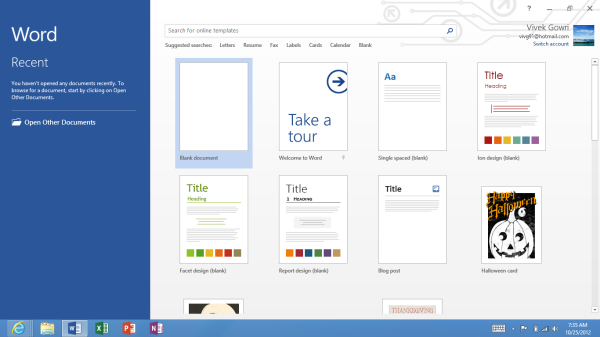
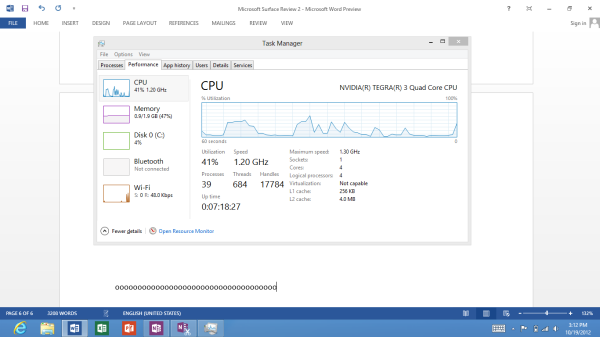
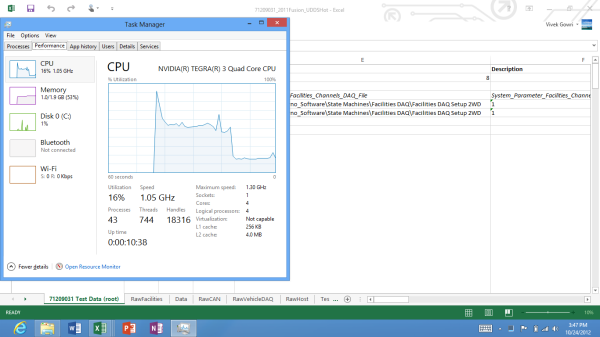
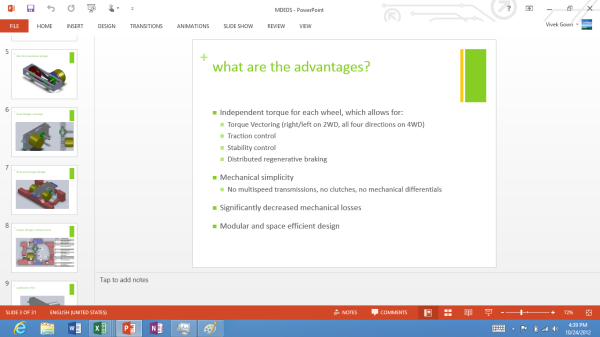
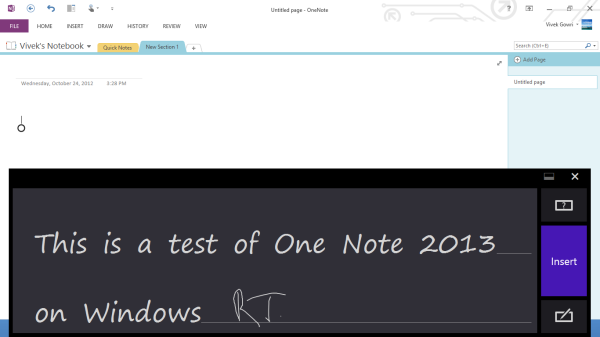








233 Comments
View All Comments
The0ne - Friday, October 26, 2012 - link
The same search may not present you with the same results however due to changes in Windows 8 but essentially it should be the same.For those complaining this is what you need to make Windows 8 more like Windows 7, completely! Try, love it and move on.
http://classicshell.sourceforge.net/
mga318 - Thursday, October 25, 2012 - link
Really? Are you serious?You have no idea about the specialized software needs of other fields of study...
VivekGowri - Thursday, October 25, 2012 - link
Sorry, sweeping generalization, but I can't think of a class I took in the first two or three years of undergrad that an RT system wouldn't have been adequate for. Only after you start getting into the upper division classes do you start having a lot of non-Office computing needs.SetiroN - Thursday, October 25, 2012 - link
the general public using facebook only are going to keep buying iPads, not windows tablets with physical keyboards.ARM's power consumption advantage is very marginal: the medfield based RAZR i has shown better standby than the almost identical RAZR M, as well as amazing talktime and slightly better video reproduction power consumption; where it fares worse is normal screen-on usage, but overall, it's hardly worse.
So although there still aren't tests available of the newer dual core, I see no reason to expect worse standby power consumption (considering how intel manages to turn cores off completely); also cloverfield supports connected standby, which both ARM and RT do not, and it seems to be a pretty big deal to me.
Clovertrail will run standard windows 8 (call it home premium if you will) which is as full as it gets unless you consider the pro features essential: it will still be able to run windows 8 pro anyway so it's up to OEMs to offer that version preloaded.
As far as I know, the only difference between clovertrail tablets and standard PCs is that the software will be preloaded and the bootloader locked (there is no SATA support anyway); so with the exclusion of other OSs, you will be able to run all the x86 software you want.
So, to the original question: why in the world would I prefer an ARM solution?
SetiroN - Thursday, October 25, 2012 - link
And I don't believe we have to thank RT for Clovertrail: it was clear that Intel would have entered the mobile market, in competition with ARM, anyway.SetiroN - Thursday, October 25, 2012 - link
By "in competition with ARM" I mean It couldn't have done it at higher prices.VivekGowri - Thursday, October 25, 2012 - link
The only thing with Clovertrail is that it comes out to around $200-250 more if you want Office and a keyboard attachment. See $599 VivoTab RT/Surface RT versus the Samsung Series 5 Slate (or whatever they're calling it in the US - ATIV something or other.)It's an 11.6" Clovertrail tablet that goes for $749 with the dock. Looks great, too. But the thing is, you toss in Office 13 on top of that (because it's Windows 8, that's not included) and then the price ends up going from iPad range (RT) to ultrabook range (Clovertrail.)
wsw1982 - Thursday, October 25, 2012 - link
The clovertrail basically has the same price as the windows RT. the Acer W510 and Asus Vivo smart all cost 499. The surface RT is also 499 without the keyboard. But what i really don't understand is why those low end netbook level tablet are all much more expensive then the netbook, it make no sense to me. The article said the clovertrail and tegra 3 are actually half of the price of conventional ATOM which are used in all those cheaper netbooks. The netbook has more expensive processors (40 to 20), mother board (less integration), harddisk (320G harddisk is more expensive than the 32G SSD) and some other staffs (keyboard, big battery, touch pad). The only thing more expensive on the tablet is the display, but I don't think the display could cost 200 more then the display on the netbook.hokiesfan - Thursday, October 25, 2012 - link
I've wondered about that as well. For a very marginal bit of extra weight and thickness and a bit less battery life, you can get a CT based tablet. That should have an enormous advantage in horsepower. I just wish there were some reviews of the CT devices. Hopefully soon. The only advantage I see with RT is the included Office.ssiu - Thursday, October 25, 2012 - link
Ditto here about eagerly waiting for Clover Trail Windows 8 tablet reviews. At least anandtech drops some concrete "Clover Trail is faster than Tegra 3 tablets" benchmark results -- hopefully a full review is imminent.