Brightness and Contrast Ratio
For the brightness, contrast, and color accuracy tests we depend on the hardware colorimeter and software to help calibrate the displays. As previously stated, we use a Monaco Optix XR (DTP-94) colorimeter and Monaco Optix XR Pro software. The software and hardware help users to get more accurate color from their displays. Before we get to the calibrated results, we took a quick look at the range of brightness and contrast without any color calibration.
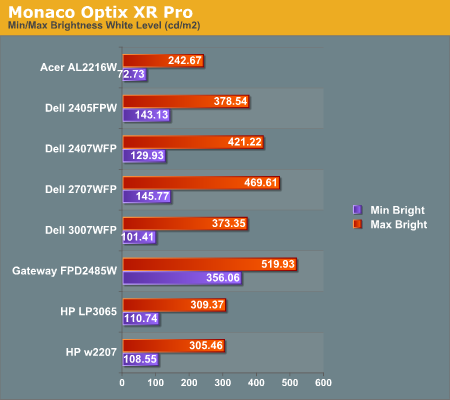
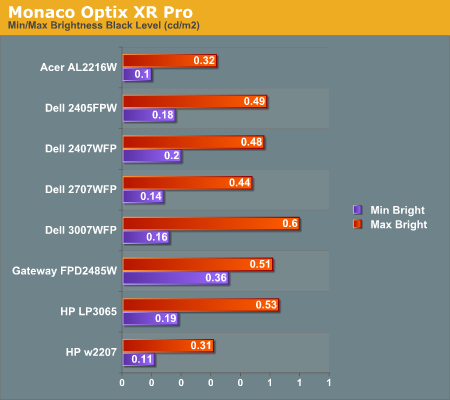
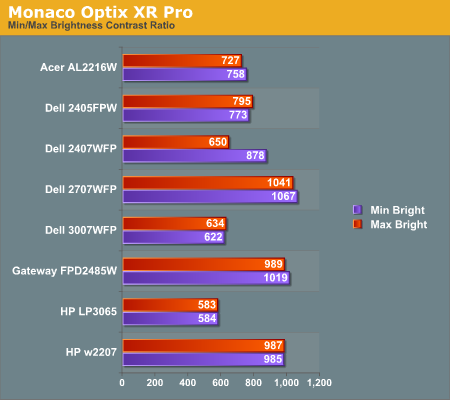
In the past we have seen LCDs that crank up the brightness level in order to increase the contrast ratio, but it's good to see that HP didn't go that route with the w2207. A maximum brightness level of 300 nits is pretty reasonable, and we don't see much reason to go beyond that. In practice, we tend to prefer a brightness level of around 200 nits, though others may prefer slightly brighter or darker. The HP w2207 can accommodate pretty much any desired brightness setting, and it does so while maintaining its exceptional ~1000:1 contrast ratio. That's one more item that sets it apart from the less-expensive Acer 22" LCD.
Color Accuracy
The problem with calibrating a display is that it doesn't help all applications. Specifically, the video overlay used when watching DVDs or other movies completely bypasses any color profiles, so you are stuck with the uncalibrated colors. Playing games and Windows Vista may also use the default color options - though in the case of the latter it's more a problem of determining how to set up your color profile properly. It is possible to tweak things somewhat on many LCDs using the OSD, but the amount of color correction that can be done via the OSD pales in comparison to color correction tables, and some LCDs (the Dell 3007WFP and HP LP3065 for example) are unable to adjust anything but brightness outside of software. Ideally, we would like to see video drivers begin to apply color profiles to all output - office applications, movies, games, or anything else.
For uncalibrated color accuracy, we adjusted the brightness as well as the contrast and colors (where applicable) using a "calibrate by eye" chart and the OSD controls. Also remember that color accuracy can vary from panel to panel even within the same model, and the results we are reporting are only from testing a single LCD. During testing, Monaco Optix XR Pro sends 24 color patches to the display with the colorimeter measuring the resulting values. The difference between what is requested and what the LCD actually shows is known as Delta E, with lower values being better. Any score less than one is basically "perfect" - the naked eye is not going to be able to tell the difference - and scores less than 2.0 are nearly perfect.
Ideally, you would want all of the tested colors to have a Delta E of less than 1.0, but almost no one is likely to have problems with anything scoring below 2.0. From 2.0 to 4.0, most people still won't notice the slight inaccuracies in the color palette, but when comparing displays side by side differences may be apparent - multimedia professionals in particular would prefer something better. Anything above 4.0 begins to represent a more significant deviance, and numerous scores above 6.0 will almost certainly be noticeable by just about anyone using the display. Consistency is also important, so a display that has very good scores overall but with high spikes on some colors may actually be less desirable than a display with a slightly higher but more consistent average Delta E. Note also that fluctuations of as much as one point in Delta E are possible during a short amount of time. It generally takes as much as 30 minutes for a display to warm up after it's first powered on, and all of our calibration and testing is performed after the displays have been running for at least one hour with the screensaver disabled.
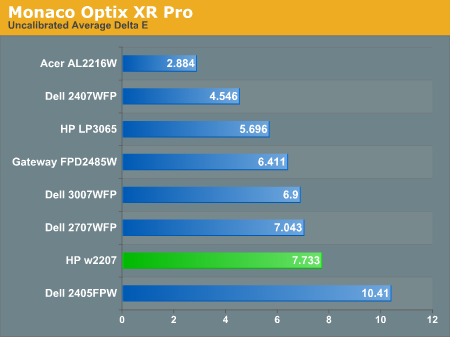
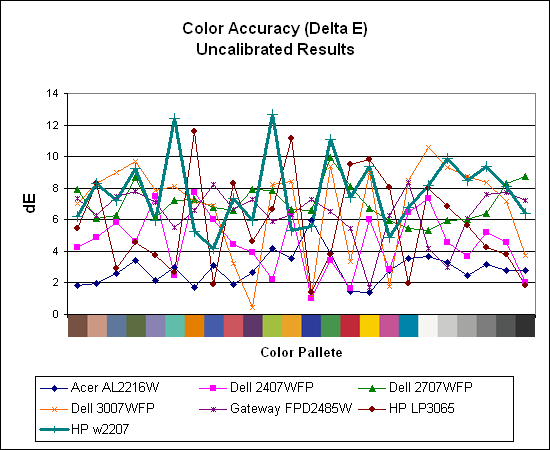
Without any form of color correction, the color accuracy of all of these displays is generally mediocre. The human eye will compensate quite a bit for differences between displays, so for most people even an average Delta E of 6.0 isn't going to be terrible. The HP w2207 rates a pretty poor 7.7 before calibration, besting only the two year old Dell 2405FPW. There are also quite a few spikes, with several colors having a Delta E of greater than 10.0. If you don't have color calibration equipment and you depend on accurate colors, the w2207 probably isn't the best choice. In fact, out of all of the LCDs we've tested so far, only the Acer AL2216W generates an uncalibrated Delta E result of less than 3.0. That particular display has other drawbacks, and we really wish that more of the displays could generate acceptable uncalibrated Delta E results.
For the brightness, contrast, and color accuracy tests we depend on the hardware colorimeter and software to help calibrate the displays. As previously stated, we use a Monaco Optix XR (DTP-94) colorimeter and Monaco Optix XR Pro software. The software and hardware help users to get more accurate color from their displays. Before we get to the calibrated results, we took a quick look at the range of brightness and contrast without any color calibration.
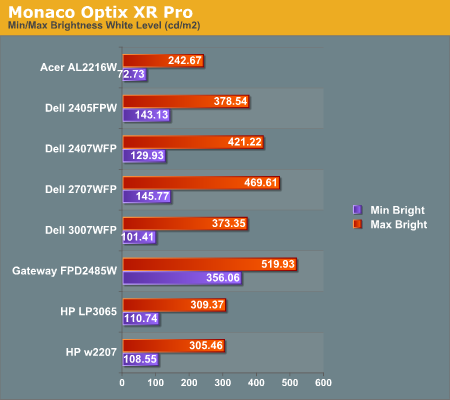
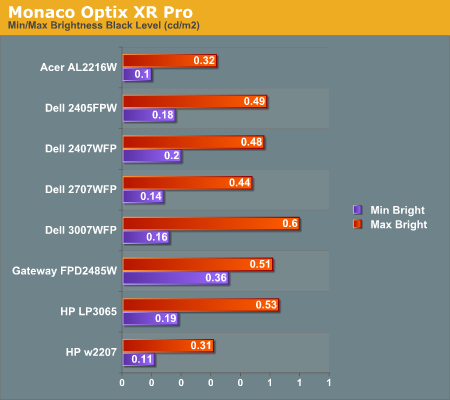
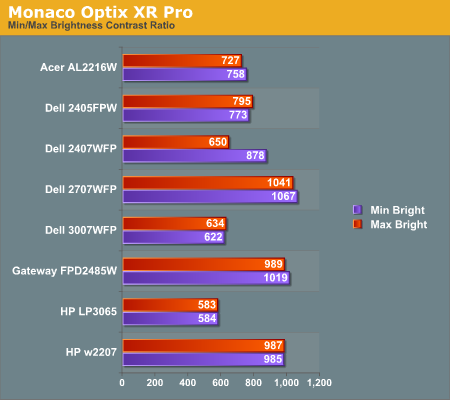
In the past we have seen LCDs that crank up the brightness level in order to increase the contrast ratio, but it's good to see that HP didn't go that route with the w2207. A maximum brightness level of 300 nits is pretty reasonable, and we don't see much reason to go beyond that. In practice, we tend to prefer a brightness level of around 200 nits, though others may prefer slightly brighter or darker. The HP w2207 can accommodate pretty much any desired brightness setting, and it does so while maintaining its exceptional ~1000:1 contrast ratio. That's one more item that sets it apart from the less-expensive Acer 22" LCD.
Color Accuracy
The problem with calibrating a display is that it doesn't help all applications. Specifically, the video overlay used when watching DVDs or other movies completely bypasses any color profiles, so you are stuck with the uncalibrated colors. Playing games and Windows Vista may also use the default color options - though in the case of the latter it's more a problem of determining how to set up your color profile properly. It is possible to tweak things somewhat on many LCDs using the OSD, but the amount of color correction that can be done via the OSD pales in comparison to color correction tables, and some LCDs (the Dell 3007WFP and HP LP3065 for example) are unable to adjust anything but brightness outside of software. Ideally, we would like to see video drivers begin to apply color profiles to all output - office applications, movies, games, or anything else.
For uncalibrated color accuracy, we adjusted the brightness as well as the contrast and colors (where applicable) using a "calibrate by eye" chart and the OSD controls. Also remember that color accuracy can vary from panel to panel even within the same model, and the results we are reporting are only from testing a single LCD. During testing, Monaco Optix XR Pro sends 24 color patches to the display with the colorimeter measuring the resulting values. The difference between what is requested and what the LCD actually shows is known as Delta E, with lower values being better. Any score less than one is basically "perfect" - the naked eye is not going to be able to tell the difference - and scores less than 2.0 are nearly perfect.
Ideally, you would want all of the tested colors to have a Delta E of less than 1.0, but almost no one is likely to have problems with anything scoring below 2.0. From 2.0 to 4.0, most people still won't notice the slight inaccuracies in the color palette, but when comparing displays side by side differences may be apparent - multimedia professionals in particular would prefer something better. Anything above 4.0 begins to represent a more significant deviance, and numerous scores above 6.0 will almost certainly be noticeable by just about anyone using the display. Consistency is also important, so a display that has very good scores overall but with high spikes on some colors may actually be less desirable than a display with a slightly higher but more consistent average Delta E. Note also that fluctuations of as much as one point in Delta E are possible during a short amount of time. It generally takes as much as 30 minutes for a display to warm up after it's first powered on, and all of our calibration and testing is performed after the displays have been running for at least one hour with the screensaver disabled.
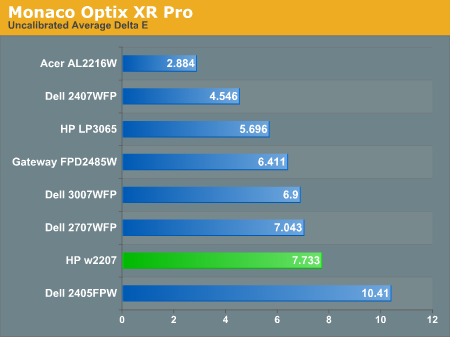
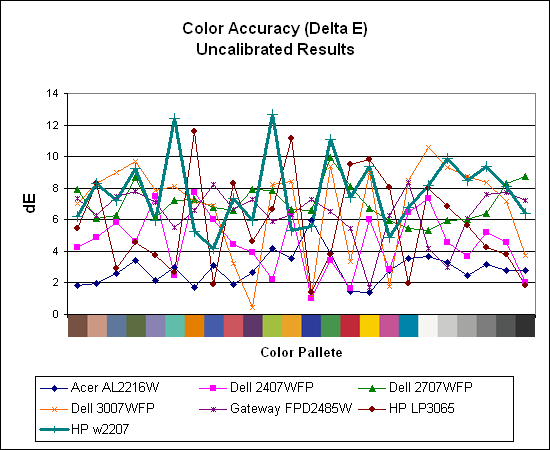
Without any form of color correction, the color accuracy of all of these displays is generally mediocre. The human eye will compensate quite a bit for differences between displays, so for most people even an average Delta E of 6.0 isn't going to be terrible. The HP w2207 rates a pretty poor 7.7 before calibration, besting only the two year old Dell 2405FPW. There are also quite a few spikes, with several colors having a Delta E of greater than 10.0. If you don't have color calibration equipment and you depend on accurate colors, the w2207 probably isn't the best choice. In fact, out of all of the LCDs we've tested so far, only the Acer AL2216W generates an uncalibrated Delta E result of less than 3.0. That particular display has other drawbacks, and we really wish that more of the displays could generate acceptable uncalibrated Delta E results.










43 Comments
View All Comments
yacoub - Wednesday, August 1, 2007 - link
Yes, the better ones were S-IPS panels, which it's a shame no longer seem to be used except in VERY expensive displays. They excel in several important areas over MVA/PVA panels. My first-run 2007WFP is indeed S-IPS and I love it, however they quickly switched over to some sort of MVA or PVA panel and I wouldn't go near those. :(Maybe one day (supposed) costs will come down and we'll get S-IPS again on mainline displays. I did find one really nice panel in 24" size that was S-IPS but the MSRP was around $1200, IIRC. What a joke.
PrinceGaz - Wednesday, August 1, 2007 - link
The HP LP2065 is relatively cheap but usually (not always, you have to check in a hidden menu option) uses an S-IPS panel, and better still there are next to no reports of anyone having even a single dead-subpixel.I'd take a standard 20" 1600x1200 S-IPS display like the LP2065 over any wide-screen 22" 1680x1050 TN display (almost all 22" W are TN), as you get a much better picture with the S-IPS panel and you get more usable screen space because it has a tighter dot-pitch (so although it is smaller physically at 120 sq cm compared with 140 sq cm for a 22" W, the 20" actually has more pixels).
For general desktop use and with most games, standard 4:3 is preferable to a wide-screen 16:10 aspect-ratio; the wide-screen format's only big advantage is for watching movies, and for that you should really be connecting your computer to a large-screen TV.
strikeback03 - Wednesday, August 1, 2007 - link
I love widescreen for photo editing - rotate the display to vertical for portrait orientation shots, and you have a huge work area for either format. But I agree, I'd take an S-IPS 20" 4:3 over a 22" TN.PrinceGaz - Wednesday, August 1, 2007 - link
How many cameras have a widescreen format sensor? I know you agreed with most of what I said, but almost all cameras have a 4:3 sensor so a 4:3 display is optimal. This HP LP2065 monitor I have can be swiveled vertically very easily for those purposes, so unless you are taking widescreen format photos, I fail to see the advantage in a 16:10 widescreen display.You're right when you say a 20" Standard S-IPS is better than a 22" Widescreen TN. I'd personally say the difference is like night or day; once you've used the higher-quality and tighter dot-pitch of the 20" S-IPS panel, you'd never want to use any of those 22" widescreens. Only 24" widescreen monitors are better without spending a lot more, but a significant price premium still needs to be paid (and it had better be S-IPS, not PVA/MVA, let alone TN, else I'm not interested).
When I chose my current 20" display, I could have instead saved about 30% of the cost and chosen a 22" widescreen TN display (when I was deciding what to choose, I compiled a spreadsheet of everything available and included panel types). Every 22" widescreen display used a TN panel and as I was used to the quality of a Mitsubishi DP2070SB CRT display, I decided TN panels would be unacceptable. Suffice to say that this display is everything I could have hoped for in a flat-panel and more, after seeing smaller diaplays (of indeterminate panel-type) in local high-street stores.
nilepez - Wednesday, August 1, 2007 - link
Are you sure? Every digital camera I've used seems to mimic 35mm cameras, which have an aspect ration of 1.5:1. Most widescreen monitors seem to have an aspect ration of 1.6:1, while standard monitors are 1.33:1.yyrkoon - Thursday, August 2, 2007 - link
That 1.5:1 or 1.3:1 ratio is specific to the relitive size of the sensor compared to a fullsized 35mm sensor that is in very few cameras. There are *some* wide aspect cameras, but it is mostly a new 'technology', and mainly implemented in P&S cameras.My Nikon D40 for instance uses a 1.5:1 sensor. What this means is that if I use a 50mm focal length lens, the actual focal length I get with this lens on my camera is 75mm. Images produced with this camera are 3008x2000 which is actually 1.504:1, or more commonly called 3:2 by many. Canon cameras have a 1.3:1 sensor aspect, and I forget which other brand, and ratio, but there is one more 'common' manufactuer ratio. This is of course in the realm of DSLRs, but most P&S cameras use a standard sensor/lens ratio (for 'that' specific brand), with very few using the widescreen setup as I mentioned above.
Anyhow, for image editing, I prefer a widescreen monitor not because it 'matches' the image aspect ratio, but because it give me more realastate for toolbars etc while editing images, and giving me more visable image area to work on while these toolbars are visable. This is purly a matter of taste, and I *could* use the pallete well, or tab keys to hide the toolbars while not in use, but this is the way I have become accustomed to working(pen/tablet seems to work well with this setup as well).
Personally, I think a monitor that displays colors correctly is far more important, as well as contrast ratio, and monitor interface type.
strikeback03 - Thursday, August 2, 2007 - link
Most DSLRs use sensors that have a 3:2 aspect ratio (or close enough) like 35mm film has. the Four-Thirds system (Olympus, Panasonic, "Leica") is, obviously, a 4:3 ratio sensor.As far as "crop factors" go, Canon makes a full frame (same size as 35mm, 1:1) sensor, a 1.3:1 sensor, and a 1.6:1 sensor. Nikon, Pentax, Sony, Samsung all use 1.5:1 (since they all use Sony sensors), and Fugifilm uses 1.5:1 as well, possibly because the body comes from Nikon. Sigma uses 1.7:1, and Four-Thirds is 2:1.
Most P&S cameras use 4:3 ratio sensors, and most are made by Sony. Panasonic offers a wide-format sensor IIRC.
And yes, the toolbars are a good reason to have widescreen (or dual monitor).
PrinceGaz - Wednesday, August 1, 2007 - link
Ooops, I meant 1200 sq cm for the 20" standard display compared with 1400 sq cm for the 22" widescreen. Heh, 120 sq cm would be a touch on the small side :)yacoub - Wednesday, August 1, 2007 - link
Ah, here it is: NEC MultiSync LCD2490WUXi for $1449.99, or the high gamut extra precision model for $1749.99.http://www.necdisplay.com/Products/Product/?produc...">http://www.necdisplay.com/Products/Prod...t=a46240...
I'm sure they're wonderful but for that price you can get a rather nice 42" LCD TV. Heh.
Then again I bet they don't have any input lag like the Dell 24" and other MVA or PVA panels tend to exhibit which can be very annoying in FPS games for folks who are used to the more immediate input reproduction of CRTs or S-IPS LCDs.
nilepez - Wednesday, August 1, 2007 - link
What makes this technology that much better? If I was spending that much money, I'd get a 30" Dell (or similar). At least I'd get 32% more desktop space than my CRT (and 44% more than the NEC).Oh wait, this isn't really a business monitor, it's for color professionals (mostly those who work on photos, I suspect) and has lots of controls, I suspect, that most monitors don't have.
Out of my price range.....I wonder how it compares to a hardware calibrated Dell or HP. Of course for gaming and business use, it's almost certainly not worth the money.