Investigations into Socket 939 Athlon 64 Overclocking
by Jarred Walton on October 3, 2005 4:35 PM EST- Posted in
- CPUs
BIOS Settings
Once everything is working properly and you're sure that the PC doesn't have any problems, it's time to approach the actual process of overclocking. You might want to give the PC a few days of heavy use (system burn-in) just to be sure that it's stable. All of the FutureMark benchmarking utilities are a good start for stress testing a system, and if you buy the registered versions, you can set them to loop continually - at least, the 3DMark versions can be looped; a quick batch file will get the PCMark applications to loop as well. If you can loop 3DMark03/05 and PCMark04/05 for several days, you can be relatively sure that the computer is running stable. We'll use that same approach later to stress test our overclocked configurations.
Here's where things get more complex, and virtually every motherboard BIOS is going to be at least slightly different from what we present here. If you have a socket 939 motherboard, you'll need to refer to its manual (or figure out where the settings are on your own), but most of the names and/or values will be similar to what DFI uses. The key areas that will need adjustment for overclocking are the CPU bus speed, CPU multiplier, HyperTransport (HT) multiplier, memory speed, memory timings, and voltages for RAM, CPU, chipset, etc. Let's cover each of these quickly to explain the process. We'll include BIOS images from our particular motherboard, so you can look for the matching setting in whatever board you're using.
Ignoring RAM for the moment, the way you overclock on Athlon 64 processor is simple enough. The normal clock speed is achieved by running a 200 MHz CPU bus frequency with the maximum CPU multiplier. Our 3200+ Venice has a 10X multiplier, so 10 X 200MHz = 2000MHz. If we increase the CPU bus to 270MHz and leave the multiplier at 10X, we'll have a 2700MHz CPU (provided that we can actually get that to run stably). Because Athlon 64 chips are all unlocked downwards on the multiplier, other combinations of CPU bus speed and multiplier are possible. 10x240, 9x267, and 8x300 will all run the CPU at around 2400MHz, resulting in similar performance. Note that we say "similar" but not "identical" performance: the RAM and other areas of the system will not be running at the same speed, so depending on how the other aspects influence performance, there could be a slight to moderate difference in overall performance.
The CPU bus speed is also referred to by other names. The DFI board labels it "CPU Frequency", while you may find HyperTransport Frequency in many BIOSes. (Some people will also call it the "Front Side Bus speed", which is not technically correct.) CPU Frequency, CPU Bus, HT Bus, etc. all mean the same thing, as the CPU communicates over an HT bus. Along with the CPU multiplier, there is also a HT multiplier (also called LDT - Lightning Data Transport - multiplier in some BIOSes). Most socket 939 motherboards support a 1000MHz HT speed, which is a 5X HT multiplier with a 200MHz base clock. The HyperTransport bus is sensitive to overclocking, so we need to keep its total speed in check. You may be able to run the HT bus at over 1000 MHz, but depending on motherboard and cooling, you will begin to have problems beyond a certain point. We'll keep our HT bus speed at or below 1050MHz by adjusting the HT multiplier as we increase the CPU bus speed (and we may at times drop lower if that brings stability). We can use the 4X multiplier with up to a 260MHz bus, and 3X will get us up to a 350MHz CPU bus (which is more than what most people are likely to reach, and more than what we'll test in this particular article). It is also possible to adjust the width of the HT bus from 16-bits up and down to 8-bits, but rarely does that help stabilize an overclock, so we'll leave it at 16/16.
We've covered the CPU and HT speed adjustments, but there's more to it than simply picking a target clock speed. In order to reach a stable overclock, you will often need additional voltage to the CPU and chipset - which affects the CPU speed and HT bus speed respectively. The default voltage of our Venice chip is 1.300V, but we will definitely increase the voltage as we go beyond a 10% overclock. Extreme overclocking (with liquid Nitrogen or phase change cooling) might go so far as to double the CPU voltages, but on air cooling that would be disastrous (not to mention few if any motherboards would even support that in the first place). We'll report the voltages required for each setting later on, but there are really two voltages: what we set in the BIOS, and what we actually get from the system. They may or may not be the same.
Something else that you should disable while in the BIOS is the Cool 'n Quiet feature of the Athlon 64. As that alters CPU voltage and multipliers dynamically in response to demand, it doesn't usually agree with overclocking. We also disable video and BIOS caching, as those are more relics of the DOS era than useful features (as far as we're aware). If you're interested in seeing the default settings that we used on the remaining BIOS screens, we have all the BIOS screens available for download in a Zip file.
Once everything is working properly and you're sure that the PC doesn't have any problems, it's time to approach the actual process of overclocking. You might want to give the PC a few days of heavy use (system burn-in) just to be sure that it's stable. All of the FutureMark benchmarking utilities are a good start for stress testing a system, and if you buy the registered versions, you can set them to loop continually - at least, the 3DMark versions can be looped; a quick batch file will get the PCMark applications to loop as well. If you can loop 3DMark03/05 and PCMark04/05 for several days, you can be relatively sure that the computer is running stable. We'll use that same approach later to stress test our overclocked configurations.
Here's where things get more complex, and virtually every motherboard BIOS is going to be at least slightly different from what we present here. If you have a socket 939 motherboard, you'll need to refer to its manual (or figure out where the settings are on your own), but most of the names and/or values will be similar to what DFI uses. The key areas that will need adjustment for overclocking are the CPU bus speed, CPU multiplier, HyperTransport (HT) multiplier, memory speed, memory timings, and voltages for RAM, CPU, chipset, etc. Let's cover each of these quickly to explain the process. We'll include BIOS images from our particular motherboard, so you can look for the matching setting in whatever board you're using.
Ignoring RAM for the moment, the way you overclock on Athlon 64 processor is simple enough. The normal clock speed is achieved by running a 200 MHz CPU bus frequency with the maximum CPU multiplier. Our 3200+ Venice has a 10X multiplier, so 10 X 200MHz = 2000MHz. If we increase the CPU bus to 270MHz and leave the multiplier at 10X, we'll have a 2700MHz CPU (provided that we can actually get that to run stably). Because Athlon 64 chips are all unlocked downwards on the multiplier, other combinations of CPU bus speed and multiplier are possible. 10x240, 9x267, and 8x300 will all run the CPU at around 2400MHz, resulting in similar performance. Note that we say "similar" but not "identical" performance: the RAM and other areas of the system will not be running at the same speed, so depending on how the other aspects influence performance, there could be a slight to moderate difference in overall performance.
The CPU bus speed is also referred to by other names. The DFI board labels it "CPU Frequency", while you may find HyperTransport Frequency in many BIOSes. (Some people will also call it the "Front Side Bus speed", which is not technically correct.) CPU Frequency, CPU Bus, HT Bus, etc. all mean the same thing, as the CPU communicates over an HT bus. Along with the CPU multiplier, there is also a HT multiplier (also called LDT - Lightning Data Transport - multiplier in some BIOSes). Most socket 939 motherboards support a 1000MHz HT speed, which is a 5X HT multiplier with a 200MHz base clock. The HyperTransport bus is sensitive to overclocking, so we need to keep its total speed in check. You may be able to run the HT bus at over 1000 MHz, but depending on motherboard and cooling, you will begin to have problems beyond a certain point. We'll keep our HT bus speed at or below 1050MHz by adjusting the HT multiplier as we increase the CPU bus speed (and we may at times drop lower if that brings stability). We can use the 4X multiplier with up to a 260MHz bus, and 3X will get us up to a 350MHz CPU bus (which is more than what most people are likely to reach, and more than what we'll test in this particular article). It is also possible to adjust the width of the HT bus from 16-bits up and down to 8-bits, but rarely does that help stabilize an overclock, so we'll leave it at 16/16.
We've covered the CPU and HT speed adjustments, but there's more to it than simply picking a target clock speed. In order to reach a stable overclock, you will often need additional voltage to the CPU and chipset - which affects the CPU speed and HT bus speed respectively. The default voltage of our Venice chip is 1.300V, but we will definitely increase the voltage as we go beyond a 10% overclock. Extreme overclocking (with liquid Nitrogen or phase change cooling) might go so far as to double the CPU voltages, but on air cooling that would be disastrous (not to mention few if any motherboards would even support that in the first place). We'll report the voltages required for each setting later on, but there are really two voltages: what we set in the BIOS, and what we actually get from the system. They may or may not be the same.
Something else that you should disable while in the BIOS is the Cool 'n Quiet feature of the Athlon 64. As that alters CPU voltage and multipliers dynamically in response to demand, it doesn't usually agree with overclocking. We also disable video and BIOS caching, as those are more relics of the DOS era than useful features (as far as we're aware). If you're interested in seeing the default settings that we used on the remaining BIOS screens, we have all the BIOS screens available for download in a Zip file.


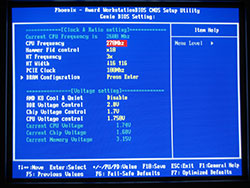








101 Comments
View All Comments
photoguy99 - Monday, October 3, 2005 - link
Dual Core was not mentioned -Anyone know how difficult it is to get a stable dual-core to 2.8Ghz with water-cooling?
Easy, difficult, impossible?
JarredWalton - Monday, October 3, 2005 - link
Part two/three will cover other chips. I wanted to get the base overclocking article out, and I will be looking at both Sempron and X2 overclocking in the near future. 2.80 GHz wasn't stable on my Venice, though - not entirely - and it won't even post on my X2 3800+. Your mileage may vary, naturally, but I'm getting about 100MHz less from my X2 vs. Venice. (I'd take the second core over the extra 100MHz any day, however!)MemberSince97 - Monday, October 3, 2005 - link
Thanks for the detailed explanation and charts. Thanks for the hard work.Nunyas - Monday, October 3, 2005 - link
I'm a bit supprised that you guys forgot to mention the overclocking abilities of the venerable Athlon Thunderbirds with the AXHA and AXIA steppings. I had a 1GHz T-Bird with AXHA stepping that allowed me to OC it to 1.533 GHz (53%), and it's documented all over the place with people achieving even better results with the same model CPU. At the time that the 1GHz became a great OC'er it was around $99 and gave you the performance of the then high end Athlons and P4's. Thus, by far a better OC'er than the Celeron 300A.OvErHeAtInG - Monday, October 3, 2005 - link
Meh, my AXIA 1.2 would do 1.4 or 1.33 sorta stable, with really good cooling, tweaked voltage, and so forth. When I sold it to my friend I had to put it back to stock speeds just so it would stay stable in the hands of someone who doesn't monitor her CPU temperature all the time ;) My "B" Northwood, IMO, is a more stable OC'er. Having said that, I guess others were more lucky than me... but yeah no 300A killer IMO.kmmatney - Monday, October 3, 2005 - link
The celeron 300A set the standard for overclocking. It was less the $100 (oem version) and performed better than any stock cpu you could buy, including those costing 3 times more. It really sparked the whole overclocking phenonema. Another good one was the Celeron II 500, which could easily overclock to 800 MHz. I had both of those.I had a cyrix 486DX-66 overclocked to 80 Mhz, and an AMD 586 DX4-133 overclocked to 150 MHz, but the celeron 300A was simply unbelievable at the time.
JarredWalton - Monday, October 3, 2005 - link
I didn't bother to try and include everything, especially where it was only specific steppings of a CPU. (I.e. not all T-birds did a 53% OC, right?) Anyway, I was basically an Intel user up until the Athlon XP era. I went from socket 478 with a Celeron 1.1A (OC'ed to 1.47 GHz) to the XP-M 2500+. The "history lesson" was just an introduction anyway, setting the stage. :)Aquila76 - Monday, October 3, 2005 - link
I've been waiting for a reputable site to post OC testing like this. I feel pretty good with the OC I get out of my rig (3500+ Winch @ 2.7GHz, Mem on divider) - thanks to the forums here - and it's close to what you guys acheived. I may swap to that DFI board instead as I know the A8N-SLI is holding me back.Garyclaus16 - Monday, October 3, 2005 - link
Job well done. I like how the benchmarks showed overclocking for anything 1024x768+ means nothing for games. I was aware the increase was small with high resolution..but an almost null increase in performance kind of makes me want to leave my 3200+ winchester the way it is. Do the venice cores OC better than winchesters?...JarredWalton - Monday, October 3, 2005 - link
Venice and Winchester should be about the same, though you might get an extra 100 MHz out of Venice (?). You can get higher performance at resolutions above 1024x768, but you'll need a much faster graphics card than the X800 Pro (or a 6800GT) for most of that. It depends on the game being tested as well.