Investigations into Socket 939 Athlon 64 Overclocking
by Jarred Walton on October 3, 2005 4:35 PM EST- Posted in
- CPUs
BIOS Settings
Once everything is working properly and you're sure that the PC doesn't have any problems, it's time to approach the actual process of overclocking. You might want to give the PC a few days of heavy use (system burn-in) just to be sure that it's stable. All of the FutureMark benchmarking utilities are a good start for stress testing a system, and if you buy the registered versions, you can set them to loop continually - at least, the 3DMark versions can be looped; a quick batch file will get the PCMark applications to loop as well. If you can loop 3DMark03/05 and PCMark04/05 for several days, you can be relatively sure that the computer is running stable. We'll use that same approach later to stress test our overclocked configurations.
Here's where things get more complex, and virtually every motherboard BIOS is going to be at least slightly different from what we present here. If you have a socket 939 motherboard, you'll need to refer to its manual (or figure out where the settings are on your own), but most of the names and/or values will be similar to what DFI uses. The key areas that will need adjustment for overclocking are the CPU bus speed, CPU multiplier, HyperTransport (HT) multiplier, memory speed, memory timings, and voltages for RAM, CPU, chipset, etc. Let's cover each of these quickly to explain the process. We'll include BIOS images from our particular motherboard, so you can look for the matching setting in whatever board you're using.
Ignoring RAM for the moment, the way you overclock on Athlon 64 processor is simple enough. The normal clock speed is achieved by running a 200 MHz CPU bus frequency with the maximum CPU multiplier. Our 3200+ Venice has a 10X multiplier, so 10 X 200MHz = 2000MHz. If we increase the CPU bus to 270MHz and leave the multiplier at 10X, we'll have a 2700MHz CPU (provided that we can actually get that to run stably). Because Athlon 64 chips are all unlocked downwards on the multiplier, other combinations of CPU bus speed and multiplier are possible. 10x240, 9x267, and 8x300 will all run the CPU at around 2400MHz, resulting in similar performance. Note that we say "similar" but not "identical" performance: the RAM and other areas of the system will not be running at the same speed, so depending on how the other aspects influence performance, there could be a slight to moderate difference in overall performance.
The CPU bus speed is also referred to by other names. The DFI board labels it "CPU Frequency", while you may find HyperTransport Frequency in many BIOSes. (Some people will also call it the "Front Side Bus speed", which is not technically correct.) CPU Frequency, CPU Bus, HT Bus, etc. all mean the same thing, as the CPU communicates over an HT bus. Along with the CPU multiplier, there is also a HT multiplier (also called LDT - Lightning Data Transport - multiplier in some BIOSes). Most socket 939 motherboards support a 1000MHz HT speed, which is a 5X HT multiplier with a 200MHz base clock. The HyperTransport bus is sensitive to overclocking, so we need to keep its total speed in check. You may be able to run the HT bus at over 1000 MHz, but depending on motherboard and cooling, you will begin to have problems beyond a certain point. We'll keep our HT bus speed at or below 1050MHz by adjusting the HT multiplier as we increase the CPU bus speed (and we may at times drop lower if that brings stability). We can use the 4X multiplier with up to a 260MHz bus, and 3X will get us up to a 350MHz CPU bus (which is more than what most people are likely to reach, and more than what we'll test in this particular article). It is also possible to adjust the width of the HT bus from 16-bits up and down to 8-bits, but rarely does that help stabilize an overclock, so we'll leave it at 16/16.
We've covered the CPU and HT speed adjustments, but there's more to it than simply picking a target clock speed. In order to reach a stable overclock, you will often need additional voltage to the CPU and chipset - which affects the CPU speed and HT bus speed respectively. The default voltage of our Venice chip is 1.300V, but we will definitely increase the voltage as we go beyond a 10% overclock. Extreme overclocking (with liquid Nitrogen or phase change cooling) might go so far as to double the CPU voltages, but on air cooling that would be disastrous (not to mention few if any motherboards would even support that in the first place). We'll report the voltages required for each setting later on, but there are really two voltages: what we set in the BIOS, and what we actually get from the system. They may or may not be the same.
Something else that you should disable while in the BIOS is the Cool 'n Quiet feature of the Athlon 64. As that alters CPU voltage and multipliers dynamically in response to demand, it doesn't usually agree with overclocking. We also disable video and BIOS caching, as those are more relics of the DOS era than useful features (as far as we're aware). If you're interested in seeing the default settings that we used on the remaining BIOS screens, we have all the BIOS screens available for download in a Zip file.
Once everything is working properly and you're sure that the PC doesn't have any problems, it's time to approach the actual process of overclocking. You might want to give the PC a few days of heavy use (system burn-in) just to be sure that it's stable. All of the FutureMark benchmarking utilities are a good start for stress testing a system, and if you buy the registered versions, you can set them to loop continually - at least, the 3DMark versions can be looped; a quick batch file will get the PCMark applications to loop as well. If you can loop 3DMark03/05 and PCMark04/05 for several days, you can be relatively sure that the computer is running stable. We'll use that same approach later to stress test our overclocked configurations.
Here's where things get more complex, and virtually every motherboard BIOS is going to be at least slightly different from what we present here. If you have a socket 939 motherboard, you'll need to refer to its manual (or figure out where the settings are on your own), but most of the names and/or values will be similar to what DFI uses. The key areas that will need adjustment for overclocking are the CPU bus speed, CPU multiplier, HyperTransport (HT) multiplier, memory speed, memory timings, and voltages for RAM, CPU, chipset, etc. Let's cover each of these quickly to explain the process. We'll include BIOS images from our particular motherboard, so you can look for the matching setting in whatever board you're using.
Ignoring RAM for the moment, the way you overclock on Athlon 64 processor is simple enough. The normal clock speed is achieved by running a 200 MHz CPU bus frequency with the maximum CPU multiplier. Our 3200+ Venice has a 10X multiplier, so 10 X 200MHz = 2000MHz. If we increase the CPU bus to 270MHz and leave the multiplier at 10X, we'll have a 2700MHz CPU (provided that we can actually get that to run stably). Because Athlon 64 chips are all unlocked downwards on the multiplier, other combinations of CPU bus speed and multiplier are possible. 10x240, 9x267, and 8x300 will all run the CPU at around 2400MHz, resulting in similar performance. Note that we say "similar" but not "identical" performance: the RAM and other areas of the system will not be running at the same speed, so depending on how the other aspects influence performance, there could be a slight to moderate difference in overall performance.
The CPU bus speed is also referred to by other names. The DFI board labels it "CPU Frequency", while you may find HyperTransport Frequency in many BIOSes. (Some people will also call it the "Front Side Bus speed", which is not technically correct.) CPU Frequency, CPU Bus, HT Bus, etc. all mean the same thing, as the CPU communicates over an HT bus. Along with the CPU multiplier, there is also a HT multiplier (also called LDT - Lightning Data Transport - multiplier in some BIOSes). Most socket 939 motherboards support a 1000MHz HT speed, which is a 5X HT multiplier with a 200MHz base clock. The HyperTransport bus is sensitive to overclocking, so we need to keep its total speed in check. You may be able to run the HT bus at over 1000 MHz, but depending on motherboard and cooling, you will begin to have problems beyond a certain point. We'll keep our HT bus speed at or below 1050MHz by adjusting the HT multiplier as we increase the CPU bus speed (and we may at times drop lower if that brings stability). We can use the 4X multiplier with up to a 260MHz bus, and 3X will get us up to a 350MHz CPU bus (which is more than what most people are likely to reach, and more than what we'll test in this particular article). It is also possible to adjust the width of the HT bus from 16-bits up and down to 8-bits, but rarely does that help stabilize an overclock, so we'll leave it at 16/16.
We've covered the CPU and HT speed adjustments, but there's more to it than simply picking a target clock speed. In order to reach a stable overclock, you will often need additional voltage to the CPU and chipset - which affects the CPU speed and HT bus speed respectively. The default voltage of our Venice chip is 1.300V, but we will definitely increase the voltage as we go beyond a 10% overclock. Extreme overclocking (with liquid Nitrogen or phase change cooling) might go so far as to double the CPU voltages, but on air cooling that would be disastrous (not to mention few if any motherboards would even support that in the first place). We'll report the voltages required for each setting later on, but there are really two voltages: what we set in the BIOS, and what we actually get from the system. They may or may not be the same.
Something else that you should disable while in the BIOS is the Cool 'n Quiet feature of the Athlon 64. As that alters CPU voltage and multipliers dynamically in response to demand, it doesn't usually agree with overclocking. We also disable video and BIOS caching, as those are more relics of the DOS era than useful features (as far as we're aware). If you're interested in seeing the default settings that we used on the remaining BIOS screens, we have all the BIOS screens available for download in a Zip file.


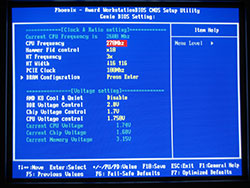








101 Comments
View All Comments
intellon - Tuesday, October 4, 2005 - link
I understand how/why the memory quality is not too imoprtant (5-9% increase for 100 bucks = not worthy)What I AM unclear about is the cpu itself. Would all the cpu's based on venice hit a same ceiling. Or would a 3800+ reach a higher, more stable, cooler overclock than the 3200+? There is one line that mentions these two cpu's on the first page but no comment on how they would perform when overclocked. Does a 12x help over 9x? Also am I wrong in assuming that you picked 3200+ over 3000+ because of a higher multiplier?
And like people are asking... how bad/good are the other chips? How'll a San Diego 3500+ fare against a Venice 3500+? They're faster as stock, but can they match or exceed overclock performance of venice?
Questions questions questions...
The article was wicked though. I was skeptical about buying a cheaper RAM... but seeing how another $50 is not going to help, I'll save that money for something else.
gplracer - Tuesday, October 4, 2005 - link
Very nice article. It appears to be well thought out. Thanks for the time you spent on it. I would also be nice to have an article of this type with some of the more popular power supplies.I to have had several chips that would overclock such as:
P166 @ 200mhz lol
Celeron 300a @ 450mhz
Duron 600 @ 950mhz
Athlon 1700+ (DLTC3) @ 2374mhz
2600+ at 250x10= 2500mhz
There is no way you could add all of the cpus to the review. I look forward to overclocking a dual core athlon64.
PaBlooD - Tuesday, October 4, 2005 - link
Great Articule.. thanks for that great work.I actually have a A64 3200+ Winchester core with an Epox 9NDA3+ + 512 x2 ocz premier (crap ) and i only can get the procesor to 2150 mhz... i tried with safe memo times.. but nothing..are that bad overclockers the Winchester cores? :S
(excuse my poor english ^_^)
RaulAssis - Wednesday, December 21, 2005 - link
Didi you try memory deviders like 5/6 ?yacoub - Tuesday, October 4, 2005 - link
I definitely appreciate all the walk-through of overclocking an A64 system. Very good article. One thing though - the last few pages with the test result charts... the charts make it look like the entire notion of overclocking is rather pointless since all four colored lines are nearly identical in all but a couple tests. You might want to consider a different type of chart next time that gives a -visual- impression of the benefit to better support the written descriptive increases in performance. Maybe some sort of bar chart would have worked better.JarredWalton - Tuesday, October 4, 2005 - link
I felt the visual impression conveyed exactly what I saw: the difference between the 3000+ and 3200+ in overclocking combined with value and performance RAM is, at best, small. I understand what you're saying, and trust me: I played around with the Excel graphs for many hours. None of the graphs really gave a clear picture, unfortunately. Getting four setups with about 9 settings each into a single chart is messy. Having 80 charts is even worse. Heheh.If someone can show me a preferred chart style, I'll be happy to change the graph for the next installment. The AnandTech graphing engine really wasn't capable of dealing with this type of data set, unfortunately... but Excel was only marginally better.
intellon - Tuesday, October 4, 2005 - link
I guess you could "ZOOM IN" onto the y-axis. For instance: on the last graph HL2 1024x768 4xAA, since the minimum was above 80 and max was below 140, you could set the min and max ranges of y-axis accordingly. or go GNU plot way for a sharper graph.JarredWalton - Tuesday, October 4, 2005 - link
Like the 3DMark GPU scores? I really dislike graphs that don't start at 0, because it hides the reality. (That's why I put the extra paragraph on the 3DMark scores noting specifically that they don't start at 0.) I can blow up a graph so that everyone can see the 1 or 2% margin of victory, but what does that really say? Margin of error on several benchmarks is at least 1 or 2%, and in actual use I don't think anyone will really notice even a 5% difference - I know I don't.Some people will be annoyed by this, but too many people worry about the last 1% of performance. Not because they can notice a difference, but because they want meaningless bragging rights. Sitting in the top positions in an online game requires skill. Getting 1% higher FPS usually just involves throwing more money at your PC than the next guy. Some people like to do that - sort of like some people like muscle cars. I want a fast computer, but I'm not going to lose sleep because my PC is marginally slower than my friend's, you know?
Anyway, I may look into a separate graphing tool. Excel looks fine internally, but getting the graphs into image form didn't work perfectly. The text alignment got a little tweaked when I cut and pasted the data into Photoshop.
Regards,
Jarred Walton
RupertS - Wednesday, October 19, 2005 - link
Be careful, I think Muscle Car owners are a protected class.probedb - Tuesday, October 4, 2005 - link
I'd just like to say cheers for this. It's made me finally get round to trying to OC my system. I purposely bought a 3000+ and Crucial Ballistix for this but have never got round to trying it.I shall give it a go this weekend!!!