AMD’s 5 GHz Turbo CPU in Retail: The FX-9590 and ASRock 990FX Extreme9 Review
by Ian Cutress on August 9, 2014 8:00 AM ESTASRock 990FX Extreme9 BIOS
For those that have followed our Z87 and Z97 BIOS coverage, the ASRock BIOS for the 990FX Extreme9 falls very much on the side of Z87, which makes sense as the platform will probably not be seeing many updates, if any, for the foreseeable future. The main screen uses white text on a starry background, with the selected option very clearly defined.
In this main screen we have details of the motherboard name, the BIOS version, the CPU installed, the CPU Speed, the DRAM installed, the per-module density and the current speed of each module. Other information that would be good to have includes the main system voltages, temperatures and fan speeds. Note that ASRock has not yet implemented a system that contains this information across every BIOS screen, unlike some of their competition. On this screen is also an ‘Active Page on Entry’, useful for overclockers that want the BIOS to skip straight into the OC Tweaker menu.
The OC Tweaker menu, as the name suggests, has the overclocking options. ASRock like to add in some automatic overclock options, and here we get the choice from a 5% to a 50% overclock:
Typically the higher overclocks would be outlined in red to indicate an extreme overclock, but ASRock does not do that here. The rest of the OC Tweaker menu has the CPU configuration settings, DRAM Timing options and Voltage configuration. Load Line Calibration is a single option in the voltage section, and the DRAM Timing Control is a separate menu item for memory sub-timings:
The Advanced tab contains options for enabling/disabling controllers, adjusting SATA modes and implementing some power saving features. The Tool menu next is where ASRock has their more interesting features, such as System Browser that gives an overview of the motherboard and tells the user what is installed:
The Online Management Guard feature displays a timetable for the week and allows the user to disable the network features. One of the major purposes of this feature is for adults to restrict their children’s use of the internet at odd hours of the day.
The Dehumidifier function keeps fans enabled after the system has switched off in order to equilibrate the temperature inside the case with the temperature outside the case. In the event of warm, moist air in the case that cools in the evening, in humid climates this may cause condensation, hence this feature. There are also menu options to save user profiles within the BIOS underneath this setting.
The Fan Controls are how ASRock used to do them, in terms of ‘levels’, with the higher the level indicating how quickly the CPU fan power would ramp up. Some of the headers have the option of tying the fan power to the CPU temperature, meaning that if the CPU temperature rises above a value, the fan is placed on full speed until the target temperature is reached.
The BIOS finishes up with boot options and security. One missing feature from ASRock BIOSes is a boot override feature, allowing for a one-time boot from within the BIOS.
ASRock 990FX Extreme9 Software
The software for the Extreme9 is centered around the ASRock Extreme Tuning Utility, or AXTU for short. AXTU used to be the main interface, until A-Tuning came about for Intel’s 8-series motherboards, but due to the age of the motherboard (or perhaps incompatibilities) this software has not been upgraded.
The screen that pops up first with AXTU is the Hardware Monitor interface. This shows the CPU speeds, base frequencies and multipliers, as well as the fan speeds, temperatures and voltages. Two key bits of information missing are the CPU installed and the motherboard which is being used.
AXTU also is part of the fan control:
The fan controls here are similar to that in the BIOS, relying in the ‘level’ system to determine the gradient at which the fan speed is ramped up. Users can select a target temperature which will put the fan at full speed when the CPU is above the target.
The overclocking interface offers several simple options, although no automatic overclocking setups. Here we can adjust the base frequencies, the multipliers and the voltages, although nothing along the lines of load-line calibration.
AXTU also provides an interface to save the BIOS and some power saving features, but also XFast RAM. This feature allows the user to partition off some of the memory into a RAMDisk, and AXTU will also manage some caching options in order to speed up some of the operating system functions.
While ASRock has dropped XFast USB with the latest Intel 9-series motherboards, the software is here on the Extreme9 and implements newer USB protocols to increase peak transfer speeds at the expense of latency. In our copy tests, the XFast feature does provide a tangible benefit, although the feature is limited to one USB device at a time.
XFast LAN is a licensed and skinned version of cFos, which allows for software manipulation of network priority.


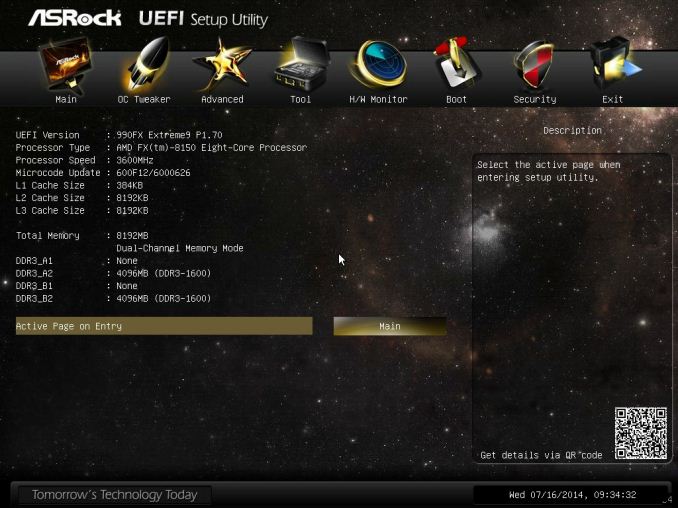
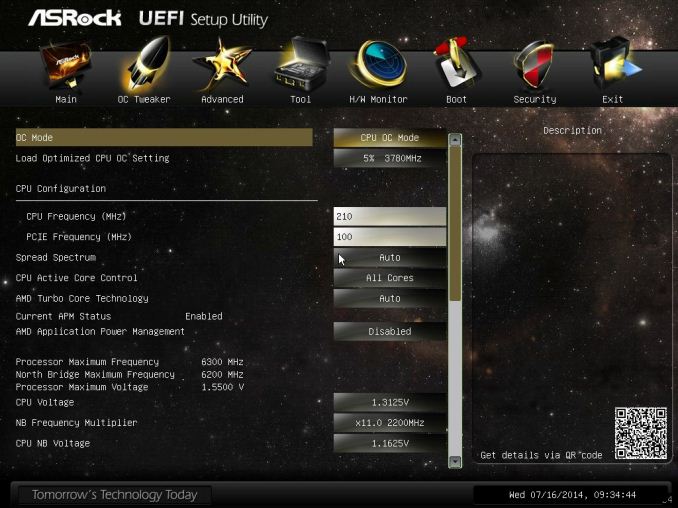
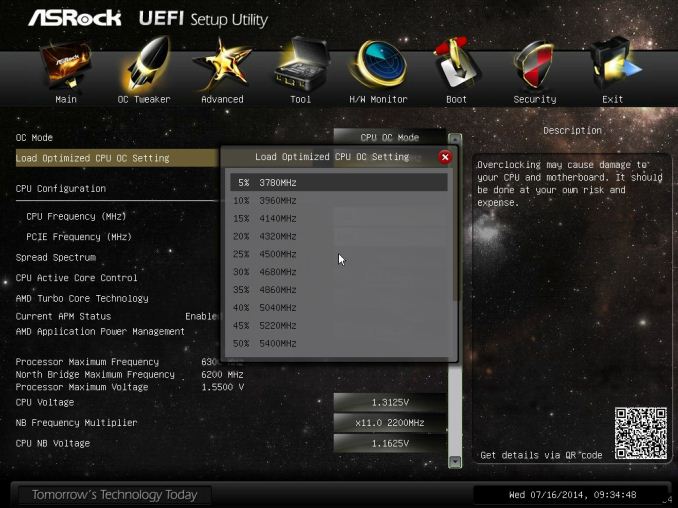
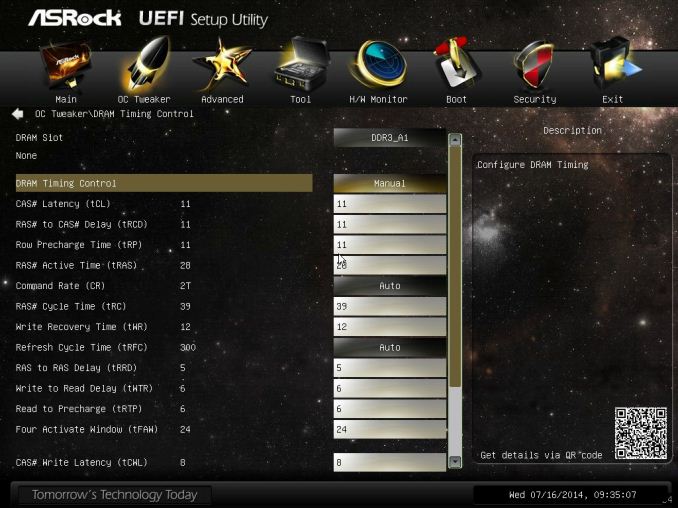
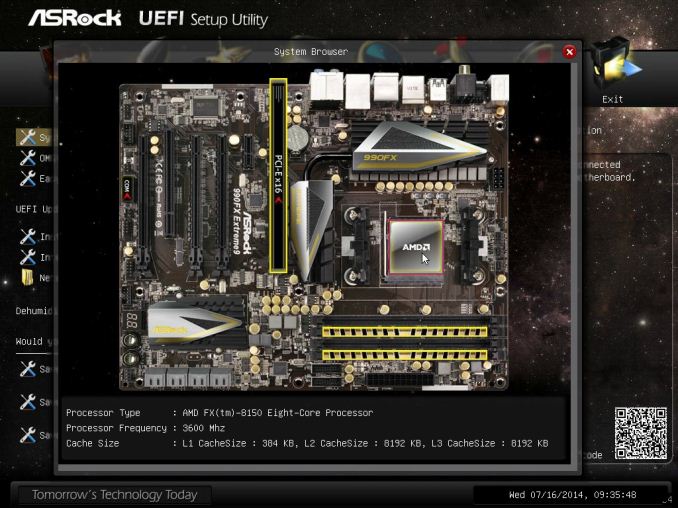
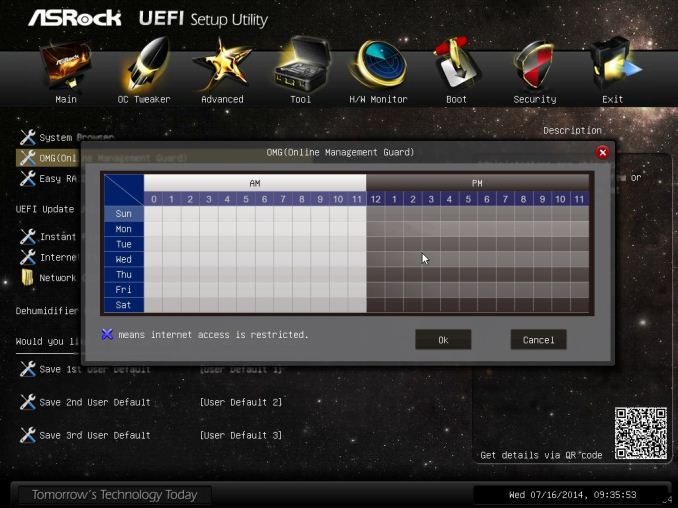
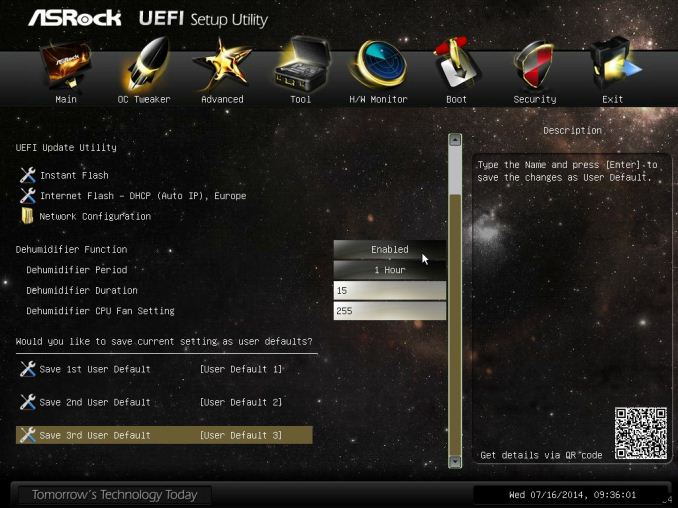
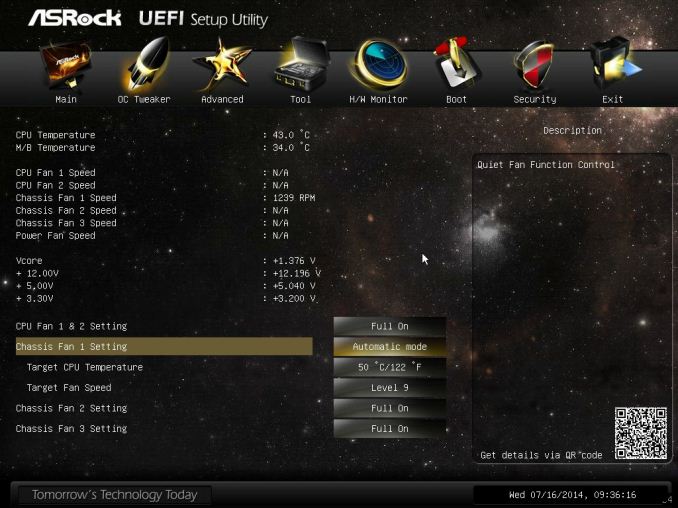






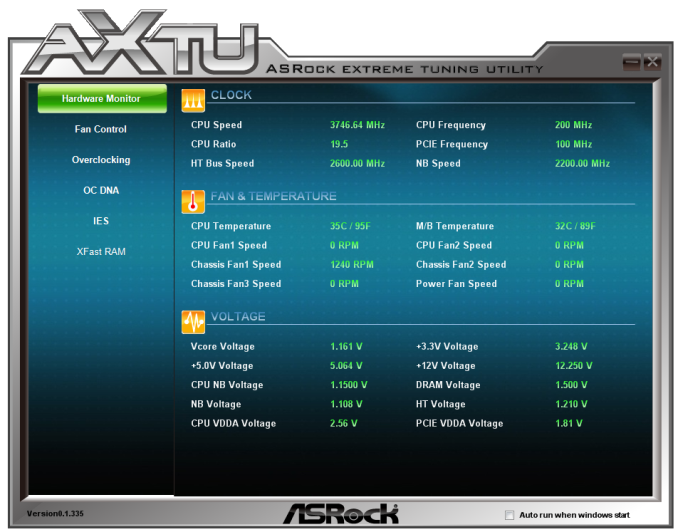
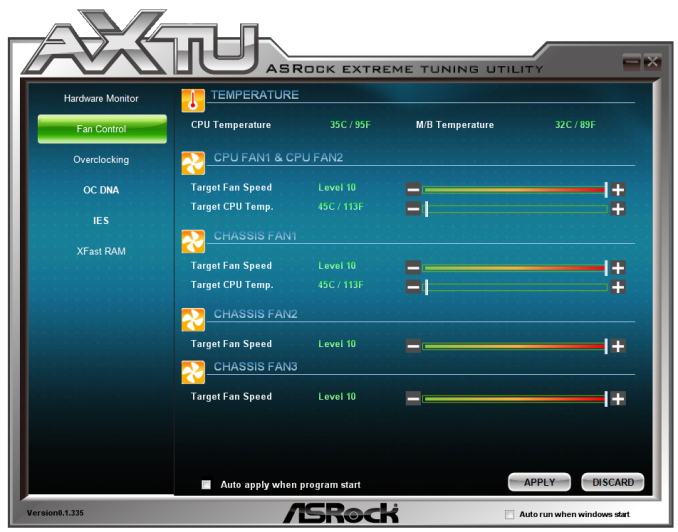


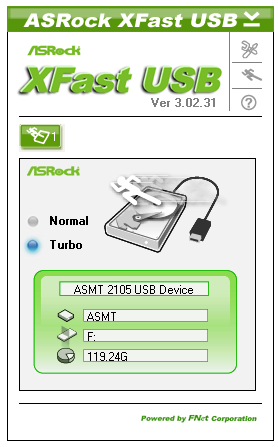
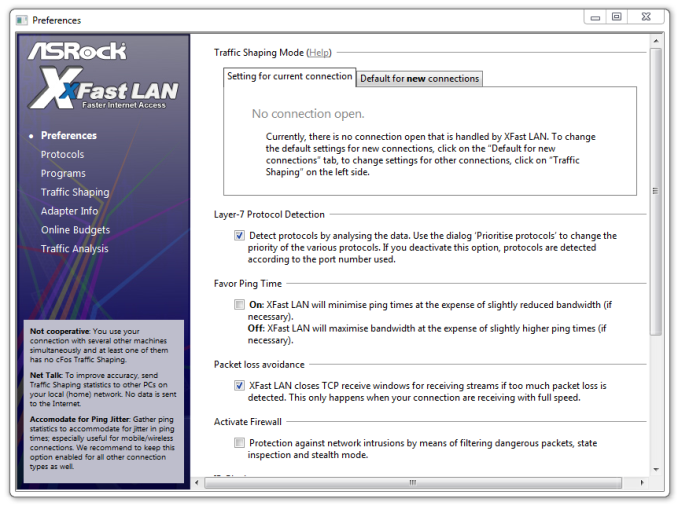














146 Comments
View All Comments
dave1231 - Saturday, August 9, 2014 - link
Running this chip at load 24/7 at 18p per kWh for a year would cost about £525 although you might be able to turn your heating down a bit. Should be consigned to history.tech6 - Saturday, August 9, 2014 - link
+1: Such abysmal efficiency makes no sense at all. If this is supposed to be a 2014 product then I fear for the future of AMD.shabby - Saturday, August 9, 2014 - link
Efficiency goes out the door once you start overclocking.Flunk - Saturday, August 9, 2014 - link
That's not true at all, a lot of Intel CPUs will take a supstantial overclock with no or very slight voltage adjustments and then not exceed TDP by more than 25%. Overclocking THIS processor throws efficiency out the door but there are gains to be made at reasonable costs with Intel's Core processors.shabby - Saturday, August 9, 2014 - link
An extra 1ghz on an i7-4770k increases wattage by 60%http://www.pcper.com/files/imagecache/article_max_...
Which article is showing a 25% increase?
SmokingCrop - Saturday, August 9, 2014 - link
This one does: http://www.bit-tech.net/hardware/2013/06/01/intel-...Intel Core i7-4770K
3.5GHz -> 137 Watt
4.7GHz -> 171 Watt
shabby - Saturday, August 9, 2014 - link
One article shows a 25% increase with a 1.2ghz oc while another shows 60% increase with a 1ghz oc ... so which ones right?tuxRoller - Sunday, August 10, 2014 - link
Possibly both. Depends on where these tests are done (the line voltage), components used, and, most importantly, the binning.basroil - Sunday, August 10, 2014 - link
Both can be correct, depends on the test. Chips aren't as easy as pipeline clock increases, memory limited applications are still fairly common, as are cache limited ones (L1 cache should increase in speed but L2 and L3 won't in most cases), and there are still others that are unstable and can see huge jumps depending on how in sync components are.That said, seeing a performance increase larger than the clock increase (all in %) is rare at best, downright lying in most cases though. Usually a 50% increase will give you a 25-50% increase in non-memory limited applications.
basroil - Sunday, August 10, 2014 - link
Strike the above, misread the comment!But actually very close, just replace everything with mobo, cooling, and lot. Some chips overclock better than others, and some motherboards and cooling help achieve that at lower voltages (and therefore power) than others. Your CPU might need 1.2V to hit 4.5gh while another needs 1.25V just to hit 4, it's just the luck of the draw.