Microsoft BUILD: Windows 8, A Pre-Beta Preview
by Brian Klug & Ryan Smith on September 13, 2011 12:05 PM EST- Posted in
- BUILD
- Windows
- Microsoft
- Windows 8
- Trade Shows
The Technical Side Of Windows 8: Cont
Moving up the chain, Microsoft has added a number of base class drivers for hardware in Windows 8. This includes not only USB 3, but also class drivers for mobile broadband radios, sensors, and even printers. For printers this means Windows 8 can print to roughly 70% of all Windows 7 certified printers without an additional driver, which is nearly a necessity for Windows 8 as an ARM tablet OS, as drivers may not be available and tracking down a driver flies in the face of the modern pre-configured OS model for tablets.
For mobile broadband things are a bit more interesting. With this addition mobile broadband is being promoted to a first class connectivity option, right up there with Wi-Fi and Ethernet. Mobile broadband hardware can then be integrated into a laptop or a tablet or added via a dongle without requiring a driver or a complex dialer/manager application. Managers will still exist in a lesser form as a Metro application; Microsoft included one such example with the tablet we tested, which had a working AT&T 3G modem and its associated management application.
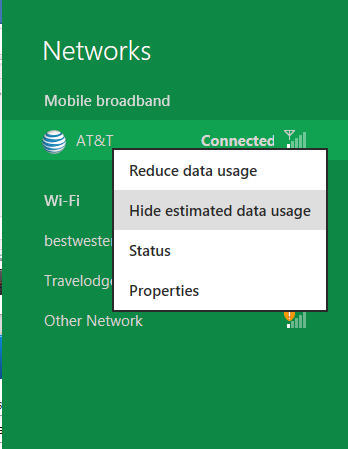
Windows 8 will also be aware of the limitations of mobile broadband connections, with an emphasis in usage caps. Given appropriate information by the ISP Windows 8 knows to halt background download processes (e.g. Windows Update, weather updates, RSS) to keep them from consuming valuable bits, and to notify the user if the device is approaching the cap and would be subject to overages. Along these lines Windows 8 also knows to switch to another source (i.e. Wi-Fi) when it’s available to avoid using up those metered bits.
We’ve mentioned permissions before when talking about the Windows Store, but it seems prudent to mention it again. For Metro applications Windows 8 will have a more fine grained permissions model than existing low/user/admin level privileges, by implementing Android style permissions. Metro applications will only be able to access the resources and data they were approved for, reducing the ability for a compromised application to be used as a launch pad for further attacks.
Our next stop on our look at the technical details for Windows 8 is the boot process. Microsoft put up an interesting blog last week discussing Windows 8’s new boot process, which was reiterated here – Windows 8 boots up much faster than Windows 7 thanks to the fact that only user processes are shut down, meanwhile the kernel is hibernated rather than shut down, shaving off a lot of time that would be needed to reload the kernel from a fresh boot. Realistically you need a motherboard with a very fast POSTing sequence, which means this is best paired with UEFI-based OEM boards. Certainly self-built systems will improve too, but we would not expect by as much.
The other new fact discussed about the Windows 8 boot process was that Microsoft is making another push to secure it through chain of trust hardware (presumably a TPM module), this time under the name Secure Boot. Utilizing the chain when available, if Windows 8 detects that a boot component has been modified it will fail the boot and kick over to the Windows Recovery Environment to restore the OS to a fixed state. With ARM devices (and even most PC tablets) the use of this feature will be a given, but obviously TPM hardware is much rarer on laptops and desktops.
Windows’ anti-malware features will also be making an appearance in the boot process. Windows Defender (which now includes Microsoft Security Essentials) now loads immediately after the critical boot components are loaded, allowing Defender to check everything that wasn’t protected by the Secure Boot process above.
Finally when it comes to booting, the last bastion of the CLI in the Windows boot process is gone. The F8 menu has been replaced with a GUI based Windows Recovery Environment. The WRE goes hand in hand with two other recovery features: Refresh and Reset.
Reset is a Windows-based implementation of OEM OS recovery partitions: when Reset is triggered, the entire system is overwritten by the restoration copy. As for Refresh it’s a bit more nebulous; it’s apparently a new implementation of Windows’ existing Last Known Good Configuration, allowing users to revert anything crapware may have done. But we don’t have the full details on its underpinnings at this time.
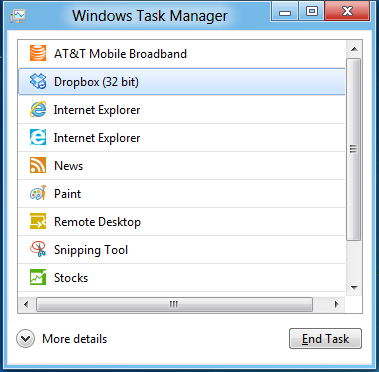
Last, but certainly not least we have the Task Manager. Other than a couple of minor changes with Windows Vista the Task Manager has remained nearly unchanged for years, so of course Microsoft has gone ahead and overhauled it. By default the new Task Manager is extremely simplified and only lists running user applications, thereby ensuring users only close applications and not background processes and such by mistake.
In detailed most the Task Manager takes on a more traditional appearance, giving you greater details about all of the running processes (including breaking them down by application or background process), but also a number of new performance metrics (largely taken from Windows 7’s performance monitor), and even an over-time breakdown of the resource usage of all of the system’s installed Metro applications. Interestingly the Task Manager itself is not strictly Metro, but rather a desktop application that doesn’t require the desktop environment to be loaded.


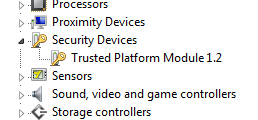
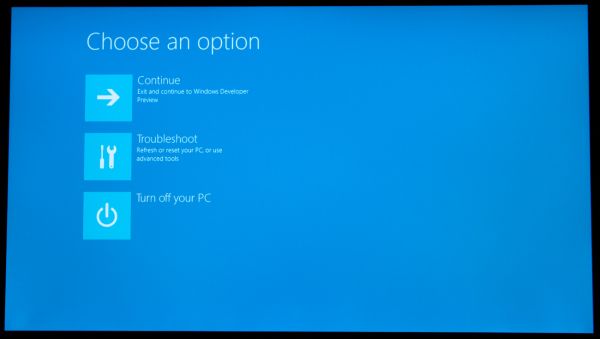
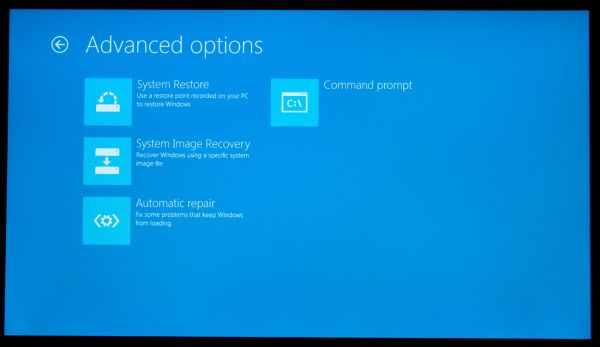
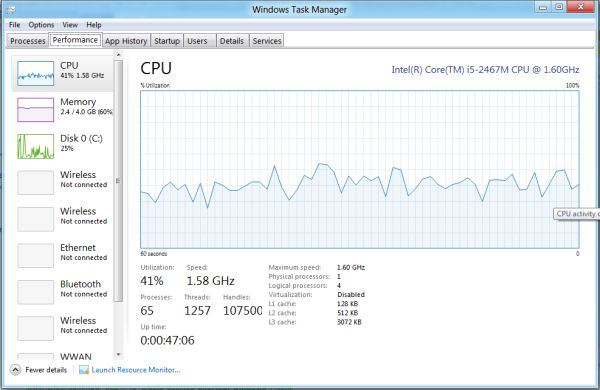
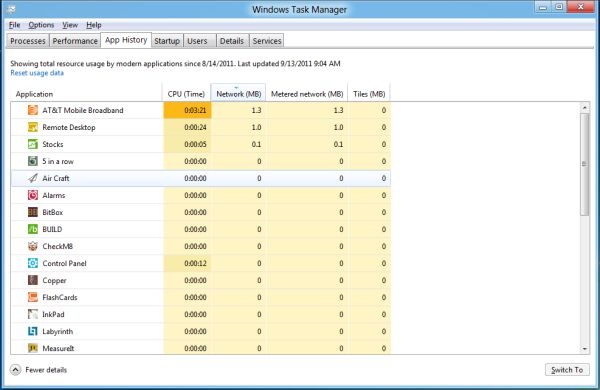








235 Comments
View All Comments
Belard - Tuesday, September 13, 2011 - link
Hopefully Metro Apps will be smart enough to work in a windowed environment... otherwise, they might as well drop the "Windows" name. If thats the case - then it becomes a non issue.For tablet and phone devices, a full screen is needed because of the smaller sub 11" screens. Fine.
Remember, Win8 has a normal desktop. Its always there. And WebOS showed good ways of multi-tasking on a tablet interface. Seems that MS is still working on that.
UMADBRO - Wednesday, September 14, 2011 - link
Cool story, bro!ludikraut - Tuesday, September 13, 2011 - link
I can see the applicability of the Metro UI for business environments where you want to tightly control what users are able to do - collections departments, order processors, bank tellers, etc. The Metro UI is inherently more intuitive than a locked down desktop. Many home users will potentially benefit from this as well, but the challenge will be in how easy it will be to configure the Metro UI for the average end user. As for power users, such as myself, I can appreciate the Metro UI on my tablet, but there is no way that I want anything to do with it on my main desktop machine unless Win8 can be configured to run Metro on one screen and the desktop on another.HMTK - Tuesday, September 13, 2011 - link
My god, there are a lot of idiots commenting here. The Metro UI is indeed NOT suited for a pc. That's why you can easily change to the classic desktop. I would be surprised if Microsoft wouldn't let you choose a default UI or that you can push whatever setting with Group Policy in a business environment.Quit whining, you'll have the desktop you know and love. You can even have both in the same machine. Metro when you want to use your tablet as a tablet and the classic UI when you use a keyboard and mouse. Instead of a glorified surfboard like an iPad you'll have that AND a laptop.
Rand - Tuesday, September 13, 2011 - link
The article specifically says you cannot disable Metro, it is always there. If you want to launch an application you use Metro. If you're booting, you boot to Metro.If you want to change system settings you use Metro.
It doesn't matter if you're on a server platform or a tablet, you use Metro. You cannot choose a default UI. It's Metro on all platforms, regardless of what interface device you use.
The "idiots" are the ones who read the article and listen to what MS has very clearly said. You cannot just use the desktop, and the start menu is gone permanently.
The desktop is effectively a legacy UI, there for backwards compatibility.
You will not just be using the desktop on any platform, or any interface.
Ryan Smith - Tuesday, September 13, 2011 - link
To be clear, the Desktop and the taskbar are fully functional for desktop applications. The start menu is indeed gone, and trying to use quick search to launch something requires going back to Metro, but that's all that has been lost for desktop applications. You can still use the Desktop almost exclusively by putting program icons on the desktop or pinning them to the taskbar.I'm not sure it's going to be practical to do that without the Start Menu, but as it stands that's what's available.
Exodite - Tuesday, September 13, 2011 - link
To me that's equivalent of removing the desktop mode entirely, as filling my desktop or taskbar with random icons is pretty much the definition of inefficiency.Personal opinion obviously but that solution sounds like, well, iOS.
Exodite - Tuesday, September 13, 2011 - link
Then again I'm one of those people who hated the removal of the old start menu in W7, as well as the lack of a W2K theme that didn't look like crap.UMADBRO - Tuesday, September 13, 2011 - link
Then go install Windows 2000 and put your blinders on, you old fart.Exodite - Wednesday, September 14, 2011 - link
*sigh* With that attitude you should probably be hanging out on Engadget or something.