The ASRock X99E-ITX/ac Review: Up to 36 Threads in Mini-ITX
by Ian Cutress on June 24, 2015 8:00 AM ESTASRock X99E-ITX/ac In The Box
With part of the focus of X99 on connectivity, and the size of the X99E-ITX limiting that connectivity, it makes it hard to judge what should exactly be in the box here. With only six SATA ports in play, we could get a full assortment of SATA cables but the inclusion of WiFi also brings in an antenna solution for users to play with. Also, by virtue of the narrow ILM socket used by the motherboard, in order to solve sourcing issues for coolers ASRock has bundled one form Dynatron in with the package, so every user should have an appropriate cooler.
In the X99E-ITX we get the following:
Driver DVD
Manuals
Rear IO Shield
Two SATA Cables
Dynatron Heatsink and Fan
Magnetic Liquid Cooler Bracket
WiFi Module and support
WiFi Antenna
Many thanks to...
We must thank the following companies for kindly providing hardware for our test bed:
Thank you to AMD for providing us with the R9 290X 4GB GPUs.
Thank you to ASUS for providing us with GTX 980 Strix GPUs and the R7 240 DDR3 GPU.
Thank you to ASRock and ASUS for providing us with some IO testing kit.
Thank you to Cooler Master for providing us with Nepton 140XL CLCs.
Thank you to Corsair for providing us with an AX1200i PSU.
Thank you to Crucial for providing us with MX200 SSDs.
Thank you to G.Skill and Corsair for providing us with memory.
Thank you to MSI for providing us with the GTX 770 Lightning GPUs.
Thank you to OCZ for providing us with PSUs.
Thank you to Rosewill for providing us with PSUs and RK-9100 keyboards.
Test Setup
| Test Setup | |
| Processor | Intel Core i7-5960X ES 8 Cores, 16 Threads, 3.0 GHz (3.5 GHz Turbo) |
| Motherboards | ASRock X99E-ITX/ac |
| Cooling | Dynatron - Included in Package |
| Power Supply | OCZ 1250W Gold ZX Series Corsair AX1200i Platinum PSU |
| Memory | Corsair DDR4-2133 C15 2x8 GB 1.2V or G.Skill Ripjaws 4 DDR4-2133 C15 2x8 GB 1.2V |
| Memory Settings | JEDEC @ 2133 |
| Video Cards | MSI GTX 770 Lightning 2GB (1150/1202 Boost) ASUS R7 240 2GB |
| Hard Drive | Crucial MX200 1TB |
| Optical Drive | LG GH22NS50 |
| Case | Open Test Bed |
| Operating System | Windows 7 64-bit SP1 |
ASRock X99E-ITX/ac Overclocking
Experience with ASRock X99E-ITX/ac
Needless to say, the X99E-ITX is not perhaps built with overclocking in mind. The only option given for automatic overclockers is 3.8 GHz in both the BIOS and the software, perhaps suggesting that ASRock feels that the small form factor systems that the motherboard is aimed at will not allow sufficient airflow. Either that or the lower mass of the narrow ILM socket also affects temperatures, or the small power delivery heatsinks might also be a limiting factor. That being said, anyone with a good cooler can still try their hand at extreme overclocking.
In our testing, the automatic overclock option actually failed at idle – the system shut off similar to an overheating system. We saw that the option actually placed the CPU at 1.200 volts, which is not very high, but there might be other factors in play here. In our manual testing, 1.200 volts actually gives a high temperature but only at load, suggesting that the automatic overclocking option actually adjusts some other factors that causes the system to fail.
Methodology
Our standard overclocking methodology is as follows. We select the automatic overclock options and test for stability with PovRay and OCCT to simulate high-end workloads. These stability tests aim to catch any immediate causes for memory or CPU errors.
For manual overclocks, based on the information gathered from previous testing, starts off at a nominal voltage and CPU multiplier, and the multiplier is increased until the stability tests are failed. The CPU voltage is increased gradually until the stability tests are passed, and the process repeated until the motherboard reduces the multiplier automatically (due to safety protocol) or the CPU temperature reaches a stupidly high level (100ºC+). Our test bed is not in a case, which should push overclocks higher with fresher (cooler) air.



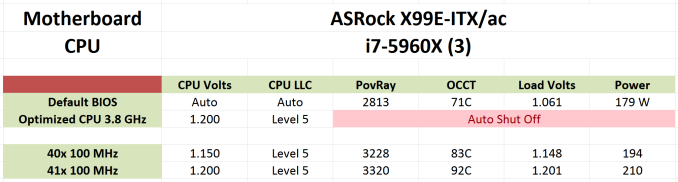








56 Comments
View All Comments
gw74 - Sunday, July 19, 2015 - link
what about in the future when USB-C becomes the standard?dj_aris - Wednesday, June 24, 2015 - link
Any shot of the backside picturing the M.2 slot?vnangia - Wednesday, June 24, 2015 - link
?? The M.2 slot is on the top side, between the CPU and the SATA/SATA Express ports. Look right of the USB3.1 headers, below the network port. See the thing that sees Ultra M.2?dj_aris - Wednesday, June 24, 2015 - link
Yup! Didn't notice, expecting to find it in the back line Z97-ITX...Gadgety - Wednesday, June 24, 2015 - link
I'm always intrigued by those pushing the limits, and this is it. Could this not run the small size dual GPU Fiji solution Lisa Su showed recently. Or would the the dual channel memory stand in the way?Flunk - Wednesday, June 24, 2015 - link
The memory slots are on the other side of the board, so I can't see how that would make any difference. As for memory performance, there is no reason to think that would be an issue with a dual-GPU Fiji card. Most current motherboards are dual-channel.farhadd - Wednesday, June 24, 2015 - link
With a 36 thread CPU ceiling, it would have been nice to see more than 32GB of RAM supported. But I suppose if you want a VFX beast you're probably not buying Mini ITX.vnangia - Wednesday, June 24, 2015 - link
Don't you need to use ECC with the Xeons? ECC DDR4 seems to be available in 32GB modules (see, for example, Samsung's here - http://www.newegg.com/Product/Product.aspx?Item=N8... ), so you could go to 64GB.tarak73 - Wednesday, June 24, 2015 - link
This board doesn't support ECCyuhong - Wednesday, June 24, 2015 - link
From http://www.asrock.com/mb/Intel/X99E-ITXac/?cat=Spe... :"Supports DDR4 ECC, un-buffered memory/RDIMM with Intel® Xeon® processors E5 series in the LGA 2011-3 Socket"