DDR4 Haswell-E Scaling Review: 2133 to 3200 with G.Skill, Corsair, ADATA and Crucial
by Ian Cutress on February 5, 2015 10:10 AM ESTEnabling XMP
By default, memory should adhere to specifications set by JEDEC (formerly known as the Joint Electron Device Engineering Council). These specifications state what information should be stored in the memory EEPROM, such as manufacturer information, serial number, and other useful information. Part of this is the memory specifications for standard memory speedswhich a system will adhere to in the event of other information not being available. For DDR4, this means DDR4-2133 15-15-15 at 1.20 volts.
An XMP, or (Intel-developed) Extreme Memory Profile, is an additional set of values stored in the EEPROM which can be detected by SPD in the BIOS. Most DRAM has space for two additional SPD profiles, sometimes referred to as an ‘enthusiast’ and an ‘extreme’ profile; however most consumer oriented modules may only have one XMP profile. The XMP profile is typically the one advertised on the memory kit – if the capability of the memory deviates in any way from specified JEDEC timings, a manufacturer must use an XMP profile.
Thus it is important that the user enables such a profile! It is not plug and play!
As I have stated since reviewing memory, at big computing events and gaming LANs there are plenty of enthusiasts who boast about buying the best hardware for their system. If you ask what memory they are running, then actually probe the system (by using CPU-Z), more often than not the user after buying this expensive memory has not enabled XMP. It sounds like a joke story, but this happened several times at my last iSeries LAN in the UK – people boasting about high performance memory, but because they did not enable it in the BIOS, were still running at DDR3-1333 MHz C9.
So enable XMP with your memory!
Here is how for most motherboards except the ASUS X99-Deluxe, which uses an onboard XMP switch:
Step 1: Enter the BIOS
This is typically done by pressing DEL or F2 during POST/startup. Users who have enabled fast booting under Windows 8 will have to use motherboard vendor software to enable ‘Go2BIOS’ or a similar feature.
Step 2: Enable XMP
Depending on your motherboard manufacturer, this will be different. I have taken images from the major four motherboard manufacturers to show where the setting is on some of the latest X99 motherboard models.
On any ASUS X99 board, the setting is on the EZ-Mode screen. Where it says ‘XMP’ on the left, click on this button and navigate to ‘Profile 1’:
If you do not get an EZ mode (some ROG boards go straight to advanced mode), then the option is under the AI Tweaker tab, in the AI Overclock Tuner option, or you can navigate back to EZ mode.
For ASRock motherboards, depending on which model you have, navigate to OC Tweaker and scroll down to the DRAM Timing Configuration. Adjust the ‘Load XMP Setting’ option to Profile 1.
For GIGABYTE motherboards, press F2 to switch to classic mode and navigate to the MIT tab. From here, select Advanced Frequency Settings.
In this menu will be an option to enable XMP where this arrow is pointing:
Finally on MSI motherboards, we get a button right next to the OC Genie in the BIOS to enable XMP:
I understand that setting XMP may seem trivial to most of AnandTech’s regular readers, however for completeness (and the lack of XMP being enabled at events it seems) I wanted to include this mini-guide. Of course different BIOS versions on different motherboards may have moved the options around a little – either head to enthusiast forums, or if it is a motherboard I have reviewed, I tend to post up all the screenshots of the BIOS I tested with as a guide.


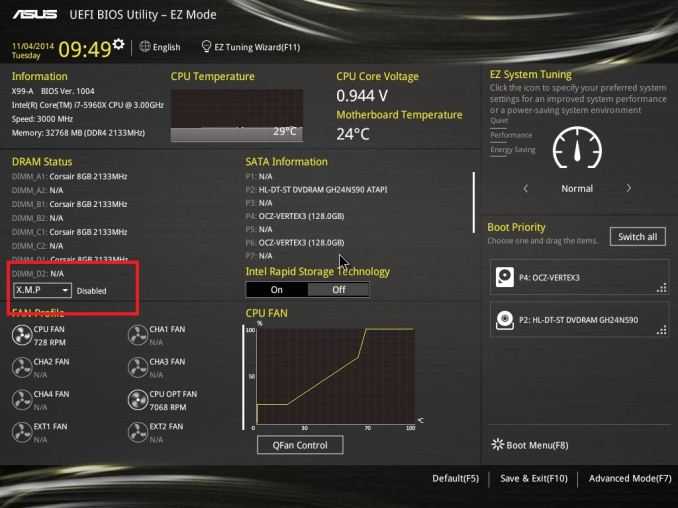
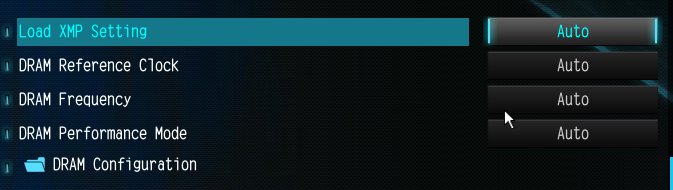
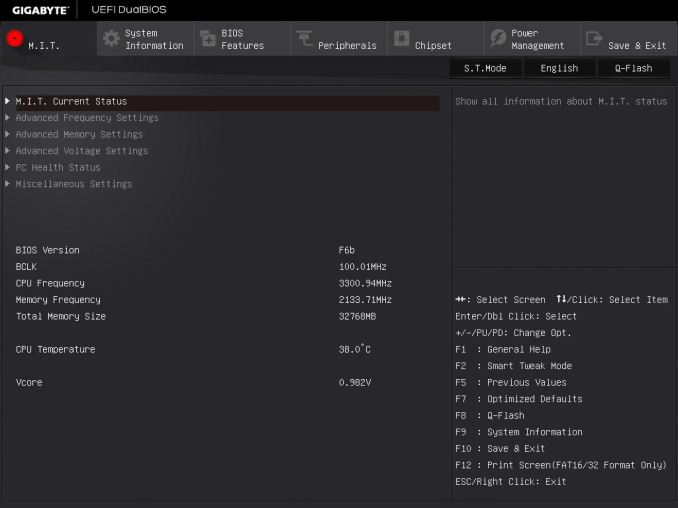
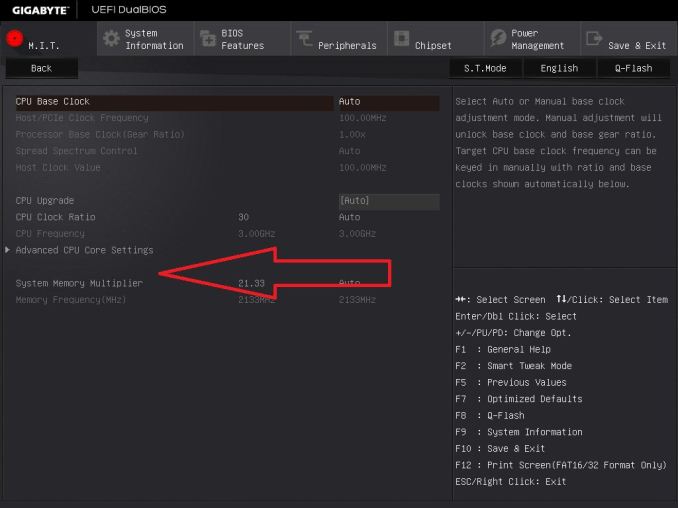
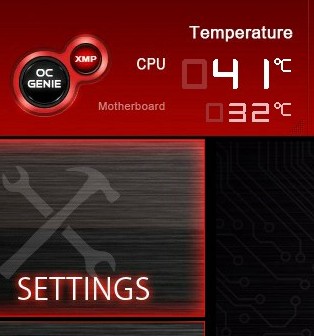








120 Comments
View All Comments
Harry Lloyd - Friday, February 6, 2015 - link
So no difference whatsoever no matter which test? Not surprising, considering the quad channel controller.I hope to see a similar test when dual channel Skylake comes out. Also, please find some CPU-bound games. BioShock, Tomb Raider and Sleeping Dogs do not need more than two cores, which makes them completely pointless for this kind of test. Try games like Battlefield 4 MP or Dying Light (extremely CPU-bound and easy to repeat).
Arbie - Friday, February 6, 2015 - link
@nwrigley - I also agree. I have a 2008 build using a Yorkfield quad at 3.6GHz, still running 32-bits and the original 4GB of DDR2. The three things I have really needed to add since then are SSDs, a new graphics card (expected), and adapters for USB3 ports. All of these are "bolt-on", not fundamental changes, and the only one I researched was the gfx board. I know a Haswell build would be 2x more powerful and run much cooler, but neither of those justifies a system replacement. I almost never max out the CPU, or even the RAM.This "good enough" syndrome is obviously affecting the industry, and even the websites dealing with it. One well established and very good equipment review site has recently gone, probably because too few people still care about small differences in desktop motherboard, PSU, DRAM, and cooler performance. I suppose this trend will continue.
jabber - Friday, February 6, 2015 - link
I have to admit I stopped looking seriously at RAM reviews once we hit DDR2. I wince when I see a reviewer has wasted a week of their life to do a DDR3 'performance' RAM round up. Well thanks for telling us AGAIN that there is a performance difference of 2% or 0.5FPS between stock $50 RAM and the $300 top of the range. Why do they keep doing RAM group tests?nwarawa - Friday, February 6, 2015 - link
It wasn't very clear, but it sounded like the ddr3/4 comparison was dual channel vs quad channel. A better apples to apples test would run the x99 system is dual channel.halcyon - Friday, February 6, 2015 - link
TL;DR: Does NOT scale.The price difference between 2133 and any of the higher speeds makes no sense, unless you are a super-high res competitive pro-gamer or if you run real-time intensive huge dataloads 24/7.
For even heavy users, workstations, etc - no point. Just buy the most reliable 2133 or 2400 that is the cheapest.
Last graph is horrible, baseline doesn't start from zero. Differences are minimal.
Sad is the day when the element of interest for pro users is : "Firstly is the design, and finding good looking memory".
jnkweaver - Friday, February 6, 2015 - link
So for example, when given DDR3-2133 C10 (PI of 213) against DDR3-1866 C10 (PI or 187), the first one should be chosen. However with DDR3-2133 C10 (PI of 213) and DDR3-2400 C12 (PI of 200) at the same price, the results would suggest the latter is a better option.So 213 beats 187 (1st example) but 213 doesn't beat 200? (2nd example)
Wwhat - Saturday, February 7, 2015 - link
So from the looks of the tests the speed absolutely makes no difference, but now what I'm wondering is what happens if you have many things running at the same time, several programs simultaneously, maybe that will bring some differences to light? Or is there really no difference at all? That seems a bit odd, and a flaw in the CPU design since it can't utilize the extra speed. The RAM speed is suppose to be a bottleneck for the CPU after all.Maybe we should hear some comments on the subject from intel and AMD.
DarkXale - Saturday, February 7, 2015 - link
Its not at all a flaw; on the contrary its all about intelligently predicting what data we need to have access to soon.gsuburban - Saturday, February 7, 2015 - link
DDR4 is not that much a performance change and 4 times the cost so, DDR3 will still be around.It's overpriced RAM in the least.
YoloPascual - Sunday, February 8, 2015 - link
DDR4 = half doa tech