Dell UP3214Q Review
by Chris Heinonen on April 1, 2014 12:00 AM ESTThe larger the display, the harder it is to get it uniform. As I’ve found from testing the 21:9 ultrawide displays, the taller a display is the higher the tolerance is for the panel. Because of this we usually see more uniformity issues in larger displays, though there are many large display that are still quite good in the professional market.
The Dell UP3214Q suffers a bit when it comes to uniformity. The white uniformity is pretty good, with only a few spots at the very outside falling more than 10%, which is what I set as a target for a display. The center of the monitor is all within 8%, which is a good number.
Black uniformity shows that there is a corner with light leakage in the upper-right, but that corner is also dim for white. The outside of the monitor is much darker than the center, which is also consistent with how it measures for white. Black uniformity is good other than the upper-right corner.
With the exception of the upper-right section of the screen, the contrast ratio for the Dell uP3214Q is higher for most of the display than it is in the center. The center measures in at 758:1 when calibrated, while other parts of the display are closer to 900:1. The upper-right dips down to 562:1 because of that higher black level but most of the display is better than that.
The color uniformity of the UP3214Q is very good overall. No section has an average dE2000 over 3.0, which is the target. Almost all the display comes in at a dE2000 average of 2.0 or below which is good, and the center area tops out at 1.64. These are all relative to the center of the display, so overall you can use the Dell UP3214Q for color critical work and what you see in one area of the display is what you will see in another area.
The Dell UP3214Q has much better display uniformity than the last UltraHD monitor I saw, the ASUS PQ321Q. Since it is targeting professionals with AdobeRGB support and uniformity compensation that is something I would expect to see. This testing is done with Uniformity Compensation enabled, though that mode does not work if you have MST enabled. Since MST is tempermental for me, I typically left it disabled and therefore did my measurements with it off.


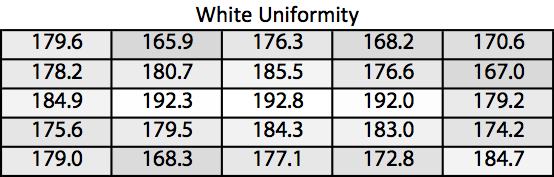
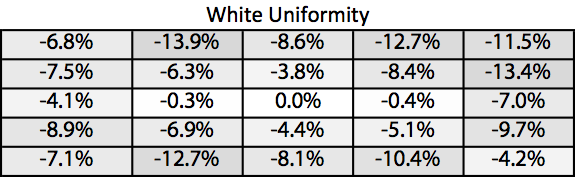
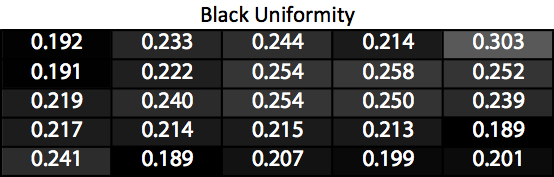
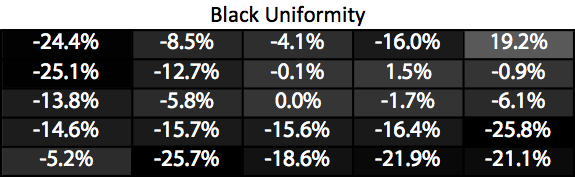
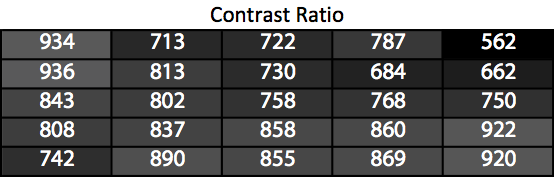
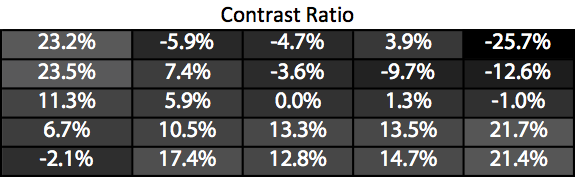
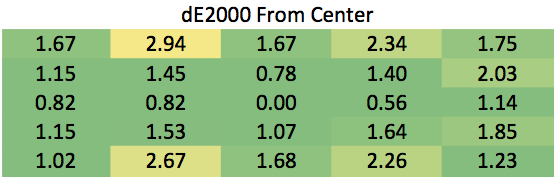








84 Comments
View All Comments
BMNify - Tuesday, April 1, 2014 - link
tjoynt, find the best visual quality "2001 A Space Odyssey Opening in 1080 HD" or higher clip you can find https://www.youtube.com/watch?v=e-QFj59PON4 and play that , tell us you cant see the ringing due to the 8 bit per pixel pseudocolor, that why we need Rec. 2020 color space, in fact 10bit isnt really enough as it takes 11bit's or more to get true real colour but consumers have to make do for a reasonable price (this is not reasonable)Panzerknacker - Tuesday, April 1, 2014 - link
Way too high input lag, useless display tbh.I guess displays like this are for the niche market where people will buy it anyway to show off. There simply isnt much engineering behind a screen like this anway, they just slap a 4k panel and some electronics into a box and call it a 4k display. The many unacceptible flaws listed in this review prove this point.
CSMR - Tuesday, April 1, 2014 - link
The Windows dpi comments are exaggerated.This monitor is not ultra-high dpi. It is just high dpi. The 4k is just a good resolution for 32".
150% is a suitable dpi setting in Windows for this monitor.
People using this monitor will typically not be using it with other screens at the same time, or low res monitors. The typical uses will be as a single screen connected to a desktop, or to a laptop. 150% might also be suitable for a good laptop screen, say 1080p 13".
Also most software has worked well with high dpi settings in Windows for several years.
The only problem with windows is the lack of per-screen dpi but the extent to which this poses a problem with this screen is exaggerated. The pixel-war 4k resolutions for small screens, e.g. 24", are more likely pose a problem because they would require a dpi setting close to 200% which would be very inappropriate for most other screens.
Penti - Tuesday, April 1, 2014 - link
The problem is if you use this as the primary monitor in Windows with 150%, say your 27" 2560x1440 monitor that you run at 100% will be 150% bitmap scaled to 100% in Windows 8.1. If you choose you 100% screen as primary the results will be really disastrous. One screen will always look blurry and bad if you do not use the same scaling. Plenty of Microsoft's own software doesn't work decent with DPI-scaling and stuff like the browser ignores the native scaling and just scales by zooming. 24" 200% still produces some oddities even if it's your only screen. You can't really speak of any improvements here in Windows yet. OS X seems to do multiscreen better at least. Having different scaling on your laptop screen and external screen seems like a given to me.CSMR - Tuesday, April 1, 2014 - link
I agree that this is a problem in principle, but not so much here because:- Using 32" and 27" is unlikely given the size of screens. (And using non-identical dual screens is not recommended anyway because of differing color profiles needed anyway.)
- 27" 1440p is quite high dpi. So if 150% is preferable for this monitor then 125% is preferable for 27". So you'd end up with things only slightly too large on the 27".
Coping well with screens at different dpis should be done but it is quite challenging for OSes and software and will take many years.
A gradual increase in dpi (as in this Dell) is the best approach at the moment IMO.
Hxx - Tuesday, April 1, 2014 - link
hey Chris, other reviewers found input lag to be less than 20ms. How come your results are so skewed? Aren't you suppose to use the best setting to test this? Why are u testing at a non native resolution? TBH you're better off not testing for it.BinaryTB - Tuesday, April 1, 2014 - link
He already mentioned why he's testing at non-native resolution, because most graphics cards (even the higher end ones), can't drive all games at high settings at a 4k resolution.Makes sense to me, if I'm going to be playing at <4k resolution, that's where I want the input lag tested.
apertotes - Tuesday, April 1, 2014 - link
there are many games that can perfectly be played at native resolution, like Civ 5, or FIFA, or WoW, or any 2/3 years old game. Also, he used HDMI at 30 hz instead of DP at 60 hz.I do not see the point of giving figures if they are not the best the monitor can do.
cheinonen - Tuesday, April 1, 2014 - link
The HDMI input is driving at 1080p at 60 Hz, not 30Hz. 30Hz would be if it was using a 4K signal. Tom's Hardware is measuring using a 1080p signal as well, so their results should be similar but they're using a high speed camera instead of the Leo Bodnar device. TFT Central measures it using SMTT which I find slightly odd as that would require a CRT that can do UltraHD resolution, of which I'm not aware of any.I'm working on a better way for input lag but for right now it's a static test that is as accurate, and comparable, as I can make it.
NCM - Tuesday, April 1, 2014 - link
Regarding the unexpectedly high case temperature the author measured, I'd expect that to be a function of high pixel density, which blocks a greater proportion of the backlight. This in turn requires more backlight intensity to produce a given panel illumination.