Dell UP3214Q Review
by Chris Heinonen on April 1, 2014 12:00 AM ESTThe larger the display, the harder it is to get it uniform. As I’ve found from testing the 21:9 ultrawide displays, the taller a display is the higher the tolerance is for the panel. Because of this we usually see more uniformity issues in larger displays, though there are many large display that are still quite good in the professional market.
The Dell UP3214Q suffers a bit when it comes to uniformity. The white uniformity is pretty good, with only a few spots at the very outside falling more than 10%, which is what I set as a target for a display. The center of the monitor is all within 8%, which is a good number.
Black uniformity shows that there is a corner with light leakage in the upper-right, but that corner is also dim for white. The outside of the monitor is much darker than the center, which is also consistent with how it measures for white. Black uniformity is good other than the upper-right corner.
With the exception of the upper-right section of the screen, the contrast ratio for the Dell uP3214Q is higher for most of the display than it is in the center. The center measures in at 758:1 when calibrated, while other parts of the display are closer to 900:1. The upper-right dips down to 562:1 because of that higher black level but most of the display is better than that.
The color uniformity of the UP3214Q is very good overall. No section has an average dE2000 over 3.0, which is the target. Almost all the display comes in at a dE2000 average of 2.0 or below which is good, and the center area tops out at 1.64. These are all relative to the center of the display, so overall you can use the Dell UP3214Q for color critical work and what you see in one area of the display is what you will see in another area.
The Dell UP3214Q has much better display uniformity than the last UltraHD monitor I saw, the ASUS PQ321Q. Since it is targeting professionals with AdobeRGB support and uniformity compensation that is something I would expect to see. This testing is done with Uniformity Compensation enabled, though that mode does not work if you have MST enabled. Since MST is tempermental for me, I typically left it disabled and therefore did my measurements with it off.


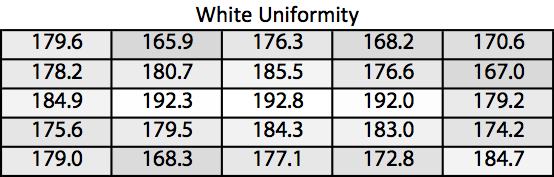
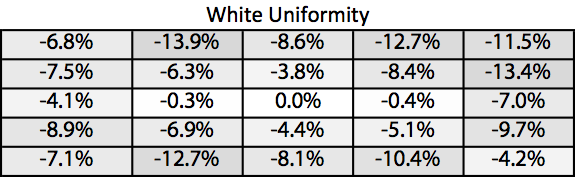
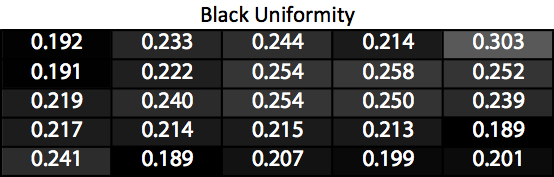
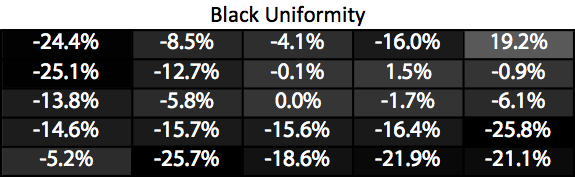
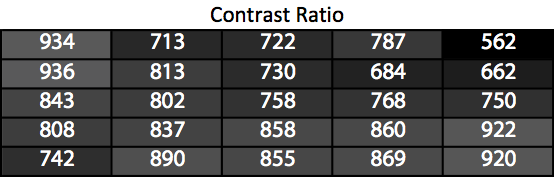
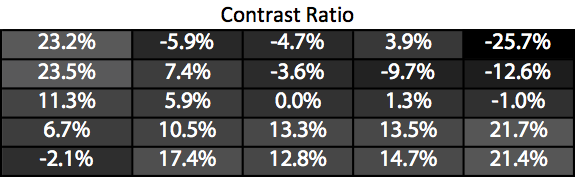
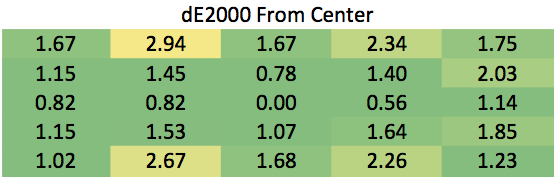








84 Comments
View All Comments
willis936 - Tuesday, April 1, 2014 - link
I'm not sure this is right. Companies usually are making and testing IP while a standard is in the works. In some cases they're out before the standard is done.cheinonen - Tuesday, April 1, 2014 - link
This is correct. There is currently no full HDMI 2.0 silicon out there that I'm aware of, and since the Dell started shipping last fall it certainly didn't have access to it then. There are currently devices shipping that claim "HDMI 2.0" support in the AV world, but that isn't full HDMI 2.0. It is support for 4:2:0 chroma subsampling, which is part of the HDMI 2.0 spec, and enabled UltraHD resolution at 60 Hz. Since computers don't use chroma subsampling, this isn't relevant and there is no HDMI 2.0 silicon right now.Penti - Tuesday, April 1, 2014 - link
Not even Maxwell can output it, so what sources are you suppose to use?BMNify - Tuesday, April 1, 2014 - link
where you get that idea from , its false you need a GeForce 600 "Kepler" graphics card or newer to drive a display up to 4096 x 2160.hell, even the ChromeOS guys have merged this linux UHD patch in to their tree now...so intel Haswell/Iris Graphics work at "UHD-1" 3840x2160P if you are not gaming http://lists.x.org/archives/xorg-devel/2014-Januar...
cheinonen - Tuesday, April 1, 2014 - link
You can do that resolution at 24 Hz, or 3840x2160 at 30 Hz, but you can't do it at 60 Hz without MST right now. HDMI 2.0 allows it at 60 Hz but that isn't available yet on a product.Penti - Tuesday, April 1, 2014 - link
I was speaking about 600MHz HDMI not ~300MHz. 300MHz HDMI has been around since GCN 1.0 and Kepler. It's also available in Haswell, works fine in Windows, OS X or GNU/Linux at that res, but that limits it's to 30Hz for 3840x2160. That's not HDMI 2.0 specs. You can't use anything else than DisplayPort for 60Hz 4k/UHD. DisplayPort-receivers only do that on MST too. You need two 300MHz HDMI-ports to do UHD @ 60Hz. So gaming in UHD with HDMI is out regardless of gpu/source.Maxwell doesn't do H.265/HEVC for that matter either. You only need ~300MHz HDMI 1.4 to do 4096x2160 @ 24Hz. Not HDMI 2.0, that can do it @ 60Hz.
zanon - Tuesday, April 1, 2014 - link
As far as things that still aren't there, I'd throw in color space (both gamut and bit depth) as well. Official UHDTV (see Rec. 2020), beyond the resolution standards bumping to 4K or 8K, also at last features a significantly larger color space and also the depth necessary to go with it (either 10-bit or 12-bit). That's another marquee feature of HDMI 2.0, 12-bit 4:2:2 4K@60fps. Without the increase depth a wider gamut isn't a straight upgrade since the delta between colors increases too, 8-bit AdobeRGB say isn't a clear superset of 8-bit sRGB. It's exciting that as well as HiDPI we'll finally see an industry wide shift to a color space that will be a strict improvement and is large enough to basically be "done" as far as human vision.There's still a lot more pieces needed on the PC side though, including both hardware (video cards, interconnect) and OS/applications. High DPI is slowly improving, but even Apple has slipped a bit in terms of color management and support. That said, given the economies of scale that'll come with the general UHDTV push the market pressure should be there at least.
peterfares - Tuesday, April 1, 2014 - link
Did you test it on a Windows computer other than the one you pictured? Because that one is 8.0, not 8.1 which added multi-DPI support.datobin1 - Tuesday, April 1, 2014 - link
Correct, 8.0 has static scaling across all displays. 8.1 introduced different scaling for each display.This works very well for surface pros that are docked. It will scale the surface pro display at 150% and the extra monitors at 100%. If you move a window between the displays the screen with the majority of the window will decide the scaling for that window. As you pull it from one screen to the next you will see the window change its scaling factor.
cheinonen - Tuesday, April 1, 2014 - link
Yes, I tested with both Windows 8.0 and 8.1. I just happened to have rebooted into Windows 8.0 when I took the photos but I tested both.