Acer R7 Review: Something Different
by Jarred Walton on August 15, 2013 12:45 AM ESTI’m going to stuff all of the benchmarks onto one page for this review; there’s really nothing noteworthy about the performance of the R7, at least on the CPU and graphics side of things. Battery life and display quality are a bit more important, but given the timeliness of this review (or the lack thereof), most of what we wanted to say was covered on the previous pages. So, here are the benchmarks, using our updated 2013 mobility suite. I’ll save a bit of short commentary for after the break.
First, here’s a quick overview of the laptops we’re including in our graphs. With the update to our 2013 mobile test suite, we’re somewhat at the mercy of our results database. Most of our comparisons that are meaningful are going to be with Ultrabooks, and given that were dealing with basically Ultrabook hardware the Acer R7 posts similar performance. We tossed in the MSI GX60 Richland APU notebook as a comparison, not because the notebooks are similar but because the A10-5750 APU more or less competes with Ivy Bridge ULV processors. Note that we did not run every benchmark on every laptop, so some charts might be missing certain laptops.
| Specifications of Benchmarked Laptops | ||||||
| Laptop | CPU | GPU | Storage | RAM | LCD | Battery |
| Acer R7-571-6858 | Intel Core i5-3317U | HD 4000 | 500GB HDD + 24GB SSD | 1x4GB + 1x2GB | 15.6” 1080p Glossy AHVA Touchscreen | 4-cell 54Wh |
| Acer S7-391-9886 | Intel Core i7-3517U | HD 4000 | 2x128GB RAID 0 SSDs | 2x2GB | 13.3” 1080p Glossy IPS Touchscreen | 4-cell 35Wh |
| Acer S7-392-9890 (Preview) | Intel Core i7-4500U | HD 4400 | 2x128GB RAID 0 SSDs | 2x4GB | 13.3” 1080p Glossy IPS Touchscreen | 4-cell 46Wh |
| AMD Kabini | AMD A4-5000M | HD 8330 | 256GB SSD | 1x4GB | 14” 1080p Matte IPS | 4-cell 45Wh |
| Apple MacBook Air 13 (2013) | Intel Core i5-4250U | HD 5000 | 128GB SSD | 2x2GB | 13.3” 1440x900 Glossy TN | 4-cell 54Wh |
| Clevo W550EU (Mythlogic) | Intel Core i5-3340M | HD 4000 | 256GB SSD | 2x4GB | 15.6” 1080p Matte IPS | 6-cell 62-Wh |
| HP Spectre XT TouchSmart | Intel core i7-3517U | HD 4000 | 500GB HDD + 32GB SSD | 2x4GB | 15.6” 1080p Glossy IPS Touchscreen | 4-cell 48Wh |
| Lenovo ThinkPad X1 Carbon | Intel Core i5-3427U | HD 4000 | 180GB SSD | 2x2GB | 14” 1600x900 Glossy TN Touchscreen | 4-cell 45Wh |
| MSI GE40 | Intel Core i7-4702MQ | HD 4600 / GTX 760M | 128GB SSD + 750GB HDD | 1x8GB | 14” 1600x900 Matte TN | 6-cell 65Wh |
| MSI GX60 | AMD A10-5750 | HD 8650G | 750GB HDD | 1x8GB | 15.6” 1080p Matte TN | 9-cell 87Wh |
| Toshiba KIRAbook | Intel Core i7-3537U | HD 4000 | 256GB SSD | 2x4GB | 13.3” 2560x1440 Glossy IPS Touchscreen | 4-cell 52Wh |

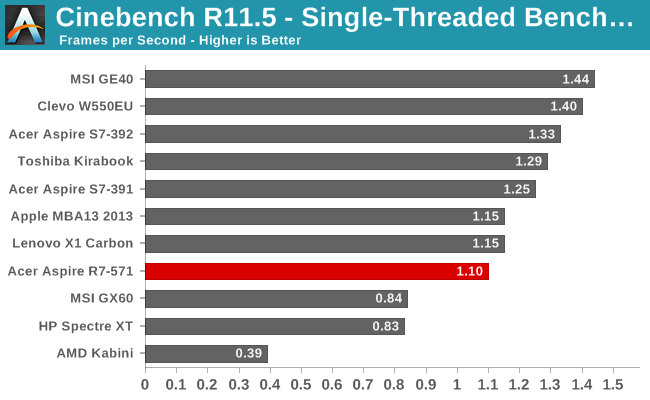
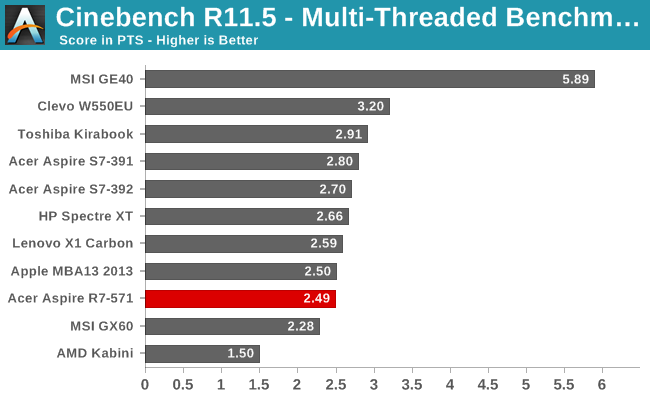
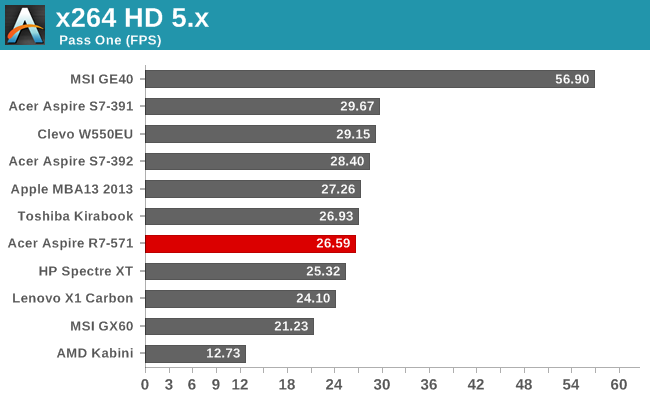
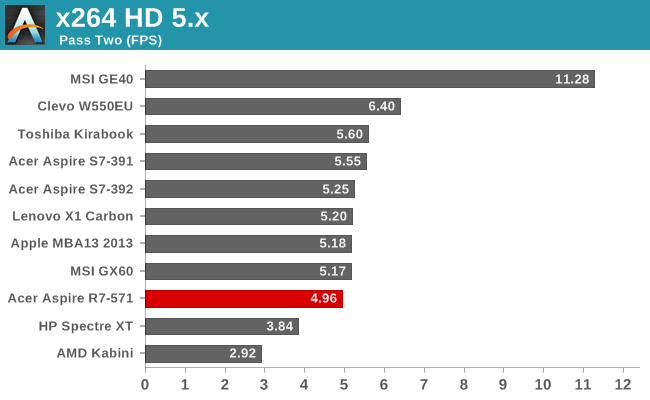
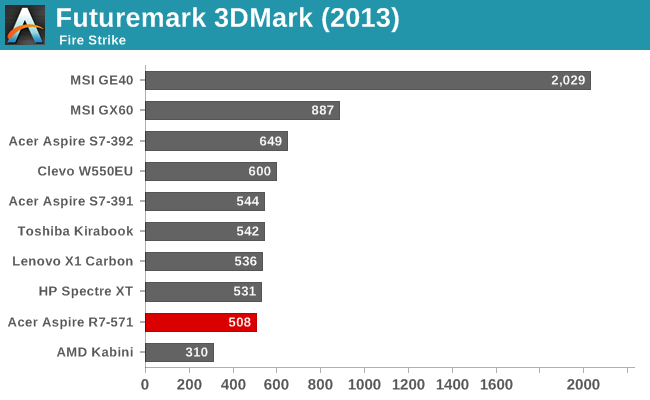
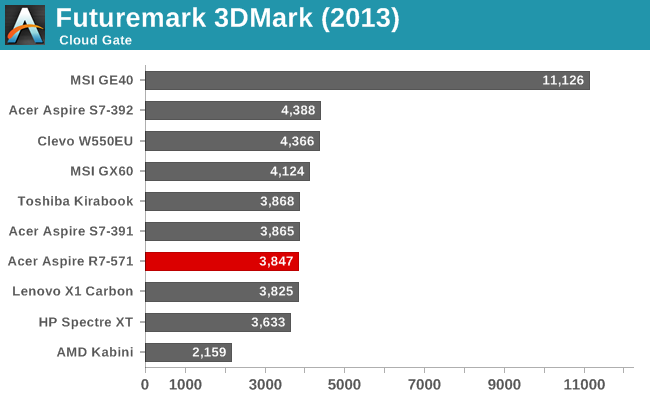
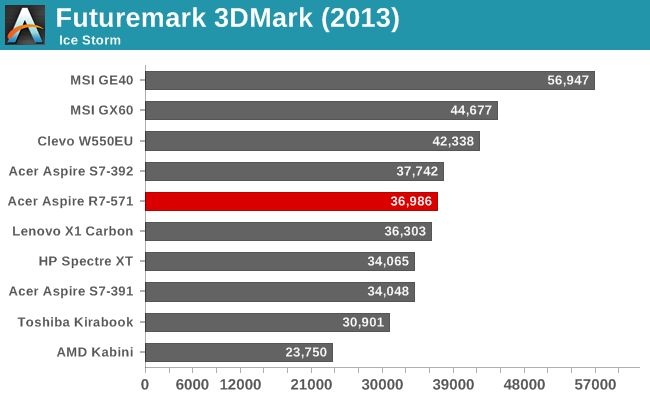
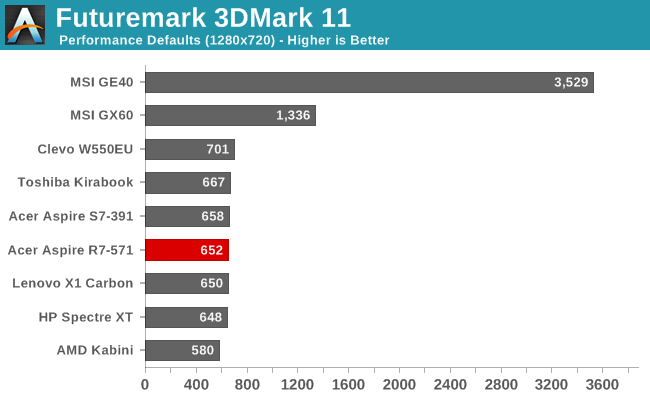
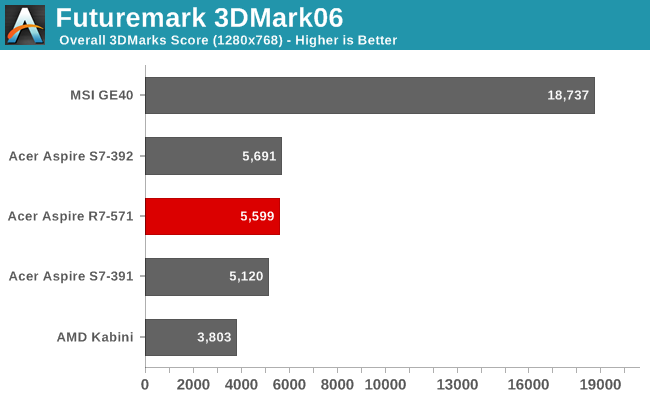
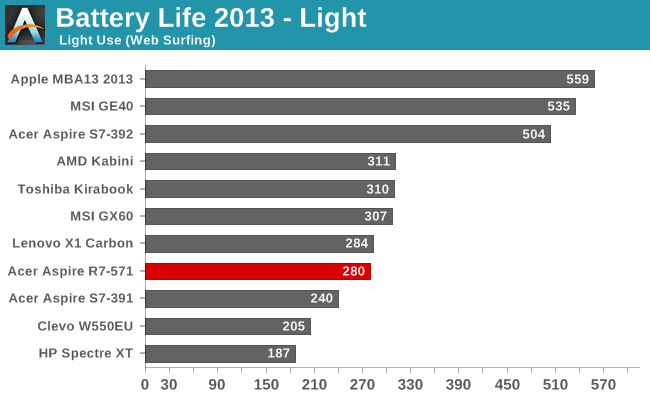
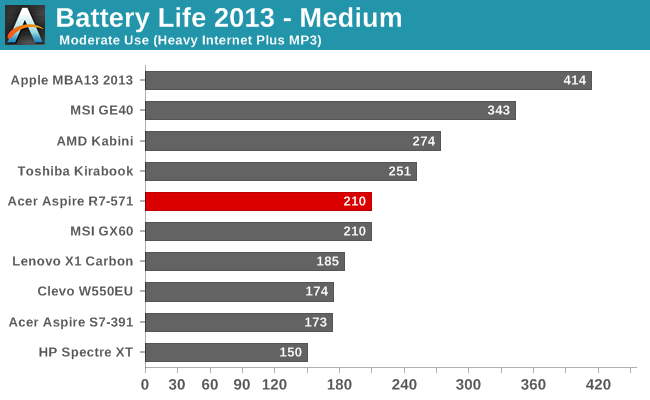
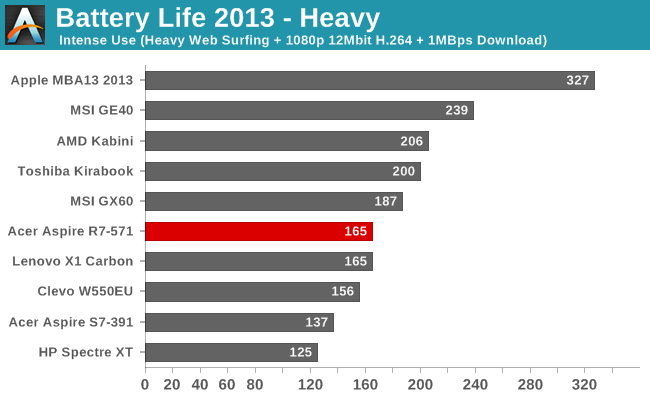
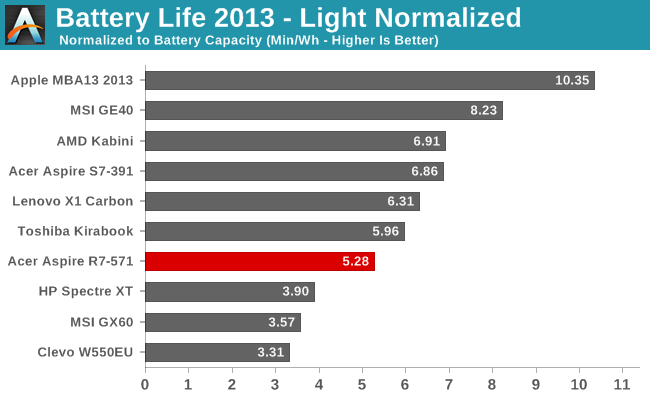
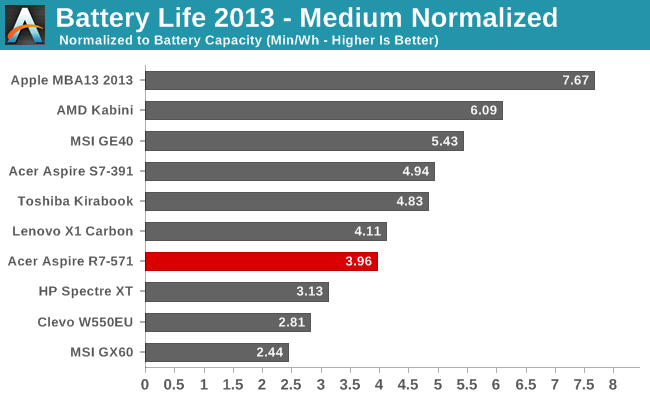
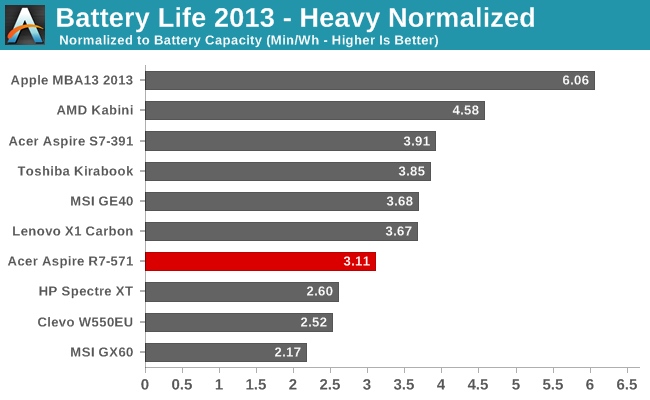
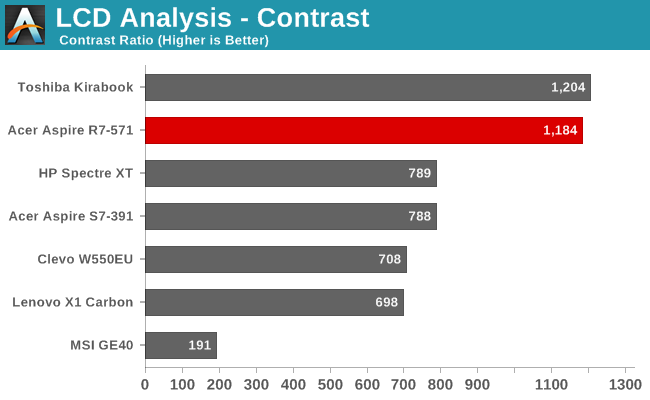
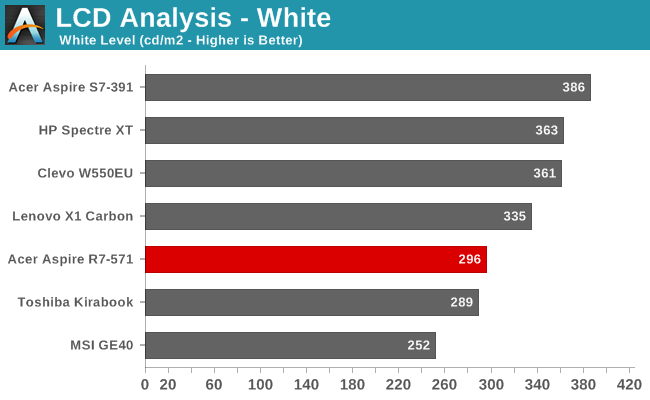
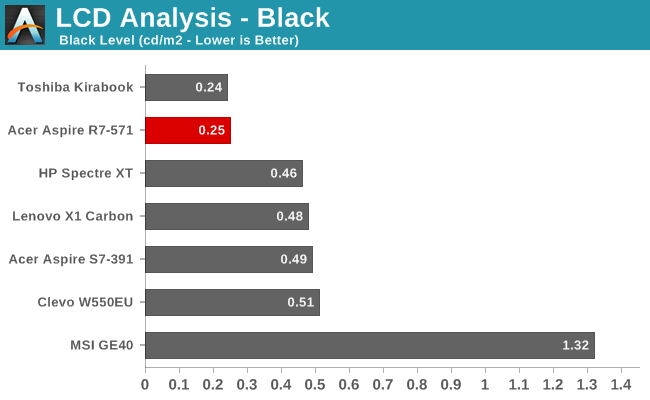
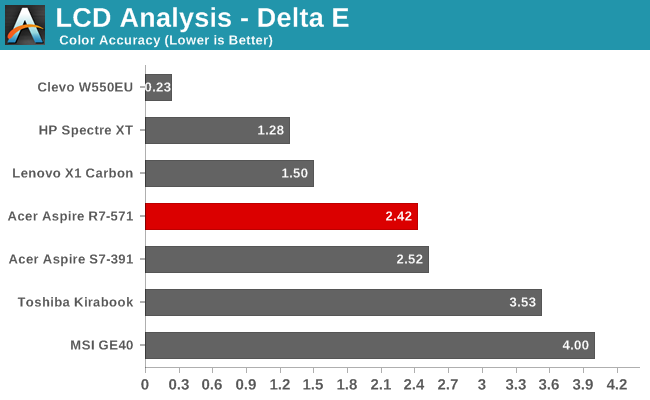
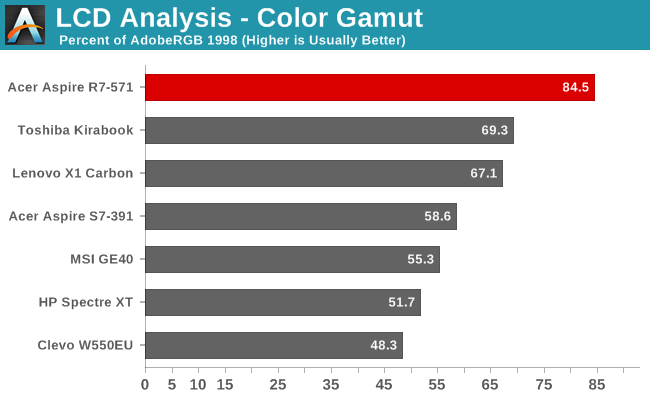
Whew! That’s a lot of benchmarks, and there are even more results in Mobile Bench – like if you really want to know how the R7 handles our gaming suite, for example, it’s there! If you don’t want to look but want a short summary, only one game gets above 10FPS at the Enthusiast settings, and just barely; with Mainstream most of the games fall in the 10-20FPS range, so basically unplayable. Even our Value gaming settings are mostly too much for the HD 4000, though most of the Windows 8 games in the Store are far less demanding and will run just fine – no surprise given most of those are targeting Windows RT, which means GPUs that are often less than half as fast as the HD 4000.
Elsewhere, CPU performance is about where you’d expect it: lower than Core i7 ULV/ULT, and similar to other Core i5 ULV parts. The hybrid storage solution means that PCMark7 doesn’t score quite as well as pure SSDs, but it’s still a huge step up from what you’d get from a pure HDD setup (e.g. GX60). Since I just mentioned the GX60, it’s also interesting to note that Core i5 ULV generally posts better CPU performance than AMD’s Richland APUs – though the second pass of x264 HD at least put AMD slightly ahead. GPU performance is nothing to write home about; it’s more than sufficient for running most Windows tasks, but anything graphically intensive is best off served by a dedicated GPU (or at the very least Intel’s Iris HD Graphics Iris Pro).
Battery life isn’t particularly stellar, but we’ve also seen worse – sometimes much worse. Realistically, four hours of light use is possible off a single charge, while heavier workloads will bring you closer to 2.5 hours. That puts the R7 slightly ahead of the Lenovo X1 Carbon in most tests, but only thanks to its higher battery capacity. In terms of normalized battery life, the R7 places fourth from last of the tested notebooks, and given that Clevo typically doesn’t optimized very well for power use and the MSI GX60 is classified as a gaming notebook, only the win over the HP Spectre XT TouchSmart is really worth mentioning. When we start to look at Haswell-based notebooks, even though Ivy Bridge was pretty good it looks pretty poor in light of what’s now available. Apple’s MacBook Air 13 runs at different OS, but the MSI GE40 has a quad-core Haswell CPU and a slightly larger battery, with about 50% more battery life than the Acer R7.
Wrapping up the benchmarks, as I mentioned before, the one standout item in the R7 is the display. Contrast is excellent, and color quality is at least decent – the 85% color gamut is actually a bit overblown, however, as some of the colors are actually outside of the Adobe RGB 1998 color space while others fall far short (green in particular is lacking). Still, the great viewing angles offered by AHVA combined with good overall performance definitely deserve commendation.










113 Comments
View All Comments
andrejg - Friday, August 16, 2013 - link
I think that you should divide Windows 8 criticism in two parts. One is metro and that one I can understand. The other one is the platform, kernel and everything beneath the UI, that is far better, faster, more optimized, smaller than any previous version of Windows.I did upgrade (in place over old install) my working horse (Core2duo E6400) to Windows 8 from windows 7, and it runs smoother and faster and it is an ancient HW. Also I run Windows 8 on my lattitude X2 with very slow Core 2 Duo SU9400 at 1,4Ghz and is much more fluid than Windows 7. I also upgraded my daughter's ancient HP with core2duo t5400 with 2Mb RAM and it shows...
So, i guess you'd also benefit from upgrading, and with maybe Classic shell installed one can hardly know, he's running also Metro. And I will not even go to the hyper-v capabilities of Windows 8...
JarredWalton - Friday, August 16, 2013 - link
I did mention in the article that the kernel improvements of Win8 are worthwhile and good, and it's mostly the mess that is Metro and Metro Apps (and the Store) that are my complaint.Braumin - Friday, August 16, 2013 - link
I'll throw this in here too. You, as a power user, don't like the Start Screen. That's great, lots of people as you said have the same complaint.I, as a power user, love the Start Screen. When I'm in the desktop, I find myself missing features that are only available on the Metro Side - mostly Contracts, which are freaking amazing.
However recently my grandparents needed a new computer. I took them shopping, and they bought an Asus all-in-one with a 23" touchscreen and Windows 8. Yes, it took a bit to teach them how to do things that they used to do in Windows XP, but they love the Start Screen. Everything they need is right there, and it's all pretty dead simple to use for someone who's not too computer savvy.
You may ask why they didn't just get a tablet, but they needed something that could do more.
snajk138 - Thursday, August 15, 2013 - link
How about you using the start button that's on every keyboard to start the search? And why would you need to look at the search bar when the cursor's there already? For me it is no different from Vista/7. I hit the start button on the keyboard, start to type what I'm looking for and get the results to the left or just hit enter when I've typed enough.If you're at all worried about efficiency you shouldn't be doing this kind of thing with a mouse anyway...
JarredWalton - Thursday, August 15, 2013 - link
That works great on a tablet too, doesn't it? How about this: type "Firewall" and see what you get. I can tell you of course: on Win7 if you hit Enter you get the advanced Firewall controls, which might not be what you wanted, but three items down is the normal Firewall option in the Control Panel. On Win8, do the same and you get "No apps match your search" (unless you have some non-standard app named Firewall...), so you arrow down twice to Settings (or click it in the top-right), and there's your Windows Firewall option. Which of course is a desktop mode window. Win 8.1 is supposed to improve this, sure, but it never should have been like this to begin with.themossie - Thursday, August 15, 2013 - link
yes! yes! yes! Making you go -back- to the top right.Efficiency is important... but usability is a must.
Braumin - Friday, August 16, 2013 - link
OK I just tried it. I hit Start, typed Firewall, and the first thing to come up was Windows Firewall.I'll agree that with Windows 8, they screwed up by changing the search into Files/Settings/Apps, but that's been corrected in Windows 8.1. I know this laptop you reviewed isn't on 8.1 yet, but I think you'll find that it corrects a lot of the issues with 8.
themossie - Thursday, August 15, 2013 - link
I just hit Ctrl+Esc :-) For power users, that's great. My relatives/friends don't use the start key at all, and my coworkers rarely do - most users don't use keyboard shortcuts AT ALL.On Windows 8 you often do need to look at the search bar. Why?
There are different kinds of search results (Files, Applications, Settings) below the search bar (Top Right/Middle)... and I often need to choose what to search.
ZeDestructor - Thursday, August 15, 2013 - link
Good point, but for me: On WinVista (or XP if you replaced the start menu with one of the numerous Vista start menu clones) and up:1. Hit (physical) start button and type first 3-4 letters blindly (oh look, I condensed 2 of you steps into a single, faster, more comfortable one! I'm gonna have myself one cookie :D)
2. Search results appear at top of start menu/screen
Note on 2: If you use a vertical-left taskbar layout in Win7, the results also appear at the top-left. It simply always appear at the top-left of the menu. Win8 having a fullscreen "start menu", it remains at the top left.
In addition, searching using few letters is so much easier since you have a ton of columns for programs to go side by side, and picking the correct one is easier because the hitboxes are about twice the size now (helps when your default sensitivity is 2400 dpi)
Over and above that, you can pin significantly more stuff to the start screen, which is useful for shortcuts you use once in a while, but not all the time.
althaz - Thursday, August 15, 2013 - link
Not a bad point (you must sit mighty close to your monitor though). I guess I never thought about it because I mostly use the windows key for launching the start screen (and the glance from right-hand-side search bar to left-hand-side results is how things are supposed to be designed, people's eyes are amazing at glancing to the left - you can see this in the design of a horde of things and is a key principle in modern design).