ASUS PQ321Q UltraHD Monitor Review: Living with a 31.5-inch 4K Desktop Display
by Chris Heinonen on July 23, 2013 9:01 AM ESTAfter I published the initial grayscale dE2000 results for the PQ321Q, there was a lot of feedback over the quality of the numbers. The simple fact in the end is that only two of the numbers rose above the visual threshold of a dE2000 of 3.0. Yes, I would really like to see an average dE2000 of 1.0 or less, but the point of dE2000 is to tell us if we can see an error or not. With the exception of pure white, and even then just barely, the PQ321Q should look incredibly neutral without any calibration done to the grayscale. The gamma also tracks the 2.2 target very well, which will help to make up for the lack of depth in the black level.
Of course we want to calibrate the PQ321Q to see what it can really do. If you are buying a $3,500 display, you can likely buy, or rent, calibration gear to get it dialed in if you really care about image quality. And if you do, you are in for a treat.
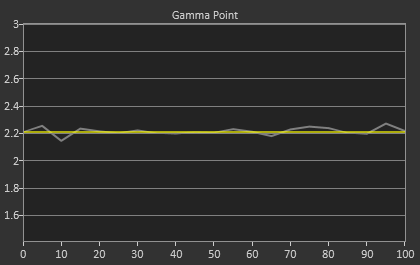
Post-calibration, our dE2000 average is now 0.56. We see every error below 2.0 except for 0, which really doesn’t matter anyway. There is no color shift, and the gamma tracks along 2.2 almost perfectly. Our contrast ratio has taken a small hit, down to 704:1 as it has to manipulate the peak white level to be more accurate. What we see now is a grayscale image that is basically flawless.
With color the PQ321Q has a pair of issues. The first issue is undersaturation in the gamut when it comes to red and blue. This also causes Magenta to be undersaturated, and brings out some high dE values for 100% saturations on those colors. We also see that green and red fall outside the sRGB gamut triangle. This too is unfortunate as it pushes yellows and oranges outside the gamut, and causes errors there. Our Cyan value is almost perfect, but every other color has some issue on the PQ321Q, at least at 100%.
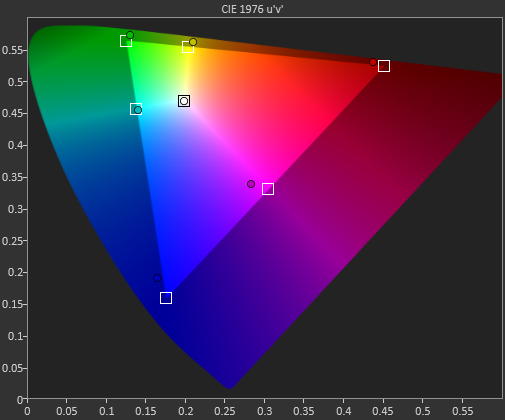
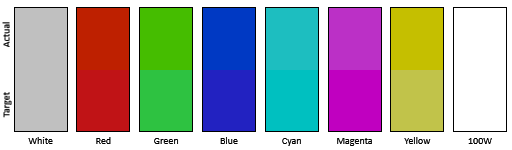
The reason we don’t just stop with the gamut charts is because they only represent 6 colors out of millions. They might have a large error, but it is rare to see 100% saturated colors in real content like photos or movies. To test this we use the Colorchecker chart in CalMAN. We’ve always used the Gretag Macbeth chart, which has 24 common colors on it. SpectraCal has added a 96-sample chart to the newest version of CalMAN. This adds more skin tones and other colors, and will provide a more accurate indication of monitor performance. The color samples for it are taken from an XRite chart. I’m going to run them both for a few reviews to see how it goes, but more samples leads to better accuracy, and lets us pinpoint exactly where things are going bad.
On the PQ321Q the issues all come back to Red/Orange/Yellow shades. Skin tones are good, blues and purples and cyans are all decent, and blue-greens are nice as well. Those tones that fall outside of the triangle cause the dE2000 average to rise way, way up and show us where the issues are. Reds certainly have a good amount of pop on the ASUS, and there really isn’t a good way to bring them back in. This issue is the largest one with the ASUS PQ321Q, as that extra gamut can’t really be addressed.
Traditionally if you look at the standard gamut dE2000 chart and see a large error in red, that indicates you will have issues with skin tones and people looking sunburned, With the larger Color Checker chart, we see that this is not the case, and that skin tones are, for the most part, under control while orange and yellows are not. This extra data helps us realize where the ASUS will look correct and where it will fall short.
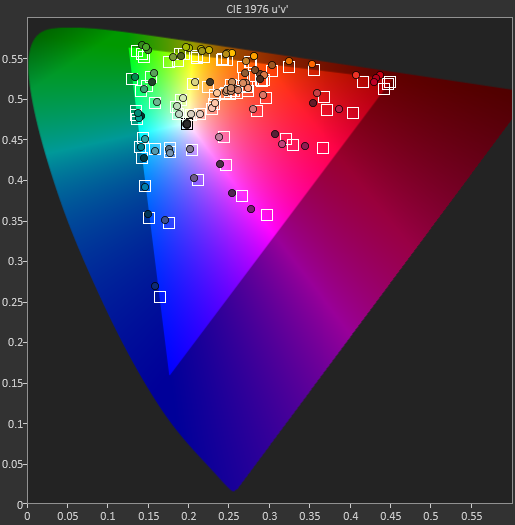
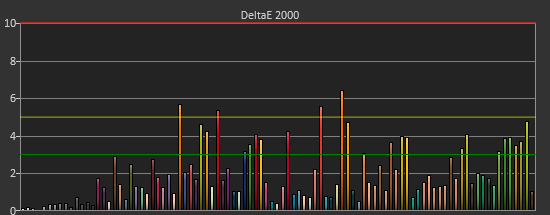
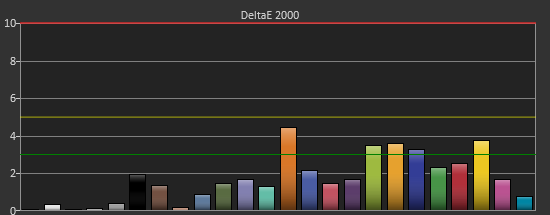
With the saturations charts, we see that the errors start small, like usual, and get larger as you move towards the edge of the gamut. Blue has the largest error, though we are less sensitive to blue than other colors. Cyan again remains great, and it would be nice if every color had the same performance as it does.
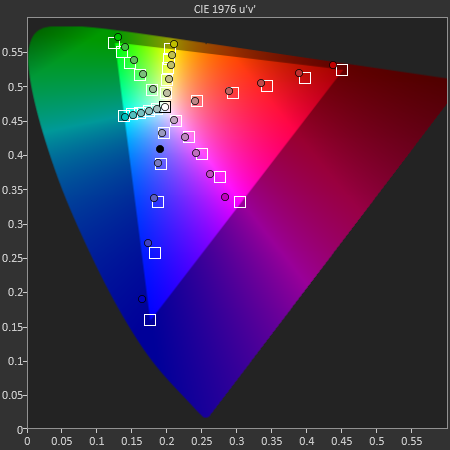
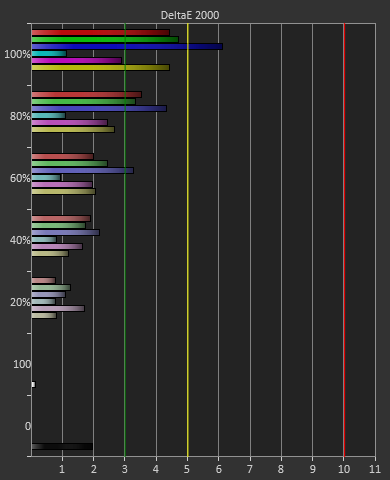
Post-calibration the ASUS is a bit of a mixed bag. We get great grayscale and gamma performance, but most people don’t just deal in black-and-white content. The color gamut provides a bit of an issue being both under-saturated and out-of-gamut at the same time. Looking through images the issue that pops out to me is the yellows. They really pop off the screen and look too bright. The color of reds looks slightly off, but yellow has the biggest issue that I can see with my eyes.


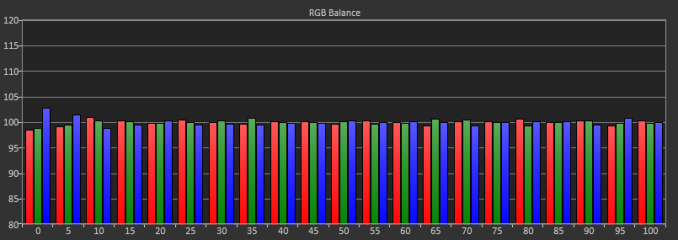
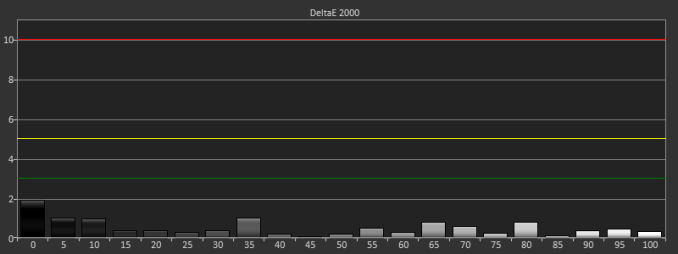

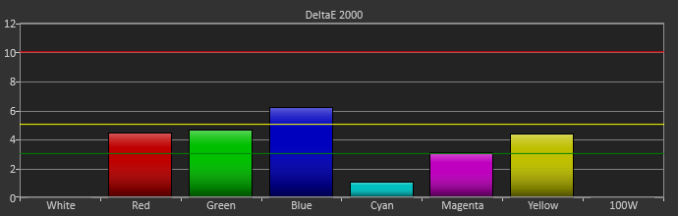









166 Comments
View All Comments
DanNeely - Thursday, July 25, 2013 - link
Probably never since margins are higher on 16:9 screens; a 21" 2560x1440 screen could be made from the same line just by cutting the panels smaller.In that general size bucket though I'd like to see them jump directly to 4k too though for ~200DPI. This is high enough to make AA mostly unneeded when gaming and to allow for 2:1 scaling for legacy apps.
jasonelmore - Wednesday, July 24, 2013 - link
UHD or 4k is gonna be good for the living room simply because TV's will get bigger, and that's where 4k really shines.Back in the day, i remember 32" was massive. Then when HD first came out, 42" was the standard when talking about big screens. Now 55" is the new standard, and 70 inch will probably be common place in the next couple of years. 4k on a 70 inch will look great.
DanNeely - Thursday, July 25, 2013 - link
Maybe. 70/80" TVs require rearranging your living room in ways that smaller sizes don't; and take up enough space that in smaller houses they've often impossible just because you don't have any blank wall sections that big that you can orient furniture around.yhselp - Wednesday, July 24, 2013 - link
PixPerAn FeedbackThe PixPerAn test looks great, you’ve done nothing wrong; on the contrary, the idea is to show the realistic best and worst case scenario out of which the former should be more representative for most users. However, some of your results, namely pictures 2 and 3, seem very optimistic. In my opinion, and from my experience, pictures 4 and 5 show the real best (4) and worst (5) case scenarios. How did you capture the results and under what settings? I could try to replicate the test on my U2311H and compare the results to those that I did when I purchased the monitor and upload the results.
It might be a good idea the crop the relevant pictures (those above), pick out two that are most representative for relevant best and worst case scenarios and create a single picture instead of a gallery. If you decide that more cases should be shown that’s perfectly alright, but an organized single picture would still be easier to read. Also, some context for readers unfamiliar with what this test shows and how to read it would be quite useful.
It’s a common misconception that monitors with higher response time than 2ms are not fast enough. Believe it or not, a lot of people, especially gamers, steer clear of monitors with higher response time. In reality things are much different; the ms rating alone says little. Not all response time ratings are created equal. One might write an article solely about the response time of a monitor, however, without going into technicalities such as RTC, PixPerAn can give an easy to read and understand representation of what a user can actually expect to experience in terms of RT in a monitor. For example, a lighter ghost image or a pale overshoot behind the moving car is usually harder to spot in actual use. PixPerAn is also good for testing stereoscopic 3D ghosting and S3D performance in general; you can clearly see the benefits of NVIDIA LightBoost in the test.
A picture is worth a thousand words, especially in this case. Just by looking at a PixPerAn result you can derive almost everything you need to know about how fast a monitor should actually feel like (and what kind of visual artifacts you might experience). I would be really glad if you make this test standard on all your future monitor reviews, at least here on AnandTech. It wouldn’t take much space in the reviews and should be relatively quick to take. Please, let me know whether you think it’s a useful test, etc.
Thank you for the great review.
sheh - Wednesday, July 24, 2013 - link
3D graphs of response times for all combinations of start/end pixel lightnesses, which were in Xbitlabs reviews, are also interesting.DesktopMan - Wednesday, July 24, 2013 - link
Response time: 8ms GTGEveryone who writes about Igzo (including Chris in this article) talks about how Igzo allows for higher electron mobility which makes a faster display. Then why is the GTG this bad?
Does it do 1080p@120hz? Might not matter if it really is this slow though.
ChristianLG - Wednesday, July 24, 2013 - link
Hello. ¿Why the monitor you are reviewing isn’t a true 4k monitor? ¿ What is a true 4k monitor? Thanks.cheinonen - Friday, July 26, 2013 - link
True 4K, when it comes to digital cinema, is 4096 pixels wide, but the height can vary depending on the content. Since this is only 3840 pixels wide, it falls under the UHD heading, but everyone uses 4K anyway because it sounds good.joshu zh - Wednesday, July 24, 2013 - link
You can find 4K TV in stores now. I can see clearly the difference between 1080P and 4K. You should try it and you may change you thoughts about 4K TV. To me, the issue is you could not find enough 4K materials to watch now. I hope this situation will change in 2-3 years.Sabresiberian - Wednesday, July 24, 2013 - link
One of my "pet peeves" is the fact that the display industry goes out of its way to blur the monitor/TV line. They aren't the same, and selling them as though they were is disingenuous at best. It has given us a 16:9 standard where it doesn't belong - and now we are crashing up against the limits of standards essentially made with low-res and TV in mind.Putting speakers in a $3500 display is like putting a $5 tuner in a Marantz amplifier. Certainly if I have the money to pay for one of these things I'm not going to put up with crap for speakers! It is just about as useless a thing as can be done.
I think the best thing I can say about this monitor is that finally someone has broken the ice, and I give Asus a lot of credit for that. Not saying it's bad, just saying for $3500 I'd like to have seen more polish (better OSD) and better calibrated performance. Nice job Asus, but you could have done better.