The Windows RT Review
by Vivek Gowri & Anand Lal Shimpi on October 25, 2012 12:00 PM EST- Posted in
- Windows RT
- Operating Systems
- Microsoft
- Mobile
- Windows 8
- Tablets
First Party Applications
Microsoft has bundled in a healthy suite of first party applications for Modern UI, including obvious suspects like Internet Explorer, Mail, Calendar, People, Maps, Messaging, and Bing, as well as apps for things like news, finance, sports, weather, remote desktop, and media playback, amongst others.
There’s also a list of desktop applications that’s a little less heartening. The familiar old Windows Accessories are still sticking around, with favorites like Paint and Notepad joined here by the classic Remote Desktop Connection application, Snipping Tool (another holdover from the Windows Tablet PC days), the Math Input Panel, and XPS document viewer. Ease of access applications, too, are desktop-based, as are system functions like Control Panel, Command Prompt, File Explorer, Task Manager, and the Run dialog. Personally, I’m disappointed that there wasn’t a Modern UI version of Command Prompt because, let’s face it, how cool would that be?
You’ll note that I left out the headlining Windows RT application: Office 2013. It’s one of the most vital pieces to the Windows RT puzzle, so it demands a bit more context - I’ll get to it in a bit, after running through some of the more notable first party applications.
The mail application here is decent, with an ultra-spartan design and a straightforward 3-column layout. You get accounts and folders on the far right, a middle column with the sender, subject, and thread information. When you expand a multi-email thread, a message preview is also shown. Finally, in the main part of the window, the selected message is displayed. If you’ve used any recent version of Outlook or Hotmail, the layout and implementation should be instantly familiar except for the Metro visual style. Compose, reply, and delete are located in the top right corner of the email window, while mark as unread and move to folder are located in the bottom edge swipe bar.
As far as options go, there really isn't much to mess with - just the ability to turn off threaded messaging. You can connect any EAS, IMAP, or POP email accounts, with support for Hotmail, Gmail, Exchange, AOL, and Yahoo mail accounts built in already. For Gmail accounts, the delete button actually just archives things - to really delete mails, you need to move the message to the deleted folder.
Mail isn't Outlook, and usability is far from perfect. Manual syncing requires an edge gesture to reveal the sync button and there's no way to just tap on a sender's name and create a new email. There are other little issues like these that keep Mail from being a best in class tablet email client. Mail works, it just isn't great.
Calendar
The calendar application is similarly focused - a very clean user interface with not too much power, but it does exactly what it needs to. It will sync to Hotmail, Google, and Outlook calendars, and I'm hoping that once there is a Facebook application, it will sync to that as well. You can pick between day, week, and monthly resolution from the bottom swipe menu, which is also where you add new calendar events. Options for adding new calendar events include date, time, length, location, repetition and reminders - the standard list. The UI is again very touch-centric, so trying to use the calendar with just the mouse is slightly frustrating since everything is hidden in the edge swipe bar. Thankfully, pressing or clicking on a particular day/time takes you directly to a new event creation page, which is pretty convenient. I like the way the calendar application operates, and the visual style is perfect for getting the information you need at a glance. Power users might find it lacking, but for basic tasks, it's more than adequate.
Messaging
The messaging application is one that has so much potential, but needs more to really be useful unless you only use Live Messenger and Facebook Chat. Personally, given the Skype acquisition and the combining of the Windows and Skype IDs (I’ll get to this later, but basically when you login to Skype, your Windows ID is linked to your Skype ID), I feel like the Messaging app should either include Skype chat in it or somehow fuse Skype with the messaging protocols already in place. I personally rely on Google Talk, and in an ideal world it would be supported as well, but I won’t hold my breath.
Nobody I know has used Live Messenger since it stopped being MSN Messenger, so I reserved most of my testing for Facebook Chat. It’s a good looking chat interface, but using it full-screen is a total waste of display real-estate. Messenger is an application that lives for Windows 8 Snap, and it’s really the perfect app to show off that capability with. Finally, a tablet operating system that’s good for instant messaging.
Bing News, Sports, and Travel
There are a variety of Bing-based applications here - News, Sports, Travel, and of course, Bing itself. I personally don’t find too much point to the Bing search app, since if I’m already in the browser it’s much easier just to search from the URL bar.
The other applications are somewhat interesting though. Sports and News are very similarly designed, so I’ll cover them together. Basically, there’s a top story that takes up most of the front page. You can horizontally scroll through a number of other headlines, aggregated from various news sources (Reuters, NYT, AP, etc) and separated by category - US, World, Technology, Business, etc. You can choose to browse the “Bing Daily” news, news specially targeted towards you, or pick from the list of sources to see each one individually. (My feed was full of technology news, wonder why.) Sports is essentially the same thing, except with the categories being sorted into the various sports. You can pick favorite teams, look at all the day’s sporting news or just the particular sport you want to see.
In either case, the articles are presented in a clean, easy to read format. For a one-stop-shop news source, it’s pretty decent. The overall treatment reminds me a bit of Flipboard a bit, while the articles themselves are displayed in a reading optimized context like Apple’s Reader mode in Safari. The treatment is obviously different - horizontal columns and page scrolling, but it’s a generally similar concept.
Bing Travel is a bit different - it has a list of popular destinations, and features numerous photos, maps, panoramas, list of attractions, hotels, restaurants, and guides for each city page. From the app, you can research the location, book flights and hotels, and use the application to guide your trip plan in terms of sites and restaurants to visit. Most big cities in each geographic region are listed, though smaller travel destinations are a bit harder to come by. I can see the app being really useful when on travel as a more convenient alternative to Yelp.


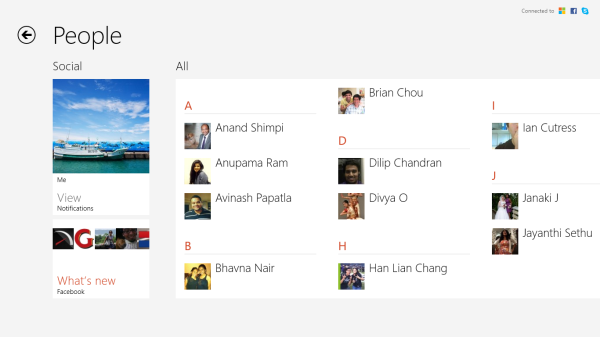
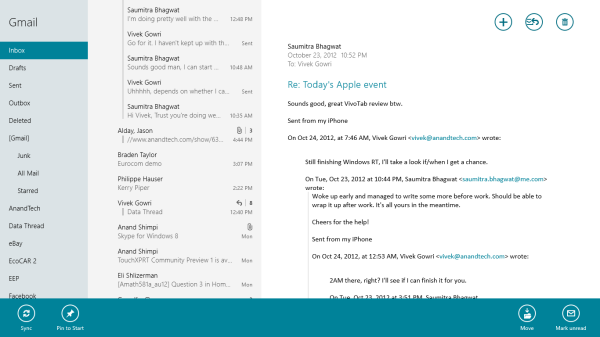
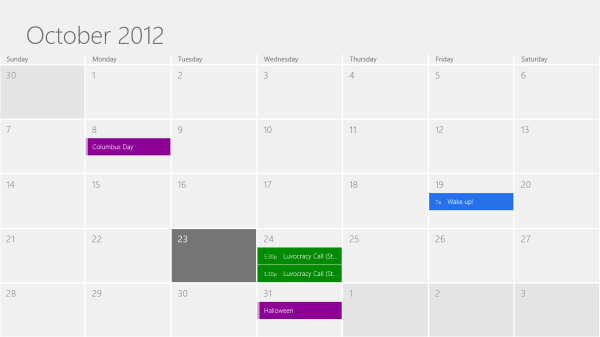
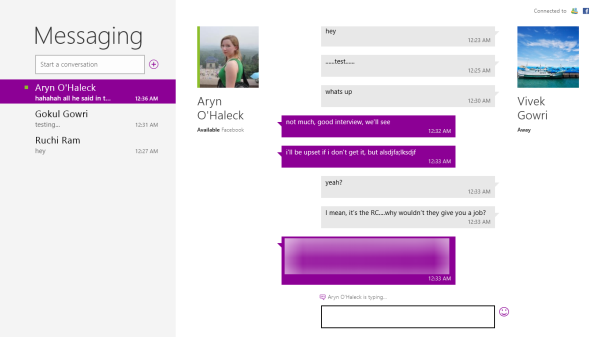

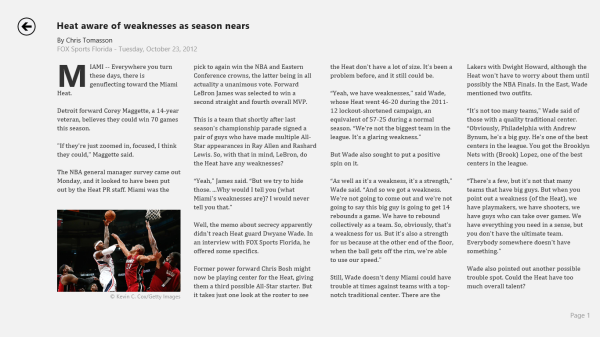
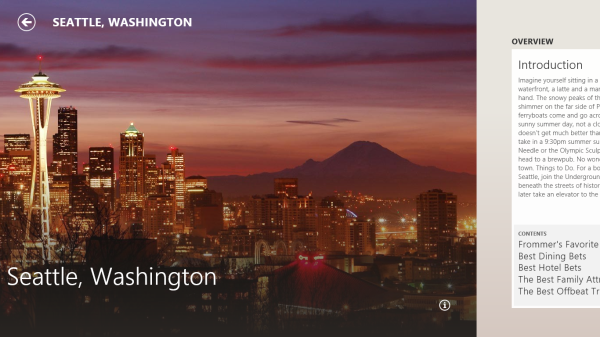








233 Comments
View All Comments
aepxc - Thursday, October 25, 2012 - link
..."Tablets (despite being low power) are cannibalizing the PC market. Why is this?"...IMHO, because number of activities that can be done with a computer >> number of activities that can be done on a computer. I really think the consumption vs. creation framing is a misunderstanding – the thing actually being measured is how much of the creation is done on the computer (e.g. read an interesting article, form a new insight into a problem you have been trying to solve), and that is not, I believe, of significant importance.
But thanks for your response – it's an interesting perspective, well-argued.
ludikraut - Friday, October 26, 2012 - link
..."Tablets (despite being low power) are cannibalizing the PC market. Why is this?"...I'm not sure that tablets are cannibalizing PC sales. I think instead PC sales have remained stale as for several years now the hardware has been powerful enough for the average user to do just about anything they need on their computer. This means that instead of buying a new PC every two to three years, you've now got that money available to purchase something in addition to your existing and perfectly capable PC. More times than not that extra purchase will take the form of a tablet or e-reader these days, IMO. So in essence I think overpowered PCs are helping to drive tablet sales. :)
l8r)
twtech - Saturday, October 27, 2012 - link
I would tend to agree with that. I think they will have some impact on PC sales in the cases where the PC would have been bought solely for somebody to browse Facebook with.I have no interest in giving up my PC though, even as I type this post out on a Nexus 7. I use this thing mostly for web browsing and watching Netflix when I don't want to have to sit at a desk. My desktop PC does everything else.
steven75 - Friday, November 2, 2012 - link
The iPad has had a first party office suite since the first iPad was announced in 2010, along with third party word processors too numerous to count.What exactly is stopping you from taking notes in class on an iPad? Can't find a BT hardware keyboard out of the hundreds available?
I don't get this argument. At. All.
daboochmeister - Thursday, October 25, 2012 - link
You didn't point out that there are real limitations with the Office included in the Surface RT ... no macros/plug-ins, and you can't use it for any work-related tasks unless there's a separate license for Office 13 in place.http://office.microsoft.com/en-gb/home-and-student...
Notice that last comment - many reviewers are glossing over this - you need a license for Office 13, not a previous version, to use it for work tasks. If your company hasn't upgraded, you can't (legally) use it for anything for-profit.
Spivonious - Thursday, October 25, 2012 - link
Just like every version of Office Home and Student from 2007 on. This is not specific to Office 2013 on Windows RT.daboochmeister - Thursday, October 25, 2012 - link
But it has particular relevance here, because of the way the Surface RT has been viewed (and reviewed) as a business tablet ... but there's been little discussion of these limitations.For example, I haven't seen a single review point out that if your company has only licensed Office 2010, you don't have the necessary license to permit (legal) use. Do you, Spivonious? Has your company upgraded? Mine hasn't ... and our customer sites still use 2003, many of them.
And ... a key difference is that most business licenses permitted installation of the full suite on people's PCs at home -- eliminating the concern about macros/plug-ins/forms/3rd party apps. That's simply not possible here.
ssiu - Thursday, October 25, 2012 - link
Yeah the bundled Office RT gives no extra value for companies. That is because it is a "Home and Student" version. But that is no different than the "traditional x86 Office Home and Student" license -- you cannot use that for work either (even non-profit organizations), even if you buy it.(Whether people follow or ignore the license restriction is a separate issue ...)
daboochmeister - Thursday, October 25, 2012 - link
See my reply above for why there is a big difference in this case ... most business licenses permitted an employee to install a copy on a home PC, for business use. That simply won't be possible here.karasaj - Thursday, October 25, 2012 - link
Most businesses will probably go for Windows 8 or Windows 8 Pro (See Surface Pro). RT really honestly has simply been marketed for exactly that - home and student use.