ASRock Fatal1ty Z77 Professional Review - IDE and Floppy on Z77
by Ian Cutress on May 20, 2012 1:30 PM EST- Posted in
- Motherboards
- ASRock
- Fatal1ty
- Z77
ASRock Fatal1ty Z77 Professional In The Box
ASRock boxes either fall into one of two categories: either almost nothing or a lot of bang for your buck. There could be reasons for this – either ASRock has overspent on the board and are trying to bring the cost down, or ASRock has under spent and want to justify the bringing the level of cost on the board up a notch by including everything under the sun to hit the next price point above. Both can be construed as trying to squeeze more profit margins, or an actual genuine attempt to win over market share from the competitors. Today with the Fatal1ty Z77 Professional, we get in the box:
Rear IO Panel
User Guide + Manual
Driver CD
Front USB 3.0 Panel + Rear Converter
3-slot SLI bridge
Six SATA connectors, locking
Two 4-pin molex to SATA power cables
On the most positive note, ASRock has included their combination USB 3.0 bay and SSD holder. I love this bit of kit, which would probably retail for $15 on its own if not more. Compared to the $230 ASUS P8Z77-V Pro board however, this ASRock at $230 does not include an add-in WiFi card.
Voltage Readings
After my first publication of OCCT voltage readings, a few readers responded with a more in-depth reasoning behind some of the results we were seeing. With this in mind, I would like to re-describe what we are doing with this test, and how it comes about.
Much of what an enthusiast overclocker does is monitor CPU temperature and voltage. Whatever settings a user places in the BIOS or OS is at the mercy of the motherboard - in terms of actually setting the values and reporting the values back. As an enthusiast, we have to rely on what readings we get back, and hope that motherboard manufacturers are being honest with their readings.
Take CPU voltage. What we as a user see in CPU-Z or OCCT is a time-averaged value that hides voltage ripple (if any) for power delivery. It is very easy for a motherboard manufacturer to hide this value, or to disregard slight deviations and report a constant value to the user. The CPU voltage reading can be taken at a variety of places on the power plane, which can vary between motherboards and manufacturers, meaning that each reading is essentially not comparable with the other. Nevertheless, as an enthusiast, we will constantly compare value A with value B.
Whether or not I can achieve 4.7 GHz with 1.175 volts on a particular board is inconsequential - your motherboard may perhaps produce the same result with a reading at 1.200 volts. The only way to test the actual value is with consistent methodology is via an oscilloscope connected to similar points on each board. This may sound like taking an OCCT reading is therefore redundant.
However, motherboards have settings relating to load line calibration. As load is applied to the CPU, the voltage across the processor decreases (VDroop). Load Line calibration essentially attempts to control this level of droop, by increasing voltage when voltage drops are detected away from a fixed value. Manufacturers have different ideas on how to modify LLC with respect to load, or whether the level of modification should be controlled by the user. Some manufacturers offer the option at a variety of levels, such that overclockers can be sure of the applied setting (even if it increases peak voltage, as explained by AnandTech in 2007).
By doing a full load OCCT test, we are essentially determining both how aggressive the motherboard is reporting the CPU voltage under load and how aggressive load line calibration is performing (from the point of view of the user without an oscilloscope or DVM). If someone has one of the motherboards we have tested and you have a different one, variations in load voltage should describe the offset you may require for overclock comparisons.
ASRock has pulled a fast one on the Fatal1ty Z77 Professional. So far on all the boards I have tested, default settings give load voltage around the 1.050 volt mark on the i7-3770K. With the Fatal1ty Z77 Professional, the load voltage is almost 0.100 volts lower, at 0.956 volts. This opens up a can of worms – is this standard across processors? Will all processors still act fine at stock at this voltage? I know from testing that the processor I have will run at stock at 0.900 volts set in the BIOS, but can ASRock be sure that all processors will do this? It is a very interesting prospect.
| Reported Load Voltage / V | |
| ASRock Fatal1ty Z77 Professional | 0.956 |
| ASRock Z77 Extreme4 | 1.050-1.058 |
| ASUS P8Z77-V Deluxe | 1.085 |
| ASUS P8Z77-V Pro | 1.090 |
| Gigabyte Z77X-UD3H | 1.067 |
| MSI Z77A-GD65 | 1.020 |
Overclocking
Note: Ivy Bridge does not overclock like Sandy Bridge. For a detailed report on the effect of voltage on Ivy Bridge (and thus temperatures and power draw), please read Undervolting and Overclocking on Ivy Bridge.
Automatic overclocking comes from the BIOS only, where we have ‘Advanced Turbo Mode 30’ and ‘Load Optimized CPU/GPU’ settings. The former offers a preset of 4.7 GHz, while the latter gives another menu for 4.0 GHz to 4.8 GHz in 200 MHz increments (also as a series of presets).
Manual overclocking is performed primarily in the BIOS, where we have many of the normal CPU+memory speed/voltage options. The only downside to these settings I found that was that I could not manually apply the XMP sub-timings of my DDR3-2400 9-11-11 memory kit, as ASRock had artificially limited the options of those timings. My memory kit would only boot at XMP (with enhanced voltage) around 40% of the time, so I was sitting at my desk a lot hoping that it would boot correctly.
Automatic Overclock: Using the Advanced Turbo Mode 30 setting, the system applied a 47x multiplier on the CPU and 1600 MHz on the iGPU. This was in conjunction with a +0.085 volt offset on the CPU (LLC Level 1) and +0.120 volt offset on the iGPU (LLC Level 2). In the OS, this led to 1.272 volts on the CPU at load and a monstrous 102ºC on the CPU at load during PovRay. I would not be happy running these settings.
With the ‘Load Optimized CPU Setting’ options, the following results were obtained:
- At ‘Turbo 4.0 GHz’, the CPU was at 1.168 volts on load which led to a peak 79ºC during PovRay and 80ºC during OCCT.
- At ‘Turbo 4.2 GHz’, the CPU was at 1.176 volts on load which led to a peak 80ºC during PovRay and 81ºC during OCCT.
- At ‘Turbo 4.4 GHz’, the CPU was at 1.192 volts on load which led to a peak 83ºC during PovRay and 85ºC during OCCT.
- At ‘Turbo 4.6 GHz’, the CPU was at 1.200 volts on load which led to a peak 86ºC during PovRay and OCCT.
- At ‘Turbo 4.8 GHz’, the CPU was at 1.240 volts on load which let to a memory error during PovRay (and 95ºC during load).
Manual Overclock: Our standard testing methodology for Ivy Bridge processors has been to test the minimum voltage for each multiplier on the CPU from 45x and up. This was also performed on this board. Apart from adjusting the CPU multiplier and voltage, the PLL Overvoltage option was also enabled.
- The 45x multiplier was stable at a minimum of 1.100 volts, showing 1.096 volts at load in the OS and reaching a peak temperature of 74ºC during PovRay and 75ºC during OCCT.
- The 46x multiplier was stable at a minimum of 1.125 volts, showing 1.128 volts at load in the OS and reaching a peak temperature of 77ºC during PovRay and 78ºC during OCCT.
- The 47x multiplier was stable at a minimum of 1.200 volts, showing 1.200 volts at load in the OS and reaching a peak temperature of 89ºC during PovRay and OCCT.
- The 48x multiplier was not stable even at 1.275 volts, giving 102ºC during PovRay as well as memory errors.



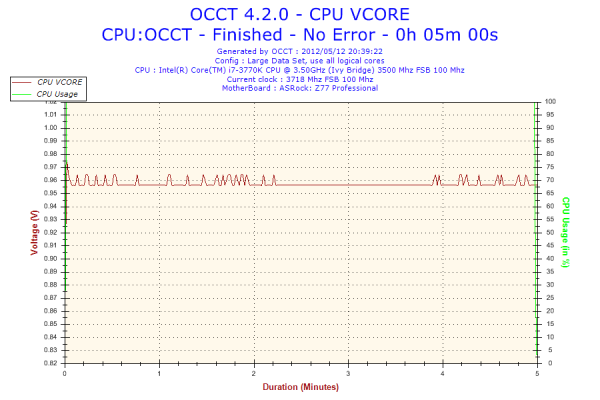








57 Comments
View All Comments
SlyNine - Monday, May 21, 2012 - link
It's not pointless at all. Because you don't know wtf you're talking about or what I use my stuff for.f4phantom2500 - Monday, May 21, 2012 - link
clearly you're looking for a flame war, noting twice that you needed to use a fuckload of hard drives without stating why, then jumping some guy's shit when he points out the impracticality of it, again without stating why...but don't worry man i'm sure you're too busy saving the world with your 10 hard drives and shitty internet to be bothered to explain your master plan to a simpleton like assball or myself.SlyNine - Saturday, May 26, 2012 - link
LOL whatever you say. Like we all have a choice on where we live or our ISP. So somehow because I don't share details of my setup with you im instigating a flame war. Weird logic.If anything you're adhominem attack is instigating some flame war.
I have a media server...seems like kind of a DUH statement, as thats the most likely thing someone would use that many HDDs for. I take blu-rays (about 250 so far), demux and remux them in to MKVs and I have about 2 TB of lossless music. Plus I have a lot of shows. It makes sense, since I have a crappy internet and streaming isn't practical, not that I want someone to control my media anyways.
DJMiggy - Monday, May 21, 2012 - link
My LCD makes my crappy internet better as well.... Wait WHAT?Dark_Eternal - Tuesday, May 22, 2012 - link
I'm pretty sure he meant that he doesn't play FPS games online anymore because his Internet connection is slow and LCDs are too laggy for him. Even though he did sound really angry. :PSlyNine - Saturday, May 26, 2012 - link
Yea, it doesn't make me happy lol.SlyNine - Saturday, May 26, 2012 - link
Wait you got "My LCD makes my crappy internet better as well.... " out of "To bad I moved to a place with crappy internet, and was forced to buy a LCD."?Seems pretty clear, I use to have a good internet and good CRT, but because I had to sacrifice both of them my gaming suffered.
SlyNine - Sunday, May 20, 2012 - link
nt.LeftSide - Sunday, May 20, 2012 - link
Thanks for the post times! This will be such a great benefit when I decide to upgrade my HTPC. Plus, shining light on post times gives MB manufactures incentive to increase performance!ShieTar - Sunday, May 20, 2012 - link
"One interesting novel setting that ASRock now have is the ‘Dehumidifier Function’."Is there any justification why this is labeled as dehumidifier? Is this supposed to be relevant for people with leaky water cooling systems that run up a significant relative humidity inside their cases? Without a source of humidity inside the case, there is no reason why the air that was pulled in at room temperature should suddenly have a higher humidity after cooling down to room temperature again.
Or is this setting still exactly as useless as it was a few years back when some company tried to sell it as an "overheating at switchoff" protection?