In-Depth with the Windows 8 Consumer Preview
by Andrew Cunningham, Ryan Smith, Kristian Vättö & Jarred Walton on March 9, 2012 10:30 AM EST- Posted in
- Microsoft
- Operating Systems
- Windows
- Windows 8
Technically, everything in the Windows 8 Consumer Preview is in a non-final preview, but some things obviously need a bit more work than the others—one of these areas is the core set of Metro apps included with the Consumer Preview, all of which carry a prominent APP PREVIEW label. For this reason, we're just taking a limited look at just a few of Microsoft's core Metro apps for now—we'll do a deeper dive when they're finished, but at least for now it doesn't make a lot of sense to do a head-to-head comparison with their counterparts in iOS and Android. That said, let's continue:
Metro’s Mail uses a design that’s very common in email clients: You have accounts/folders in the left, emails in the middle and the selected email in the right-hand-side. The overall design is extremely bare, something you’re not used to in a desktop email client. There aren’t any visible buttons when in accounts/folders view but when you select a certain account or folder, you get buttons for new email, respond and delete. The respond button holds reply, reply all and forward functions inside it. Right-clicking fires up the so-called menu, which allows switching between accounts and folders view, as well as options to move or mark the email or sync your accounts.
The actual text editor offers a bit more power than the rest of the mail client. Once again, the tools are a right-click away but fortunately, the text editor isn’t as limited as other parts of the app. The basic text editing features are present along with some additional email tools. One should also note that the default signature is “Sent from my Windows 8 PC”, which is more or less a direct copy of Apple’s “Sent from my iPhone/iPad” signatures.
What about supported services and protocols? First and foremost, Metro’s Mail client only supports Hotmail, Gmail and Exchange accounts. Yes, you read it right, there is no support for 3rd party POP or IMAP services as of this writing. This is a huge drawback if you use any other services. For example, our AnandTech mail server is IMAP, which means I can’t use my work email with Metro’s Mail client. Of course, it’s possible to auto-forward emails from other services to Hotmail/Gmail, but that’s not a very convenient solution—hopefully this will change in the final version of the app.
Overall, Metro’s Mail client is fairly awkward for desktop use. It makes sense on a tablet with limited screen estate, but even a free email client like Windows Live Mail is way more powerful and usable in desktop environment. It doesn’t seem logical to be constantly right-clicking in order to access the menu when regular desktop email clients have the menu visible at all times. Even simple commands like reply and syncing are buried under a second click, which is just illogical.
Calendar
Metro’s Calendar is similar to Mail: It’s a very scarce app with not much extra. In Mail, this was a bigger issue but a calendar app doesn’t need to be filled with features to do its job.
The design is very basic. The background is grey and event tiles are in bright colors. Weekends show up in darker grey in day and week views, distinguishing them from weekdays.
Navigation is once again hidden behind a right-click, which brings up options for alternating between day, week and month views, as well as option to navigate to today or add a new event. Adding an event can also be done by clicking a tile where you want to schedule the event to. Navigating between days/weeks/months is done by bringing your mouse close to the upper corners and clicking an arrow.
Adding an event has the common tools which are used by many other services. You can add a location, message, reminder and so on. There is an option to select the calendar where you want the event to be added, which is useful if you use different calendars/services for home and work purposes for example.
Service support is the same as Mail’s: Google, Microsoft (via Windows Live), and Exchange. I quickly tried Google and Microsoft and they synced fine. There is a slight delay in Metro’s Calendar so it takes a while before an event shows up. Different colors in the calendar stand for different services – in this case Google is in blue and Microsoft is in green.
Again, it feels odd to be constantly right-clicking in order to navigate in the user interface. There is definitely enough space for day/week/month buttons and personally I would prefer having them visible rather than right-click to access them. Moreover, the lack of list view can be a con if you’re used to using Apple’s calendar applications. Overall the calendar app is alright – there is no yippee effect but it’s mostly functional.
Messaging
Like the other apps we've looked at, Messaging can only access a couple of services at present—Windows Messenger and Facebook, so again it's really best looked at as a demo or proof-of-concept than as a replacement for whatever your favorite IM program is. Messages between parties are laid out in a standard "speech bubble" format, with different colors and arrows to differentiate the parties who are sending messages.
As a side note, Messaging is actually a really good example of the kind of app that works really well with Metro Snap—it takes up just the right amount of space on the side of your screen, and even on a 1366x768 display you still have enough room to use desktop apps comfortably. Someone make a Twitter client that works like this soon, OK?
People
The Metro People app serves more or less as an aggregator for all of your contacts from different services, including Facebook, Hotmail, Twitter, Google, Exchange, and others. You can tie People to these accounts directly from the app, and it will also pull data from accounts you've set up through other apps (like Messaging, Mail, and etc.). It can also aggregate status updates from various social networking services under its "What's new" heading.
Photos
There is a very basic photo viewer included in Metro. Don’t expect anything fancy, all it does is view your photos. Supported services are the local pictures folder (obviously), Facebook, SkyDrive and Flickr. Once you enter your credentials, all of the photos show up in the now-familiar Metro-style grid of tiles [Editor's note: Kristian had problems getting SkyDrive and Flickr working, but this may be due to his geographical location—both services work fine for me here in the US].
The menu has four tiles, one for each service. Click a tile and the selected service opens. Right-clicking doesn’t bring any extra features here in the main menu.
Once you open a service, it shows you the photos and possible folders. I created a test Facebook account and uploaded a few pics from our recent reviews, and they all show up fine. Unfortunately, Photos doesn’t show Facebook photos where you were tagged, so it’s limited to photos uploaded to your account.
Inside an actual photo folder, you can play a regular slide show of the pictures or view them separately. Pictures library allows deletion and browsing by date as well, and Facebook has an option to view the photo in Facebook.
Metro’s Photos is very tablet-like and once again screams for touch input. It’s usable with a mouse but there are better photo viewing applications which are a lot more powerful as well in terms of features (editing, organizing, etc.). This time the service support is at least decent and Photos is indeed more than just a shortcut to your pictures folder.
Camera
Windows 8 includes a basic camera app that can be used to take pictures with your device's built-in camera—snapshots are saved in your Pictures library by default. The app has basic settings for setting camera resolution, controlling brightness, and other settings—it’s not going to turn a crappy webcam into an SLR, but it’s nice to see Windows finally get a functional native camera app.
Conclusions
The finished versions of these apps may be entirely different than the evaluation versions that Microsoft is showing off in the Consumer Preview, but even in their current form they give us an idea of how Windows 8 is going to approach the problem of vendor lock-in.
It seems like all of the major players in the tablet market—Google, Apple, and most recently Amazon—are using their hardware and software to lock the user into their respective ecosystems. Apple's iCloud offers easy setup and syncing for Apple mail, calendar, and other services; Google has built everything from an email service to a social network in an effort to get you to spend all of your time on its pages; and the Kindle Fire is purpose-built to purchase items from Amazon's stores. It can make interoperability difficult, and the longer you live in a given ecosystem, the more painful it can be to jump ship.
This is not to say that Microsoft doesn't offer you the option of lock-in: all settings are synced via your Windows Live ID, which is also needed to download apps, and it can also tie you to Hotmail, SkyDrive, Messenger, and any number of Microsoft-hosted services—they are trying to run a business here. The difference in Windows 8 is that you can also access data on the services that you're already using, and have data from those services treated the same way as data hosted by Microsoft. It's convenient and, most importantly, it presents a consistent user experience no matter where your stuff is coming from.


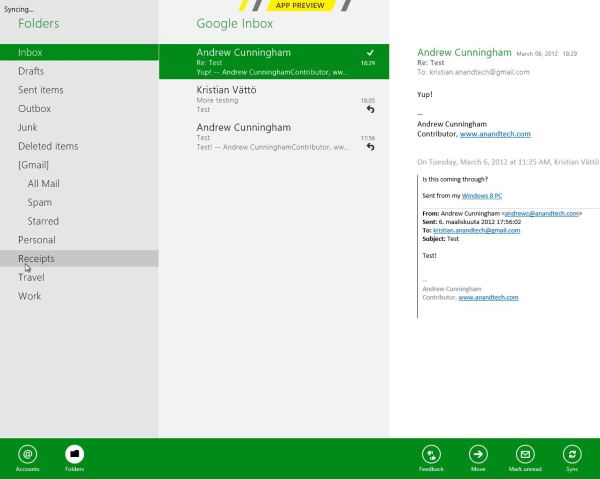
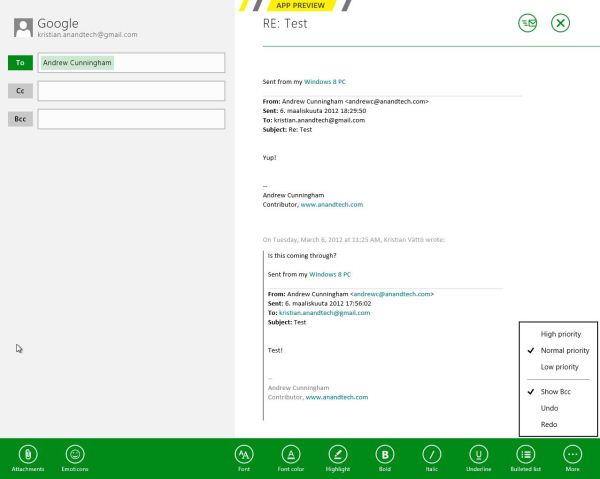
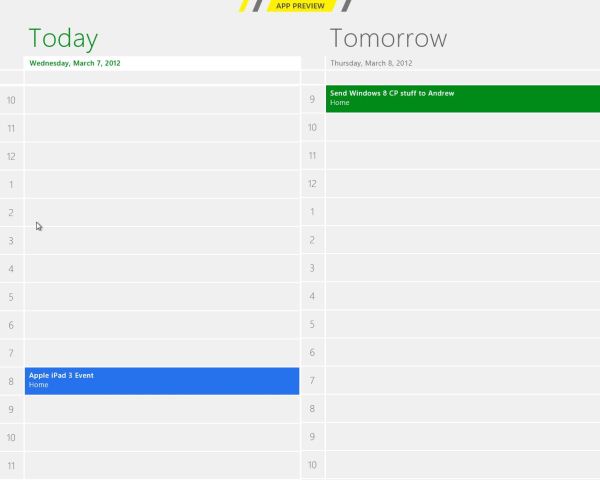
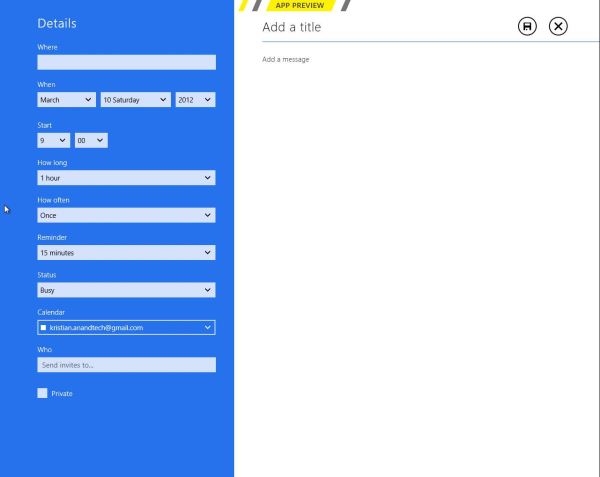
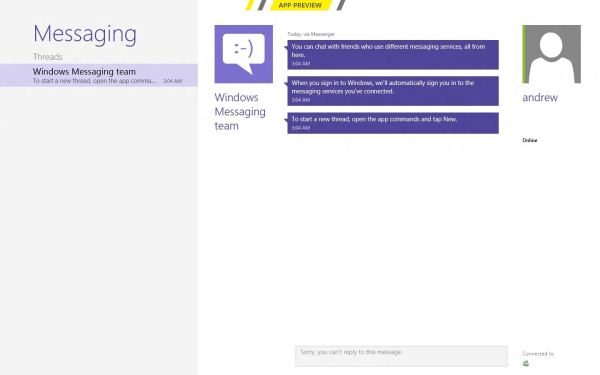
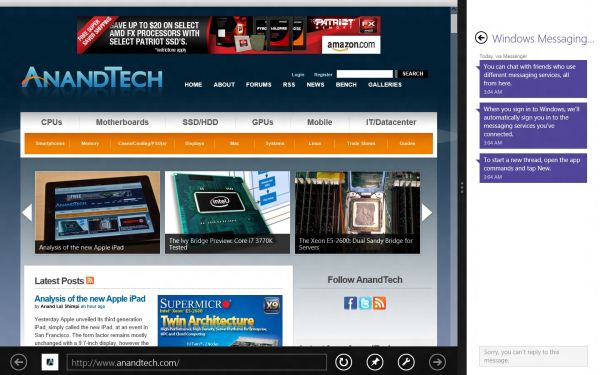
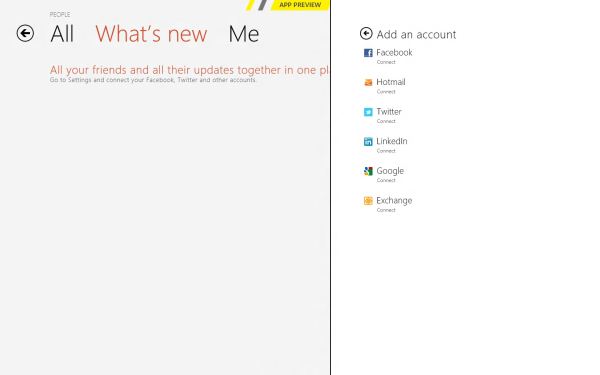
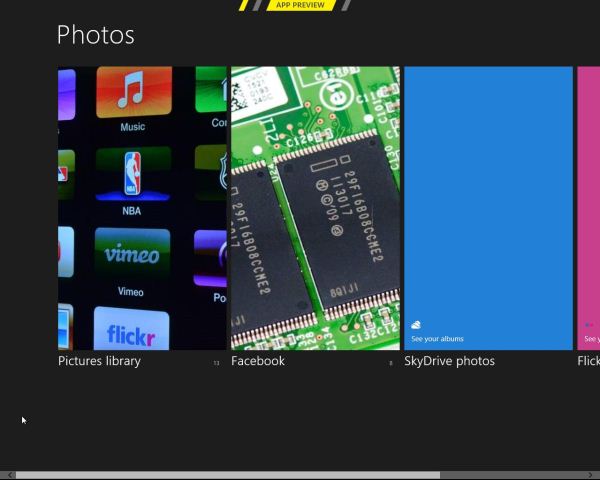
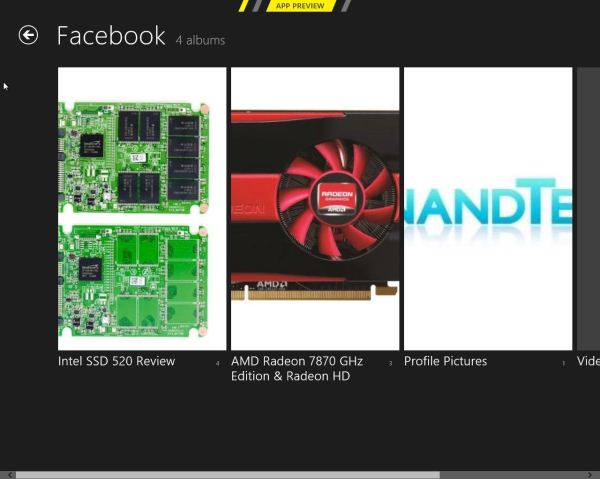
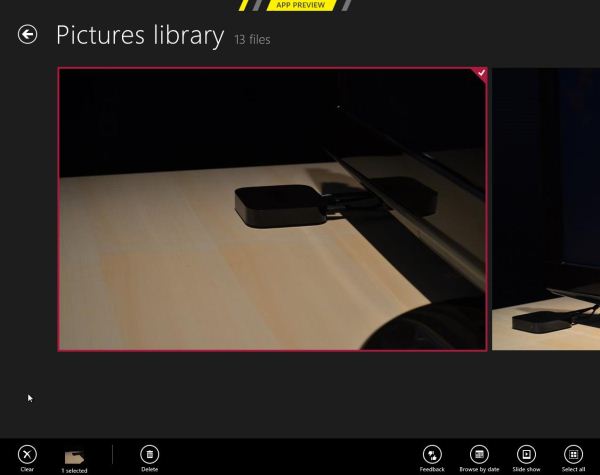








286 Comments
View All Comments
RavnosCC - Monday, March 12, 2012 - link
Very annoying till I went through Microsoft Help and discovered I will not be able to "snap" apps with my standard 4:3, 1280x1024 screen. boofRESHOiL - Monday, March 12, 2012 - link
This time around they added a great setting "Make Everything on my Screen Bigger".I didn't have to mess with loading my custom fonts, sizes, DPI, etc. to make my system visible from my couch on my 56" DLP. It did seem to make Metro Apps bigger but not desktop apps or the desktop experience.
Also, I've gone through a ton of small media keyboards and none are as easy as my remote. Since Metro, and all tablet/phone OSes are more geared towards consuming media/data rather than creating it... not saying they can't, but they do better at consuming, I thought for sure they would have accepted windows remote control commands in all the Metro Apps, to my surprise not one does. Of course the arrow keys and OK/Enter key work, but Info, Back, etc have no function in Metro Apps. Just a few changes and Metro becomes the best 10' full OS ever, mainly that it needs to work with remotes. Also, Media Center hasn't changed at all... I think it could use a little Metro and hope it does get it in the final product.
lilmoe - Monday, March 12, 2012 - link
I wonder how your video playback batter test would perform with well encoded HD videos with hardware-accelerated playback...I'm sure most of you guys know all about video encoding and decoding... GPU video decoding (my personal experience) consumes a LOT less power than software decoding done on the CPU. Yes, GPUs generally consume more power than the CPU, but it's a lot easier for the GPU to decode Full-HD videos than it is for the CPU (by an order of magnitude), also arguably more efficient.
We all know that hardware-accelerated video players (MPC-HC and Windows Media Player included) support that feature. But you never mentioned if it was enabled in your setup. So I'm assuming you didn't use any sort of HW Acceleration, and therefore, you had 2 or more cores of your test setups running in each test for decoding the video while playing the videos.
On my HP DV6 Core2Due T6400 laptop, properly encoded MP4 videos run with almost 0% of CPU utilization, and with the right codec (I use the FFDShow with DirectX Video Acceleration) even high profile MKV files run with 5-15% cpu utilization (otherwise 50-100% of CPU utilization. I use Windows Media Player since it doesn't utilize as much CPU power as MPC-HC.
My laptop stays 2-2.5 hours on battery if i'm using software decoding, but lasts well above 3.5 hours with HW-Acceleration enabled... I wonder how that will affect your setup?
mutatio - Monday, March 12, 2012 - link
I'm glad the reviewers found some redeeming qualities to the OS. All I can say is that I was not impressed with MS' mobile OS. It's strong in concept but just tacky in appearance, like some city traffic symbol maker was in charge of the design. Windows 8 does no better IMHO and this honestly looks like a crap sandwich waiting to blow up in MS' face. Serious? "It's very useful once you learn all of the 50+ new keyboard commands!" You have to be kidding me. I know you all are hardcore nerds here working at Anandtech but there is a reason W8 is getting slapped silly in the consumer oriented reviews. I saw a review the other day that quite literally said, "I enjoyed the review of Windows 8 so much I order a 21" iMac." Tempered indeed.FuzzDad - Monday, March 12, 2012 - link
No issues with SLI, my watercooling programs...my configs for gaming...the install went solid. I have a mouse locking problem with Logitech keyboards but there's a work-around until they fix it. I didn't like the interface at first (it isn't intuitive) but once you get to the point where you accept Metro=Start Button it all kinda makes sense. I think the GUI is snappy and smooth and it grows on you. I also think they're probably writing off Windows 8 for the desktop/business use...unless they throw the start button on there...and only after that would there be any talk of it going widespread on desktops that have not yet moved to Win7.I think their strategy is simply get back to a three-year release schedule and into the tablet space as quickly as they can. TBH...this OS is as good as Win7 w/new interface...if they had offered the start button as a hard-core option I think all the howling winds we hear now would have been a soft sea breeze.
jabber - Tuesday, March 13, 2012 - link
...who exactly is going to buy a Windows based Tablet?It's way too late surely? It's the Zune all over again.
The Corp bosses will all have iPads so will be pushing to use them in their work surely? The iPhone through this method is now becoming the standard corp phone of choice at the cost of BB.
MS isnt going to get a look in on this one.
I am a Zune Mk1 owner, just in case.
lilmoe - Tuesday, March 13, 2012 - link
you'll be surprised how many people there are who didn't go with the hype and rejected iPads and Android tablets just because they're not "Windows"....What's amazing about this release is the first impression i heard from lots of people who saw it on my laptop. Lots of them said the very same thing: "Wow, Windows now has *windows*! Everything is in front of me an I don't have to look for anything!"... i haven't noticed that myself, but surely, what they said was true.
jabber - Wednesday, March 14, 2012 - link
"you'll be surprised how many people there are who didn't go with the hype and rejected iPads and Android tablets just because they're not "Windows"...."Well good luck to the three of you I say.
somedude1234 - Tuesday, March 13, 2012 - link
Great article, the efforts of the whole team come through in the depth and quality of the report and I'm looking forward to reading the follow-up articles.I use Windows 7 every day to get real work done.
I'd appreciate any feedback from the team (or other AT readers) on the following question: Will the UI enhancements in Windows 8 offer any benefit to me? Specifically, is there anything in Win8 that will help me be more productive in my daily use cases?
On my multi-monitor primary workstation I have the Win7 start menu running vertically on the side of one of my monitors. I often have 3 "pages" on my taskbar of windows open between: outlook, word, excel, powerpoint, firefox, PDF files, text files, explorer windows, putty sessions, and skype or MSN chat windows.
In other words, I am doing a lot of multi-tasking and waste a lot of time doing context switches as needed. Even with 2 or more monitors available, I never have enough screen real estate to have all of the various applications and windows open without ever needing to re-arrange all of the windows.
Win7 provided marginal improvements over XP, I especially like the ability to quickly snap a window to the left or right half of a given monitor. I wish MS would have expanded on this to allow me to snap to the top and bottom halves as well.
I've used a number of 3rd party applications over the years to enhance window management, but invariably they end up either being clunky, unstable or requiring so much additional effort to negate the goal of improving productivity.
Does Windows 8 actually add anything to make window management better/easier/faster/more powerful for those of us that are really multi-tasking all day? Metro seems to be completely consumer focused, what about the professional users?
Th-z - Wednesday, March 14, 2012 - link
I've tested it, I don't think you'll find improvement for your usage scenario. In fact it can actually slow you down because they remove Start button. If you want to launch normal desktop apps quickly, you basically have to pin them to taskbar from Metro UI, or use the same enabling-Quick Launch bar trick that people use when they went from XP/Vista to Win 7. There are also third party programs such as Start8 that can bring the Start button back.I find it ironic that people have to use third party program for basic functions to circumvent Microsoft's devolution in UI scheme or stubbornness. I have to use a third party program to enable hovering scrolling in different panes in Windows Explorer (it's still not there in Windows 8).
There are so many ways they can improve desktop UI that I can list that would put OS X to shame, and you even suggest the horizontal snap that can improve desktop usage that many people would probably use. Unfortunately, they're too busy toying with Metro UI. I've always thought Microsoft is a company good at software engineering, but bad at user interface.