Amazon Kindle Fire Review
by Anand Lal Shimpi & Vivek Gowri on November 29, 2011 3:31 AM EST- Posted in
- Tablets
- Mobile
- Amazon
- Kindle Fire
- Kindle
Books
This being the Kindle Fire, the Kindle experience is the central focus here (other than making boatloads of money for Amazon). Hit the Books library, and you see an option at the top for Cloud and Device. All of your purchased books are located on the cloud, and you can download them to your Kindle Fire's local storage as necessary. The Fire has roughly 5.5GB of free space to use for content, so some content management will be required over time, particularly if you download a lot of videos to local storage. The books you own are displayed in list form, on a dark gray wood background. You can choose how you want your books organized, whether by title, author, or recently viewed.
The reader itself is pretty standard, very clean. You can tap on the left and right of the screen to move back/forward through pages, just like you can on a regular Kindle. As soon as you get into the book, the notification and navigation bars hide themselves, allowing you to view the pages alone with no UI elements to distract from the content. Tap once to bring up the nav bar, and you see five options: the standard home, back, menu and search, this time joined by an "Aa" button to configure font and text display settings. There are three different options for margins and line spacing, eight different text sizes, and a choice of background colour (white, black, and a poor approximation of parchment that comes out about three shades too dark). The default typeface is Georgia, other options include Caecilia, Trebuchet, Verdana, Arial, TNR, Courier, and Lucida. I found the default settings very comfortable for reading, only changing to a black background and white text when reading in the dark but otherwise leaving the options untouched.
Search works well, showing all the instances of the word you searched for with a two-line snippet of text, along with the chapter and location number. Beyond that, you can select text, highlight, and add notes. If a single word is selected, the dictionary definition is provided in the option box. The text selection works exactly as it does in standard Gingerbread, so you can pick out groups of text for highlighting. In addition, you can choose to search the selected text in Google, Wikipedia, or other parts of the book. It's actually pretty fantastic for studying and textbooks.
The lone disappointment here is that the framerate of the page turning animation isn't really where you'd expect it to be given the quality of hardware on board here. It's not exactly choppy, but it's noticeably not as smooth as the experience on an iPad or other Android tablets.
Newsstand
The Newsstand library works similarly to the Books library. You have every magazine issue arranged on a bookshelf similar to the one on the homescreen, again with options to view from the cloud or from local device storage and the choice to organize purchased magazines by title or recent viewing.
Once you pick a magazine, you're treated to a beautiful visual experience, with images rendering pretty crisply on the display. However, with the aspect ratio of magazines being different than the Kindle's screen, you end up with gray bars on the top and bottom. Also, the text tends to be impossibly small in page view. Zooming and panning a pain, and because the page is basically just an image object, the zoomed text isn't as crisp as one would like for comfortable reading.
Thankfully, Amazon has tossed in a "Text View" option that functions similarly to the "Reader" function in the iOS 5 iteration of Safari, basically taking the text from the page and putting it in an environment nearly identical to the eBook reader environment. You can easily move between articles in the magazine with the menu button, so you don't need to leave text view to read the entire magazine. Tablets are supposed to give you the full magazine experience without limits. On the Kindle Fire, I found myself preferring to read magazine content in text view instead.
We see the same mild framerate slowdown from Books in the Text View mode, but it's in the actual magazine page view that you run into major issues (Get it, get it? No one? Sorry, bad joke.) It's way, way choppy - it's not even a lack of smoothness here, it's that page turns happen at something approaching 5 frames per second. Granted, given the image-rich nature of magazines, it makes sense, but that doesn't make it acceptable.


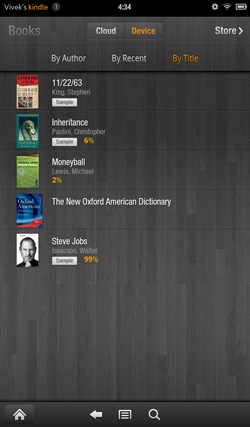
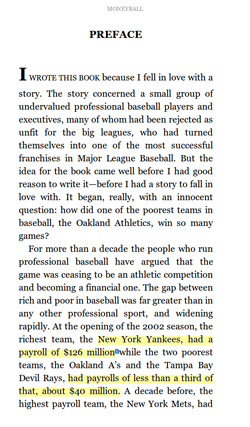
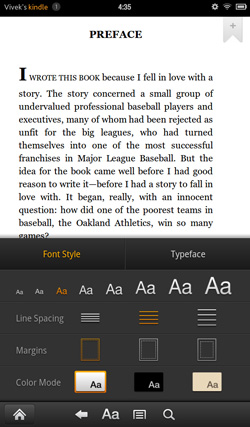
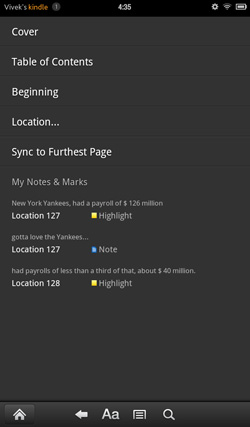
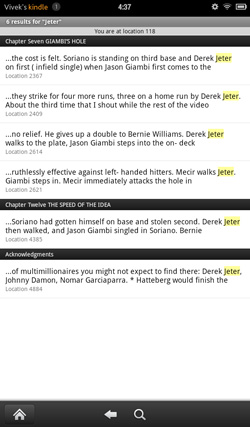
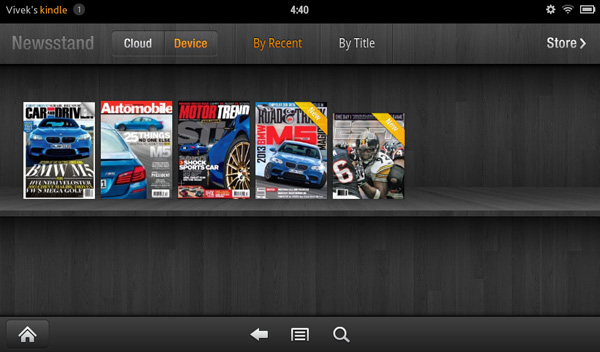


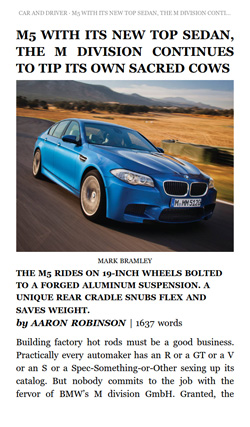








70 Comments
View All Comments
doobydoo - Thursday, December 8, 2011 - link
Who buys both an iPad AND an Android tablet, particularly given your irrational dislike for tablets?Very ignorant comments you make.
Kindle Fire IS trying to accomplish some of the same tasks that the iPad does. Eg web browsing - the key part of functionality in the iPad.
The probem is, it does it worse, because it is too small.
iPad and droid tablets are not trying to accomplish what 'laptops do well', at all. They are alternative, lightweight and more simple alternatives when it comes to accessing the web and apps, predominantly. And they do that exceptionally well. There are millions of people who bought them with realistic expectations and therefore kept them, only people with illogical hopes such as the tablet being a work-computer replacement would come away disappointed, and I would be curious which part they didn't realise would happen before they bought?
If anything is a 'tweener' - it's this Kindle Fire. It does the web / app thing - badly. It does the book thing - badly. It's an attempt to combine the best of both worlds, jack of all trades, master of none kind of story.
Which explains why it's cheap.
As for knocking Apple for bringing out devices in 6-12 months (when they have an annual so clearly not a 6 month life-cycle) - how ironic? Lets look at the Kindle release path:
Kindle 2 - Feb 10th, 2009
Kindle DX - July 1st, 2010
Kindle 3rd Gen - July 28th, 2010
Kindle 4th Gen - Sep 28th, 2011
Just over 2 years, 4 products. Ironic much?
It isn't just Apple fanboys who appreciate the use of tablets - it's just people who aren't so ridiculously stupid that they expect a tablet to be a PC. They know what it is, realise its place, and benefit from it enormously.
haukionkannel - Tuesday, November 29, 2011 - link
Well, I am more of e-ink friend because I wan to read books form my tablet. But the option to read allso net pages would be nice, so I am really much vaiting for coulour e-inks displays!They are stin under development, but offer superior display quality over LCD dispays. The problem is speed, so no fast games to colour e-ink, but the consume very little power and offer cood readability to the text!
RandomUsername3245 - Tuesday, November 29, 2011 - link
About 12 months ago I held a prototype color eInk touchscreen display after a talk by an eInk Corporation employee. It was quite impressive, but the color isn't quite up to glossy magazine / photograph quality, and, like you said, it ran at about 12 frames per second.e-Ink consumes power only when switching pages, so when it starts to run at higher frame rates it becomes much less efficient. e-Ink is great when you switch pages every few seconds when reading a page of text, but if you were asking it to play 10 fps animation or support quick-refresh page scrolling, I don't think it would offer much benefit over LCD.
NorthstarNerd - Tuesday, November 29, 2011 - link
I own both an iPad 1 and a Kindle Fire. Both are good products, but different. I'm amazed how much my Fire can do at $300 less than an iPad. Having said that I HATE the Amazon Carousel, and quickly learned how to get rid of it w/o rooting the device!http://www.northstarnerd.org/econtent/2011/11/pers...
genomecop - Thursday, December 1, 2011 - link
No problem on the install, but Kindle Books wont launch from Go Launcher.PeteH - Thursday, December 8, 2011 - link
Keep in mind the iPad is a previous generation of hardware, and I think it's a little misleading to compare the price points and capabilities of products from different generations. Newer generations of technology always do more for less money.adamantinepiggy - Tuesday, November 29, 2011 - link
Hand the Fire to anyone who has never played with one. First thing they invariably do is bump the power button with their hand. Rest the device against your chest (like when you are reading lying down), 1st thing that happens is power button gets bumped. Look at it wrong and I swear the power button gets bumped by ocular telekinesis magic. Yes you could flip the thing upside down, but having to perform tablet acrobatic to compensate for a crappy layout is stupid.It seems not one single person bothered to QA the button design when all that was needed was to move it, or cheaper still, make it recessed or much stiffer.
Stuffster - Tuesday, November 29, 2011 - link
This review has almost everything I could ask for. But it's missing one of the most important questions I have: what about privacy?How effectively can I use the Fire as an e-reader without providing any personal information - for example, can I just provide a username, password, and something like a one-time-use credit card?
Smartphones, tablets, and e-readers aren't exactly friendly in this regard. I'd love for reviews of these devices to include a page dedicated to the matter of privacy.
cbdoc - Tuesday, November 29, 2011 - link
You can choose to not have your CC/account info saved on the device making one-time purchases possible.Stuffster - Tuesday, November 29, 2011 - link
That's good, but this is an Android-based device. Is it necessary to have a Google account to use it (which would mean providing your real name and birthdate, if nothing else)?