Microsoft BUILD: Windows 8, A Pre-Beta Preview
by Brian Klug & Ryan Smith on September 13, 2011 12:05 PM EST- Posted in
- BUILD
- Windows
- Microsoft
- Windows 8
- Trade Shows
The Metro UI Continued
Next up is the control panel, which doesn’t entirely supplant Windows’ traditional control panel, but instead offers high level features in a Metro-friendly interface. The left side scrolls up and down and exposes categories, the right side serves as the interaction area for playing with all the toggles.
Interesting settings inside the control panel are things like privacy toggles for location services, which is akin to what we’ve seen on virtually every mobile platform, notifications through the push notification service which no doubt bears similarity to WP7, toggles for the onscreen keyboard (more on that later), and more. Under General are two new features - Refresh your PC, and Reset your PC.
The second is reasonably self explanatory, it resets the entire OS to its original shipping state using a built-in recovery partition part of the install. The first is a bit more interesting, as it restores Windows and configuration settings while leaving user-specific files like photos, music, and videos intact. Microsoft has noted that this option leverages the management tools used for imaging PCs in an enterprise environment, but now in a desktop setting.
There’s also a category marked ‘devices’ which is the settings pane for controlling peripherals like printers, human interface devices, and TVs. It doesn’t replace the device manager, but acts in practice as a high-level one for the devices that are used by the Metro/Start interface. At the very bottom is ‘more settings’ which literally takes you back to the old Windows 7 control panel.
This is the start menu, so just like in Windows 7 and Vista, you can simply start typing to get an immediate list of files and applications that match the string. Results are categorized into one of three bins - apps, settings, and files. Of course you can also just type the application name and hit enter like previous editions of Windows.
That really brings me to where the real windows desktop “lives” in Windows 8 right now, and there are a couple ways to invoke it. The first is that when a traditional desktop application is launched, either through a tile or search result, the Metro UI disappears and gives way to a Windows 7-esque desktop environment. The second is either by using the Windows Explorer or Desktop tiles, and the third is by good-ol Windows+D. Any of these get you to the desktop so to speak, which at this point looks almost exactly like Windows 7. There’s a good chance this isn’t finished yet and is going to change soon, but for now things look very familiar.
Down in the bottom left is the Start button, which gets a new look, and tapping or clicking here brings you back into the Metro start screen. It was at this point that things really occurred to me - the new start screen completely replaces the Windows 7 start menu in its entirety.
I’m reminded after seeing a lot of Windows 8 of two things. It’s almost like Windows Origami experience for UMPCs, but crossed with Windows Phone 7’s Metro design language and fluidity, all while retaining the desktop layer underneath. The question is whether Windows can successfully tailor itself to so many different form factors and retain the desktop power that users need and expect.
The last new UI elements we’ve been shown belong to the desktop part of the OS. These two features are the freshly included explorer ribbon and new queued copy dialogs.
The new Windows 8 explorer window includes two modes. In collapsed mode, the window is essentially the Windows 7 explorer pane, with the inclusion of an up a directory button and simplified bottom pane.
With the window expanded however, the ribbon appears. It’s starting to make sense that the ribbon really accommodates a touch-centric workflow, where right click is cumbersome or impossible. In its stead, controls in the ribbon are the one stop shop for file management.
There are also some contextual elements that pop up as well, for example when dealing with a .zip, compressed folder tools appears, and when photos are selected, picture management tools appear. For now the Ribbon isn’t mandatory, and the ability to collapse it up and retain valuable horizontal space should assuage the concerns of hopefully at least some of its critics.
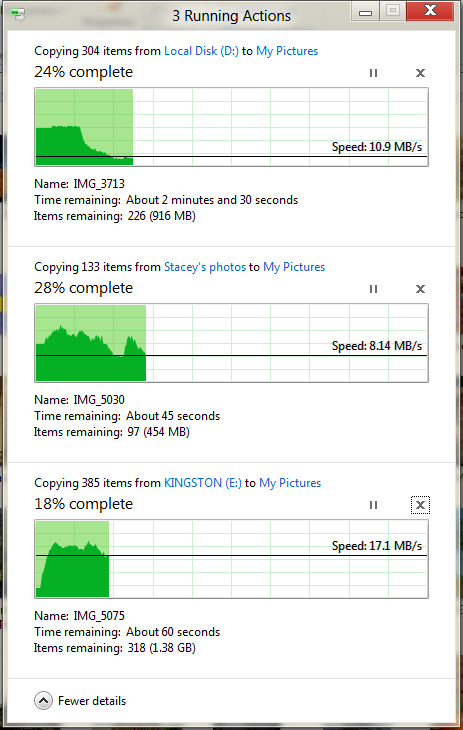
The next major explorer change is the new and improved file copy dialog, which gives an optional detailed graph of copy throughput, and the ability to pause, resume, or stop file copy actions. We've only just started using this build and need more time to really play with larger file copies, but thus far the functionality does work and is welcome.


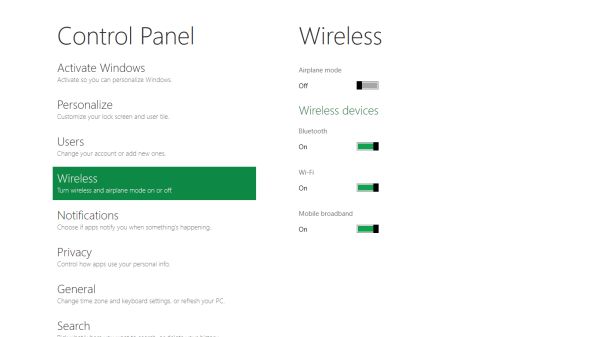
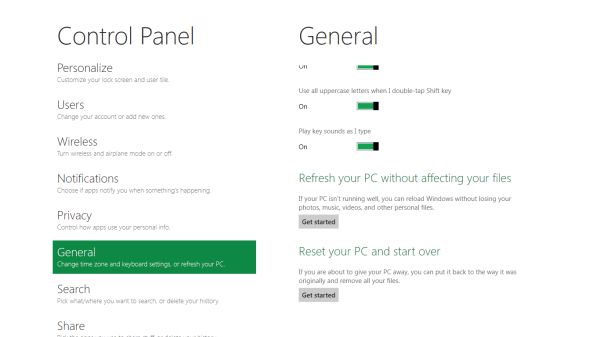


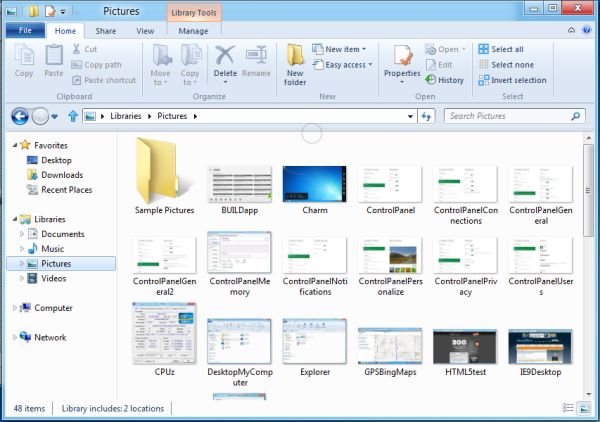
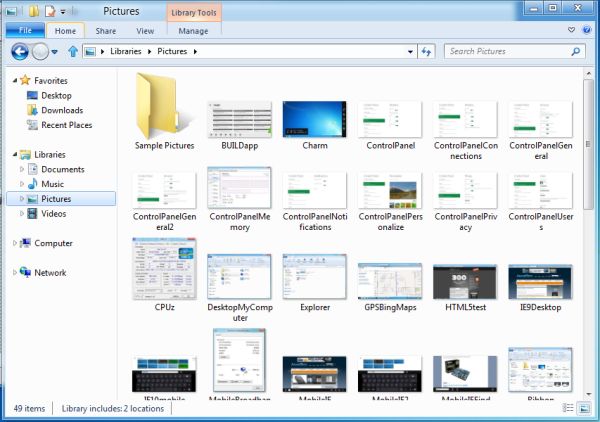
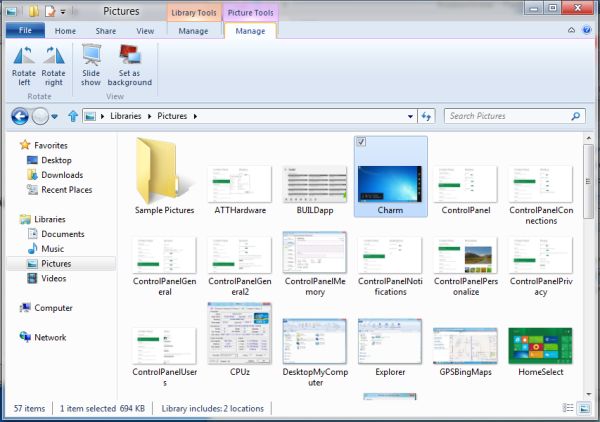








235 Comments
View All Comments
Zan Lynx - Wednesday, September 14, 2011 - link
Interesting isn't it, that Microsoft has made versions of Server 2008 that don't have a desktop.I haven't run a server with a GUI in the last 12 years. Who would?
Text file based configuration that can be remotely managed, programmed and monitored entirely by script...
Using a GUI to point and click is horribly inefficient and doesn't scale to more than two servers.
Real sysadmins don't do pretty. They want it to work. Real sysadmins don't spend time clicking GUI buttons configuring new machines. They boot them and they auto-configure from the network. You never touch a GUI. Just the power button.
You might use a GUI to configure one user as a template in Active Directory. You'd never use the GUI to add 100 new employees to the system.
The real use for the GUI is to distract the management while you get real work done behind the scenes using a laptop and an SSH command line.
A GUI for tiling your command windows might be acceptable. Barely.
smithg5 - Wednesday, September 14, 2011 - link
My point wasn't that all sysadmins use GUIs now, but that the GUI hasn't gotten in the way of sysadmin work on a command-line, even though in most cases for Windows it starts up with the computer. This is a useful analogy for all these fears about Metro in a business environment.That said, most of the volume Microsoft sees for Windows server is that "two servers" size environment. Most businesses don't even have 100 employees. For the rest you'll still have your desktop, and that desktop will still have a command-line interface. And hey, they might even make desktop-less, Metro-less versions for the enterprise. If they don't, it won't somehow make your text-file configuration, CLI remote administration wizardry stop working. You'll just be a couple of clicks from that when you start up your server/laptop, and then you'll have something pretty to look at during your breaks. Those servers that you never see the desktop of will benefit from a smaller memory footprint. What's the problem?
piroroadkill - Thursday, September 15, 2011 - link
No, not really. For the vast majority, the gui represented a way to use a computer that made sense to more people.Metro is just a kind of gui, but heavily designed around touch and full screen tablet style use.
It's simply a bad fit for desktop users. I tried the dev preview, and I'm not impressed in the slightest.
This time, it isn't about resisting change for the sake of it. Really. The dev preview is seriously quite bad. Keyboard and mouse wise, it just sucks.
TEAMSWITCHER - Wednesday, September 14, 2011 - link
I've got the Developer Preview Up and running on a machine and I must say that I absolutely hate it! Whenever I click on the Windows Start Icon (lower left corner) you go to the Start Screen (METRO GUI), the Start Menu is gone! That's just not cool. Also the full screen metro apps are real easy to get lost in, it's begging for some kind of Mac OS X like Mission Control to see all running processes. There is no Back Button, I have to hit the Windows key to get back to the Start Screen. The Desktop (which has been standard on every Windows machine since the dawn of time) is now a strange bolt-on appendage to the METRO GUI experience. I don't know...this isn't beta yet and things may change....but so far consider me one totally pissed off Windows user...this shit isn't Windows. Feels more like Vista meets Bob. Oh, and calling icons "Charms" is gay.UMADBRO - Wednesday, September 14, 2011 - link
Well, at least you tried it. But try and remember, this is still a pre-beta, and isnt finished yet.Icehawk - Wednesday, September 14, 2011 - link
What are they trying to achieve? If it is one OS to rule them all I think they are making some serious mistakes as I do not believe traditional computing will be dominated by cellphones or tablets, they serve a much different function and will continue to do so indefinitely IMO. The apparent dumbing down of the OS to mimic a smartphone seems like a terrible idea to me.*Assuming* the desktop/Metro experience isn't radically altered the paradigm shift to right-hand panes (ie, the "charms" menu) makes no sense, for the last 10-15 years we've worked from the left. Works fine if I'm using a tablet but that is it - on a desktop nothing could be more jarring. Especially when it isn't uniform, for example the Start menu still pops up on the left. Ugg.
Also why does anyone think I want a touchscreen on my desktop? How am I supposed to reach it my arms are not 3' long! I guess we'll be forced at the least to use multi-touch pads? I hope it will work in tandem with a mouse since I'm not sure how the hell I'd game using a touchpad.
Shinya - Wednesday, September 14, 2011 - link
Microsoft,I really dont care for Ubuntu (lack of support and games) and OSX (lack of games, software, etc etc)
Please don't make me switch.
give us the ability to turn off Metro when it releases
ct82fl - Wednesday, September 14, 2011 - link
I think if Microsoft really wants to succeed in the tablet market with their OS, they really need to figure out a new innovative way to navigate. I saw very similar things to Apple's OS and iOS. In order to beat the competition they are going to need to figure this out and figure it quickly.cyberguyz - Wednesday, September 14, 2011 - link
Sorry but I am a power user of my computers. I don't want them looking or working like a tablet or my iPod.While I am usually on the bleeding edge with Windows, from beta onward with each release, this is one I am most definitely sitting out. It does not appeal to the way I want to use my computer at all. For a tablet that I am not expecting to use for heavy input or output, Win8 is just too cumbersome and tied to mouse or touch as primary inputs.
Rand - Wednesday, September 14, 2011 - link
A few suggestions, make CERTAIN your applications all have different names. If your applications have an uninstall.exe they will all be grouped together on the start screen with no way to differentiate them or tell which is for what program.Similarly, if your apps have a config.exe you won't be able to tell which is for which without opening them individually. Any executables must have clearly differentiated names that indicate precisely what they are.
Also, you absolutely must trim down your bookmarks to only a handful. If you're accustomed to having a 100-200 bookmarks in various folders in your browser, that isn't going to work well at all in Windows 8. You'll end up with screen after screen after screen of bookmarks.
I don't think it's remotely practical or usable any longer to have more then a dozen bookmarks at the most.