Microsoft BUILD: Windows 8, A Pre-Beta Preview
by Brian Klug & Ryan Smith on September 13, 2011 12:05 PM EST- Posted in
- BUILD
- Windows
- Microsoft
- Windows 8
- Trade Shows
The Metro UI Continued
Next up is the control panel, which doesn’t entirely supplant Windows’ traditional control panel, but instead offers high level features in a Metro-friendly interface. The left side scrolls up and down and exposes categories, the right side serves as the interaction area for playing with all the toggles.
Interesting settings inside the control panel are things like privacy toggles for location services, which is akin to what we’ve seen on virtually every mobile platform, notifications through the push notification service which no doubt bears similarity to WP7, toggles for the onscreen keyboard (more on that later), and more. Under General are two new features - Refresh your PC, and Reset your PC.
The second is reasonably self explanatory, it resets the entire OS to its original shipping state using a built-in recovery partition part of the install. The first is a bit more interesting, as it restores Windows and configuration settings while leaving user-specific files like photos, music, and videos intact. Microsoft has noted that this option leverages the management tools used for imaging PCs in an enterprise environment, but now in a desktop setting.
There’s also a category marked ‘devices’ which is the settings pane for controlling peripherals like printers, human interface devices, and TVs. It doesn’t replace the device manager, but acts in practice as a high-level one for the devices that are used by the Metro/Start interface. At the very bottom is ‘more settings’ which literally takes you back to the old Windows 7 control panel.
This is the start menu, so just like in Windows 7 and Vista, you can simply start typing to get an immediate list of files and applications that match the string. Results are categorized into one of three bins - apps, settings, and files. Of course you can also just type the application name and hit enter like previous editions of Windows.
That really brings me to where the real windows desktop “lives” in Windows 8 right now, and there are a couple ways to invoke it. The first is that when a traditional desktop application is launched, either through a tile or search result, the Metro UI disappears and gives way to a Windows 7-esque desktop environment. The second is either by using the Windows Explorer or Desktop tiles, and the third is by good-ol Windows+D. Any of these get you to the desktop so to speak, which at this point looks almost exactly like Windows 7. There’s a good chance this isn’t finished yet and is going to change soon, but for now things look very familiar.
Down in the bottom left is the Start button, which gets a new look, and tapping or clicking here brings you back into the Metro start screen. It was at this point that things really occurred to me - the new start screen completely replaces the Windows 7 start menu in its entirety.
I’m reminded after seeing a lot of Windows 8 of two things. It’s almost like Windows Origami experience for UMPCs, but crossed with Windows Phone 7’s Metro design language and fluidity, all while retaining the desktop layer underneath. The question is whether Windows can successfully tailor itself to so many different form factors and retain the desktop power that users need and expect.
The last new UI elements we’ve been shown belong to the desktop part of the OS. These two features are the freshly included explorer ribbon and new queued copy dialogs.
The new Windows 8 explorer window includes two modes. In collapsed mode, the window is essentially the Windows 7 explorer pane, with the inclusion of an up a directory button and simplified bottom pane.
With the window expanded however, the ribbon appears. It’s starting to make sense that the ribbon really accommodates a touch-centric workflow, where right click is cumbersome or impossible. In its stead, controls in the ribbon are the one stop shop for file management.
There are also some contextual elements that pop up as well, for example when dealing with a .zip, compressed folder tools appears, and when photos are selected, picture management tools appear. For now the Ribbon isn’t mandatory, and the ability to collapse it up and retain valuable horizontal space should assuage the concerns of hopefully at least some of its critics.
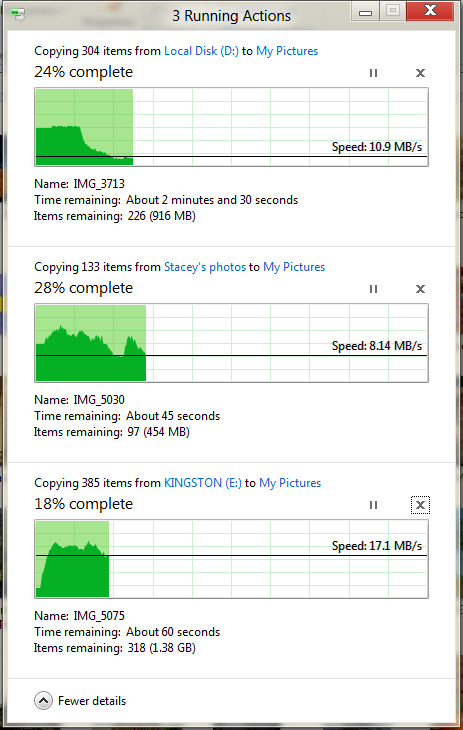
The next major explorer change is the new and improved file copy dialog, which gives an optional detailed graph of copy throughput, and the ability to pause, resume, or stop file copy actions. We've only just started using this build and need more time to really play with larger file copies, but thus far the functionality does work and is welcome.


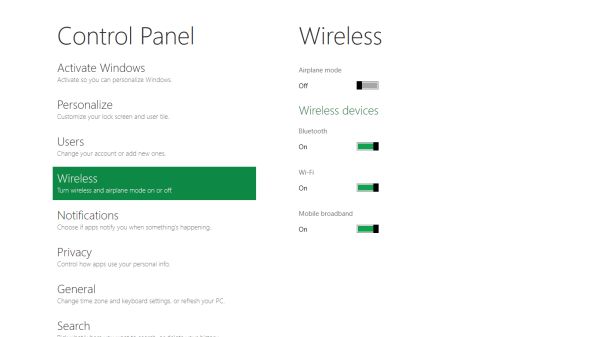
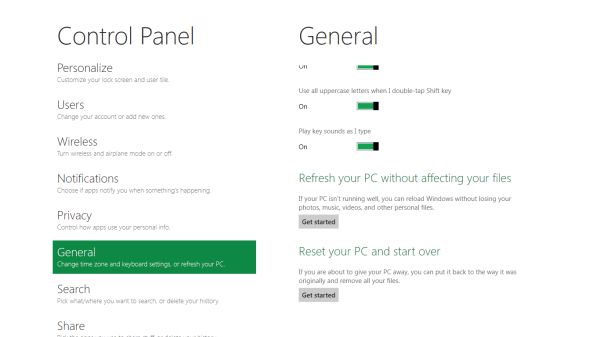


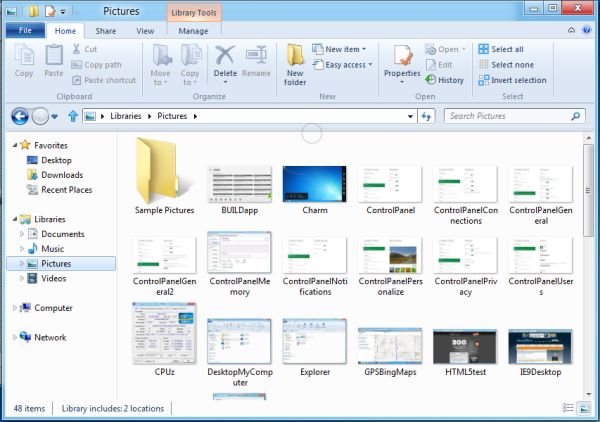
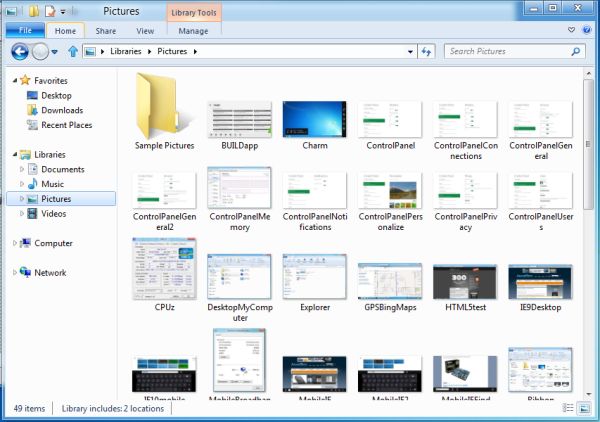
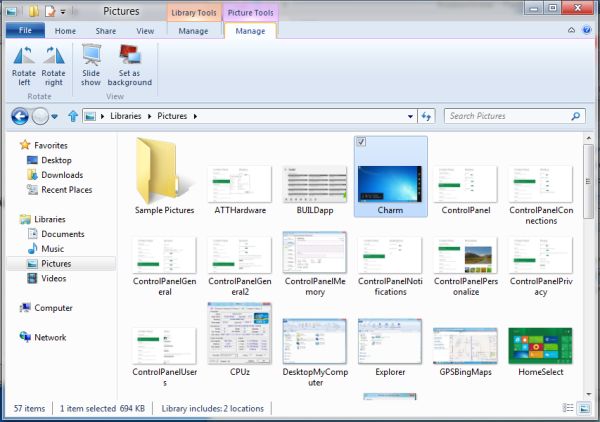








235 Comments
View All Comments
TEAMSWITCHER - Wednesday, September 14, 2011 - link
I'm sure it will be successful as all the other METRO GUI devices - Zune, Kin, WP7.Oh Snap!
UMADBRO - Wednesday, September 14, 2011 - link
Cool story, bro!Wraith404 - Thursday, September 15, 2011 - link
Hey, at least 100 people have accepted free WP7 phones.Krussll - Wednesday, September 14, 2011 - link
I like it, i think the Metro interface wil provide a much more harmonious windows experience for people who've adopted tablet computing but still use a windows PC for the most of their. I like the fact that it provides you with your key info on start up and is a short cut combo away when you need to check it, i think it has potential to be a great feature if developers can fully utilize it.I dont understand the people saying that it will be impractical for the mouse, umm you do have arrow keys on your keyboard i would have though that would have been obvious to use them.
thrasher32 - Wednesday, September 14, 2011 - link
I personally do not like the interface. I don't want a windows phone 7 look or OS on my desktop. I don't build $2000 gaming and production rigs to have the OS look like it's made for a 5 year old.Microsoft, you need to change direction now or you're looking at another Vista.
UMADBRO - Wednesday, September 14, 2011 - link
opinions = facts?smithg5 - Wednesday, September 14, 2011 - link
Take all of these purely negative comments, and replace "Metro" with "Desktop" and "Desktop" with "Command Line", and I'm sure you could have had the exact same conversation 15 years ago."You mean I always have to boot the desktop? It can't be disabled? I have to access the CLI from the desktop? Why would I use this on a server?"
The argument might be logical, but it clearly wasn't the end of the world then, and it won't be the end now. In fact, I think it's pretty great. Imagining system administration in 20-30 years, we all want some sort of swoopy sci-fi interface that's pretty and works well - this is the start of that.
It would be cool if they could Metrofy server management for simple environments.
UMADBRO - Wednesday, September 14, 2011 - link
At least someone around here is forward thinking and isnt stuck on almost 20 year old interfaces.Wraith404 - Thursday, September 15, 2011 - link
full screen, big blocks with no interactive multi-tasking is not forward thinking, it's a return to DOS 6.22 and the task swapper.Trying to drive desktop users to a tablet interface is doomed to fail. Windows are containers, they are required for productivity. In grown up land where we do real work, you often have to look at one application and act on another. Flipping between them in full screen would be horribly inconvenient. Metro might be neat, but it's for toys, period. I understand that Win8 can switch between them, but since the two modes clash horribly that's just not a desirable process. I have the preview installed, and disabled Metro already, simple as that.
ezodagrom - Wednesday, September 14, 2011 - link
The change from Command Line to Desktop was a good change, not just when it comes to aesthetics, but also when it comes to funcionality (multitasking).The change from Desktop to Metro, while good for tablets and other touch screen interfaces, it's just not as functional as a Desktop UI in desktops and laptops that don't have touch screen interfaces, especially when it comes to multitasking.