Microsoft BUILD: Windows 8, A Pre-Beta Preview
by Brian Klug & Ryan Smith on September 13, 2011 12:05 PM EST- Posted in
- BUILD
- Windows
- Microsoft
- Windows 8
- Trade Shows
The Technical Side Of Windows 8: Cont
Moving up the chain, Microsoft has added a number of base class drivers for hardware in Windows 8. This includes not only USB 3, but also class drivers for mobile broadband radios, sensors, and even printers. For printers this means Windows 8 can print to roughly 70% of all Windows 7 certified printers without an additional driver, which is nearly a necessity for Windows 8 as an ARM tablet OS, as drivers may not be available and tracking down a driver flies in the face of the modern pre-configured OS model for tablets.
For mobile broadband things are a bit more interesting. With this addition mobile broadband is being promoted to a first class connectivity option, right up there with Wi-Fi and Ethernet. Mobile broadband hardware can then be integrated into a laptop or a tablet or added via a dongle without requiring a driver or a complex dialer/manager application. Managers will still exist in a lesser form as a Metro application; Microsoft included one such example with the tablet we tested, which had a working AT&T 3G modem and its associated management application.
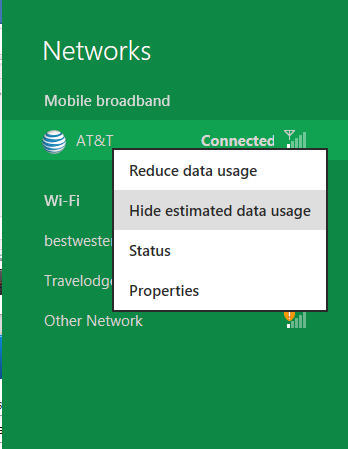
Windows 8 will also be aware of the limitations of mobile broadband connections, with an emphasis in usage caps. Given appropriate information by the ISP Windows 8 knows to halt background download processes (e.g. Windows Update, weather updates, RSS) to keep them from consuming valuable bits, and to notify the user if the device is approaching the cap and would be subject to overages. Along these lines Windows 8 also knows to switch to another source (i.e. Wi-Fi) when it’s available to avoid using up those metered bits.
We’ve mentioned permissions before when talking about the Windows Store, but it seems prudent to mention it again. For Metro applications Windows 8 will have a more fine grained permissions model than existing low/user/admin level privileges, by implementing Android style permissions. Metro applications will only be able to access the resources and data they were approved for, reducing the ability for a compromised application to be used as a launch pad for further attacks.
Our next stop on our look at the technical details for Windows 8 is the boot process. Microsoft put up an interesting blog last week discussing Windows 8’s new boot process, which was reiterated here – Windows 8 boots up much faster than Windows 7 thanks to the fact that only user processes are shut down, meanwhile the kernel is hibernated rather than shut down, shaving off a lot of time that would be needed to reload the kernel from a fresh boot. Realistically you need a motherboard with a very fast POSTing sequence, which means this is best paired with UEFI-based OEM boards. Certainly self-built systems will improve too, but we would not expect by as much.
The other new fact discussed about the Windows 8 boot process was that Microsoft is making another push to secure it through chain of trust hardware (presumably a TPM module), this time under the name Secure Boot. Utilizing the chain when available, if Windows 8 detects that a boot component has been modified it will fail the boot and kick over to the Windows Recovery Environment to restore the OS to a fixed state. With ARM devices (and even most PC tablets) the use of this feature will be a given, but obviously TPM hardware is much rarer on laptops and desktops.
Windows’ anti-malware features will also be making an appearance in the boot process. Windows Defender (which now includes Microsoft Security Essentials) now loads immediately after the critical boot components are loaded, allowing Defender to check everything that wasn’t protected by the Secure Boot process above.
Finally when it comes to booting, the last bastion of the CLI in the Windows boot process is gone. The F8 menu has been replaced with a GUI based Windows Recovery Environment. The WRE goes hand in hand with two other recovery features: Refresh and Reset.
Reset is a Windows-based implementation of OEM OS recovery partitions: when Reset is triggered, the entire system is overwritten by the restoration copy. As for Refresh it’s a bit more nebulous; it’s apparently a new implementation of Windows’ existing Last Known Good Configuration, allowing users to revert anything crapware may have done. But we don’t have the full details on its underpinnings at this time.
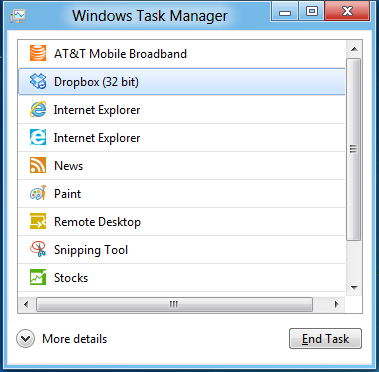
Last, but certainly not least we have the Task Manager. Other than a couple of minor changes with Windows Vista the Task Manager has remained nearly unchanged for years, so of course Microsoft has gone ahead and overhauled it. By default the new Task Manager is extremely simplified and only lists running user applications, thereby ensuring users only close applications and not background processes and such by mistake.
In detailed most the Task Manager takes on a more traditional appearance, giving you greater details about all of the running processes (including breaking them down by application or background process), but also a number of new performance metrics (largely taken from Windows 7’s performance monitor), and even an over-time breakdown of the resource usage of all of the system’s installed Metro applications. Interestingly the Task Manager itself is not strictly Metro, but rather a desktop application that doesn’t require the desktop environment to be loaded.


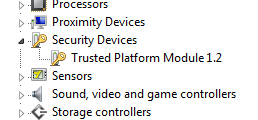
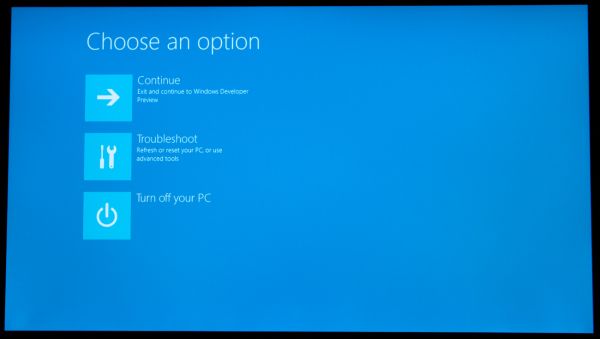
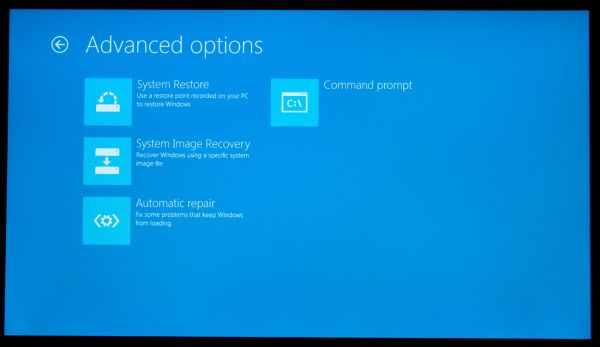
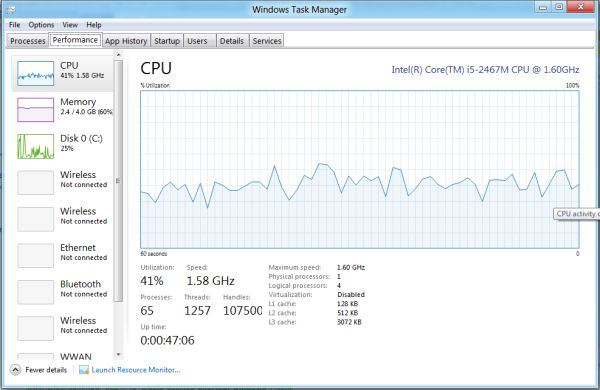
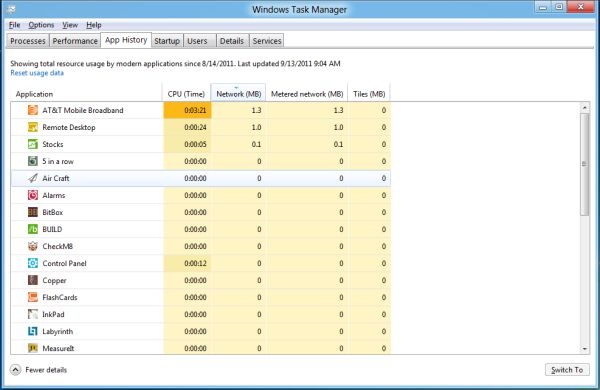








235 Comments
View All Comments
MGSsancho - Wednesday, September 14, 2011 - link
If we can not run explorer on out desktops then we will see the return of desktop shells ala lightstep, anston shell etcAdronson - Wednesday, September 14, 2011 - link
At about 6:20 in the video: "One big thing in Widows 8 is going to be the store."That about sums it up. Looks to me like all these active buttons will be there using system resources to get your attention. Little spam generators whose ultimate goal is to keep the user online so that it is easier to spend money.
PolarisOrbit - Wednesday, September 14, 2011 - link
Windows 8 looks like the best tablet OS by a tremendous margin.As a desktop OS, it looks terrible.
TEAMSWITCHER - Wednesday, September 14, 2011 - link
That's the problem. Tablet users will likely run ARM processors, and using an ARM processor the METRO GUI will be the only GUI on the system. And you can't run *ANY* existing windows apps, it must be a METRO app. I predict failure!BioTurboNick - Thursday, September 15, 2011 - link
Is that so different than current Tablet OSes? So you can get high-powered full Windows classic/Metro-capable tablets or a limited Metro-only ARM tablet.versesuvius - Wednesday, September 14, 2011 - link
On Windows 7, the single click option, just selected a file and executed it at the same time, in the windows explorer file manager. There was no clear space in the file manager windows to click in and set the focus to. It was the same with every other file manager I could find. It then just became useless to me. I reverted back to XP and am quite happy with it. It was the most ridiculous thing about Windows 7. I suppose usability now, three decade after the first PC or Mac is defined a bit differently. People now, know what computers and GUIs are. And most importantly they have a prior understanding of what a GUI should behave like. I hope that they have fixed that in Windows 8, although I am at no rate going to use it before the first service pack is released.piroroadkill - Thursday, September 15, 2011 - link
I use single click, have done for years, even on XP, but I never noticed this issue. I tend to use middle click to switch focus, especially when doing file operations.saganhill - Wednesday, September 14, 2011 - link
I love reading everyone’s comments how they hate the new GUI. Its reminiscence of the WinXP release and only now are users abandoning that OS for a new version.I have a premonition that all the people who "hate" the new GUI in windows 8 will in 5 years hate to give it up for the new one that MS will release. Very ironic.
UMADBRO - Wednesday, September 14, 2011 - link
All too true. Everytime something gets changed in a newer version of Windows, people piss and moan and act like they are going to pick up the pitchforks and torches and go raze Microsoft for their Blasphomy. Then after it comes out and people actually try it, theyre mostly like "Hey, thats not that bad after all! HERP!"I just wish all these complaining jackasses would go and give it a shot before whining and proclaiming their utter hate for it, without having ever tried it out. Wishful thinking, I guess.
Shinya - Wednesday, September 14, 2011 - link
most people have tried it ( like myself) and simply don't like it. i don't like have 20 FAT icons on my "desktop" that eat the entire landscape of my monitor. i want small icons. i want to be able to have 2 or more windows side by side while i multitask. As it stands right now (until other or myself figure it out) you cannot do such things with the Metro UI.working in the IT industry it is a must to have web and email side by side LIVE on the screen. not switching back n forth between the two.
but you're a troll (going just by you name), or a macf*g (in which case go back to engadget) so you wouldn't understand the words 'Computer" and 'Real Work'