Microsoft BUILD: Windows 8, A Pre-Beta Preview
by Brian Klug & Ryan Smith on September 13, 2011 12:05 PM EST- Posted in
- BUILD
- Windows
- Microsoft
- Windows 8
- Trade Shows
The Metro UI Continued
Next up is the control panel, which doesn’t entirely supplant Windows’ traditional control panel, but instead offers high level features in a Metro-friendly interface. The left side scrolls up and down and exposes categories, the right side serves as the interaction area for playing with all the toggles.
Interesting settings inside the control panel are things like privacy toggles for location services, which is akin to what we’ve seen on virtually every mobile platform, notifications through the push notification service which no doubt bears similarity to WP7, toggles for the onscreen keyboard (more on that later), and more. Under General are two new features - Refresh your PC, and Reset your PC.
The second is reasonably self explanatory, it resets the entire OS to its original shipping state using a built-in recovery partition part of the install. The first is a bit more interesting, as it restores Windows and configuration settings while leaving user-specific files like photos, music, and videos intact. Microsoft has noted that this option leverages the management tools used for imaging PCs in an enterprise environment, but now in a desktop setting.
There’s also a category marked ‘devices’ which is the settings pane for controlling peripherals like printers, human interface devices, and TVs. It doesn’t replace the device manager, but acts in practice as a high-level one for the devices that are used by the Metro/Start interface. At the very bottom is ‘more settings’ which literally takes you back to the old Windows 7 control panel.
This is the start menu, so just like in Windows 7 and Vista, you can simply start typing to get an immediate list of files and applications that match the string. Results are categorized into one of three bins - apps, settings, and files. Of course you can also just type the application name and hit enter like previous editions of Windows.
That really brings me to where the real windows desktop “lives” in Windows 8 right now, and there are a couple ways to invoke it. The first is that when a traditional desktop application is launched, either through a tile or search result, the Metro UI disappears and gives way to a Windows 7-esque desktop environment. The second is either by using the Windows Explorer or Desktop tiles, and the third is by good-ol Windows+D. Any of these get you to the desktop so to speak, which at this point looks almost exactly like Windows 7. There’s a good chance this isn’t finished yet and is going to change soon, but for now things look very familiar.
Down in the bottom left is the Start button, which gets a new look, and tapping or clicking here brings you back into the Metro start screen. It was at this point that things really occurred to me - the new start screen completely replaces the Windows 7 start menu in its entirety.
I’m reminded after seeing a lot of Windows 8 of two things. It’s almost like Windows Origami experience for UMPCs, but crossed with Windows Phone 7’s Metro design language and fluidity, all while retaining the desktop layer underneath. The question is whether Windows can successfully tailor itself to so many different form factors and retain the desktop power that users need and expect.
The last new UI elements we’ve been shown belong to the desktop part of the OS. These two features are the freshly included explorer ribbon and new queued copy dialogs.
The new Windows 8 explorer window includes two modes. In collapsed mode, the window is essentially the Windows 7 explorer pane, with the inclusion of an up a directory button and simplified bottom pane.
With the window expanded however, the ribbon appears. It’s starting to make sense that the ribbon really accommodates a touch-centric workflow, where right click is cumbersome or impossible. In its stead, controls in the ribbon are the one stop shop for file management.
There are also some contextual elements that pop up as well, for example when dealing with a .zip, compressed folder tools appears, and when photos are selected, picture management tools appear. For now the Ribbon isn’t mandatory, and the ability to collapse it up and retain valuable horizontal space should assuage the concerns of hopefully at least some of its critics.
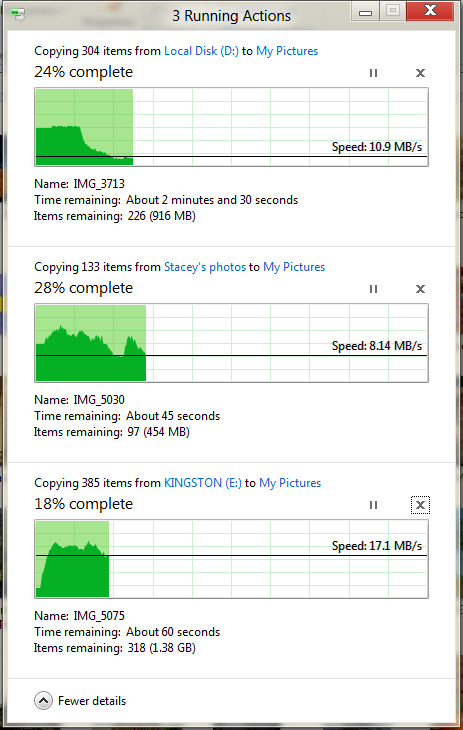
The next major explorer change is the new and improved file copy dialog, which gives an optional detailed graph of copy throughput, and the ability to pause, resume, or stop file copy actions. We've only just started using this build and need more time to really play with larger file copies, but thus far the functionality does work and is welcome.


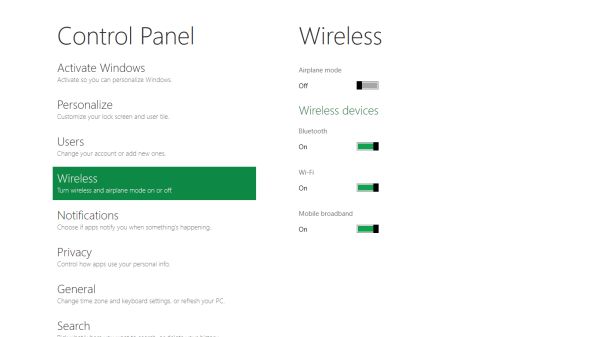
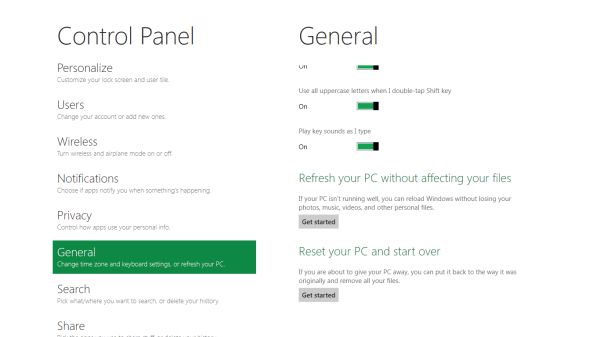


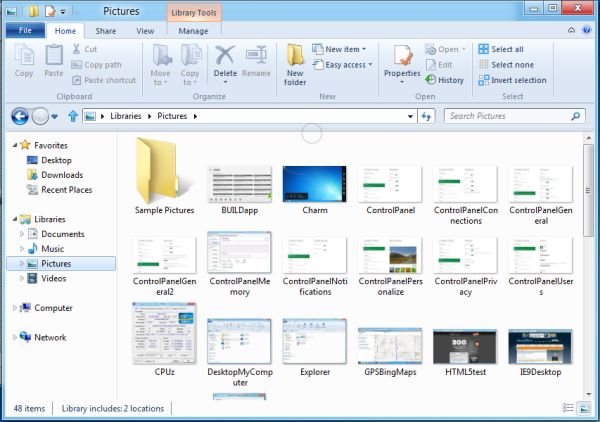
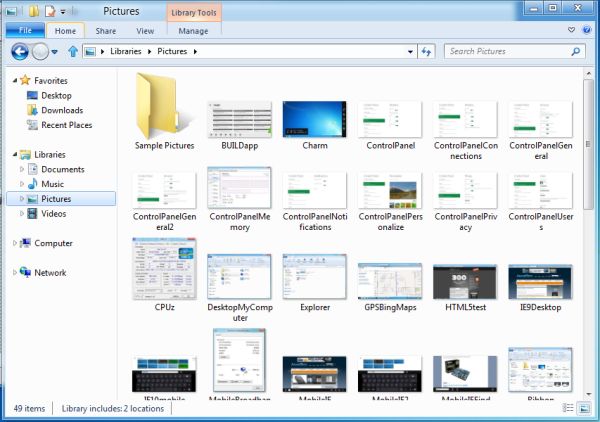
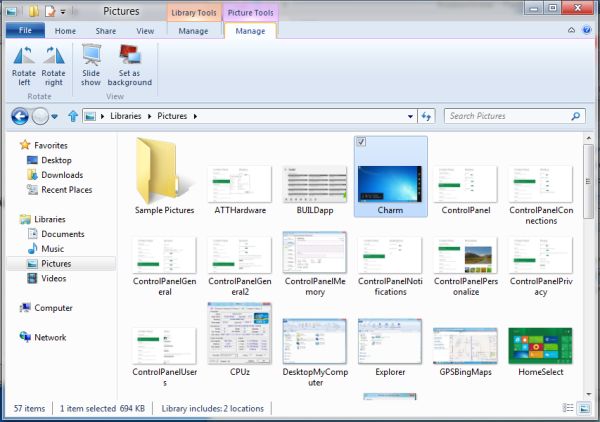








235 Comments
View All Comments
MGSsancho - Wednesday, September 14, 2011 - link
If we can not run explorer on out desktops then we will see the return of desktop shells ala lightstep, anston shell etcAdronson - Wednesday, September 14, 2011 - link
At about 6:20 in the video: "One big thing in Widows 8 is going to be the store."That about sums it up. Looks to me like all these active buttons will be there using system resources to get your attention. Little spam generators whose ultimate goal is to keep the user online so that it is easier to spend money.
PolarisOrbit - Wednesday, September 14, 2011 - link
Windows 8 looks like the best tablet OS by a tremendous margin.As a desktop OS, it looks terrible.
TEAMSWITCHER - Wednesday, September 14, 2011 - link
That's the problem. Tablet users will likely run ARM processors, and using an ARM processor the METRO GUI will be the only GUI on the system. And you can't run *ANY* existing windows apps, it must be a METRO app. I predict failure!BioTurboNick - Thursday, September 15, 2011 - link
Is that so different than current Tablet OSes? So you can get high-powered full Windows classic/Metro-capable tablets or a limited Metro-only ARM tablet.versesuvius - Wednesday, September 14, 2011 - link
On Windows 7, the single click option, just selected a file and executed it at the same time, in the windows explorer file manager. There was no clear space in the file manager windows to click in and set the focus to. It was the same with every other file manager I could find. It then just became useless to me. I reverted back to XP and am quite happy with it. It was the most ridiculous thing about Windows 7. I suppose usability now, three decade after the first PC or Mac is defined a bit differently. People now, know what computers and GUIs are. And most importantly they have a prior understanding of what a GUI should behave like. I hope that they have fixed that in Windows 8, although I am at no rate going to use it before the first service pack is released.piroroadkill - Thursday, September 15, 2011 - link
I use single click, have done for years, even on XP, but I never noticed this issue. I tend to use middle click to switch focus, especially when doing file operations.saganhill - Wednesday, September 14, 2011 - link
I love reading everyone’s comments how they hate the new GUI. Its reminiscence of the WinXP release and only now are users abandoning that OS for a new version.I have a premonition that all the people who "hate" the new GUI in windows 8 will in 5 years hate to give it up for the new one that MS will release. Very ironic.
UMADBRO - Wednesday, September 14, 2011 - link
All too true. Everytime something gets changed in a newer version of Windows, people piss and moan and act like they are going to pick up the pitchforks and torches and go raze Microsoft for their Blasphomy. Then after it comes out and people actually try it, theyre mostly like "Hey, thats not that bad after all! HERP!"I just wish all these complaining jackasses would go and give it a shot before whining and proclaiming their utter hate for it, without having ever tried it out. Wishful thinking, I guess.
Shinya - Wednesday, September 14, 2011 - link
most people have tried it ( like myself) and simply don't like it. i don't like have 20 FAT icons on my "desktop" that eat the entire landscape of my monitor. i want small icons. i want to be able to have 2 or more windows side by side while i multitask. As it stands right now (until other or myself figure it out) you cannot do such things with the Metro UI.working in the IT industry it is a must to have web and email side by side LIVE on the screen. not switching back n forth between the two.
but you're a troll (going just by you name), or a macf*g (in which case go back to engadget) so you wouldn't understand the words 'Computer" and 'Real Work'