Retesting AMD Ryzen Threadripper’s Game Mode: Halving Cores for More Performance
by Ian Cutress on August 17, 2017 12:01 PM ESTCivilization 6
First up in our CPU gaming tests is Civilization 6. Originally penned by Sid Meier and his team, the Civ series of turn-based strategy games are a cult classic, and many an excuse for an all-nighter trying to get Gandhi to declare war on you due to an integer overflow. Truth be told I never actually played the first version, but every edition from the second to the sixth, including the fourth as voiced by the late Leonard Nimoy, it a game that is easy to pick up, but hard to master.
Benchmarking Civilization has always been somewhat of an oxymoron – for a turn based strategy game, the frame rate is not necessarily the important thing here and even in the right mood, something as low as 5 frames per second can be enough. With Civilization 6 however, Firaxis went hardcore on visual fidelity, trying to pull you into the game. As a result, Civilization can taxing on graphics and CPUs as we crank up the details, especially in DirectX 12.
Perhaps a more poignant benchmark would be during the late game, when in the older versions of Civilization it could take 20 minutes to cycle around the AI players before the human regained control. The new version of Civilization has an integrated ‘AI Benchmark’, although it is not currently part of our benchmark portfolio yet, due to technical reasons which we are trying to solve. Instead, we run the graphics test, which provides an example of a mid-game setup at our settings.
At both 1920x1080 and 4K resolutions, we run the same settings. Civilization 6 has sliders for MSAA, Performance Impact and Memory Impact. The latter two refer to detail and texture size respectively, and are rated between 0 (lowest) to 5 (extreme). We run our Civ6 benchmark in position four for performance (ultra) and 0 on memory, with MSAA set to 2x.
For reviews where we include 8K and 16K benchmarks (Civ6 allows us to benchmark extreme resolutions on any monitor) on our GTX 1080, we run the 8K tests similar to the 4K tests, but the 16K tests are set to the lowest option for Performance.
All of our benchmark results can also be found in our benchmark engine, Bench.
We tested both of the 1950X and the 1920X at their default settings, as well as the 1950X in Game Mode as shown by 1950X-G.
MSI GTX 1080 Gaming 8G Performance
1080p
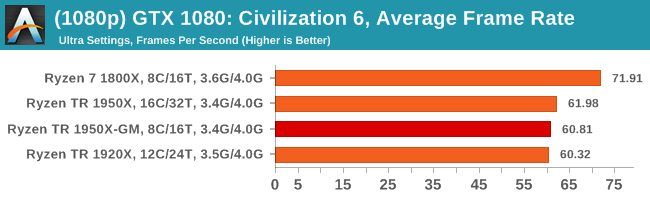
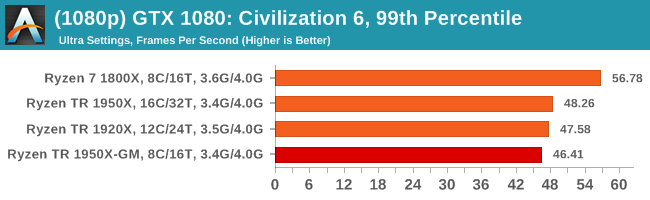

4K
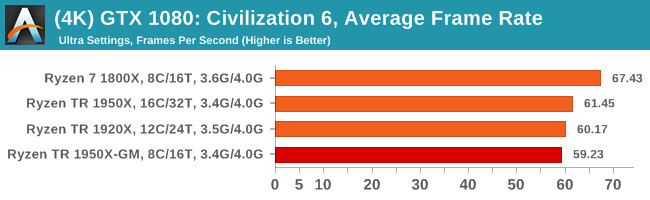
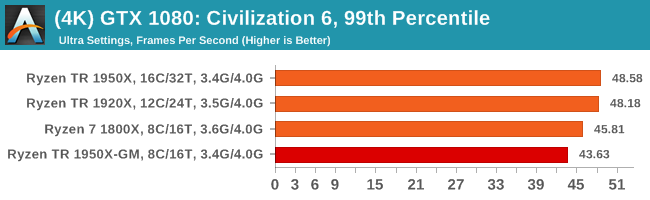
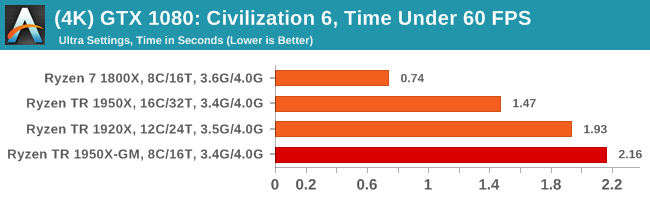
8K

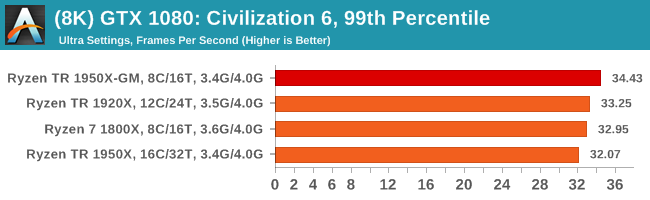

16K
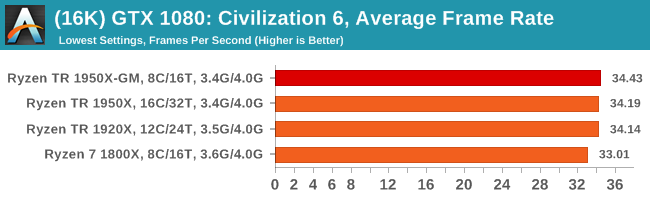

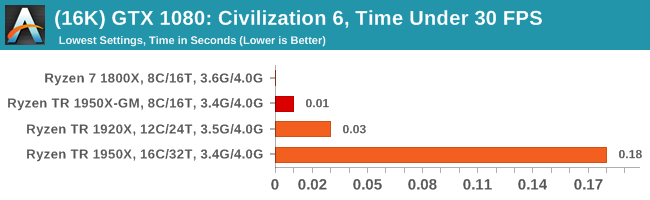
ASUS GTX 1060 Strix 6G Performance
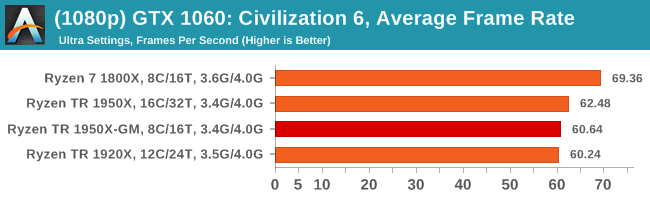
1080p
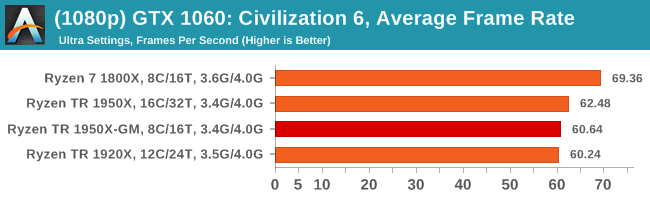
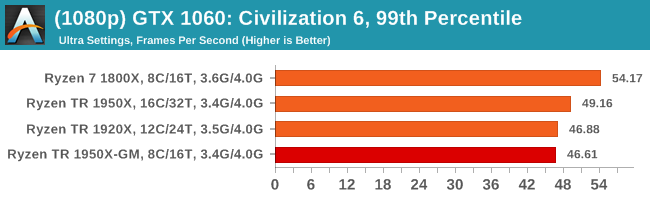
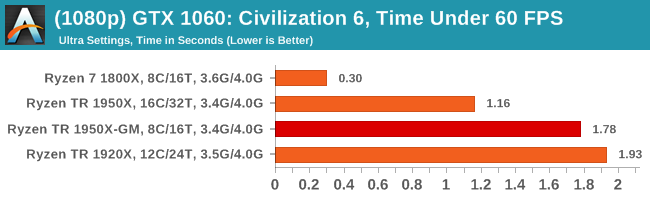
4K
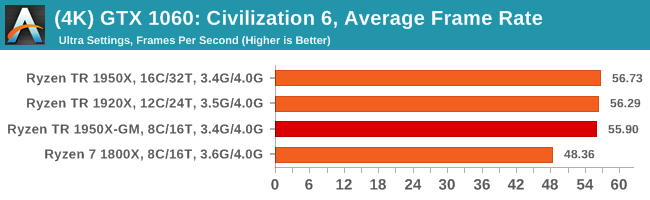
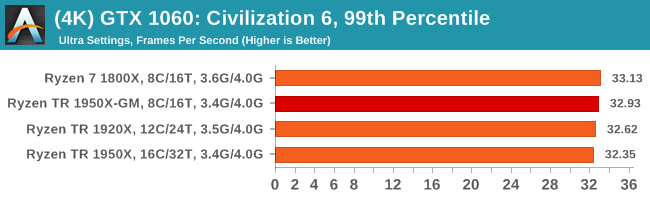
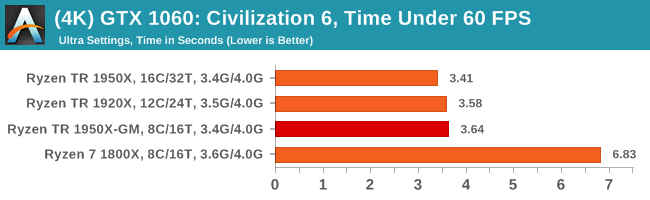
Sapphire Nitro R9 Fury 4G Performance

1080p


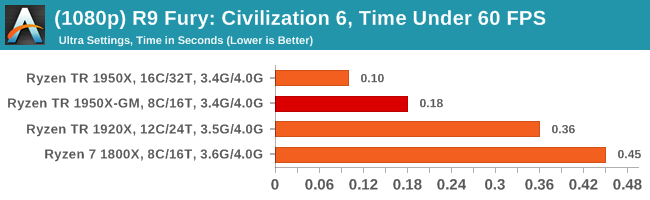
4K

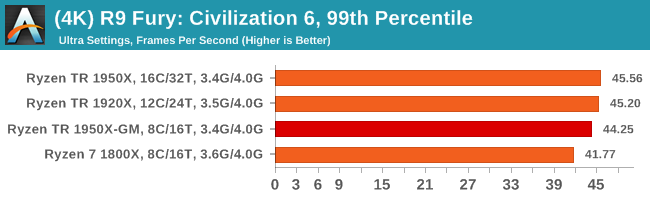

Sapphire Nitro RX 480 8G Performance

1080p

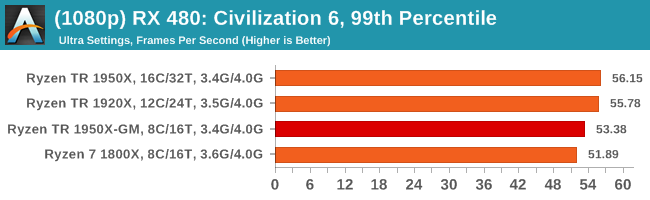

4K

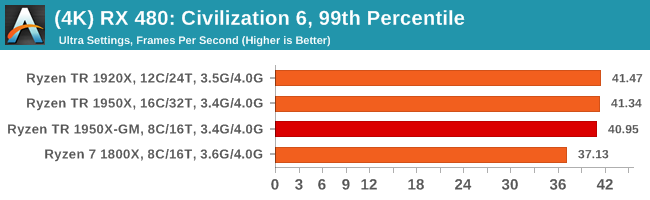




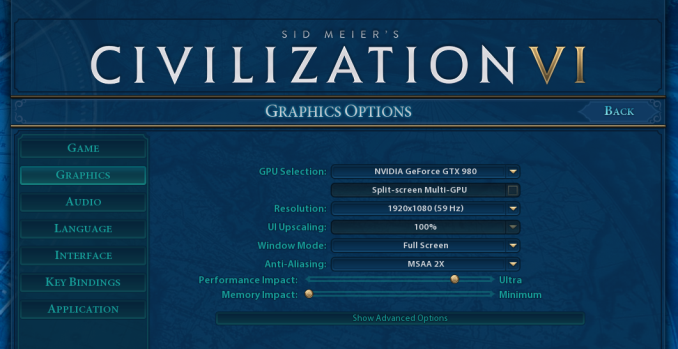
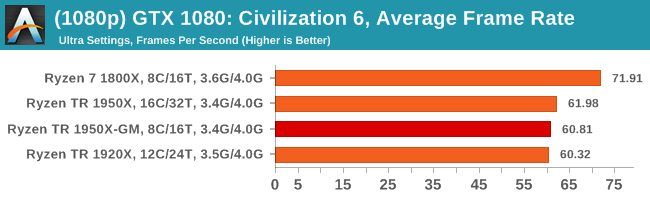








104 Comments
View All Comments
zodiacfml - Monday, August 21, 2017 - link
I agree with the conclusion, just disable SMT and be done with it. With 16 cores, it is overkill for all desktop tasks except for full tilt rendering/encoding.MrRuckus - Tuesday, August 22, 2017 - link
Now overclock it with half the cores enabled and do it again?Thats the only benefit I see from going to TR, is the top 5% of Ryzen cores go on threadripper chips, so its basically the best binned cores. What you can reach with half the cores overclocked would be interesting to see. How much better are the top binned cores compered to say a 1800x? HOCP did a overclocking article on TR, but not with half the cores disabled. They saw better performance by underclocking because if the heat and so many cores. Cut the cores in half and see what it'll do?
Ian Cutress - Friday, August 25, 2017 - link
Android Password Breaker hacking tutorials hacking ebooks hacking news hacking tools android technology https://myhacker.netdruuzil - Tuesday, March 6, 2018 - link
This was quite useful to me. I wasn't aware of the Ryzen Master software prior to this article, and I was having SLI scaling issues/poor performance in gaming (not horrible, but not what I would have expected from a $700 CPU, the 1920x). Using Gaming Mode has helped tremendously.. My 3dMark Firestrike score went up about 4500 points simply by engaging Gaming Mode, and a bit more after a modest overclock. The ability to swap back and forth is pretty handy, as I can re-enable the full set of cores when I want to encode a video for example with the push of a button (and a quick reboot).